Samples: Data Load utility
The samples provided with the Data Load utility demonstrate best-practice methods for loading data using common loading scenarios. Use the samples as a template for loading our own data to the store.
Data Load samples description
Each sample includes source data in comma-separated values (CSV) format and the required data load configuration files. We can run the samples as is, or we can edit the CSV files and configuration files to load our own data. The samples are in the following location:-
(Developer) WCDE_installdir\samples\DataLoad
- (Linux) utilities_root/samples/DataLoad
Where the DataLoad samples directory contains the following subdirectories:
- Catalog
- CommerceComposer
- Content
- Inventory
- Location
- Marketing
- Member
- Price
- Promotion
- StoreConfiguration
The following diagram shows the structure of the master catalog and sales catalog in the store after the samples in the Catalog directory are run:
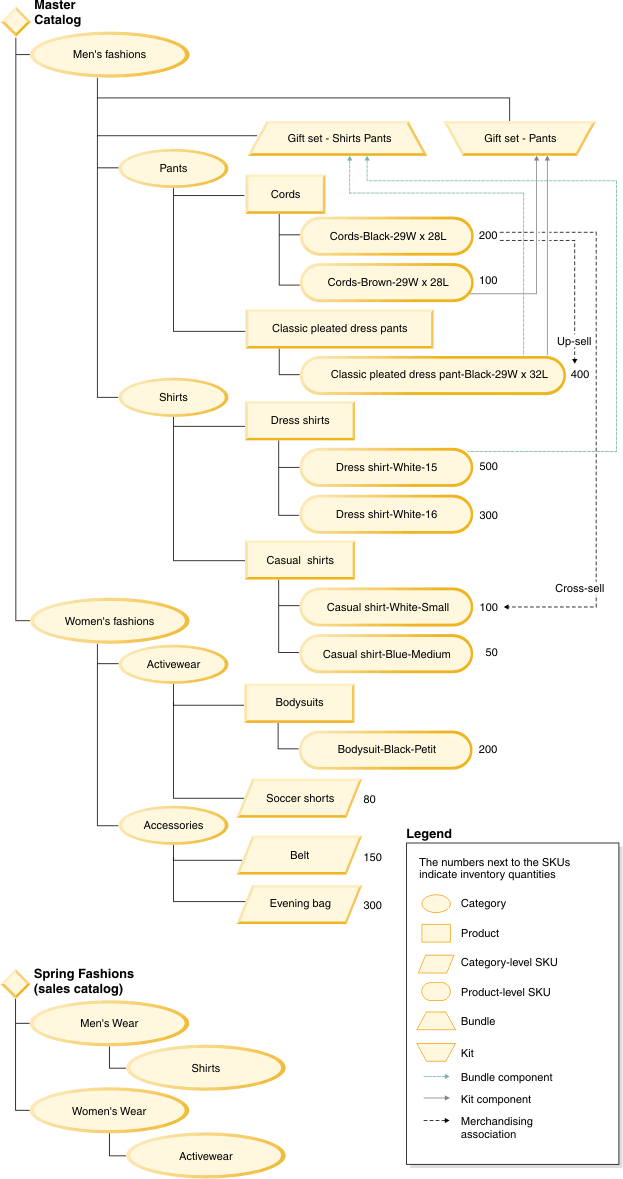 master catalog and sales catalog after catalog samples are loaded."/>
master catalog and sales catalog after catalog samples are loaded."/>
Each sample is configured to load data into a starter store by default. Update the environment configuration setting to specify the store identifier for any sample that we want. See Sample: Setting up the Data Load utility
Prerequisites for running the samples
The following prerequisites are required for running the Data Load utility samples:- The store that we are using must be published. Typically, by setting the store identifier to AuroraESite in the sample environment configuration files, or to the store that you published.
- The inventory type for the samples in the Catalog directory must be non-ATP.
- (Enterprise) To run the extended sites sample, we must use extended sites.
- Stop the WebSphere Commerce Server..
Running SQL statements in the samples
Each of the samples contains SQL statements for verifying data and for cleaning up the data. To run the SQL statements, use the following steps: (DB2)- Open the DB2 Command Center.
- Type the SQL statement in the script window.
(Oracle)
- Open the Oracle SQL Plus command window.
- Type the SQL statement in the SQL Plus window.
Data Load utility samples
- Sample: Setting up the Data Load utility
Before running the Data Load utility for the first time, configure the store and database environment settings. - Catalog samples
The following samples demonstrate how to load catalog data using the Data Load utility. - Commerce Composer samples
The following samples demonstrate how to load Commerce Composer data with the Data Load utility. - Inventory samples
The following samples demonstrates how to load inventory data using the Data Load utility. - Location samples
The following sample demonstrate how to load location data using the Data Load utility. - Sample: Loading marketing data
This sample demonstrates how to load marketing data into the WebSphere Commerce database with the Data Load utility. After you load the data, Management Center users can view and manage the marketing objects in the Marketing tool. By following this sample, you load data for marketing activities, e-Marketing Spots, customer segments, marketing content, and associated attachments for the marketing objects. - Member samples
The following samples demonstrate how to load member data using the Data Load utility. - Price samples
The following samples demonstrate how to load price data with the Data Load utility. The samples include configuration and input files for use with the Data Load utility. We can copy and modify the sample files to help us create our own input files and configure the Data Load utility to load our own price data. - Promotion samples
The following sample demonstrates how to load promotion data with the Data Load utility. The sample includes configuration and input files for use with the Data Load utility. We can copy and modify the sample files to help us create our own input files and configure the Data Load utility to load our own promotion data. - Store configuration samples
We can load configuration properties for a store into the WebSphere Commerce database using the Data Load utility. This sample demonstrates how to load store configuration name value properties into the STORECONF database table. - Examples: Mapping data
The Data Load utility uses three configuration files when we are loading data: a load order configuration file, an environment configuration file, and a business object configuration file. The load order configuration file defines the order in which the data is loaded. The environment configuration file specifies the environment information such as database type, context settings, and global properties. The business object configuration file describes the business objects that are being loaded into the database; the file is specific for each business object. The following examples show you how to map data for an input source file.