Tutorials > Content management > Manage content with workspaces using the WebSphere Commerce Accelerator
Approve content
In this step, we will assume the role of Elle, the content approver that is assigned to approve the Product introductions task group. You will use WebSphere Commerce Accelerator tool to validate the changes made for this task group.
Procedure
- Log on to WebSphere Commerce Accelerator as user Elle and select the store, language and fulfillment center to work on. Access WebSphere Commerce Accelerator at the following URL:
https:// host_name:8000/webapp/wcs/tools/servlet/ToolsLogon?XMLFile=common.mcLogon where host_name is the fully qualified WebSphere Commerce Web server host name.
- Select the Tasks > View Tasks.
A list of all active tasks that are assigned to you is displayed:

- Select the approval task for the Product introductions tasks group and click Comments to review the details about the work completed in the task group.
- Verify the work done:
- Click Work On.
- Find the product added:
- Select Merchandise > Find Catalog Entries Select Products > Find Catalog Entries
- In the Code field, type measuring_spoon_123 and click Find.
- Select Merchandise > Find Catalog Entries Select Products > Find Catalog Entries
- Review the product added by checking the content of the various fields displayed.
- Click Work On.
- Preview the changes in the storefront.
- Approve the work done:
- Select Tasks > View Tasks.
- If the approval task for the Product introductions task group is not selected, select it.
- Click Approve.
- Click OK.
- Select Tasks > View Tasks.
- Click Logout.
- Check the status of the task group commit in the Workspace Administration Tool:
- Log in to the Workspace Administration tool as the user Jim at the following URL:
https:// host_name:8000/workspaceadmin where host_name is the fully qualified WebSphere Commerce Web server host name.
- Select Workspaces > Manage Workspaces.
- Change the view to show current, completed, and canceled objects in the Workspace Administration Tool.
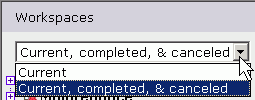
- Locate the Product introductions task group in the Maintenance work space:
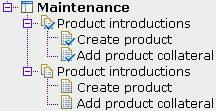
This image indicates that the Production introductions task group was successfully committed and that the new task group and tasks have been created. The new task group and tasks were created because the task group was created as a recurring task group. This task group and its tasks are ready to be used to introduce different products.
- Log in to the Workspace Administration tool as the user Jim at the following URL:
Tutorial Summary
This tutorial illustrated the capabilities of workspaces in WebSphere Commerce.
In this tutorial you learned how to:
- Create a workspace with task groups and tasks to manage a content change process.
- Create content within the product management and attachment tools within WebSphere Commerce Accelerator.
- Monitor workspace and task group status within the Workspace Administration Tools.
With the knowledge you have gained in this tutorial, you can now start to see how workspaces can be used in the content management scenarios.