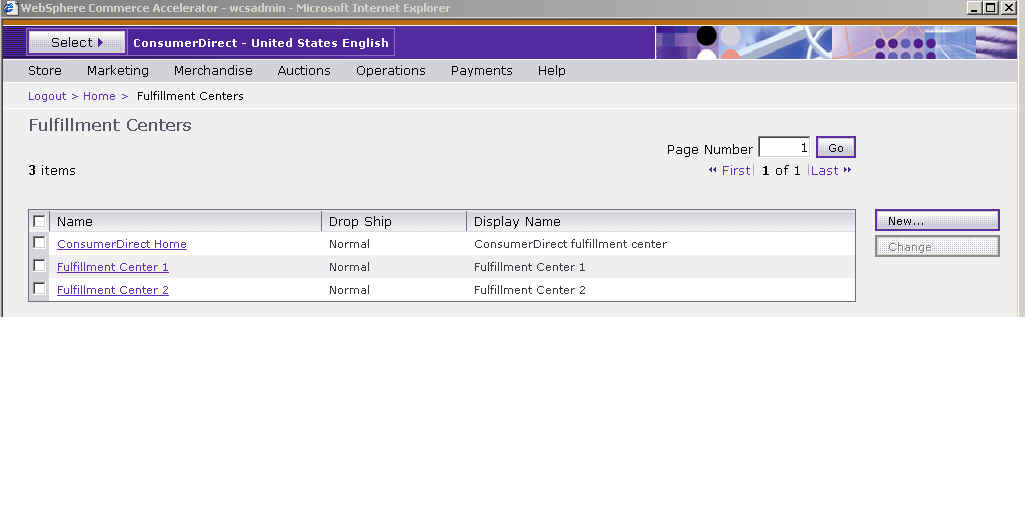Tutorials > Sales Center > Add an editable column to the Order Items table by creating a new widget manager
Create two fulfillment centers for the ConsumerDirect store
By default, each starter store has one fulfillment center. In this tutorial it is necessary to have more than one Fulfillment center for the ConsumerDirect store in order to populate the drop-down list later in the tutorial.
To create a fulfillment center, see Create a fulfillment center .
Procedure
- Start the WebSphere Commerce Test Server in the WebSphere Commerce development environment.
- Log in to WebSphere Commerce Accelerator.
- Select ConsumerDirect store and click OK on the Select Store and Language page.
- From the Store menu, select Fulfillment Centers.
- On the Fulfillment Centers page, click New and complete the information for all mandatory fields. In the Maximum releases per pick batch field, enter 25. In the Minutes delayed field, enter 5.
- Click OK to save the change for the new fulfillment center.
- Repeat steps 4 - 6 to create another new fulfillment center.
After completing these steps, you have three fulfillment centers for the ConsumerDirect store.