Tutorials > Sales Center > Add a new search option in the IBM Sales Center
Test the completed tutorial and view the reply BOD
This section refers to testing the completed tutorial and view the reply BOD..
To ensure you can search for a product using the manufacturer's part number:
Procedure
- Use the IBM Sales Center to search for a product with the
part number information you entered:
- Open the IBM Sales Center.
- Click Open > Sales Center - Order Management.
- Click File > Logon. Enter the userid
and password and click Logon.
- Click Store > Select. In the Store
name field, enter the store name. For example, if you use the
default consumer direct store, the store name is ConsumerDirect. Click
Find.
- Select the store name from the search results and click
OK.
- Click Product > Find.
- In the Select option list, select Manufacturer
Part Number.
- In the Manufacturer Part Number field, enter
the part number you inserted into the mfpartnumber column.
- Click Find. The catalog entry you updated with
the mfpartnumber displays in the Search result table, as in the following
screen capture:
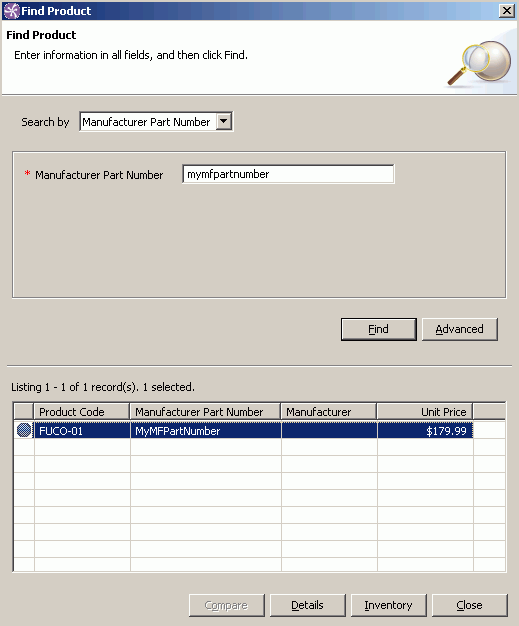
- Open the IBM Sales Center.
- Optional: Viewing the Business Object Document
(BOD)
You can view the reply BOD that contains your new manufacturer part number information. Viewing the BOD is useful when the results are not as expected, and you can see if the information is being passed from server to client (or client to server) as you intend.
To view the BOD:
- Within the IBM Sales Center development environment, click Run
> Run.
- On the Arguments tab, make note of the Workspace Data
Location. By default the location is WCDE_INSTALL /mscworkspace/runtime-workspace.
This is the location in which the BOD files will be stored.
- On the Trace tab,
- Click Enable tracing for the selected plug-ins.
- In the Plug-ins that support tracing list, select all
the plug-ins that begin with com.ibm.commerce.telesales.
- Click Run.
- Click Enable tracing for the selected plug-ins.
- When the IBM Sales Center client opens, follow the instructions
above to test the changes by searching for a manufacturer part number.
- In the file system, navigate to the Workspace Data Location you
examined. By default the location is WCDE_INSTALL /mscworkspace/runtime-workspace.
Within this directory, navigate to the debug/bodmessages directory.
All BODs exchanged between the client and the server are stored in
this directory.
- Locate the BOD file with the name wc.ShowElectronicCatalog_ timestamp .xml, where timestamp is the time when the BOD was created.
- In the file, find text similar to the following. Here, the manufacturer
part number is passed from the server to the client as you expect:
<wc:UserData> <wc:UserDataField name="manufacturerPartNumber">myMFPartNumber</wc:UserDataField> </wc:UserData>
- Remember to disable tracing in the Tracing tab when you no longer need to view the BOD.
- Within the IBM Sales Center development environment, click Run
> Run.