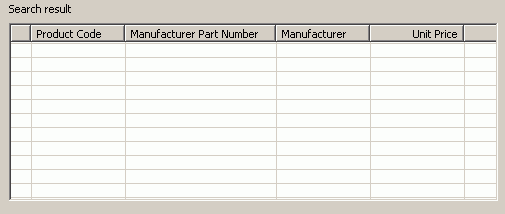Tutorials > Sales Center > Add a new search option in the IBM Sales Center
Point to the new table definition
In the previous step, you created a new table definition with a new column for the manufacturer part number. In this step, we will update the config.ini file to indicate that the table definition should be used instead of the default table definition.
To create the file:
Procedure
- In the Package Explorer view, navigate to the myNewExtensionsPlugin project.
- In the config folder, open the config.ini file.
- Add the following line to the end of the file: com.ibm.commerce.telesales.ui.impl.findProductSearchResultsTableDefinition=myNewExtensionsPlugin.findProductSearchResultsTableDefinition
- Save and close the config.ini file.
You can now see the changes in the IBM Sales Center user interface. To see the changes:
- Ensure the WebSphere Commerce Server is running.
- Open the IBM Sales Center.
- Click Open > IBM Sales Center - Order Management.
- Click File > Logon. Enter the user id and password and click Logon.
- Click Store > Select. In the Store name field, enter the store name. For example, if you use the default consumer direct store, the store name is ConsumerDirect. Click Find.
- Select the store name from the search results and click OK.
- Click Product > Find
- In the Select result list, ensure that Manufacturer Part Number column displays as in the following screen capture: