Tutorials > Use WebSphere Commerce > Conduct an e-mail campaign
Create and test the e-mail activity
In this section we will send out the e-mail message, receive it on the e-mail server, and act as a shopper to activate the coupon.
Create the activity
- Log in to WebSphere Commerce Accelerator
- Select the ConsumerDirect store and click OK.
- Select Marketing > Campaign Activities.
- In the "Filter by activity type" list, select E-mail activities.
- Click New.
- Enter the following values:
- Name
- January 2006 Marketing Email
- Description
- January 2006 Marketing Email
- Customer Segment
- Registered Customers
- E-mail Template
- January 2006 Marketing template
- Send Date
- Set this to today's date
- Click OK to save the e-mail activity.
Receive the e-mail
- When the email messages are sent, the Campaign Activities screen looks like the following:
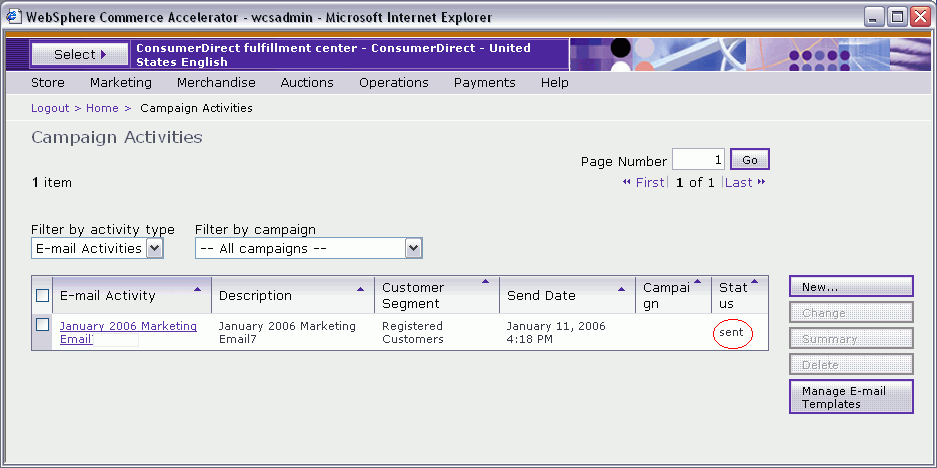
- Select the activity and click Summary to see statistics.

- Open the PostCast e-mail server to receive the e-mail as a user.
You will find the icon on the taskbar which looks like the one in this image:
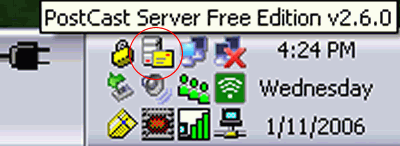
- The e-mail server will open:
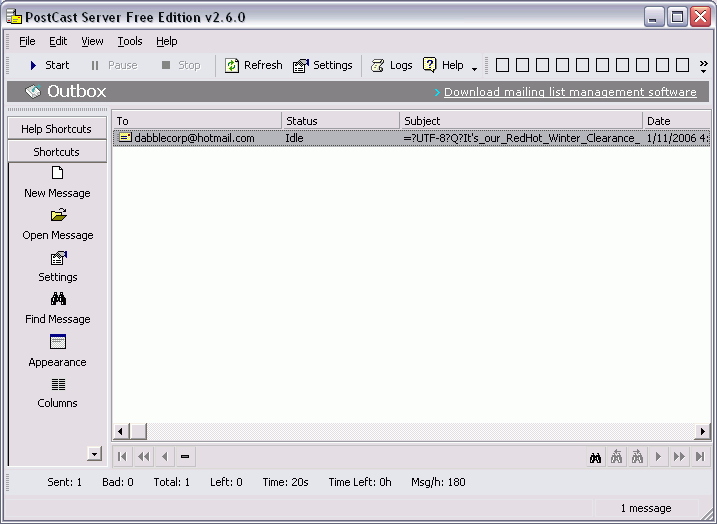
The opened e-mail will look like the following image:

Click on the coupon to open a browser window and have the coupon added to the user profile.
