Tutorials > Payments > Develop a payment plug-in > Payment Service Provider Simulator
Import the Payment Service Provider Simulator EAR file into the WebSphere Commerce Developer workspace
Procedure
- Download the Payment Service Provider Simulator EAR file. The EAR file is contained in the zip file.
- Open WebSphere Commerce Developer.
- Open the Java EE perspective.
- Click File > Import.
- In the Select an import source list, select EAR file.
- Click Browse and select the Payment Service Provider Simulator EAR file.
- In the Target server field, select WebSphere Application Server 6.0:
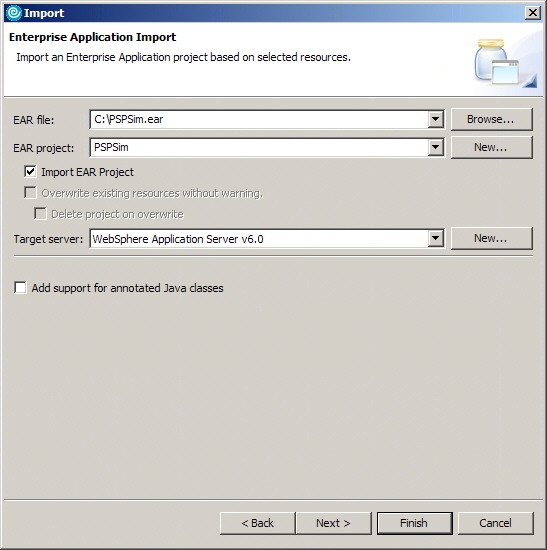
- Click Finish.
- In the Enterprise Explorer view:
- Expand Enterprise Applications and confirm that a project named PSPSim has been created.
- Expand EJB Projects and confirm that a project named PSPSimEJB has been created. Confirm that a project named PSPSimRouter has been created.
- Expand Enterprise Applications and confirm that a project named PSPSim has been created.
Next topic:
Set up the Payment Service Provider Simulator database