Tutorials > Management Center > Create a new promotion type
Test the new promotion type in the Management Center
In this lesson, you create a promotion in the Management Center using the customized promotion code.
In the previous lessons, you performed the required customization tasks.
To ensure the promotion is implemented correctly for business users, complete the steps below to add a new promotion to the Madisons store using the new promotion type. Here is a description of the promotion you are about to create:
Customers purchasing $200 or more of any Havenwood or Floralise dinnerware catalog entries will receive four Corrolus wine glasses and four Villagois table glasses for free.
Procedure
- Verify the WebSphere Commerce Server is running.
- In a Web browser, type https://hostname:8000/lobtools.
- Log on to the Management Center using the Marketing Manager user ID you previously registered.
- From the Management Center menu, click Promotions.
- From the Select Store list in the top-right, click Madisons.
- From the toolbar, click
 New. The Promotion Type Selector window opens.
New. The Promotion Type Selector window opens.
- In the left pane, click the Free gift promotions folder.
You added the new promotion type to this folder in an earlier lesson.
- In the right pane, click the new promotion type, Spend $ on catalog entry X, get catalog entry Y free, as shown here:

The properties view for the new promotion type displays.
- In the Administrative Name field, type Dinnerware free gift with purchase.
- In the Priority field, type 1000. This assigns the highest priority value to this promotion, which ensures that this promotion gets applied during the testing.
- In the search field for Catalog entries, type the code for the "Havenwood" Dinnerware Set, TAPL-01;
then click Find and Add. TAPL-01 is added to the table.
- In the search field for Catalog entries, type the code for the "Floralise" Dinnerware Set, TAPL-02;
then click Find and Add. TAPL-02 is added to the table.
- In the Minimum Purchase on base catalog entries field, type 200.
- In the search field for Free gift catalog entry, type the code for the "Villagois" Table Glasses, TATA-0101;
then click Find and Add. TATA-0101 is added to the table.
- In the adjacent Quantity for free column, type 4.
- In the search field for Free gift catalog entry, type the code for the "Corrolus" Wineglasses, TAWI-0301;
then click Find and Add. TAWI-0301 is added to the table.
- In the adjacent Quantity for free column, type 4. The Purchase Condition and Reward section now looks like the following screen capture:
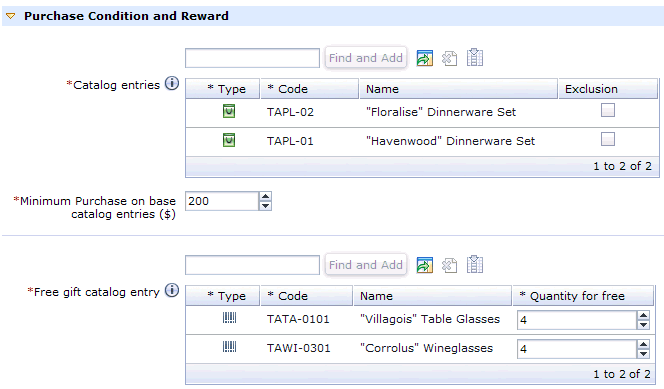
- Click the Descriptions tab.
- In the Administrative description field, type the following description: Customers purchasing $200 or more of any "Havenwood" or "Floralise" catalog entries will receive four "Corrolus" wine glasses and four "Villagois" table glasses for free.
- In the Customer viewable short description field, type the following description: Spend $200 or more on "Havenwood" or "Floralise" dinnerware and receive a set of table and wine glasses free!
- Click Save and Close.
- From the explorer view, click Promotions. The Promotions - List displays the new promotion.
- Right-click Dinnerware free gift with purchase;
then click Activate.
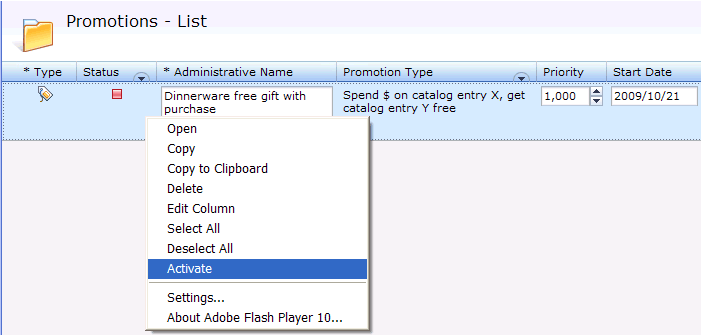
Now that you have verified that a Marketing Manager can create a promotion using the new promotion type, continue to the next lesson to verify that qualifying shoppers can receive the promotion while shopping.