Migrate > Take the first steps after WebSphere Commerce migration > Migrating Management Center > ... from v6 Feature Pack x to v7
|
| |
|
|
Identify customizations on Management Center v6 Feature Pack x
Install WebSphere Commerce v7, provides a new Management Center version, which is enabled by default. If you have previously installed and enabled the Management Center feature provided in v6 (Feature Pack 3.0.1 or later), review this information. Customizations that you made to the Management Center in the Version 6 installation can be identified after you install WebSphere Commerce v7. Reviewing the customizations gives you an idea on how much time and effort is required to migrate the Management Center customizations.
Before you begin
The Eclipse compare editor does not display line numbers by default. The lines numbers assist you in determining what location within the file, has changed.
To ensure that line numbers are shown in the compare editor view...
- Start
WebSphere Commerce Developer
- Click Window > Preferences.
- Expand Workbench and select General > Compare/Patch.
- Select Show additional compare information in the status line.
Notes:
- In WebSphere Commerce v6 (Feature Pack 3.0.1 or later)
the OpenLaszlo files are contained in both restricted and non-restricted
directories. Files in restricted directories are considered IBM assets
and files in non-restricted directories are custom assets. When enabling
the v7 Management Center feature, the files in the restricted
directories are deleted from the workspace and files in the non-restricted
directories are kept.
- Between v6 (Feature Pack 3.0.1 or later) and v7, some elements have been moved to a different parent or a different file. For each moved element the comparison tool reports two entries; add element and delete element. The add element is the new location of the element and the delete element is the original location of the element.
Install WebSphere Commerce Developer v7 provides a new version of Management Center which includes a compare editor. You can use the compare editor in these situations:
- After
installing the Websphere Commerce v7 toolkit, you
can compare:
- Management Center changes between the WebSphere Commerce Version 7 Management Center base with any customizations you made in WebSphere Commerce v7 base.
- After Migrating Management
Center customizations, you can compare:
- Management Center changes between v6 Feature Pack x base
with any customizations you made in v6 Feature Pack x base,
where Feature Pack x is Feature Pack v3.0.1
or later.
- Management Center changes between v7 base with any customizations you made in v7 base.
- Management Center changes between v6 Feature Pack x base
with any customizations you made in v6 Feature Pack x base,
where Feature Pack x is Feature Pack v3.0.1
or later.
The compare editor generates a report to assist you with migrating OpenLaszlo files to WebSphere Commerce v7 level.
Procedure
- Start
WebSphere Commerce Developer v6.
- Start the compare editor by completing these
steps:
- Open the Enterprise Explorer view.
- Right click LOBTools and select OpenLaszlo Migration > Compare Customizations.
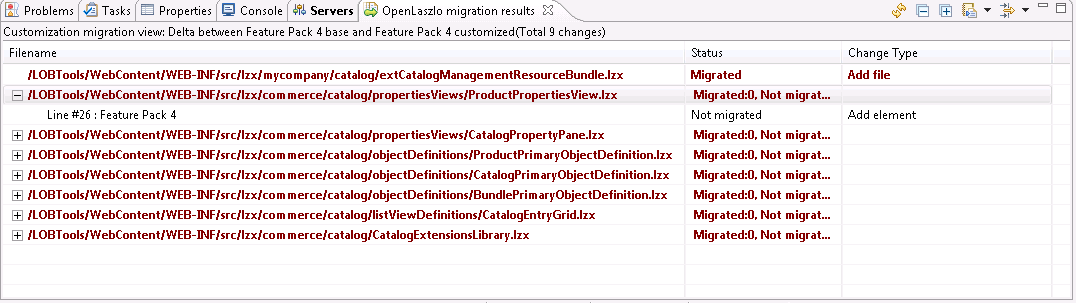
- Open the Enterprise Explorer view.
- The comparison report shows the following columns:
- Filename
- The name of the file you customized
in v6 (Feature Pack version).
Listed below the filename is one or more lines items represented in
this format:
Line #nn:version
Where:
- nn is the line number which contains a change
- version is the feature pack version of the changed file
- nn is the line number which contains a change
- Status
- A status of New is displayed in this column.
- Change type
- The type of change or customization
on the base v6 (Feature
Pack version) file. Examples of change types are:
- Add, Modify, or Remove attribute
- Add file
- Reorder
element
- Add or Delete element
Notes:
- Between v6 (Feature Pack version) and
v7, some elements have been moved to a different parent or
a different file. The comparison tool reports two entries; add element
and delete element. The add element is the new location of the element
and the delete element is the original location of the element. The
delta details of the delete element shows the new location of the
file and parent.
- If you modified the unique identifier (ID) of an element, two entries are displayed; add element and delete element. The add element is the modified element and the delete element is the original feature pack file.
- Between v6 (Feature Pack version) and
v7, some elements have been moved to a different parent or
a different file. The comparison tool reports two entries; add element
and delete element. The add element is the new location of the element
and the delete element is the original location of the element. The
delta details of the delete element shows the new location of the
file and parent.
- Add, Modify, or Remove attribute
- Analyze the comparison report to ensure that changes identified
correspond to changes made by the development team, on the base Version
6 files. Consider the following situation when reviewing the report:
- Consider the quantity of changes listed. Use the quantity
to gauge
the time and effort required to migrate to WebSphere Commerce Version
7 level.
- If you modified the unique identifier (ID) of an
element, two
entries are displayed; add element and delete element.
The unique identifier provides a marker to identify corresponding elements from version to another. Corresponding elements describes an element that exists in two or more feature packs.
A unique ID is used to uniquely identify an element under its parent. The values or the combinations of values must be unique under its parent instance. A null value or missing value is allowed. Unique identifiers are defined in the following ways:
- The instance name itself is a unique identifier. For
example mktExperimentValidator is
a unique identifer.
- The instance name and the value of an
attribute form the unique
identifier. For example
<mktExperimentValidator validatorId='xyz'.../>.
- The instance name and the combinations of values of attributes form the unique identifier.
- The instance name itself is a unique identifier. For
example mktExperimentValidator is
a unique identifer.
- Consider the quantity of changes listed. Use the quantity
to gauge
the time and effort required to migrate to WebSphere Commerce Version
7 level.
- Edit any
custom wc-component.xml files you have created
as part of the customizations. Remove the queryTemplateCacheEnabled="false" from
the
<_config:dataservice> element. For example,
the following XML sample has the element which must be removed:
<_config:dataservice dataMediatorType="JDBC" metadataClass="$java_package_name$.facade.server.metadata.$class_prefix$MetaData" queryTemplateCacheEnabled="false"/>
- Install
WebSphere Commerce Developer v7 on the WebSphere Commerce Developer workstation.
- Prepare
to migrate Management Center customizations from v6 FEPx to
v7
The LOBTools project is backed up during the installation of v7. The backup is located in directory:
- WCDE_installdir\components\management-center\backup
- Start and run the compare editor
by completing step 2.
- Click Delta between v7 base and
Version
7 current. This comparison view displays the following
columns:
- Filename
- The name of
the file altered by the WebSphere Commerce version
7 installation. Listed below the filename is one or more lines items
represented in this format:
Line #nn:version
Where:
- nn is the line number which contains a change
- version is the feature pack version of the changed file
- nn is the line number which contains a change
- Status
- A status of the file.
Status filter v7 results All Displays all customizations related to the Management Center enablement. Migrated Displays customizations that have been migrated to the v7 level. Not Migrated Displays customizations that have not been migrated to the v7 level. New Displays new customizations made to the Version 7 level. - Change type
- The type of change or customization on the
base v7 file.
Examples of change types are:
- Add, Modify, or Remove attribute
- Add file. This change type indicates a new file you have created
in the v6 (Feature Pack version) environment.
There is no further action required on any Add file entry.
If you delete any of these files from the workspace and run the comparison
report again, the deleted file is removed from both the v7
and Feature Pack version reports.
- Add or
Delete element
- Reorder element
A right click on a file, except a file with a change type of Add file, shows the following option:
- Compare changes between v6 and v7 releases
- Add, Modify, or Remove attribute
What to do next
Migrate customized Management Center files.