Tutorials > Program model > Web services > Create a WebSphere Commerce service module (SOI) > Creating the Process TutorialStore service
Implement the component facade
In this step, you implement the code logic in the component facade for handling the ProcessTutorialStore requests, in addition to implementing the code for generating AcknowledgeTutorialStore responses.
The following diagram illustrates the major components that
we will be modifying in this section of the tutorial and how they
interact with one another during the process flow of a Get request: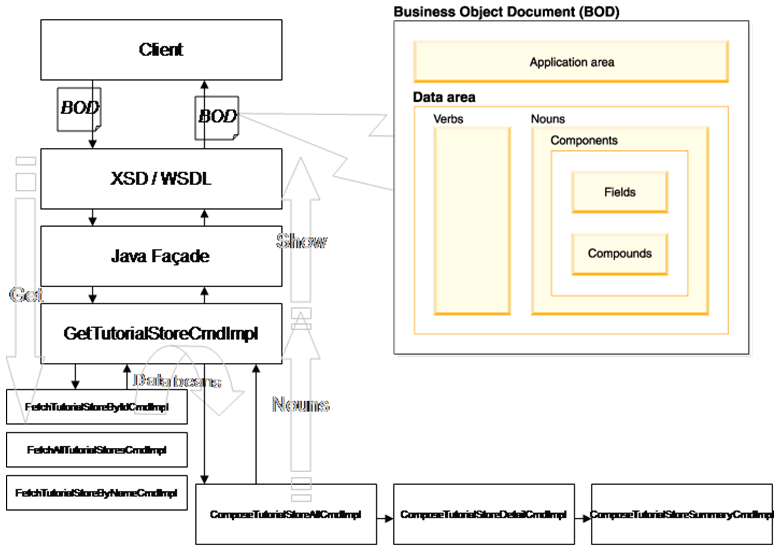
Procedure
- Review the ProcessTutorialStoreCmdImpl.java class for handling
Process requests:
- Open the SOITutorialStore-Server/ejbModule/com.mycompany.commerce.soitutorialstore.facade.server.commands/ProcessTutorialStoreCmdImpl.java
class. This is the BOD command for the Process service.
- The method, performExpression(), is the callback method from the service controller upon receiving a Process service request.
- Open the SOITutorialStore-Server/ejbModule/com.mycompany.commerce.soitutorialstore.facade.server.commands/ProcessTutorialStoreCmdImpl.java
class. This is the BOD command for the Process service.
- Import the remaining SOITutorialStore-Server code:
- Right-click the com.mycompany.commerce.soitutorialstore.facade.server.commands package.
- Select Import > File System and click Next.
- Browse to the temporary location where you unzipped TutorialStore.zip.
- Select the following files:
- AcknowledgeTutorialStoreBuildCmdImpl.java
- Command to build the Acknowledge BOD after a process action.
- AcknowledgeTutorialStoreBuildErrorCmdImpl.java
- Command to build the Acknowledge BOD error response if the process action fails.
- AcknowledgeTutorialStoreBaseCmdImpl.java
- Base acknowledge class containing common methods.
- Click Finish. Click Yes to All to overwrite any existing files.
- Right-click the com.mycompany.commerce.soitutorialstore.facade.server.commands package.
- Update the SOITutorialStore-Server build path:
- Right-click the SOITutorialStore-Server project and
select Properties.
- Select Java Build Path.
- Include the WebSphereCommerceServerExtensionsData project in the build path to resolve the compilation error.
- Right-click the SOITutorialStore-Server project and
select Properties.
- Update the SOITutorialStore-Server Java EE module dependencies:
- Right-click the SOITutorialStore-Server project and
select Properties.
- Select Java EE Module Dependencies.
- Select the SOITutorialStore-Client.jar and SOITutorialStore-DataObject.jar projects and click OK.
- Right-click the SOITutorialStore-Server project and
select Properties.
- Organize the imports for the SOITutorialStore-Server project:
- Open the Java perspective in WebSphere Commerce Developer.
- Right-click the SOITutorialStore-Server\EJBModule folder
and select Source.
- Select Organize Imports.
- Save the file.
- Open the Java perspective in WebSphere Commerce Developer.
- Prepare the SOITutorialStore-Server project for deployment:
- Open the Java perspective in WebSphere Commerce Developer.
- Right-click the SOITutorialStore-Server project and select Java EE > Prepare for Deployment.
- Open the Java perspective in WebSphere Commerce Developer.
- Register the Process command by running the following SQL
statements.
- delete from cmdreg where STOREENT_ID = 0 and
INTERFACENAME = 'com.mycompany.commerce.soitutorialstore.facade.server.commands.ProcessTutorialStoreCmd';
- insert into cmdreg (STOREENT_ID, INTERFACENAME, CLASSNAME, TARGET) VALUES (0, 'com.mycompany.commerce.soitutorialstore.facade.server.commands.ProcessTutorialStoreCmd', 'com.ibm.commerce.foundation.server.command.soi.MessageMappingCmdImpl', 'Local');
- delete from cmdreg where STOREENT_ID = 0 and
INTERFACENAME = 'com.mycompany.commerce.soitutorialstore.facade.server.commands.ProcessTutorialStoreCmd';
- Configure message mapping to link the Process Open and
Close actions to the WebSphere Commerce StoreOpenCmd and StoreCloseCmd
commands:
- Open the WC_EAR/xml/messaging/component-services/component-services-user-template.xml
file.
- Paste the following code within the
<ECTemplate> tag:
<!-- TutorialStore --> <TemplateDocument> <DocumentType version="*">ProcessTutorialStore</DocumentType> <StartElement>ProcessTutorialStore</StartElement> <TemplateTagName>ProcessTutorialStoreMap</TemplateTagName> <CommandMapping> <Command CommandName="com.ibm.commerce.store.commands.StoreOpenCmd" Condition='actionCode="Open" AND actionExpression="/TutorialStore"'> <Constant Field="URL">NoURL</Constant> <Constant FieldInfo='CONTROL' Field='responseCommand'>com.mycompany.commerce.soitutorialstore.facade.server.commands.AcknowledgeTutorialStoreBuildCmdImpl</Constant> <Constant FieldInfo='CONTROL' Field='errorCommand'>com.mycompany.commerce.soitutorialstore.facade.server.commands.AcknowledgeTutorialStoreBuildErrorCmdImpl</Constant> </Command> <Command CommandName="com.ibm.commerce.store.commands.StoreCloseCmd" Condition='actionCode="Close" AND actionExpression="/TutorialStore"'> <Constant Field="URL">NoURL</Constant> <Constant FieldInfo='CONTROL' Field='responseCommand'>com.mycompany.commerce.soitutorialstore.facade.server.commands.AcknowledgeTutorialStoreBuildCmdImpl</Constant> <Constant FieldInfo='CONTROL' Field='errorCommand'>com.mycompany.commerce.soitutorialstore.facade.server.commands.AcknowledgeTutorialStoreBuildErrorCmdImpl</Constant> </Command> </CommandMapping> </TemplateDocument> <TemplateTag name="ProcessTutorialStoreMap"> <Tag XPath="ApplicationArea/BusinessContext/ContextData" XPathType="USERDATA"/> <Tag XPath="DataArea/Process/ActionCriteria/ActionExpression@actionCode" Field="actionCode" FieldInfo="COMMAND"/> <Tag XPath="DataArea/Process/ActionCriteria/ActionExpression" Field="actionExpression" FieldInfo="COMMAND"/> <Tag XPath="DataArea/TutorialStore/StoreIdentifier/UniqueID" Field="targetStoreId"/> </TemplateTag>
- Open the WC_EAR/xml/messaging/component-services/component-services-user-template.xml
file.