8.3.3 CategoryDisplay
The CategoryDisplay URL displays a category within a catalog. Figure | -14 shows the URL structure and parameter values.
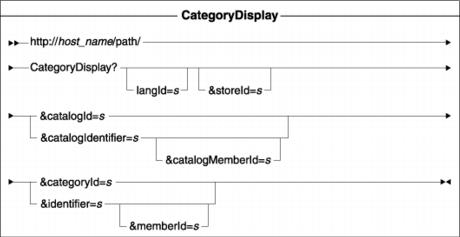
Figure 8-14 CategoryDisplay structure
Table | -5 describes the parameter values that are used by CategoryDisplay.
Table 8-5
| Parameter names | Description |
|---|---|
| langId | Sets or resets the preferred language for the duration of the session. The supported languages for a store are found in the STORELANG table. |
| storeId | The store's reference number associated with the category being displayed. |
| catalogId | (Required) The reference number of the catalog in which the category exists. You must specify either catalogId or catalogIdentifier. |
| catalogIdentifier | (Required) The external identifier for the catalog. You must specify either catalogIdentifier or catalogId. |
| catalogMemberId | The reference number of the member who owns the catalog. |
| categoryId | The unique reference number of the category to be displayed. |
| identifier | The external identifier for the category. |
| memberId | The reference number of the member who owns the category. The memberId along with the identifier uniquely identify the category. If a memberId is omitted, then the owner of the current store along with the identifier are used to uniquely identify the category. |
CategoryDisplay parameter values
By default ConsumerDirect uses the following parameters:

| 
| 
| StoreId |

| 
| 
| CatalogId |

| 
| 
| CategoryId |

| 
| 
| PageView (ConsumerDirect store-specific parameter) |

| 
| 
| CurrentPage (ConsumerDirect store-specific parameter) |
Based on information from Table | -5, Example | -8 shows how to add the cache-id for CategoryDisplay:
Example 8-8 CategoryDisplay cache-id

<cache-id>
<component id="" type="pathinfo">
<required>true</required>
<value>/CategoryDisplay</value>
</component>
<component id="storeId" type="parameter">
<required>true</required>
</component>
<component id="catalogId" type="parameter">
<required>true</required>
</component>
<component id="categoryId" type="parameter">
<required>true</required>
</component>
<component id="pageView" type="parameter">
<required>false</required>
</component>
<component id="currentPage" type="parameter">
<required>false</required>
</component>
</cache-id>

Execute the following steps to verify that the cachespec.xml file is loaded correctly by verifying the cache policy in Cache Monitor.
| 1. | Verify cachespec.xml is reloaded. |
a.  Point your Web browser to the Cache Monitor:
Point your Web browser to the Cache Monitor:
|
http://host_name/cachemonitor
b.  Navigate to Cache Policies Æ /webapp/wcs/stores/ com.ibm.commerce.struts.ECActionServlet.class
Navigate to Cache Policies Æ /webapp/wcs/stores/ com.ibm.commerce.struts.ECActionServlet.class
|
c.  Figure | -15 shows the CategoryDisplay cache policy that you defined in Example | -8.
Figure | -15 shows the CategoryDisplay cache policy that you defined in Example | -8.
|
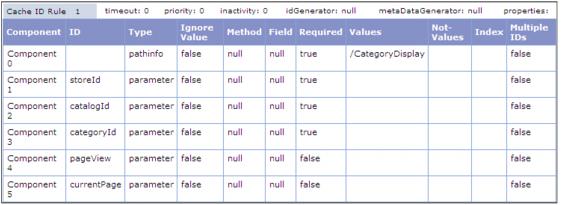
Figure 8-15 CategoryDisplay Cache Policy
| 2. | Verify that the CategoryDisplay URL is being cached. |
a.  Navigate in the ConsumerDirect store to any of the CategoryDisplay pages as shown in Figure | -16. For example, select Home Page Æ FURNITURE.
Navigate in the ConsumerDirect store to any of the CategoryDisplay pages as shown in Figure | -16. For example, select Home Page Æ FURNITURE.
|

Figure 8-16 CategoryDisplay
| 3. | Using Cache Monitor, navigate to Cache Contents Æ .../ECActionServlet.class Template Æ ...:pathinfo=/CategoryDisplay Cache ID |
b.  Notice that all the fragments that must be separately cached are the same as TopCategoriesDisplay, so they are already cached separately. The rest of the contents of the CategoryDisplay page is consumed with the full page caching of CategoriesDisplay.
Notice that all the fragments that must be separately cached are the same as TopCategoriesDisplay, so they are already cached separately. The rest of the contents of the CategoryDisplay page is consumed with the full page caching of CategoriesDisplay.
|