9.1.3 Installing Tivoli System Automation
The following steps give you a brief introduction to implementing the Tivoli System Automation for Multiplatforms policy-based, self-healing capability running on AIX:
1.xxxx
After you have purchased Tivoli System Automation v2.1, you can download a tar file for the AIX operating system. The name of the archive for AIX platforms is C85W5ML.tar.
2.xxxx
Download the installation archive into your local directory, and use the tar xvf command to extract the archive. When you have extracted the files, you find the installation wizard in the SAM2100Base/installSAM directory.
3.xxxx
TSA is contained in several packages that must be installed on every node in the cluster to be automated. TSA for Multiplatforms requires a certain RSCT level to be installed on that system prior to the installation. RSCT is part of AIX, although not all of the RSCT-related filesets are installed by default within the operating system. For TSA pre-installation checking, a more recent level of RSCT may be required. In this case, for TSA v2.1 installation on AIX v5.2, the required RSCT version is 2.3.7.1. After you install the base filesets, you can download the specific updated filesets from IBM Support Fix Central:
http://www-912.ibm.com/eServer/support/fixes/fixcentral/main/pseries /aix
4.xxxx
Install the product including the automation adapter with the installSAM script. The installation process is finished automatically.
5.xxxx
Copy the automatic scripts shipped by DB2 v9 from the DB2 installation package to the local directory in all of the cluster nodes. In this case, they are copied into /software/TSA_Auto_Script.
Note: IBM has created scripts that enable TSA to work seamlessly with the DB2 database. You can download the latest TSA automatic scripts from the DB2 for Linux site.
6.xxxx
Change the environment variable. You can use the commands shown in Example 9-8.
Example 9-8 Set environment variables
export CT_MANAGEMENT_SCOPE=2
export PATH = $PATH:/usr/sbin/rsct/bin:/usr/opt/IBM/db2_08_01/instance/ :/software/TSA_Auto_Script/

7.xxxx
Confirm that TSA has been installed successfully.
If TSA has been installed, and if the level of RSCT is correct, then you can start a TSA domain. Use the commands given in Example 9-9 to verify that TSA has been installed successfully and that the level of RSCT is correct. You may get the output shown in Figure 9-3.
Example 9-9 TSA post-installation check
lsrpdomain - should show the domain as Online with RSCT level of 2.3.7.1.
lsrpnode - should show all nodes in that domain with RSCT level 2.3.7.1.
lssrc -ls IBM.RecoveryRM - should show an IVN and AVN of 2.1.0.0

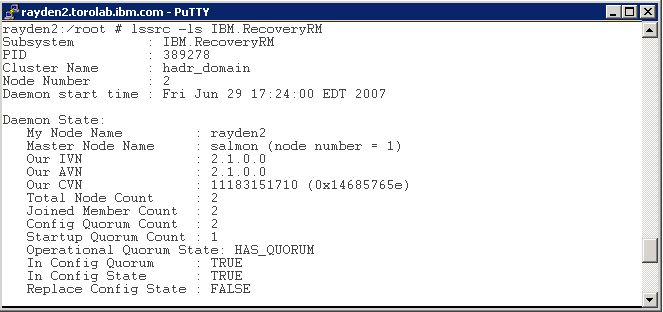
Figure 9-3 TSA post installation check
| xxxx |

