Quiescing a Web server
Quiescing a Web server is a technique for gracefully removing a Web server from the Load Balancer cluster when server affinity (stickyness) is configured for the Web server on any port (see 19.3, Server affinity).
Rather than just allowing existing connections to complete without being severed, this method allows existing connections to complete and forwards subsequent new connections to the quiesced server from those clients with existing connections that are designated as sticky, as long as the quiesced server receives the new request before stickytime expires.
Remember, with WebSphere Commerce, we do not need to use server affinity, as the user's HTTP session is maintained by the application server tier while it is identified by cookies that are stored in the client browser. However, server affinity may increase performance (again, see 19.3, Server affinity).
To quiesce a server when using IBM WebSphere Edge Components Load Balancer, log on to your Load Balancer node, run dsserver (if necessary) and lbadmin, and in the GUI, connect to your host (as described in steps 1 to 4). Then follow these simple steps:
1. In the tree view, right-click Manager, as shown in Figure 27-1.
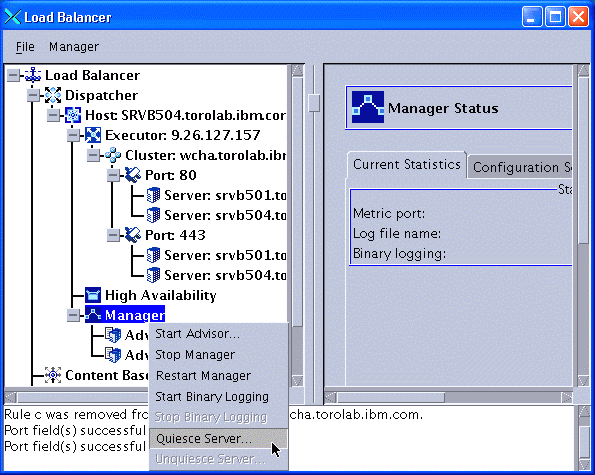
Figure 27-1 Quiescing a server
2. Click Quiesce Server. This brings up a pop-up window, as shown in Figure 27-2.
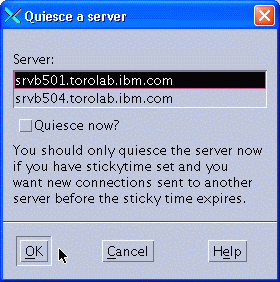
Figure 27-2 Selecting the server to quiesce
3. Select the server that you want to quiesce in the Server box. Depending on the sticky time and the current user activity, quiescing a server with sticky time may take quite long. If you do not want to wait, you may check the Quiesce now? check box. The server will then be removed from the cluster immediately, allowing existing connections to complete, but ignoring any sticky times configured for the server's ports.
Log on to the active Load Balancer as root and execute the following command:
dscontrol manager quiesce server Server_IP_or_hostname [now]
Example 27-3 shows how we quiesce our Web server node 1.
Example 27-3 Quiescing Web server node 1
dscontrol manager quiesce server srvb501.torolab.ibm.com

Again, using the now option would ignore sticky times.
Important: Also quiesce the Web servers on the standby Load Balancer.
To reactivate a server:
1. In the tree view, right-click Manager and in the Manager context menu select Unquiesce Server, as shown in Figure 27-3.
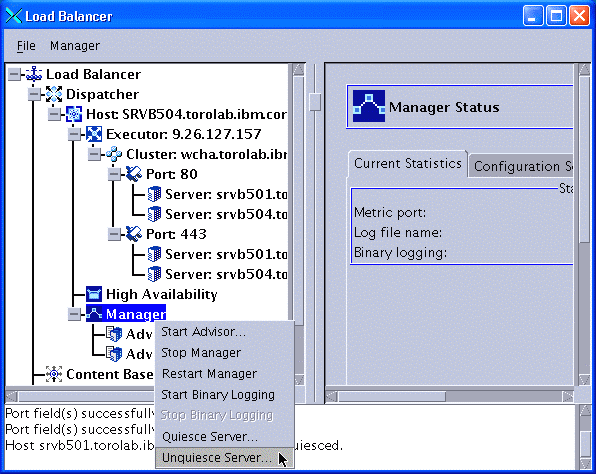
Figure 27-3 Unquiescing a server
A pop-up window for selecting the server to unquiesce is displayed (Figure 27-4).
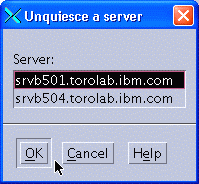
Figure 27-4 Selecting the server to unquiesce
2. Select the server to unquiesce and click OK.
Unquiescing a server may also be scripted on the command line as follows:
dscontrol manager unquiesce server Server_IP_or_hostname
| xxxx |