Load Balancer Cluster
To display cluster settings, select Cluster: ClusterName in the tree view, then click Configuration settings in the right pane. This shows the cluster settings.
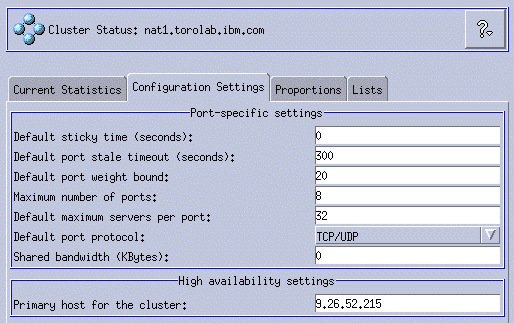
There are no settings at the cluster level on this panel other than default settings for contained ports and servers, which we identified as relevant for WebSphere Commerce.
Click Proportions in the right pane. Here we can make more settings for generating server weights for balancing, and thus influence performance. The configuration panel is shown in Figure 19-7.

We can configure the importance for active connections (active), new connections (new), information from any advisors (port), and information from a system monitoring program such as metric server (system) that are used by the manager to set server weights. Each of these values, described below, is expressed as a percentage of the total and they therefore always total 100.
When an advisor is started and if the port proportion is 0, Load Balancer automatically sets this value to 1 in order for the manager to use the advisor information as input for calculating server weight.