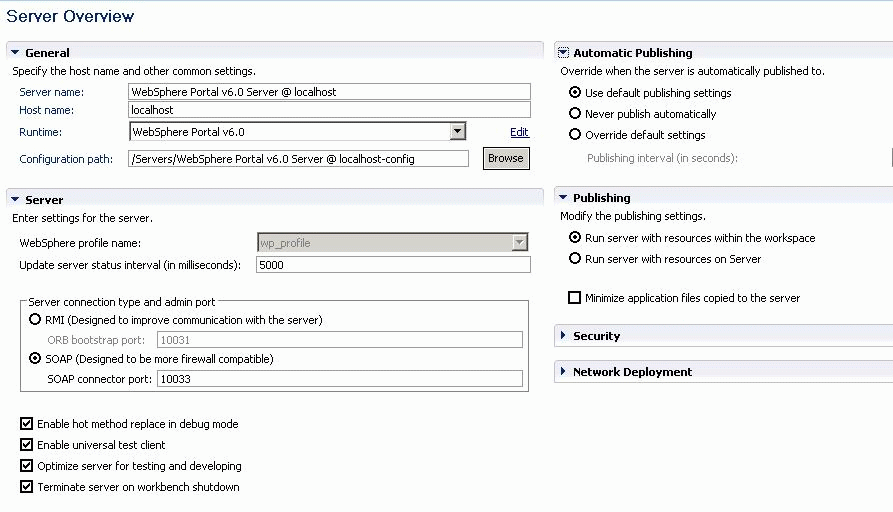Tutorial: Customizing Web services and WebSphere Portal to support a new search > < Previous | Next >
Set up the WebSphere Portal development environment
In this step of the tutorial, you set up your WebSphere Portal development environment to start working with WebSphere Portal Server.- Open Rational Application Developer 7.0.
- Select Windows > Preferences > General > Capabilities.
- Select Advanced and in the Web Developer (advanced) section,
select Portal Development and click OK.
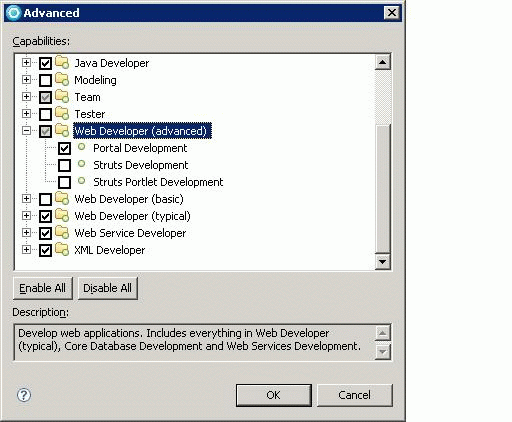
- Click OK.
- Configure the Portal v6 Test Server in RAD7:
- In the Server page, right-click the WebSphere Portal v6.0 Server and select Open.
- Under Automatic Publishing, select Use default publishing settings.
- Under Publishing, ensure that Minimize application files copied to the server is cleared.
- Under Server, ensure that Optimize server for testing and developing is selected.
- Under Server, ensure that Terminate server on workbench shutdown is selected.
- Save the file (Ctrl+S).