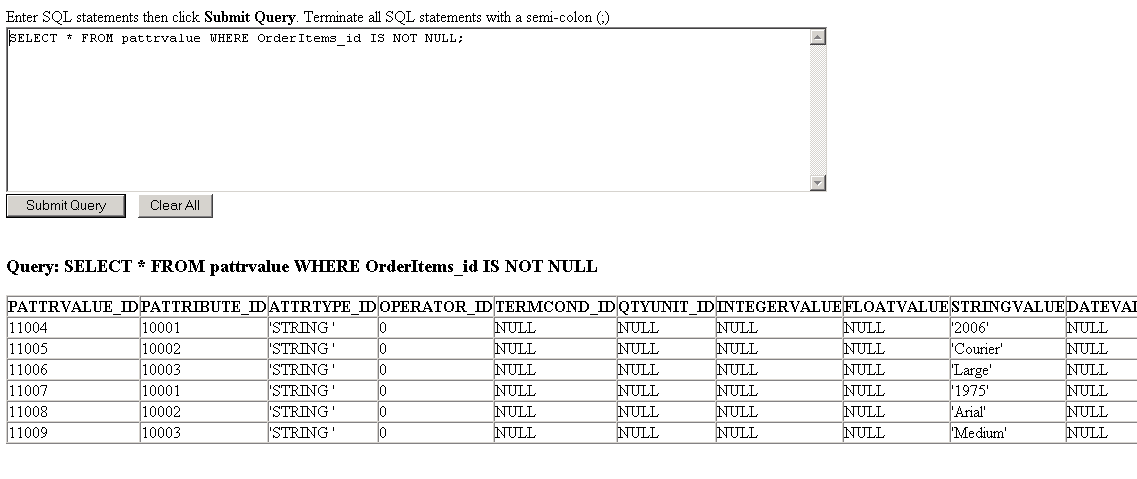Tutorial: Customizing Web 2.0 and Web services to support personalization > < Previous | Next >
Testing your customization
This sections explains how to test your customization. Performing a shopping flow- Ensure that your WebSphere Commerce Test Server is running by selecting the Servers tab in the Properties view. If it is stopped, select the server then select Start server.
- Once the server is started, open your internet browser and go to http://localhost/webapp/wcs/stores/servlet/Madisons2/index.jsp
- Click Tableware > Wine Glasses.
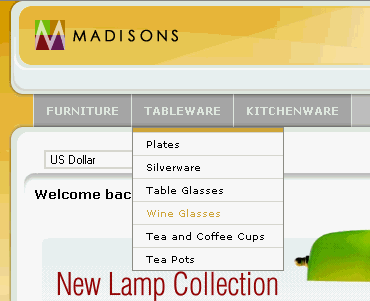
- Add both the Villagois Wineglass and the Hawthorne Wineglass to your shopping cart by dragging and dropping the icons to the Quick Cart.
- Click the Shopping Cart tab at the top of the page.
- Under Villagois Wineglasses, fill in the engraving information
and then click the Save button. Refresh the browser and repeat this
for procedure for the Hawthorne Wineglasses.
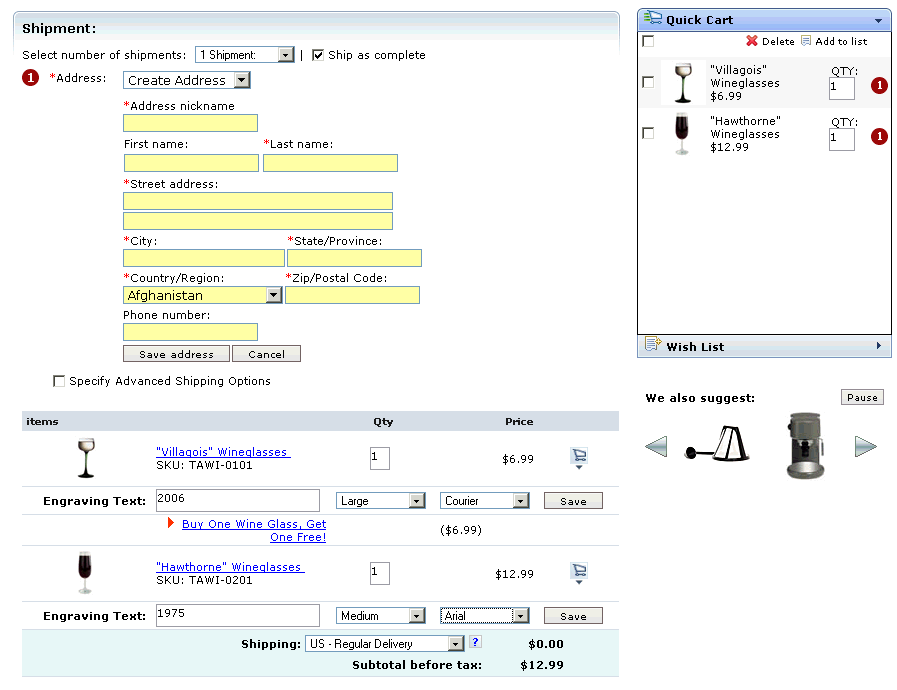
- Refresh the browser again, you will notice that your new inputs are still there. These attributes have been saved and then retrieved from the WebSphere Commerce database.
Check database to insure that engraving information was saved
- Open another internet browser and go to http://localhost/webapp/wcs/admin/servlet/db.jsp
- Insert the following SQL statement
SELECT * FROM pattrvalue WHERE OrderItems_id IS NOT NULL;
- Check the table for your orderItems and make sure that the values you
entered in the Madison store have persisted to the PATTRVALUE table
as shown below.