Tutorial: Customizing Web 2.0 and Web services to support personalization > < Previous | Next >
Updating the order shopping flow
This section explains how to update the order shopping flow.. Register the your new commands- Open abrowser and type the following URL: http://localhost/webapp/wcs/admin/servlet/db.jsp.
- In the input box, enter the following SQL statement to register
the new commands
INSERT INTO CMDREG(STOREENT_ID, INTERFACENAME, CLASSNAME, TARGET) VALUES (0,'com.ibm.commerce.orderitems.commands.ExtendOrderItemProcessCmd','com.mycompany.commerce.customization.order.MyExtendOrderItemProcessCmdImpl','Local');
UPDATE CMDREG SET CLASSNAME = 'com.mycompany.commerce.customization.order.ExtComposeOrderDetailsCmdImpl' WHERE INTERFACENAME='com.ibm.commerce.order.facade.server.commands.ComposeOrderCmd+IBM_Details';
Register the your new Client API
- Use explorer to navigate to WCDE_installdir\workspace\Stores\WebContent\WEB-INF
- Find the struts-config-ext.xml file and click the Source tab.
- Open the file with an editor and paste the below text into the bottom
of the file, but above the </struts-config> tag, save and close the file
<plug-in className="com.ibm.commerce.struts.ComponentPlugIn"> <set-property property="componentId" value="order"/> <set-property property="clientFacadeClassName" value="com.mycompany.commerce.customization.order.MyOrderFacadeClient"/> </plug-in>
Add the overlay engraving objects to the mapping files
- Navigate to WCDE_installdir\xml\messaging\component-services
folder. Create a copy of the ChangeOrderSOIBODMapping.xml file and rename
it CustomizedChangeOrderSOIBODMapping.xml.
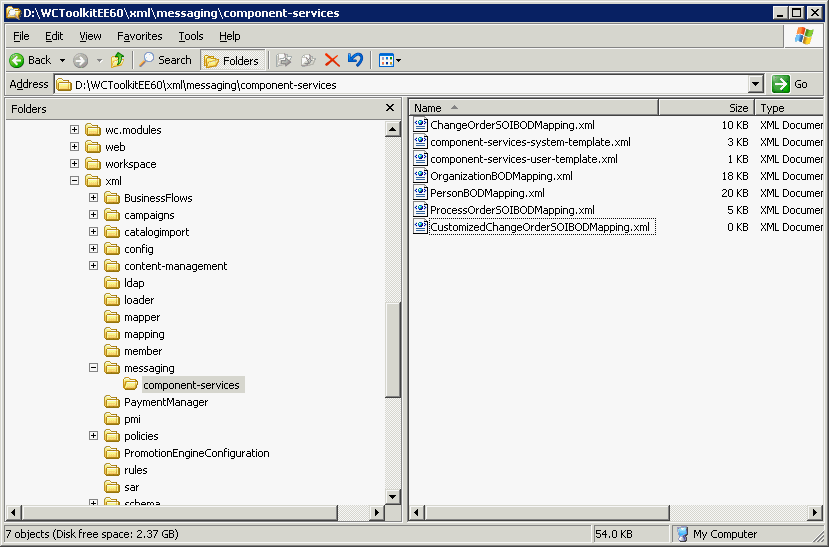
- Open CustomizedChangeOrderSOIBODMapping.xml inside an editor and add the
following text to the bottom of the file but before the </TemplateTag>.
Save and close the file
<Tag XPath="DataArea/Order/OrderItem/EngravingText" Field="engravingText"/> <Tag XPath="DataArea/Order/OrderItem/EngravingText@font" Field="engravingFont"/> <Tag XPath="DataArea/Order/OrderItem/EngravingText@size" Field="engravingSize"/> - Open the file component-services-user-template.xml inside of an editor. Copy the text below and replace the entire contents of the file. This will add the entry for your new CustomizedChangeOrderSOIBODMapping.xml. The component-services-user-template.xml should look like this:
<?xml version="1.0"?>
<!--
*===================================================================
* Licensed Materials - Property of IBM
*
* WebSphere Commerce
*
* (c) Copyright IBM Corp. 2000, 2004
* disclosure restricted by GSA ADP Schedule Contract with IBM
Corp.
*===================================================================
-->
<!-- If you are viewing with browser (IE for example), select
View Source to see actual source of file -->
<!DOCTYPE ECTemplate SYSTEM '../ec_template.dtd' [ <!--
Source comment: this [ is required, do not remove -->
<!ENTITY CustomizedChangeOrderSOIBODMappingDefinition
SYSTEM 'CustomizedChangeOrderSOIBODMapping.xml'>
]> <!-- Source comment: this ]> is required, do not
remove -->
<ECTemplate>
&CustomizedChangeOrderSOIBODMappingDefinition;
</ECTemplate>
< Previous | Next >