Process: Update a hosted store
Flow
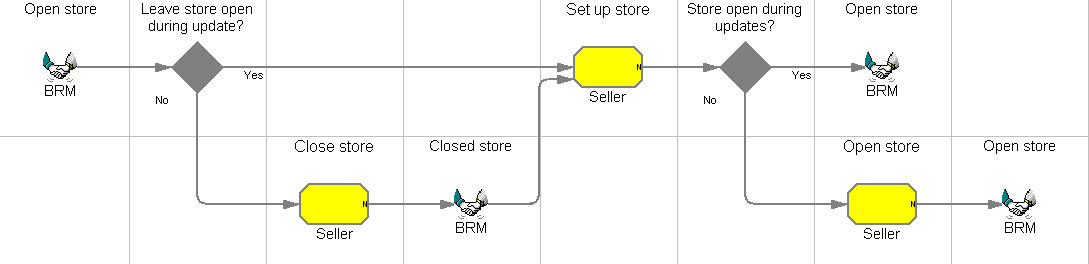
Objective
To update the set up of a hosted store.
Description
The Seller can use the WebSphere Commerce Accelerator to change the set up and contents of their hosted store. The Seller can decide to temporarily close their store while making changes. This allows the Seller to test store changes before they are available to customers. When the Seller has completed making their changes, they can open the store, and customers may enter the store and make purchases.
Features
- Hosted store lifecycle
- WebSphere Commerce Accelerator
Edition
Enterprise
Tasks
| Task | Description | Role |
|---|---|---|
| Close store |
Close the store to make the online store unavailable to customers. The store owner can access the store to test that any store modifications are implemented successfully. When the changes are completed, the store owner can open the store. |
Seller |
| Open store |
Open the store to make the online store available to customers, so they can browse the products and place orders. |
Seller |
| Set up store |
Use the WebSphere Commerce Accelerator to set up and configure the store. Manage administrative tasks for the store by using the tasks offered under the Store menu:
Exploit a variety of marketing strategies for the store by using the tasks within the Marketing menu:
Manage merchandise offered at the store by using the tasks under the Merchandising menu:
Ensure the customers always come first when dealing with the store by using the tasks under the Operations menu:
Track and manage your business with reports (such as inventory or order management) that you can request and view within the Reports menu. |
Seller |
Business artifacts
(C) Copyright IBM Corporation 1996, 2006. All Rights Reserved.