Tutorial: Improve WebSphere Commerce performance with dynamic caching >
< Previous | Next >
Install the cache monitor
The dynamic cache monitor is an installable Web application that displays simple cache statistics, cache entries, and cache policy information.
- Use the WAS Administrative console to install CacheMonitor.ear
- Click...
Applications | Install New Application
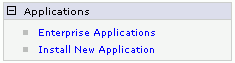
- Click Browse and locate the CacheMonitor.ear in...
WAS_installdir/installableApps
Click Next.
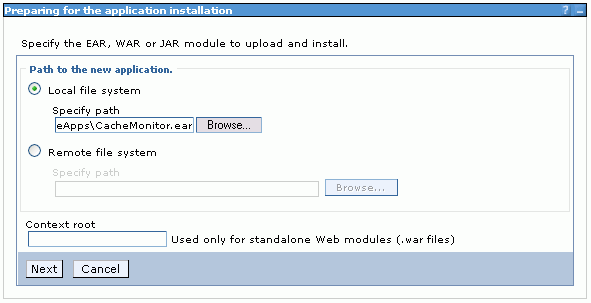
- Click Next on the Preparing for the application installation screen. You will receive an application security warning. Select continue.
- For the Select installation options screen, accept the default values and click Next.
- For the Map modules to servers screen, select the application server to be monitored.
Select both server names for the servers that will be monitored from the list of available servers you can map to. Then, check the box beside the Dynamic Cache Monitor module, and click Apply. As part of the entry in the server column of the table, you should now see an additional server listed.
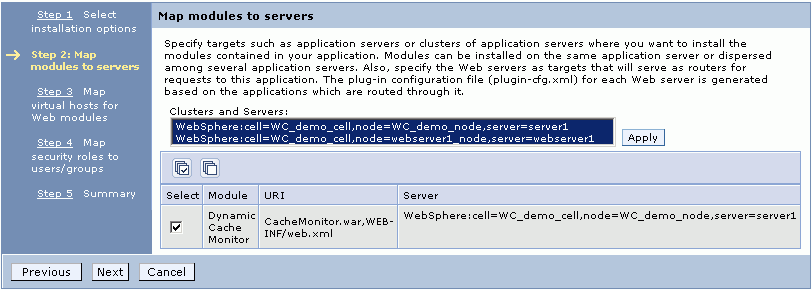
- Click Next.
- For the Map virtual hosts for Web modules screen, check the box beside the Dynamic Cache Monitor Web module and select one of the following:
- VH_(instance)_Admin
- VH_(instance)_Tools
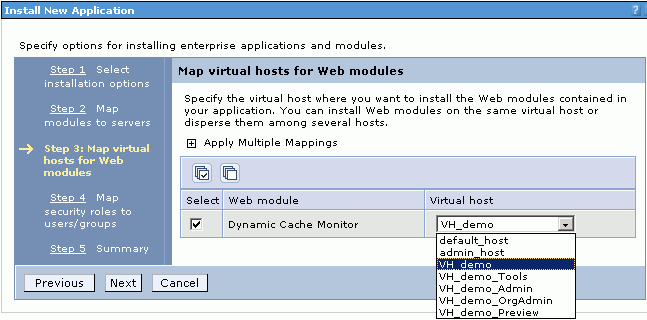
- For the Map security roles to users/groups screen, accept the default values and click Next.
- For the Summary screen, accept the default values and click Finish.
- Save the changes.
- In the plugin-cfg.xml file located at...
WAS_installdir\profiles\profile\config\cells\cell\nodes\webserver1_node\servers\webserver1
...ensure that the /cachemonitor/* alias has been automatically added.
If the /cachemonitor/* alias has not been added to the configuration file, in the WAS Administrative console, click...
Servers | Web Servers | webserver1 | Generate Plug-in
- Use the WAS Administrative console to start the cache monitor.
- Click...
Applications | Enterprise Applications
- Check the box next to Dynamic Cache Monitor, and click Start.
- Click...
- Access the Web Application at...
http://hostname:virtual_host_port/cachemonitor
You will need to restart the application server and Web server to use the cache monitor. Wait until the next step to do so.