Get the latest updates from the community
We can keep up-to-date with the latest activity in your community using the Recent Updates page.
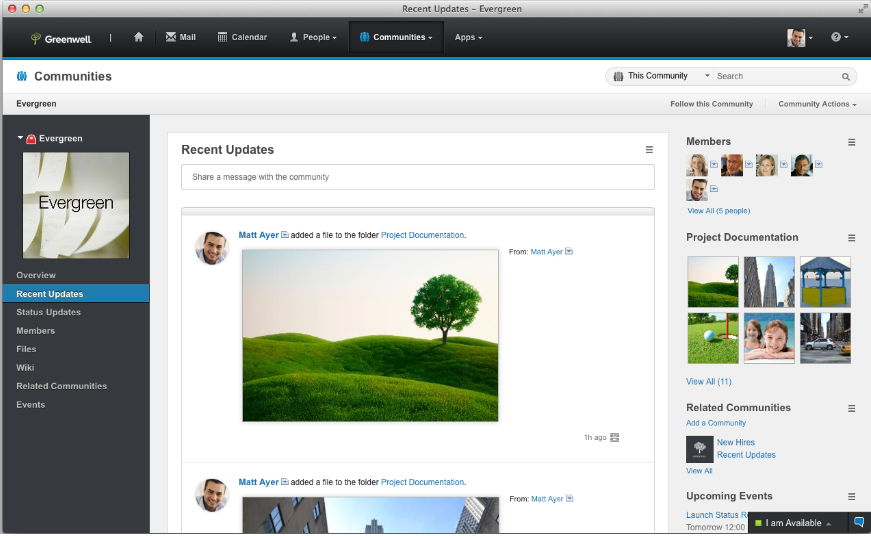
The Recent Updates page displays a summary of recent activity in the community, including the latest status updates from community members. The updates are displayed in a list format that we can quickly scan to find the information that matters to you.
Status updates only display when this feature has been enabled by the administrator.
Select Recent Updates from the navigation sidebar and work with community updates in the following ways:
- Click the title of an update to navigate directly to the updated content.
- To access more options for working with an update, hover over the update and click it. The options that display depend on the type of update we are looking at. For example, we can download or stop following files, or navigate to to-do items that are assigned to you. Click anywhere outside the window to close it.
- For information about the different ways in which we can work with status updates, see View status updates from your community.
- View status updates from the community
We can keep up-to-date on what the team is doing by viewing the status updates that community members have posted to the community.
Parent topic:
Work with communities