Manage repositories in a federated repository configuration
- In the administrative console, click Security > Global security.
- Under User account repository, select Federated repositories from the Available realm definitions field and click Configure.
To configure for a specific domain in a multiple security domain environment, click Security domains > domain_name. Under Security Attributes, expand User Realm, and click Customize for this domain. Select the Realm type as Federated repositories and then click Configure.
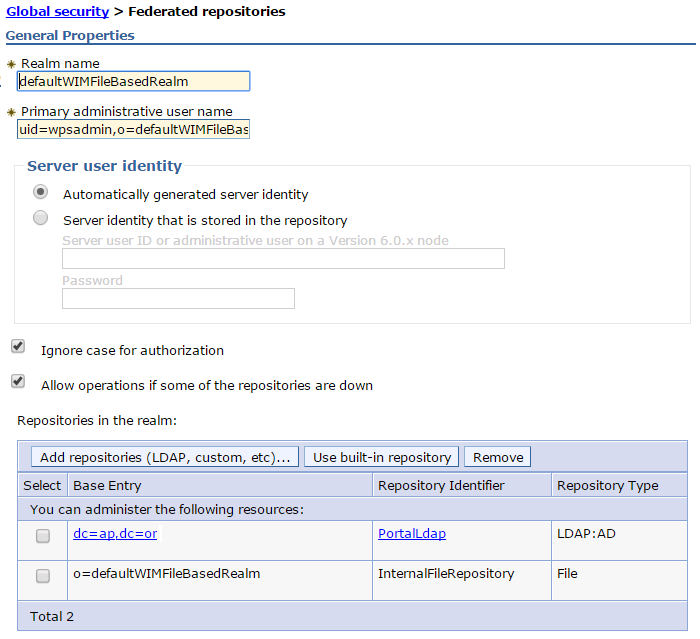
- Under Related items, click Manage repositories. Repositories configured in the system are listed in the collection panel. This list includes repositories configured using the federated repository functionality as well as repositories created using wsadmin commands described in the topic IdMgrRepositoryConfig .
- Optional: Click Add to configure a new external repository and select the repository type as LDAP repository, Custom repository, or File repository.
Restriction: We cannot add a database repository using the administrative console. This repository configuration is supported using wsadmin commands only.
- Optional: Click Delete to delete a repository specified previously using the administrative console or wsadmin commands.
Restriction: We cannot delete the built-in, file-based repository from the collection panel.
- Optional: Select one of the repository identifier entries to view or update an external repository configured in the system previously.
- LDAP repository configuration settings
- Custom repository configuration settings
- The file-based repository configuration settings
Restriction: While database repositories configured in the system are listed in the collection panel, we cannot update a database repository using the administrative console. Updates to a database repository are supported using wsadmin commands only.
- Click OK.
After completing these steps, the collection panel under Managing repositories reflects a current list of repositories configured in the system.
What to do next
- To add one or more external repositories listed on this collection panel into the realm, see Manage the realm in a federated repository configuration.
- After configuring the federated repositories, click Security > Global security to return to the Global security panel.
Verify that Federated repositories is identified in the Current realm definition field. If Federated repositories is not identified, select Federated repositories from the Available realm definitions field and click Set as current. To verify the federated repositories configuration, click Apply on the Global security panel. If Federated repositories is not identified in the Current realm definition field, the federated repositories configuration is not used by WebSphere Application Server.
- If we are enabling security, complete the remaining steps as specified in Enable WebSphere Application Server security. As the final step, validate this setup by clicking Apply in the Global security panel.
- Save, stop, and restart all the product servers (deployment managers, nodes, and Application Servers) for changes in this panel to take effect. If the server comes up without any problems, the setup is correct.
Important: Be aware of any changes made to built-in, file-based repositories that are part of the federated repositories configuration. We must replicate these changes to the managed nodes to ensure that the network deployment configuration is synchronized.
Subtopics
- Replicating changes to a built-in, file-based repository
- Manage repositories collection
- Repository reference settings
Related reference: