Proxy server configuration
To view this admin console page, click...
Servers | Server Types | WebSphere proxy servers | proxy_server_name
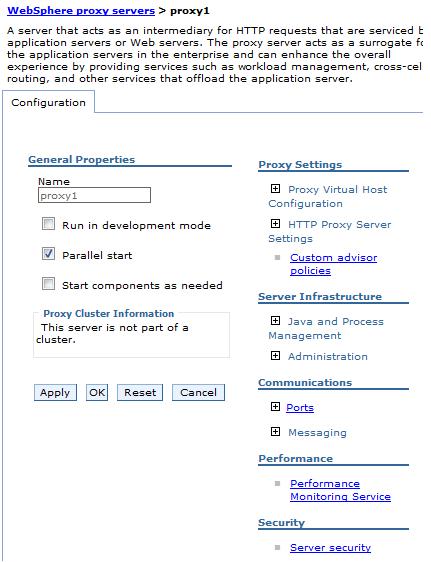
- Name
- Indicates a logical name for the proxy server. Proxy server names must be unique within a node.
- Run in development mode
- Enable this option can reduce the startup time of a proxy server.
This time can include JVM settings, such as disabling bytecode verification and reducing just-in-time (JIT) compilation costs. Do not enable this setting on production servers.
Specify this option to use the JVM settings on startup...
- -Xverify
- -Xquickstart
After selecting this option, save the configuration and restart the proxy server to activate development mode.
The default setting for this option is false, which indicates that the proxy server is not started in development mode. Setting this option to true specifies that the proxy server is started in development mode with settings that speed server startup time.
Data type Boolean Default false - Parallel start
- Start the proxy server on multiple threads. This option might shorten the startup time.
Specify this option if we want the proxy server components, services, and applications to start in parallel, rather than sequentially.
The default setting for this option is true, which indicates that the proxy server is started using multiple threads. Setting this option to false specifies that the server does not start using multiple threads which might lengthen startup time.
The order in which the applications start depends on the weights that you assigned to each of them. Applications that have the same weight are started in parallel. You set the weight of an application with the Starting weight option on the page...
Applications | Application Types | WebSphere enterprise apps | myapp
Data type Boolean Default true - Start components as needed
-
Select this check box if we want the server components started as they are needed by an application that is running on this server.
When this check box is selected, server components are dynamically started as they are needed. When this check box is not selected, all of the server components are started during the server startup process. Therefore, selecting this option can improve startup time, and reduce the memory footprint of the server, because fewer components are started during the startup process.
Starting components as they are needed is most effective if all of the applications, that are deployed on the server, are of the same type. For example, using this option works better if all of the applications are Web apps that use servlets, and JSP. This option works less effectively if the applications use servlets, JSPs, and EJBs.
- Current Security Level
-
The current overall security level of the proxy server.
The overall security level is determined by evaluating the security settings. The possible values for Current Security Level are High, Medium, Low, and Not applicable. The overall security level is equal to the security level of the setting that is considered the least secure. For example, to have an overall security level of High, all settings must be configured to the values associated with a HIGH level of security. If any of the settings are configured with a less secure value, the overall security level is the value of that setting.
Related tasks
Set up the proxy server
Related
Proxy server collection