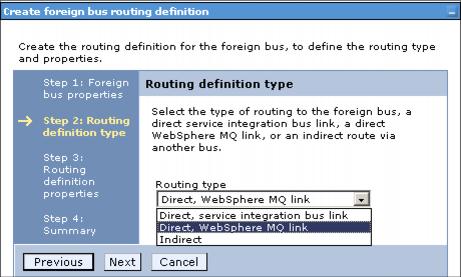9.8.12 Setting up a foreign bus link to an MQ queue managerA WebSphere MQ link allows your service integration bus to exchange messages with a WebSphere MQ queue manager.
First, define a foreign bus and define it in your bus. From there, enter information in the following fields.
Figure 9-63 Creating a new foreign bus
Enter the name of the foreign bus.
Checking the Send allowed box allows this bus to send messages to destinations on the foreign bus. This is the default. You can change this setting at any time. This can be useful if you want to disable a foreign bus for a short time, for example, while configuration changes are being made. Click Next.
Figure 9-64 Selecting the type of foreign bus
The inbound user ID authorizes individual messages arriving from the foreign bus to destinations in this bus. When set, this property replaces the user ID in messages entering this bus from the foreign bus. If this is not a secure bus, this property does not affect messages. The outbound user ID replaces the user ID that identifies the source of a message in all messages being sent to the foreign bus. When set, this property replaces the user ID in messages leaving this bus for the foreign bus. The foreign bus also uses this user ID to authorize the message to its destination if both buses are secure buses and the foreign bus has not overridden the user ID with its own inbound user ID.
|
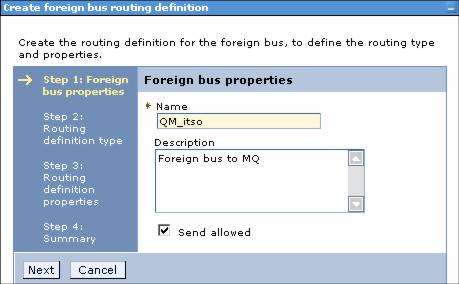
 Name
Name