
9.8.8 Creating an alias destinationAlias destinations refer to another destination, potentially on a foreign bus, providing an extra level of indirection for messaging applications. An alias destination can also be used to override some of the values specified on the target destination, such as default reliability and maximum reliability. Foreign buses are discussed in 9.1.7, Foreign buses.
Figure 9-51 Alias destination properties The properties to note are:
This field is the destination name as known by the applications.
Enter the name of the bus used by applications when referring to the alias destination. If the destination that clients will attempt to access is known to them to be on a foreign bus, then select that bus from the menu. An example of this is if a foreign destination is configured in the JMS layer and you want to redirect client requests for that destination. If the bus does not appear in the list, select Other, specify from the list, and enter the name of the bus in the text box. If you leave the Bus field empty, the alias destination is created on the local bus.
Enter the identifier of the target destination to which you want this alias destination to route messages. If the alias destination is targeting a queue provided by WebSphere MQ, type the value as a concatenation of the queue name and the queue manager name, for example, queue_name@qmanager_name; for example: Queue1@Qmgr2.
Enter the name of the bus or foreign bus hosting the target destination. This can be the name of a foreign bus representing a WebSphere MQ network. The default is the name specified for the Bus property. Override any of the other values on the window to override for the destination.
|
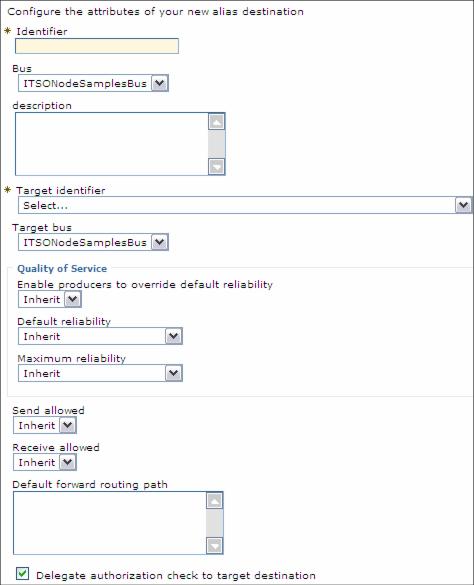
 Identifier
Identifier
