10.4.5 Working with Trade 6.1
The last step is to verify the Trade 6.1 installation. First test whether Trade 6.1 runs on your appserver. You can connect to Trade 6.1 without a Web server by connecting directly to the Web Container Inbound Chain of one of your appservers.
- Open the Trade 6.1 start page using the following URL (the port number depends on your configuration):
http://<host_name>:9080/trade
In our environment, the URL was:
http://pt.itsc.austin.ibm.com:9080/trade
If this is successful, you should see the overview page as shown in Figure 10-5.
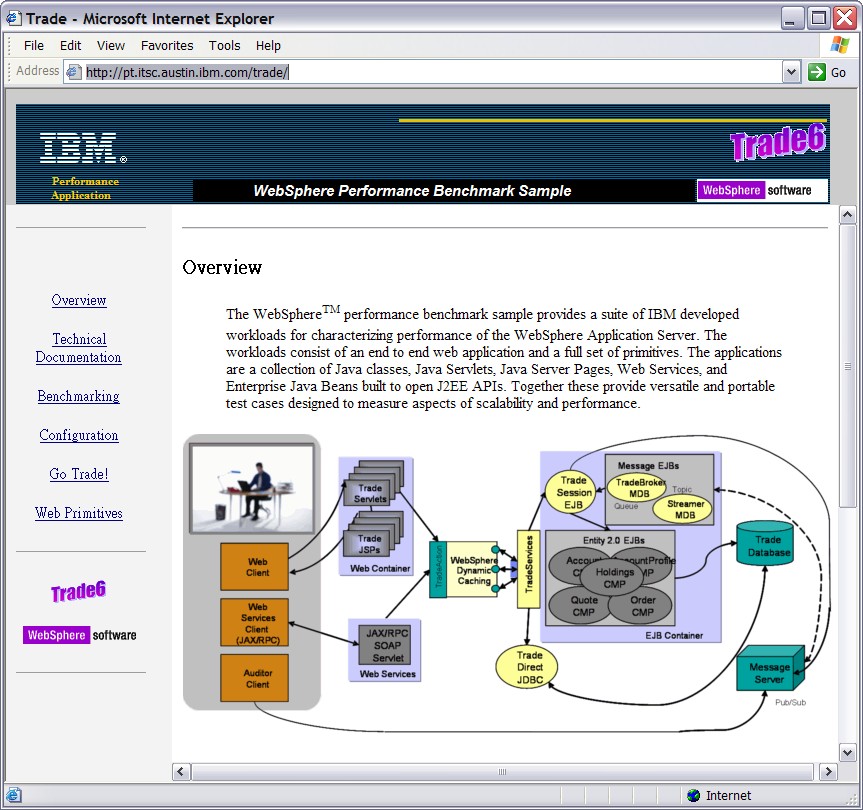
Figure 10-5 Trade 6.1 Overview page
Before using the Trade 6 application, populate the database, as explained here:
- Click the Configuration link on the left side of the Trade 6 index page.
- In the Configuration utilities window, click (Re-)populate Trade Database. Wait until the database population has been completed.
- Before closing the window, review the default Trade 6 configuration, then click Update Config button.
- After populating the database, run the following DB2 commands to update DB2 statistics:
db2 connect to ptradedb user <db_user> using <password>
db2 reorgchk update statistics - Click the Go Trade! link on the left side of the Trade 6.1 Overview page. You are forwarded to the Trade 6.1 login page shown in Figure 10-6
- Click the Log in button and start to use Trade 6.1.
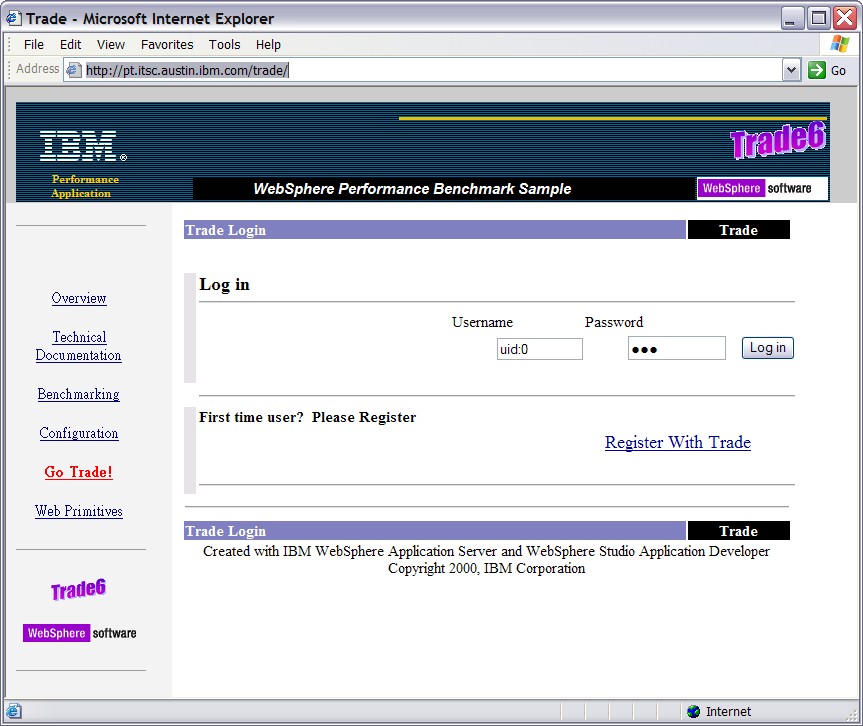
Figure 10-6 Trade 6.1 Log in page