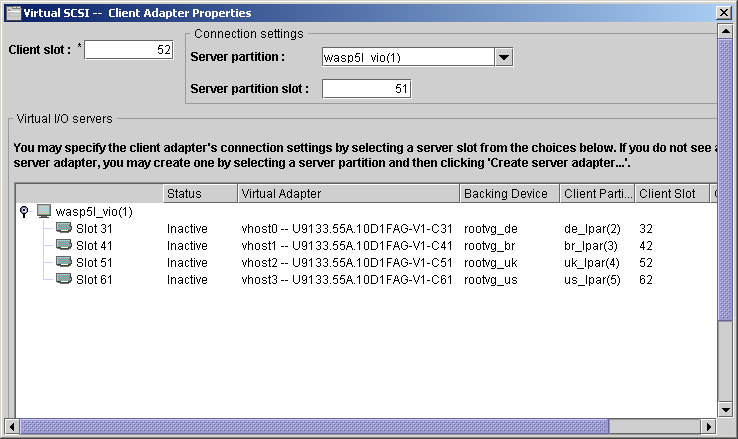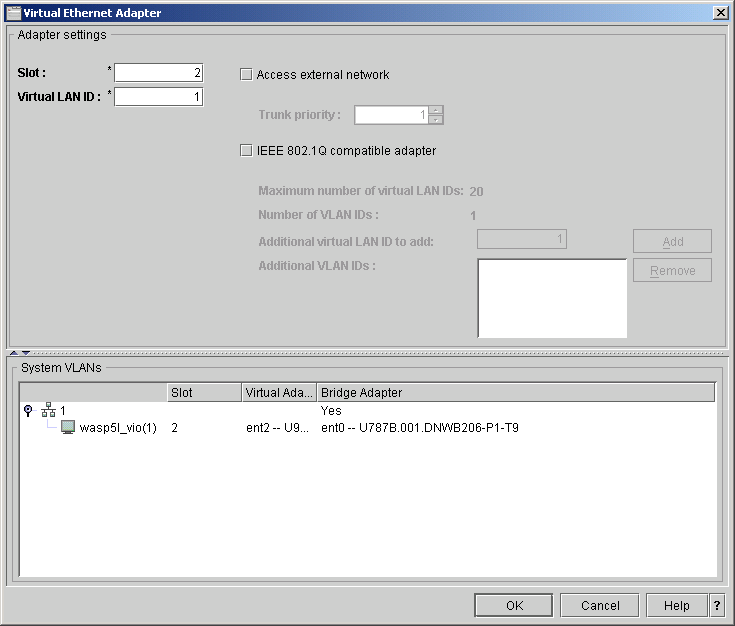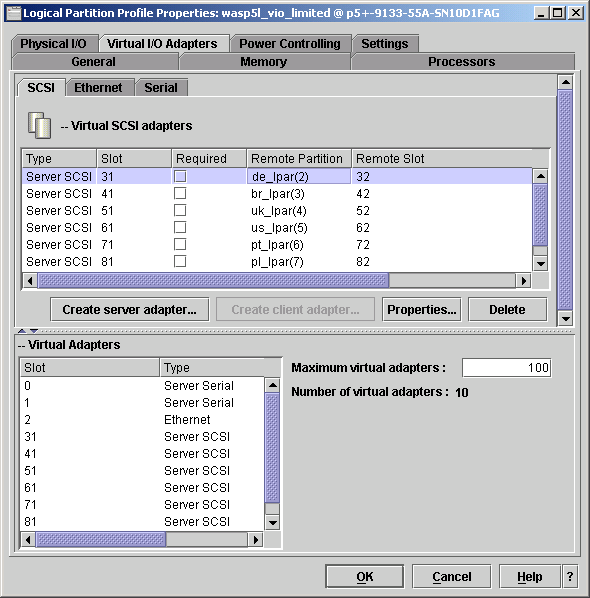|
Mapping the virtual devices into the Client Partition ProfileThe virtual SCSI Disk, as well as the Virtual Ethernet Adapter, must be mapped into the Client Partition Profile on the HMC after the setup has been finalized with the VIO Server. The final result can be checked on the VIO Server login by using the lsdev command, as shown in Example 3-19. Example 3-19 lsdev -virtual on the VIO Server $ lsdev -virtual name status description ent2 Available Virtual I/O Ethernet Adapter (l-lan) vhost0 Available Virtual SCSI Server Adapter vhost1 Available Virtual SCSI Server Adapter vhost2 Available Virtual SCSI Server Adapter vhost3 Available Virtual SCSI Server Adapter vhost4 Available Virtual SCSI Server Adapter vhost5 Available Virtual SCSI Server Adapter vsa0 Available LPAR Virtual Serial Adapter vbr_rvg Available Virtual Target Device - Logical Volume vde_rvg Available Virtual Target Device - Logical Volume vpl_rvg Available Virtual Target Device - Logical Volume vpt_rvg Available Virtual Target Device - Logical Volume vuk_rvg Available Virtual Target Device - Logical Volume vus_rvg Available Virtual Target Device - Logical Volume ent3 Available Shared Ethernet Adapter We used the HMC GUI Interface to create the link between the VIO virtual devices and the client partitions. As discussed in Device slot numbers, this illustrates the importance of using slot number assignments. Figure 3-21 shows the virtual SCSI devices mapped to clients.
Figure 3-21 Virtual SCSI Disk configuration for client partition using the HMC The shared virtual Ethernet Adapter is mapped to each client partition profile as shown in Figure 3-22 Figure 3-22 Virtual Ethernet configuration for client partition using the HMC Figure 3-23 shows the Property relationship in the Partition Profile for the VIO Server between the Server Adapter and the Client Adapter.
Figure 3-23 VSCSI setup for DLPAR UK in VIO Server |