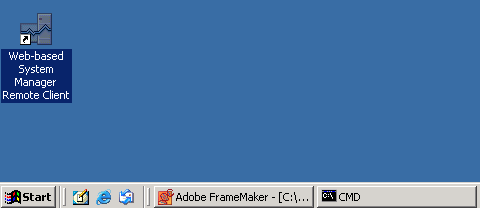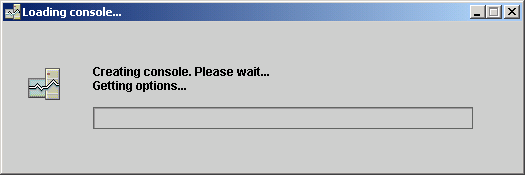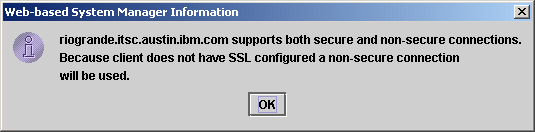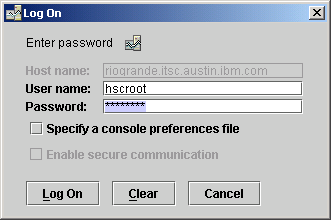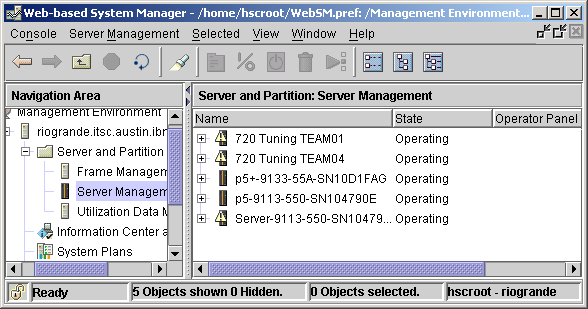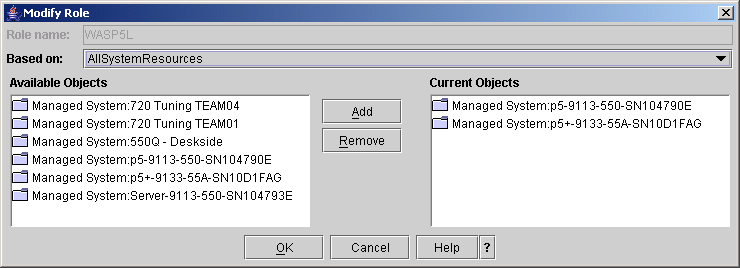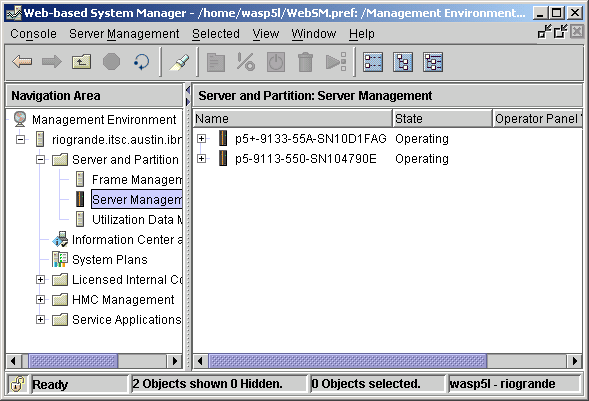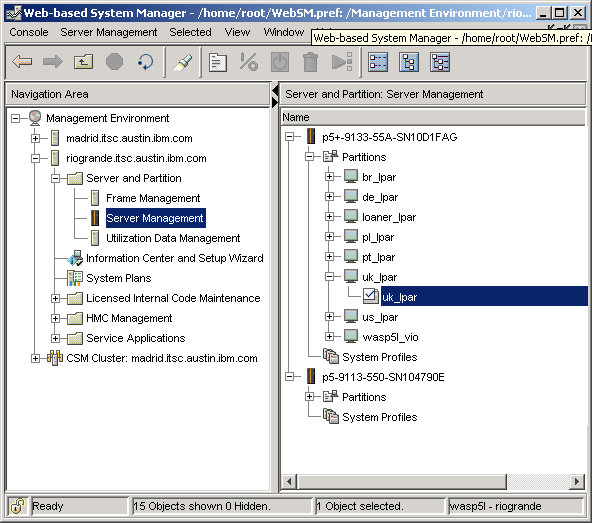|
Accessing the HMC through WebSMTo access the HMC through WebSM, start the local Java-based Web Based System Manager Remote Client application by double-clicking the WebSM icon shown in Figure 3-1.
Figure 3-1 WebSM Client startup icon The Java-based Web Based System Manager Remote Client loading Window displays, as shown in Figure 3-2.
Figure 3-2 WebSM loading the console After the client software is started, you are prompted for the host name of the server you want to connect. Figure 3-3 shows we used the host name of our HMC riogrande.itsc.austin.ibm.com. You can use any AIX server that is enabled for direct WebSM management.
Figure 3-3 WebSM Host name for HMC login panel The Information panel, shown in Figure 3-4, prompts you to acknowledge a non-secure SSL connection. IBM recommends setting up a secure HMC connection before continuing to use the remote client.
Figure 3-4 WebSM HMC connection SSH informational message In our case, we now had to provide a valid HMC user and password, as shown in Figure 3-5, to complete the Login process. As shown, we used the ID hscroot to create a functional user and role to access only the managed systems we were responsible for.
Figure 3-5 WebSM user for HMC login panel We named the systems p5-9113-550-SN104790E and p5+-9133-55A-SN10D1FAG. Figure 3-6 shows the change in the Managed Environment View of WebSM, including the full access for the HMC user hscroot.
Figure 3-6 WebSM HMC main view hscroot To limit access to a certain group of managed systems in our lab environment:
Figure 3-7 HMC Managed Resources Role WebSphere Application Server P5L
After the change, we exited the WebSM Session, restarted the WebSM Session and relogged in to the HMC as user wasp5l. The Managed Environment View then only showed the two managed systems p5-9113-550-SN104790E and p5+-9133-55A-SN10D1FAG, which were assigned to our lab; see Figure 3-8.
Figure 3-8 WebSM HMC main view wasp5l limited view Figure 3-9 shows the final HMC Managed System view.
Figure 3-9 HMC Managed Server all nodes view |