Create clusters
Overview
Clusters are sets of appservers that allow one to balance workloads.
Before you create a cluster...
- Review workload management especially the information about setting cluster weights.
- Decide if you want enterprise bean requests routed to the node on which the client resides.
- Decide if you want to use HTTP memory-to-memory replication.
- Determine the appropriate configuration settings for the first cluster member. A copy of the first cluster member that you create is stored as part of the cluster data and becomes the template for all additional cluster members that you create.
- Decide on which node you want the first cluster member to reside.
Balance your client requests across multiple appservers.
Provide a highly available environment for your applications.
A cluster enables you to manage a group of appservers as a single unit, and distribute client requests among the appservers that are members of the cluster.
Procedure
- In the console, click...
Servers | Clusters | New
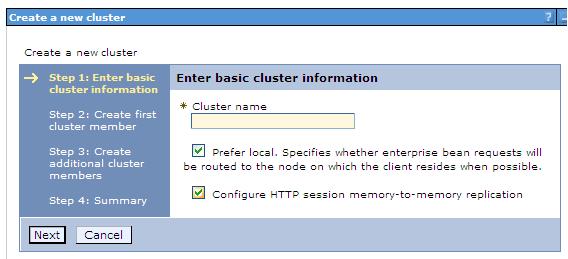
The Create a new cluster wizard starts.
- Specify a name for the cluster.
- Select...
Prefer local
...if you want to enable node-scoped routing optimization. This option is enabled by default. When this option is enabled, if possible, EJB requests are routed to the client node. This option improves performance because client requests are sent to local enterprise beans.
- Select...
Configure HTTP session memory-to-memory replication
...if you want a memory-to-memory replication domain created for this cluster.
The replication domain is given the same name as the cluster and is configured with the default settings for a replication domain. When the default settings are in effect, a single replica is created for each piece of data and encryption is disabled. Also, the Web container for each cluster member is configured for memory-to-memory replication.
To change these settings for the replication domain, click...
Environment | Replication domains | replication_domain_name
To modify the Web container settings, click...
Servers | Clusters | cluster | Cluster members | cluster_member_name | Web container settings | Session management | Distributed environment settings
If you change these settings for one cluster member, you might also need to change them for the other members of this cluster.
- Click Next.
- Choose whether to create an empty cluster or to create the first member of the cluster.
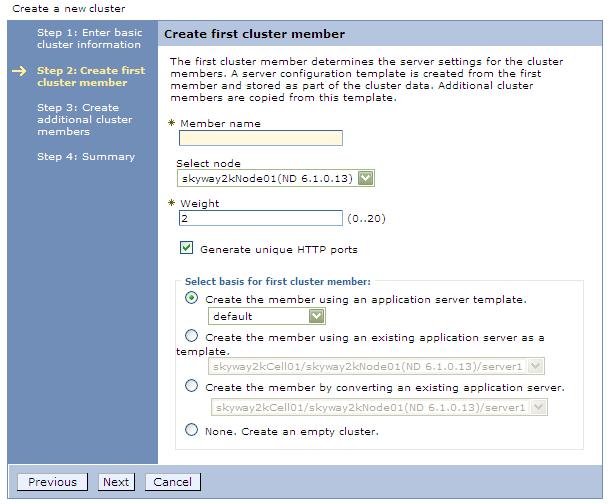
If you decide to create an empty cluster, to add members to this cluster, in the console, click...
Servers | Clusters | cluster | Cluster members | New
To create an empty cluster:
- Select None. Create an empty cluster.
- Click Next to display a summary of the defined cluster.
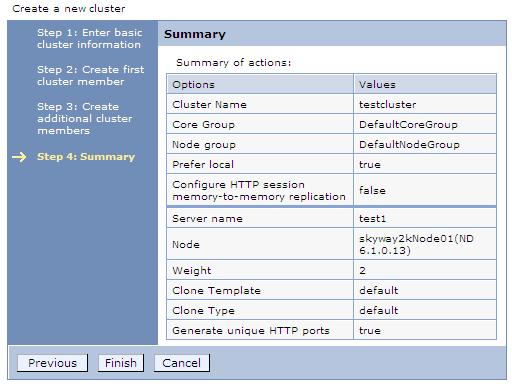
- Click Finish to create the cluster, or click Cancel if you decide not to create this cluster.
When you create the first cluster member, remember that a copy of the first cluster member that you create is stored as part of the cluster data and becomes the template for all additional cluster members that you create.
- Name of the first cluster member.
- Select the node on which you want this cluster member to reside.
- Specify the weight value for the cluster member.
The weight value controls the amount of work that is directed to the appserver. If the weight value for this server is greater than the weight values that are assigned to other servers in the cluster, then this server receives a larger share of the workload. The weight value represents a relative proportion of the workload that is assigned to a particular appserver. The value can range from 0 to 20.
- Select Generate unique HTTP ports if you want to generate unique port numbers for every HTTP transport that is defined in the source server.
When this option is selected, which is the default setting, this cluster member does not have HTTP transports or HTTP transport channels that conflict with any of the other servers that are defined on the same node. If you unselect this option, all of the cluster members will share the same HTTP ports.
- Select the core group to which you want this cluster member to belong.
You are prompted for the core group only if you have more than one core group defined for this cluster.
- Select one of the following options as the basis for the first cluster member.
- Create the member using an appserver template.
- Create the member using an existing appserver as a template.
- Create the member by converting an existing appserver.
You can only add an existing appserver to the cluster if you select that server as the first cluster member. You cannot add other existing appservers to that cluster after you create the first cluster member. If you add an existing server to a cluster, the only way to remove that server from the cluster is to delete the server. Therefore, you might want to use the existing server as a template for the first cluster member instead of as the cluster member. If you keep the original appserver out of the cluster, you can reuse that server as the template if rebuild the configuration.
- Select None. Create an empty cluster.
- Click Next.
- Create additional cluster members. Before you create additional cluster members, check the configuration settings of the first cluster member. These settings are displayed at the bottom of the Create additional cluster members panel of the Create a new cluster wizard. For each additional member to create:
- Specify a unique name for the member. The name must be unique within the node.
- Select the node to which you want to assign the cluster member.
- Specify the weight you want given to this member. The weight value controls the amount of work that is directed to the appserver. If the weight value for the server is greater than the weight values that are assigned to other servers in the cluster, then the server receives a larger share of the workload. The value can range from 0 to 20.
- Select Generate unique HTTP ports if you want to generate unique port numbers for every HTTP transport that is defined in the source server.
- Click Apply. You can edit the configuration settings of any of the newly created cluster members other than the first cluster member, or you can create additional cluster members. Click Previous to edit the properties of the first cluster member.
- Specify a unique name for the member. The name must be unique within the node.
- When you finish creating cluster members, click Next.
- View the summary of the cluster and then click Finish to create the cluster, click Previous to return to the previous wizard panel and change the cluster, or click Cancel to exit the wizard without creating the cluster.
- To further configure a cluster, click...
Servers | Clusters
...and then click the name of the cluster. Only the Configuration and Local Topology tabs appear until you save your changes.
- Click Review to review your cluster configuration settings. Repeat the previous step if make additional configuration changes.
- If you do not want to make any additional configuration changes, select...
Synchronize changes with Nodes
...and then click Save. Your changes are saved and synchronized across all of your nodes.
If you click Save, but do not synchronize, when you restart the cluster, WAS does not start the cluster servers because it cannot find them on the node. To always synchronize the configuration changes across your nodes, you can select Synchronize changes with Nodes as one of your console preferences.
- Restart the cluster.
Results
You have a configured cluster to which you can assign work requests. The Runtime and Local Topology tabs appear the next time you access this page.
What to do next
- Use the console to view or change the configuration settings for a cluster. For example, if you are running in a high availability environment,
you can click...
Servers | Clusters | cluster | Enable failover of transaction log recovery
...option for this cluster. This option allows the recovery of transactions to failover from one cluster member to another.
- Create additional cluster members.
- Start the cluster.
- Use scripting to automate the task of creating clusters.
Create a cluster: Basic cluster settings
Create a cluster: Create first cluster member
Create a cluster: Summary settings
Create a cluster: Create additional cluster members
Server cluster collection
Enable static routing for a cluster
Related concepts
Introduction: Clusters
Related tasks
Balance workloads with clusters