Core group settings
Use this page to create a core group or to edit an existing core group. A core group is a component of the high availability manager function. It can contain standalone servers, cluster members, node agents and the deployment manager. A core group must contain at least one node agent or the deployment manager.
Before you create a core group understand the relationship of core groups in a high availability environment and know how you intend to use each core group.
To view this console page, click...
Servers | Core groups | Core group settings | New or Select an existing core group

On the Configuration tab, you can edit fields. On the Runtime tab, you can look at read-only information.
After you specify your core group settings, click Apply before defining additional properties or setting up a core group bridge.
Extended information about the core group fields:
Configuration tab
- Name
- Name of the core group. This field can only be edited when you create new core groups.
If you are defining a new core group, specify a name that is unique among the existing core groups. It is helpful to other WAS administrators if the name helps define the use of this core group and if it is consistent with the names of the other core groups in the cell.
This field can contain alpha and numeric characters. The following characters cannot be used in this field:
# \ / , : ; " * ? < > | = + & % '
Also, the name cannot begin with a period (.) or a blank space. A blank space does not generate an error. However, leading and trailing blank spaces are automatically deleted.
For example, DefaultCoreGroup is the name of the core group that contains the deployment manager server process.
- Description
- Specify a description of the core group. In environments where there are multiple system administrators this field can help these administrators understand the overall organization of the core groups. The supported length of this field is quite large. However, long descriptions take time to load and can cause a delay when displaying the page.
Example: "Default Core Group. The default core group cannot be deleted." is the description of the DefaultCoreGroup.
- Number of coordinators
- Number of coordinators for this core group. The coordinator is the aggregation point for high availability manager information. The coordinator determines group membership and communicates state and status to the other members of the core group.
The default value is one coordinator, although multiple coordinators are advisable for large core groups. All of the group data must fit in the memory of the allocated coordinators. One coordinator can run out of memory in a system with a large core group, which can cause the system to work improperly.
- Transport type
- Timeransport mechanism to use for communication between members of a core group. This is a required field.
- Channel framework
- Channel framework is the default transport type. It uses the channel framework service to incorporate port reusability and shared port technology into the communication system.
- Unicast
- Unicast is a targeted network model that focuses on a direct recipient for communication. This type of communication is most suitable when the intended message is sent to a specific set of recipients.
- Multicast
- Multicast consists of a broadcast network model. This model broadcasts communication across the defined network, depending upon the values that are provided for the multicast settings. Multicast settings are suitable when there are many recipients for the intended message; otherwise broadcast communication tends to overload the network with traffic, and can impact performance goals.
If a core group needs to use the core group bridge service, select Channel framework as the transport mechanism for that core group. If you select Unicast or Multicast, you might receive error message CHFW0029E, which indicates that the transport chain could not be initialized because the address was already in use.
- Channel chain name
- Name of the channel chain if you select channel framework for the transport type.
- Multicast settings
- Following settings for a multicast transport type. These settings are only valid if you select multicast for the transport type:
- Multicast port
The port setting tells the coordinator where to scan for transmissions. When setting this value, verify that you are specifying a port that is not used by another network communication device. Setting a port value that has conflicts causes problems with your high availability manager infrastructure.
- Multicast group IP start
Specify the starting IP address of the intended communication area.
- Multicast group IP end
Specify the ending IP address of the intended communication area. Plan the network to accommodate scalability.
- Multicast port
- Additional properties
-
- Core group servers
- Server processes that belong to the core group. Server processes include the deployment manager, node agents, appservers, and cluster members. You can use the panel that displays to move server processes to a different core group.
- Custom properties
- Specifies the custom properties that are used for configuration purposes.
- Policies
- Use to define the policies that determine which members of a high availability group are made active.
- Preferred coordinator servers
- Specifies which core group servers are preferred coordinator servers.
- Related topics
-
- Core group bridge settings
- Click on to specify core group bridge communication settings between core groups.
Runtime tab
- Group name properties
-
Specify one or more name=value pairs as the match criterion for a high availability group. If you specify more than one name=value pair, use a comma to separate the pairs. You can specify an asterisk (*) to obtain the selected information for all of the high availability groups within this core group.
When a WAS component creates a new high availability group, it establishes a map of that group's properties as the group name. This map is used to uniquely identify that high availability group.
After you specify a match criterion or an asterisk:
- Select Calculate to determine how many high availability groups have names that match this match criterion.
- Select Show groups to view a list of the currently running high availability groups that match this match criterion.
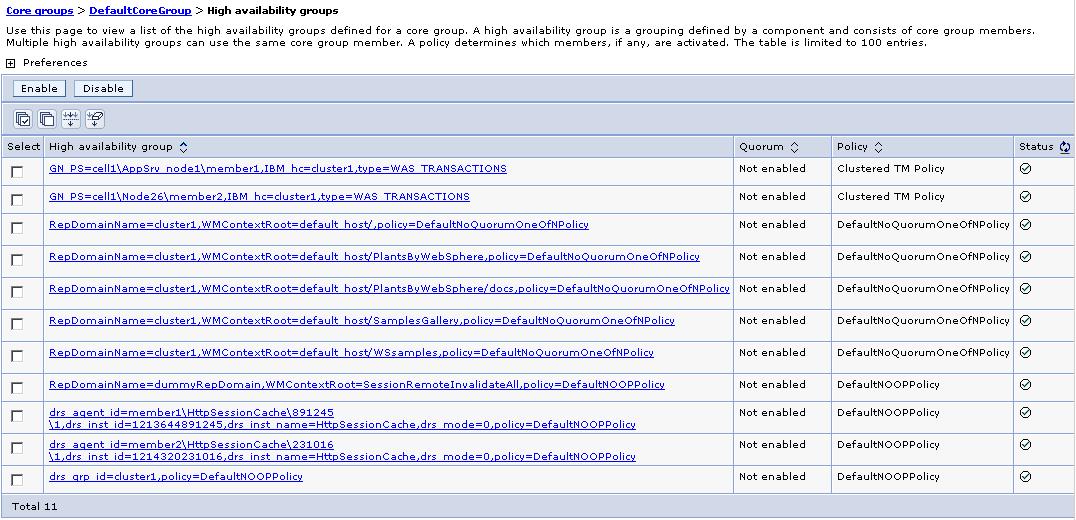
For each group, this list indicates:
- Its high availability group name
- Whether or not quorum has been enabled
- The policy that is associated with the high availability group. If more than one policy is listed for a high availability group, change the match criterion for one or more of your policies so that only one policy is associated with this high availability group.
- Its status (either the OK icon or the Error icon). If only one policy is listed in the Policy column, the OK icon is displayed in the Status column. If more than one policy is listed Policy column, the Error icon is displayed in the Status column.
- Its high availability group name
- Select Show severs to view a list of servers which are hosting active members of the high availability groups that match the specified Group name properties.
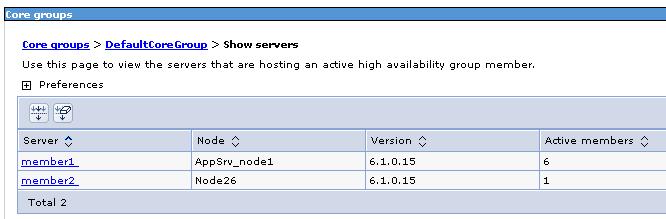
For each server, this list indicates:
- The names of the servers which are hosting the active high availability group members.
- The name of the node on which these servers resides.
- The version of the WAS product on which these servers are running.
- The number of high availability group members that are currently active on these servers.
- The names of the servers which are hosting the active high availability group members.
Example: Suppose the following high availability groups are defined for a core group:
- Component A uses the following properties for its group name: [ name=compA, policy=oneofN, owner=smith ]
- Component B uses the following properties for its group name: [ name=compB, policy=MofN, owner=smith ]
- Component C uses the following properties for its group name: [ name=compC, policy=oneofN, owner=smith ]
If you specify policy=oneofN in the Group name properties field and then select Show groups, the groups for components A and C are listed.
If you specify owner=smith in the Group name properties field and then select Show groups, the groups for components A, B and C are listed. If you specify all of component C's name properties in the Group name properties field:
name=compC,policy=oneofN,owner=smith
Then select Show groups, only the group for component C is listed. Note that the properties are separated by commas. There are no blank spaces.
- Select Calculate to determine how many high availability groups have names that match this match criterion.
Related tasks
Creating a new core group (high availability domain)View the core groups in a cell
