Configure binary location and use
Overview
You can designate where binary files (binaries) used by your application reside, whether the product distributes binaries for you automatically, and otherwise configure the use of binaries.
This topic assumes that your application or module is already deployed on a server.
This topic describes how to change the settings of an application or module using the console.
Procedure
- Click...
Applications | Enterprise Applications | application | Application binaries
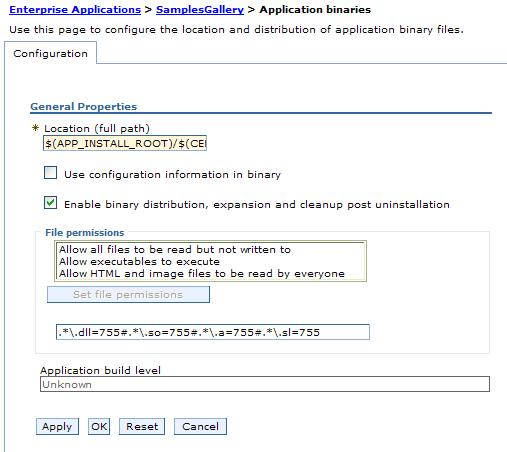
The Application binaries page is displayed.
- Specify the directory to hold the application binaries.
The default is...
APP_INSTALL_ROOT/cell
...where the APP_INSTALL_ROOT variable is...
app_server_root/installedApps
For example:
C:\WebSphere\AppServer\profiles\profile\installedApps\cell
Refer to Application binary settings for a detailed description of the Location (full path) setting.
- Specify the bindings, extensions, and deployment descriptors that an appserver uses.
By default, an appserver uses the bindings, extensions, and deployment descriptors located with the application deployment document, the deployment.xml file.
To specify that the appserver use the bindings, extensions, and deployment descriptors located in the EAR file, select...
Use configuration information in binary
Select this setting for applications installed on 6.x deployment targets only. This setting is not valid for applications installed on 5.x deployment targets.
- Specify whether the product distributes application binaries automatically to other nodes on the cell.
By default...
Enable binary distribution, expansion and cleanup post uninstallation
...is selected and binaries are distributed automatically.
If you disable this option, then ensure that the application binaries are expanded appropriately in the destination directories of all nodes where the application runs.
If you disable this option and you do not copy and expand the application binaries to the nodes, a later saving of the configuration or manual synchronization does not move the application binaries to the nodes for you.
- Specify access permissions for binaries.
- Ensure that the...
Enable binary distribution, expansion and cleanup post uninstallation
...option is enabled. That option must be enabled to specify access permissions for binaries.
- For File permissions, specify a string that defines access permissions for binaries that are expanded in the named location.
You can specify file permissions in the text field. You can also set some of the commonly used file permissions by selecting them from the drop-down list. Drop-down list selections overwrite file permissions set in the text field.
For details on File permissions, refer to Application binary settings.
- Ensure that the...
- Click OK.
Results
The application or module configuration is changed. The application or standalone Web module is restarted so the changes take effect.
What to do next
If the application or module is deployed on a cluster and you have no more configuration changes to make, click Rollout Update on the Enterprise Applications page to propagate the changed configuration on all cluster members of the cluster on which the application or module is deployed. Rollout Update sequentially updates the configuration on the nodes that contain cluster members.
Save changes to your administrative configuration.
In the ND product, the application binaries are transferred to nodes when the configuration changes on the deployment manager synchronize with configurations for individual nodes on which the application will run.
Application binary settings
Related tasks
Configure J2EE applications
Deploying and administering J2EE applications
Related Reference
Enterprise application settings