Manage the content sources of a search collection
To work with content sources of a collection select, use the Search Collections portlet. For example...
Launch | Main Menu | Administration | Search Administration | Manage Search | Search Collections | Portal Content

Portal Search displays the Content Sources panel and shows the status of the selected search collection, lists content sources, and content status.
- New Content Source.
Create a new content source for the search collection.
We can configure a search collection to cover multiple content source of different types. For example, we can combine...
- portal sites
- Web sites
- local document collections
The selectable options and data entry fields that are displayed under the different configuration tabs depend on which type of content source you select. For example, the option "Obey Robots.txt" under the tab Advanced Parameters, and the tabs for Filters and Security, are available only if you select Web site as the content source type.
If you select Content source type of Portal site, the appropriate data for the portal site is already filled in.
For some content sources you might need to enter sensitive data, such as a user ID and password. For example, this applies to secured WebSphere Portal sites or HTTP sites that require a user ID and password. To ensure encryption of this sensitive data when it is stored, update and run the file searchsecret.xml using the XML configuration interface before creating the content source.
Under the General parameters tab you have to set the URL for the content source in a field...
Collect documents linked from this URL
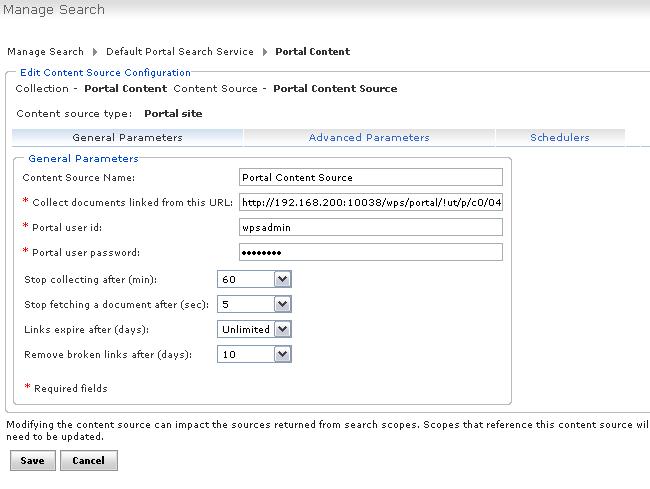
The crawler needs this URL for crawling.
A crawler failure can be caused by URL redirection problems. If this occurs, try by editing this field accordingly, for example, by changing the URL to the redirected URL.
Under the General parameters tab we can set a timeout for crawling a content source under the option...
Stop collecting after (minutes)This timeout works as follows:
- The timeout works as a fuzzy time limit. It might be exceeded by some percentage.
- The crawl action is put in a queue. It might therefore take several minutes until it is executed and the time counter starts. It might therefore seem that the crawl takes longer than the timeout set.
Therefore, when you start the crawl by clicking Start Crawler, allow for some time tolerance and be aware of the Time required for crawls and imports and availability of documents.
- Under the Advanced Parameter tab, the entry field for the Default Character Encoding contains the initial default value windows-1252, regardless of the setting for the Default Portal Language under...
Administration | Portal Settings | Global SettingsEnter the required default character encoding, depending on the portal language. Otherwise documents might be displayed incorrectly under Browse Documents.

- You start the initial crawl on a newly created content source by either of the following options:
- After you created a new content source, click the Start Crawler icon. This starts an immediate crawl.
- When you create the content source, define a schedule under the Schedulers tab. The crawl will start at the next possible time that you specified.
- Refresh.
Use this option to update the list of content sources and the status shown for this collection.
- Select the following option icons and perform the following tasks on a content source:
- View Content Source Schedulers.
Use this option to view and manage schedulers. This option is only available if you have defined schedulers for the content source.
- Start crawler.
Use this option to start collecting documents and thereby the crawling of a content source. Use this option to start an update of a content source by a new run of the crawler, or stop such an update. The timeout set under the General Parameters tab for crawling a content source works as a fuzzy time limit. It might be exceeded by some percentage. Therefore allow some tolerance.
- Verify Address of Content Source.
Use this option to verify that the URL of the content source is still live and available. Manage Search returns a message about the status of the content source.
- Edit Content Source.
Use this option to make changes to the content source, that is, configure parameters, schedules, categories, and filters for the selected content source.
If you modify a content source that belongs to a search scope, update the scope manually to verify the scope still covers that content source. Especially if you changed the name of the content source, edit the scope and make sure that it is still listed there. If not, add it again.
- Delete Content Source.
Use this option to delete the content source.
If you delete a content source, then the documents that were collected from this content source will remain available for search by users under all scopes which included the content source before it was deleted. These documents will be available until their expiration time ends. This expiration time can be specified under Links expire after (days): under General Parameters when you created the content source.
- View information about the status and configuration of the content source.
To update the status information, click the Refresh button or the refresh button of the browser.
- View the Collection Status information of the selected search collection. The status fields show the following data that changes over the lifetime of the search collection:
- Search Collection Name:
- Shows the name of the selected search collection.
- Search Collection Location:
- Shows the location of the selected search collection in the file system. This is the full path where all data and related information of the search collection is stored.
- Collection Description:
- Shows the description of the selected search collection if available.
- Search Collection Language:
- Shows the language for which the search collection and its index are optimized. The index uses this language to analyze the documents when indexing, if no other language is specified for the document. This feature enhances the quality of search results for users, as it allows them to use spelling variants, including plurals and inflections, for the search keyword. For more information refer to Language support for Portal Search.
- Categorizer used:
- Shows the categorizer that is used by the search collection. For more information about categorizers refer to Categorizers and taxonomies and the related subtopics. For more information about how to work with a rule-based categorizer for a search collection, refer to User-defined rule based categorizer and to the Manage Search portlet help. For more information about how to work with a static categorizer for a search collection, refer to Predefined static taxonomy and categorizer and to the Taxonomy Manager portlet help.
- Summarizer used:
- Shows whether a static summarizer is enabled for this search collection.
- Remove common words from queries:
- Shows whether the indexer and the search filter out common words from documents, such as and, the, of.
- Last update completed:
- Shows the date when a content source defined for the search collection was last updated by a scheduled update.
- Next update scheduled:
- Shows the date when the next update of a content source defined for the search collection is scheduled.
- Number of active documents:
- Shows the number of active documents in the search collection, that is, all documents that are available for search by users.
To update the status information, click Refresh. Clicking the refresh button of the browser will not update the status information.
If you delete a portlet from the portal after a crawl of the portal site, the deleted portlet is no longer listed in the search results. However, refreshing the view does not update the status information about the Number of active documents. This information is not updated until after the next cleanup of portal resources.
When you start a crawl, be aware of the Memory required for crawls and the Time required for crawls and imports and availability of documents
- Applying filter rules
Portal Search provides a facility for applying filter rules to the crawler process. The crawler filters control the crawler progress and the type of documents that are indexed and cataloged.
Parent topic:
Setting up search collections