Configure URL rewriting
Web clipping portlets attempt to provide a mechanism to display existing Web content within a Web portal, even if it was originally intended to display within a browser. An essential problem that must be dealt with to achieve this goal is link traversal behavior, which is the behavior exhibited by a Web clipping portlet when a hyperlink within the Web clipping portlet's content is traversed. Web clipping portlets do this using a technique called URL rewriting. URL rewriting is the term used to refer to the process of modifying (or rewriting) a URL within Web content such that the resulting URL points to a different location than the original URL. Web clipping portlets perform URL rewriting on all hypertext links before returning the Web content to the browser.
We can control what happens when a user follows the links in the Web clipping portlet's content by configuring the following URL rewriting options when you create a Web clipping portlet, or we can add these options later. For any given link within the content of a Web clipping portlet, there are three ways that the retrieved content can be displayed.
Inline Display (default) By default, when a link is followed, the content to which it refers is displayed inline, within the Web clipping portlet's display area (portlet window). In this case, the Web clipping portlet acts like a proxy for the new content. The browser sends a request back to the Web clipping portlet asking it to handle the link traversal. The Web clipping portlet retrieves the content to which the link refers and replaces the current content with the retrieved content. Same Window Display The typical browser behavior when following links is to retrieve the content to which the link refers and display it within the same display space. We can direct Web clipping portlets to do the same. In this case, the browser is asked to handle the link traversal rather than sending a request back asking the portal to follow the link. The advantage of this method is that the content can be displayed in its natural or intended environment as opposed to being limited to the Web clipping portlet's display area. The disadvantage is that for all practical purposes, you will have stepped "out of bounds" of the portal; the only method for returning is the browser's Back button. This might cause problems depending on the session state of the portal. New Window Display Many browsers provide an alternate behavior for displaying the content that results from link traversal. Instead of displaying the content to which the link refers in the existing window, it opens a new window for the retrieved content. Web clipping portlets can be directed to do this too. Here, the browser is asked to handle the link traversal and display the resulting content within a new window. This method has the advantage of the same window display, but without the disadvantage. The retrieved content can be displayed in its intended environment while maintaining the portal session.
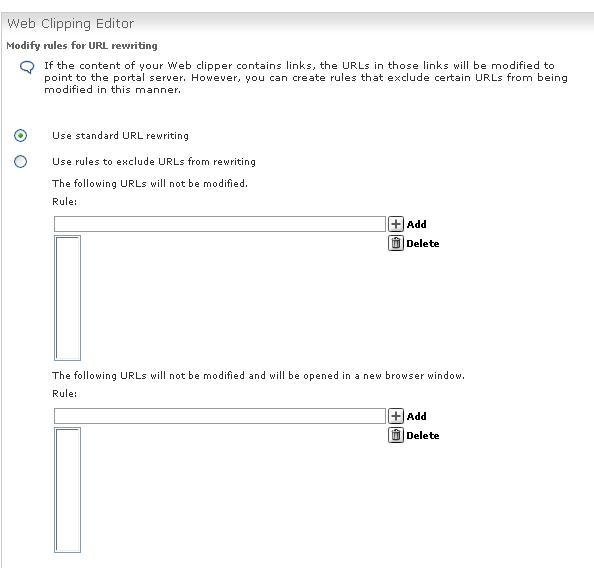
Related information
- Use Web clipping to import content
- Create a Web clipping portlet
- Access content behind a firewall
- Specify client cookie support
- Change restart settings
- Specify caching timeout
- Specify authentication options
- Reference: Web clipping limitations
- Troubleshoot Web Clipping portlet
Parent topic:
Using Web clipping to import content