Create site framework items
Overview
To create a site framework, create...
- sites
- site areas
- content items
You may receive timeout errors when saving sites or site areas that store large amounts of HTML or rich text in elements, or contain large numbers of elements. To rectify this we can:
- Increase the total transaction lifetime timeout setting
- Create multiple HTML or rich text components and then reference these in the element designs.
- Reduce the number of elements stored in the site or site area.
Create sites
- Click...
New | Site
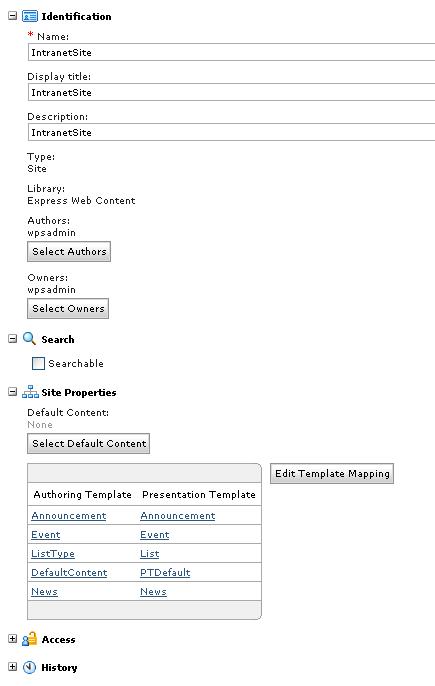
- Enter identification information.
- To enable all items contained in this site to be searched by Portal Search, select Searchable.
An administrator must create a search collection for the site before we can make a site searchable.
- Select a search service to use with this site.
- Select the search collection to use with this site.
- Enter a username and password with sufficient access rights to create search indexes. An administrator will need to edit this site form and enter this information if you do not have sufficient rights.
- To select the default content item to display when a link to this site is executed, click...
Select Default ContentThis is optional. At least one content must exist within a site before a default content item can be selected.
- Select a content item and then click OK.
- Click None to clear any selected content items.
- To select the presentation template to use when displaying content items based on different authoring templates, click on Edit Template Mapping.
- Click Add to create a new template map.
- Select one authoring template and then one presentation template and then click OK.
- To edit an existing template map, select a template map from the index and then click Edit.
- Edit the template map and then click OK.
- To remove an existing template map, select a template map from the index and then click Remove.
- Select a workflow if required.
The workflow section is only visible if the workflow feature has been enabled for sites.
When we create a draft of an existing site it will be locked for editing. This lock will prevent site areas being added, removed, or moved within that site until it is republished and the lock is removed.
- Add site specific elements as required by clicking Manage Elements.
- Set access properties.
- Save the site form.
Creating site areas
- Click New | Site Area.
- Select a site or site area to create the site area under.
- Select whether to add the new site area as the first or last child of a site or site area, or before or after the selected site area.
- Enter identification information.
- To select the default content item to display when a link to this site area is executed, click Select Default Content.
- Select a content item and then click OK.
- Click None to clear any selected content items.
- Click on...
Edit Template Mappingto select the presentation template to use when displaying content items based on different authoring templates.
- Click Add to create a new template map.
- Select one authoring template and then one presentation template and then click OK.
- To edit an existing template map, select a template map from the index and then click Edit.
- Edit the template map and then click OK.
- To remove an existing template map, select a template map from the index and then click Remove.
- Select a workflow if required.
The workflow section is only visible if the workflow feature has been enabled for site areas.
When we create a draft of an existing site area it will be locked for editing. This lock will prevent site areas and content items being added, removed, or moved within that site area until it is republished and the lock is removed.
- Add site area specific elements as required by clicking Manage Elements.
- Set access properties.
- Save the site area form.
Parent Topic
Create a site framework