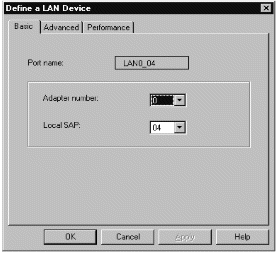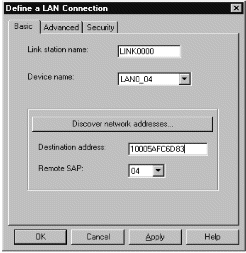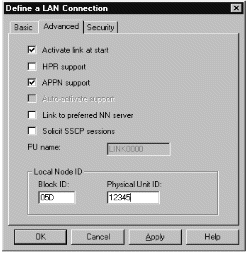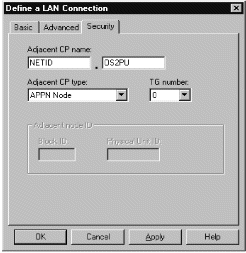Adding a connection
To add a connection, follow these steps:
- From the SNA Node Configuration window, select Configure Devices, select LAN as the DLC type, then click on New. The Define a LAN Device property sheet is displayed.
- If you have the LLC2 protocol installed with Communications Server for Windows NT, the Adapter number list box lists the available LAN adapters. See the help file INLLC40.HLP (Windows NT 4.0) or INLLC35.HLP (Windows NT 3.51) in the Communications Server installation directory for LLC2 installation instructions.
- The default values displayed on the Define a LAN Device Basic page may be accepted. Click on OK to continue.
- From the SNA Node Configuration window, select Configure Connections, select LAN as the DLC type, then click on New. The Define a LAN Connection property sheet is displayed.
- In the Destination address field on the Basic page, enter the LAN address of the system to which you are connecting (11). Select the Advanced page.
- In the Block ID field on the Advanced page, enter the local node ID (hex) (4). Select the Security page.
- In the Adjacent CP name field on the Security page, enter the network name and control point name of the remote node (12 and 13). In the Adjacent CP type field, enter APPN Node. You do not need to complete the Adjacent node ID field for a peer-to-peer connection. Click on OK to continue. Take note of the default link name used to identify this new definition (for example, LINK0000).
Parent topic:
Establishing an LU 6.2 connection
ic13030_
Home