Use WebSphere MQ Getting Started help
Figure 1. Getting Started help window
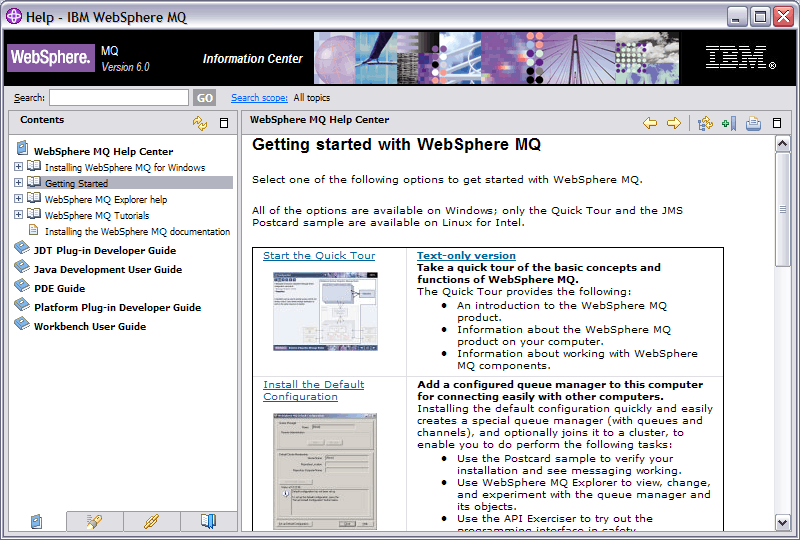
We can use the items in the WebSphere MQ Getting Started help window (see Figure 1 to explore the facilities in WebSphere MQ. The Getting Started information can be launched at the end of the Prepare WebSphere MQ wizard. Also, the Getting Started help information is contained in the WebSphere MQ Help Center and can be accessed from the WebSphere MQ Explorer by selecting Help > Help Contents and then clicking the Getting Started with WebSphere MQ link. There are links to the following subjects from the Getting Started help window:
Quick Tour
Gives a brief overview of WebSphere MQ and helps you to learn more about the concepts, functions, and interfaces that WebSphere MQ uses. The Quick Tour can also be run from the Installation Launchpad. A text-only version of the Quick Tour can also be opened from here.
Default Configuration
Allows you to add a configured queue manager to this computer for connecting easily with other queue managers in the same WebSphere MQ cluster. We can also use it to alter or display details of an existing queue manager created by the default configuration. This feature is available only using TCP/IP.
If you migrated existing queue managers, or if you have created any queue managers after you installed WebSphere MQ, you might not want to use this facility. This is because we can only set up a default configuration if there are no queue managers already, and you might not want to delete your existing queue managers.
Postcard
Allows you to try out WebSphere MQ messaging quickly and easily. We can send a message either to your own machine or to another named user's machine. It is described in detail in Using the Postcard applications.
API Exerciser
Allows you to experiment with the API calls that are provided in the WebSphere MQ programming interface.
To use the API Exerciser:
- Select the tab for the page with the button for the API call that you want to try.
- Set the options that are relevant to that page.
- Optionally, set the parameters or attributes that you want to use with the API call.
- Select the required API button.
The results of the call are displayed in the Status area of the window.
For further information about the API Exerciser, refer to the Information Center online help. To display this help, select the Help button on the WebSphere MQ API Exerciser window.
For further information about the API calls, refer to the WebSphere MQ Application Programming Guide and the WebSphere MQ Application Programming Reference manual. We can access these manuals from the Reference section of the Information Center.
Tutorials
The tutorials show you how to perform basic tasks in WebSphere MQ. Using the tutorials, we can perform the following tasks:
- Create a queue manager
- Create a queue
- Create a channel
- Put a message on a queue
- Get a message from a queue
Each tutorial builds upon WebSphere MQ objects that have been set up during previous tutorials and so increase in complexity.
Parent topic:
Configuring a WebSphere MQ Server