Verifying BeenThere
The last step is to verify that BeenThere is working correctly. Follow these steps to verify the configuration:
http://<your_caching_proxy>/wlm/beenthere
In our environment:
http://cproxy.itso.ibm.com/wlm/beenthere
Notes: | |
| cproxy.itso.ibm.com resolves to the IP address of our caching proxy (10.20.10.101). The caching proxy then points to the Web server cluster (10.20.10.100) associated with the Load Balancer machine (10.20.10.101). |
http://<your_app_server>:9080/wlm/beenthere
In our environment, the URL is:
http://app1.itso.ibm.com:9080/wlm/beenthere
The port number depends on your configuration.
The result should look like Figure 7-36. As you can see, the request has first gone to server app2, then the six EJB requests have been workload managed across the EJB cluster members on both appserver nodes app1 and app2. This demonstrated EJB weighted round robin workload management.
Remember that there was only one request to the Web cluster, so you cannot see Web container workload management on the BeenThere page.
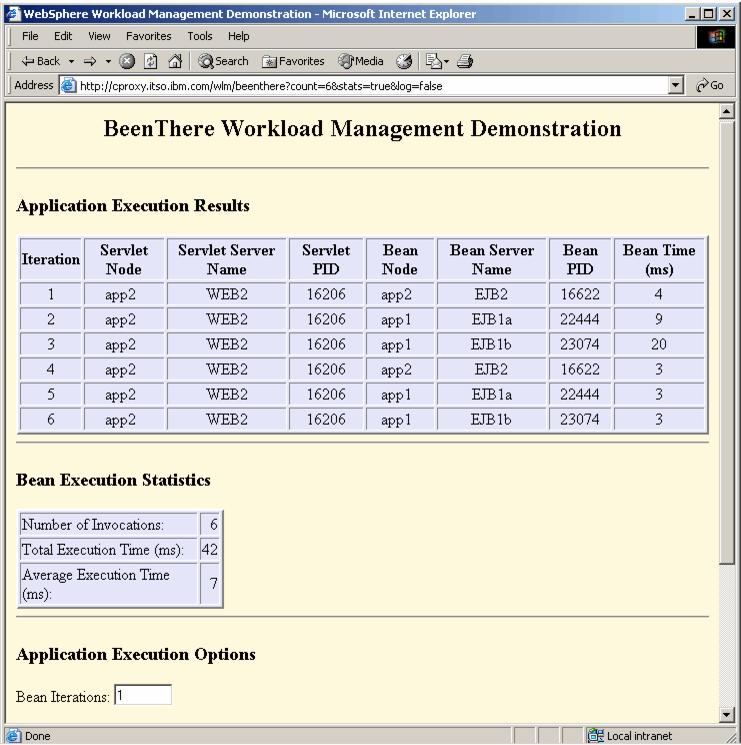
Figure 7-36 BeenThere demonstrating EJB workload management
WebSphere is a trademark of the IBM Corporation in the United States, other countries, or both.
IBM is a trademark of the IBM Corporation in the United States, other countries, or both.