Configure persistent session management
WAS V5.1 supports persistent session management in two ways:
For more information about distributed session management, see Session persistence considerations. Or refer to Chapter 14 (Configuring session management), especially Section 14.9, "Persistent session management" of the redbook IBM WebSphere Version 5.0 System Management and Configuration SG24-6195-00.
For our sample topology, we decided to use memory-to-memory replication. The following section will show you how to configure this function.
When creating our WEBcluster, we also created a replication domain. See 7.5.2, Creating the Web container cluster for details. Thus, the first thing to do is to verify that the replication domain has been set up:

Figure 7-27 Replicator entries for Internal Replication Domain WEBcluster
The following instructions need to be repeated for each appserver in the WEBcluster (WEB1a, WEB1b, and WEB2):

Figure 7-28 Select Memory-to-Memory Replication
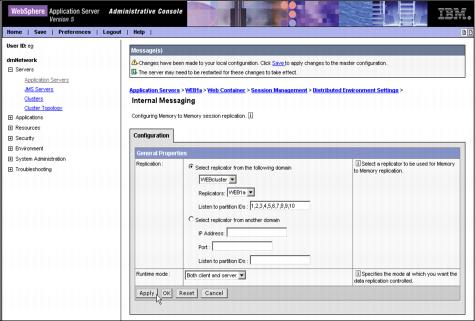
Figure 7-29 Configuring memory-to-memory session replication
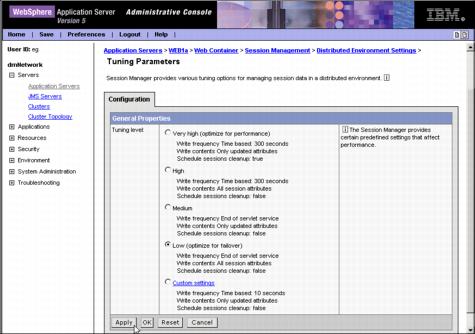
Figure 7-30 Tune the persistent Session Manager
Important: In a cluster, by default, sessions are replicated to all servers in the cluster that are connected to the same replicator domain. This replication can be redundant if there is a large number of servers in a cluster. The Session Management facility has an option to partition the servers into groups when storing sessions. There is also an option to replicate the session to only one other server (the Single Replica option in the Internal Replication Domains configuration). When this option is chosen, one single server in the replication domain is selected during session creation, and all updates to the session are only replicated to that single server. The option we have chosen - each appserver holds all session data - should be regarded as the most robust one. However, performance could be affected by this. Thus, in a production environment, consider other options as well. |
WebSphere is a trademark of the IBM Corporation in the United States, other countries, or both.
IBM is a trademark of the IBM Corporation in the United States, other countries, or both.