Tasks view
You can assign tasks within your project by right clicking marker bar's context menu and selecting Add Task or you can add items within the Tasks view by selecting Add Task
. For example, if you would like to record reminders to follow up on something later, add it to the tasks view. When you add a task, you have the option of associating it with a resource so that you can use the Tasks view to quickly open that resource for editing.
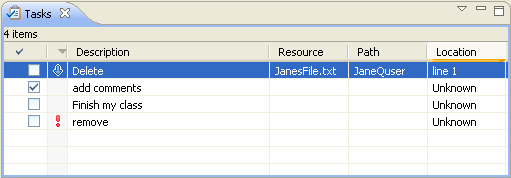
The first column of the Tasks view displays an icon that denotes the type of line item. You can sort and filter line items in the task view, to view only high-priority tasks or tasks associated with a particular resource or group of resources.
By default, the Tasks view is included in the Resource perspective. To add it to the current perspective, click Window > Show View > Other... > General > Tasks.
Markers
Bookmarks
Problems view
Opening views
Moving and docking views
Adding line items in the Tasks view
Associating a task with a resource
Filtering the Tasks view
Deleting tasks


