Quick Fix and Quick Assist
For most problems underlined with a problem highlight line, the Java editor can offer corrections. This is shown by the light bulb shown in the editor marker bar.
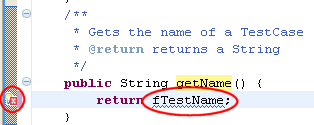
To see the correction proposals use the Quick Fix action
- Set the cursor inside or near the highlight range, and select Quick Fix from the Edit menu or the context menu.
- Set the cursor inside or near the highlight range, and press Ctrl + 1
- Click on the light bulb
Quick fix is also available on a problem entry in the Problem view. The Quick Fix action will open a dialog to select the correction.
Note that the light bulb is only a hint. It is possible that even with the light bulb shown, it turns out that no corrections can be offered.
A overview of quick fixes available in the Java editor can be found here.
Quick Assists are proposals available even if there is no problem or warning. They use the same short cut and action like Quick Fix. Quick assists are used for local code manipulations. See the Quick assist reference for more information.

