For up-to-date product documentation, see the IBM MobileFirst Foundation Developer Center.
Add the MobileFirst SDK by using NuGet
We can prepare your environment for developing MobileFirst applications by getting the framework and library files through installing IBM.MobileFirstPlatformFoundation package from NuGet. The IBM MobileFirst™ Platform Foundation SDK for Windows 8 and Windows 10 Universal Windows Platform (UWP) is available from NuGet.
Information on packages on NuGet is available on the Nuget Packages page at https://www.nuget.org/packages. To add the MobileFirst SDK to our Visual Studio Project, follow these steps:
Procedure
- Create a Visual Studio C# Project for Windows Universal or open an existing project or solution.
- Select Tools > NuGet Package Manager > Package Manager Console.
- Choose the project where we want to install the MobileFirst SDK.
- Install the MobileFirst SDK
by running the Install-Package IBM.MobileFirstPlatformFoundation command.
Or,
We can also add the MobileFirst SDK to our Visual Studio Project by right-clicking the References tab of your project and selecting Manage NuGet Packages. Search for IBM.MobileFirstPlatformFoundation and click Install.
Figure 1. Installing MobileFirst SDK using the Manage NuGet Packages
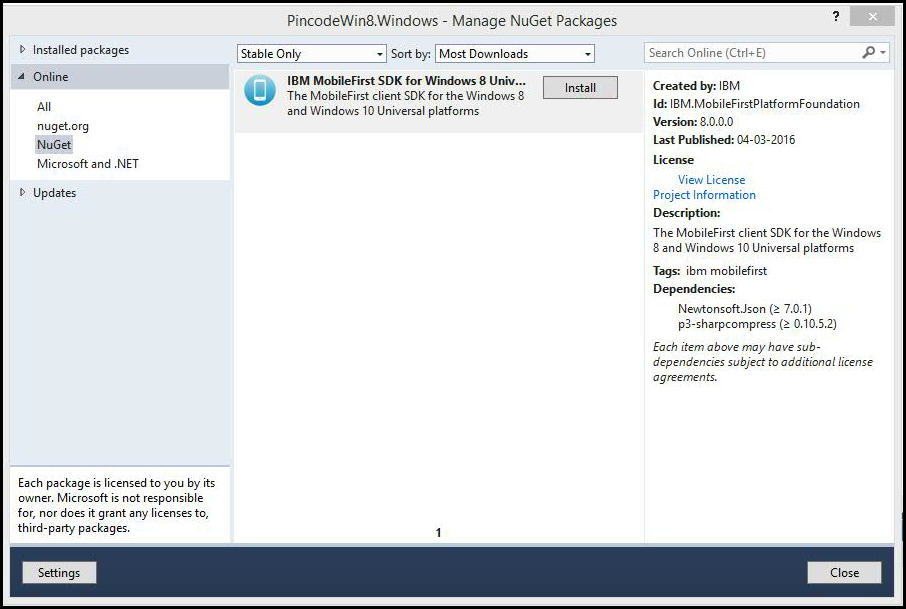
- Optional: We can also add optional MobileFirst components by getting the framework and library files through installing package from NuGet. For more information, see Add the optional MobileFirst components by using NuGet.
Results
We can now start developing your native Windows Universal applications with the MobileFirst SDK.
Note: There is a known limitation with MobileFirst Windows 10 UWP apps when the MobileFirst SDK is installed through the NuGet package.
Parent topic: Methods of setting up your environment