The MobileFirst Development Server and the operations console
Learn about the MobileFirst Development Server, how it is viewed in the operations console, and how to access it for Java remote debugging.
In IBM Worklight v6.0.0, the Jetty server was replaced with an embedded instance of WAS Liberty profile. This Liberty profile server is installed with MobileFirst Studio, and becomes the default test server.
As a result, you see a MobileFirst Development Server element in the Eclipse Project Explorer view, even before you begin creating new projects and working with them.
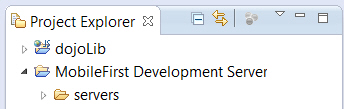
View the MobileFirst Development Server in the operations console
A menu item in MobileFirst Studio allows you to open this console even more are. We can automatically redeploy applications in Eclipse studio if you click Project > Open MobileFirst Console.. If a development server does not have any applications that are deployed, the server deploys all applications under the project. Any updated applications that require redeployment will automatically be deployed again using this command.
It is possible to work with additional instances of MobileFirst Server other than the embedded MobileFirst Development Server. For example, if we have an additional instance of WAS Liberty profile or Apache Tomcat installed in the development environment, we can change the context root to the correct server when building, deploying, or viewing its actions in the console. To do this, we use the Change the MobileFirst Server associated with a project procedure described in Work with multiple MobileFirst Server instances in MobileFirst Studio.
Create a URL to access the operations console directly
In previous releases of MobileFirst Studio, the URL of the operations console used to view the development test server in a browser had the following format:
http://localhost:<port>/console
Since IBM Worklight Foundation v6.2.0, in MobileFirst Studio, the URL of the operations console has the following format:
http://localhost:<port>/worklightconsole
The default <port> after the installation of MobileFirst Studio is 10080. Therefore, the URL of the operations console becomes:
http://localhost:10080/worklightconsole
The operations console can be used to manage several projects. If only one project is deployed, this project is included directly in the URL of the console. If several projects are deployed, we can select a project from a page. The format of the URL of a project selected in this way is:
http://localhost:<port>/worklightconsole/index.html#<projectname>,catalog
URL of the operations console for a project named "myProject" becomes:
http://localhost:10080/worklightconsole/index.html#myProject,catalog
The Open MobileFirst Console menu command in MobileFirst Studio can only point to one instance of MobileFirst Server at a time. It displays the console for the server instance for which the context root was set using the Run As > Build Settings and Deploy Target command. If we need to work with several different servers for test purposes (for example, one instance of Liberty profile and another of Apache Tomcat), you should save the URLs for the operations console of these servers as bookmarks in the default browser.
Java remote debug and the MobileFirst Development Server
Since IBM Worklight v6.1.0, the Liberty profile instance used as the MobileFirst Development Server has Java remote debug enabled. The default port is 10777, and can be viewed in the Console view of MobileFirst Studio when the server is started:
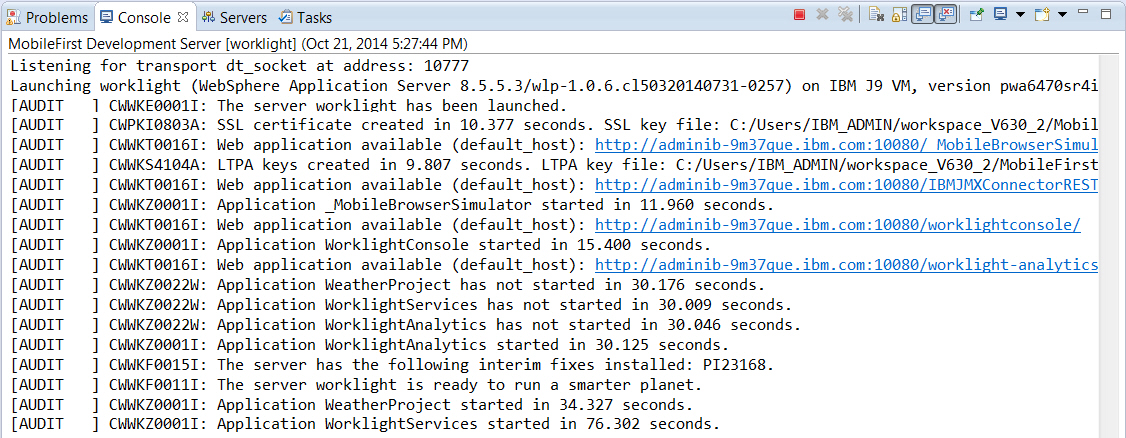
This default port can be changed by editing the jvm.options file in the MobileFirst Studio Servers view:
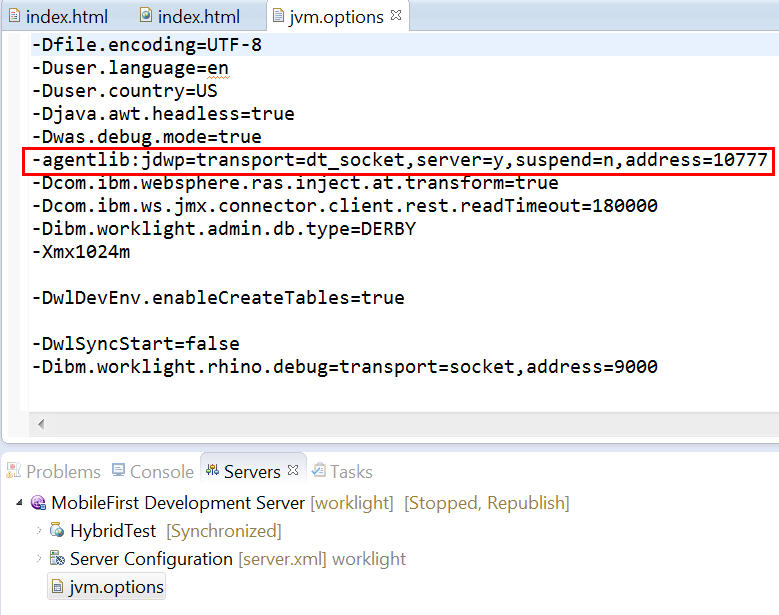
Parent topic: Develop hybrid and web applications