Publish MobileFirst applications to the Application Center
Use the application management plug-in to publish native applications to the Application Center.
We can deploy applications for Android, iOS, Windows Phone, Windows 8 (Windows Store applications only), and BlackBerry operating systems to the Application Center directly from the MobileFirst Studio IDE. In MobileFirst Studio, we can deploy Android application package (.apk) files, iOS application (.ipa) files, Windows Phone application (.xap) files, Windows Store application package (.appx) files, and BlackBerry (.zip) files that you choose from the file system. We can right-click an application (.apk, .ipa, .xap, .appx, or .zip) file to deploy it to the Application Center.
To publish an application to the Application Center, complete the following steps:
- Specify the publish preferences for the Application Center:
- In the main menu, click Window > Preferences.
- Expand IBM Application Center > Publish Preferences.
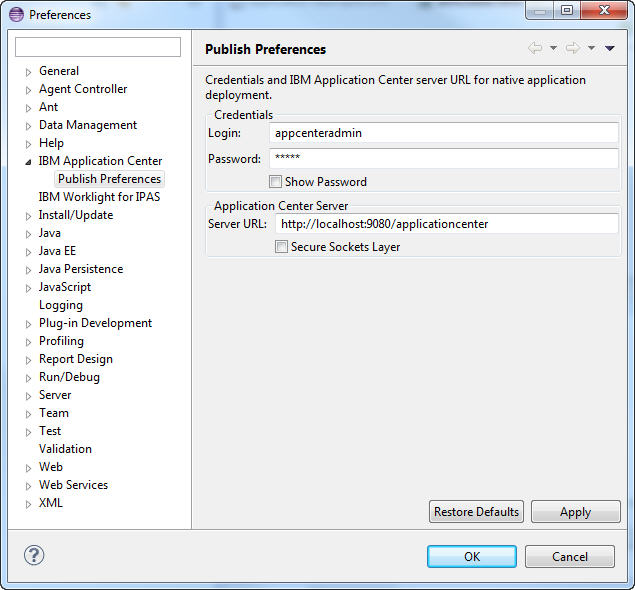
- Specify the default publish preference settings for the Application Center:
Preference Description Credentials Specify the login and password required to access the application repository. Application Center Server Specify the URL of the application center server to use when publishing applications.
- In the main menu, click Window > Preferences.
- Publish an application (.apk, .ipa, .xap, .appx, or .zip file) from a MobileFirst project:
- Right-click the application and click IBM Application Center > Publish on IBM Application Center. The Publish Confirm dialog opens.
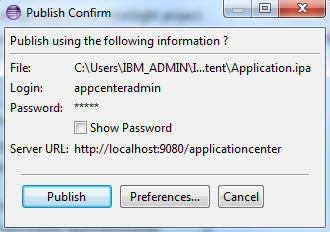
- In the Publish Confirm dialog, choose one of the following options:
Option Description Publish the application using the current preferences. Click Publish. Change any of the preferences before publishing the application. Click Preferences to open the Publish Preferences page and edit the preference settings. You receive confirmation when publication is successful.
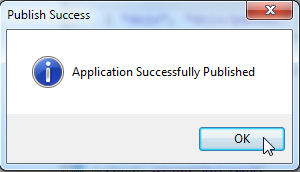
If the application already exists, publication will fail. We are given the option to overwrite the existing version of the application.
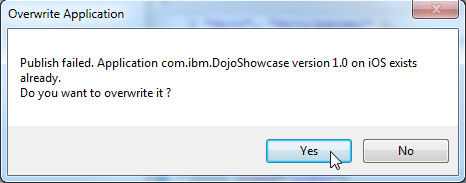
To publish an application that is not part of the project.
- Right-click the project.and click IBM Application Center > Publish on IBM Application Center.
The Select Application to Publish window opens.
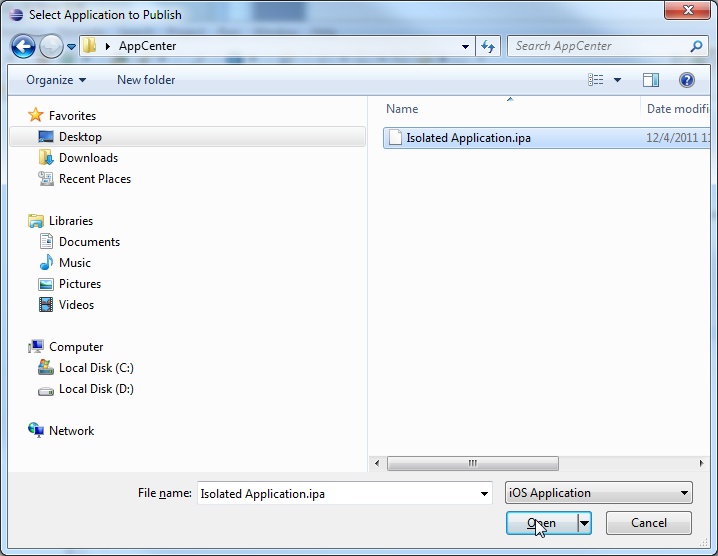
- Navigate to the application (.apk, .ipa, .xap, .appx, or .zip) file to publish and click Open to open the Publish Confirm dialog.
- Right-click the project.and click IBM Application Center > Publish on IBM Application Center.
The Select Application to Publish window opens.
- Right-click the application and click IBM Application Center > Publish on IBM Application Center. The Publish Confirm dialog opens.
Parent topic: Application Center