Install a Windows Store application on a Windows device
Use sideloading to install Windows Store apps through Application Center.
We must check that the configuration satisfies the application sideloading prerequisites described in Prepare to Sideload Apps.
Install .appx packages through Application Center is done by a process called sideloading. As part of Windows 8.1 Update, sideloading is enabled for all Windows 8.1 Pro devices that are part of an Active Directory domain, which matches the current behavior of Windows 8.1 Enterprise. If we use either of those product versions and the device is part of an Active Directory domain, we have no concerns about sideloading keys or activating sideloading.
When we develop a Windows Store application, Visual Studio automatically generates a self-signed certificate and uses it to code sign the application package. To be able to install the application later using Application Center, we must import this certificate into the "Trusted Root Certification Authorities" store of the "Local Machine".
- Log in to the Application Center mobile client for Windows Store applications.
- Select the application to install to access its details.
Figure 1. Details view for installing a Windows Store app
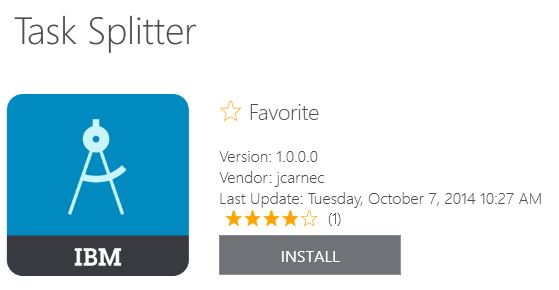
- To install the application, tap Install. If the application is already installed and other versions are available, we can decide to update to a higher version or to revert to a lower version.
Parent topic: The mobile client