Views in the Application Center client
The client provides views that are adapted to the various tasks to perform.
After a successful login, we can choose among these views.
Figure 1. Views in the client application (Android, iOS, and Windows Phone operating systems)

Figure 2. Views in the client application (BlackBerry devices)
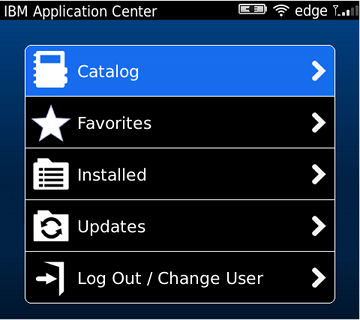
These views enable you to communicate with a server to send or retrieve information about applications or to manage the applications located on the device.
The Windows 8 client home screen displays up to six applications in each category. On the Windows 8 client, if you want the full list of applications in a category, click the title of the category.
Figure 3. Client home screen on Windows 8

Here are descriptions of the different views.
Catalog
This view shows the applications that can be installed on a device.
Favorites
This view shows the list of applications that you marked as favorites.
Installed on BlackBerry version.
This view shows the applications installed on the mobile device. This view is not available on Android, iOS, Windows Phone, or Windows 8 versions of the client.
Updates
This view shows all applications that you marked as favorite apps and that have a later version available in Application Center than the version, if any, installed on the device.
When we first start the mobile client, it opens the Login view for you to enter the user name, password, and the address of the Application Center server. This information is mandatory.
Displays on different device types
The layout of the views is specific to the Android, iOS, Windows Phone, Windows 8, or BlackBerry environment, even though the common functions we can perform in the views are the same for all operating systems. Different device types might have quite different page displays. On the phone, a list is displayed. On a tablet, a grid of applications is used.
Figure 4. Catalog view on a phone
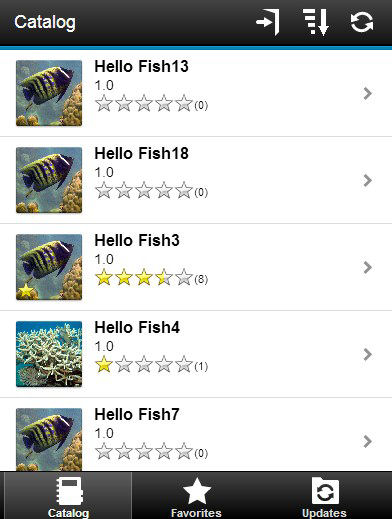
Figure 5. Catalog view on a tablet
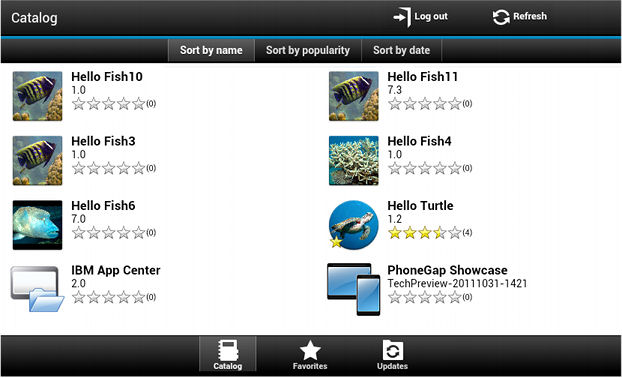
Features of the views
On an Android or iOS tablet, we can sort the lists by tapping one of the sort criteria.
On a Windows Phone, an Android, iOS, or BlackBerry phone, sort criteria are available through the sort button. ![]()
On BlackBerry devices, if the list of applications is too long, we can use the search field to find an application containing the search string it its name.

On the Windows 8 client, we can sort the list of applications within a category. To sort the applications, select from the list of sort criteria in the "Sort By" field.

Applications that are marked as favorites are indicated by a star superposed on the application icon.
The average rating of the latest version of an application is shown using a number of stars and the number of ratings received. See Preparations for using the mobile client for how to show the rating of all versions of the application instead of the latest version only.
Tapping an application in the list navigates to the Details view of the latest installed version of this application.
To refresh the view, tap the refresh button: ![]() or, on Windows 8,
or, on Windows 8, 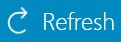 .
.
To return to the login page:
- In Android, iOS, and Windows Phone applications, tap the logout
button.

- In the Windows 8
version of the client, tap the logout button.
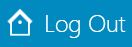
- In the BlackBerry version of the client, tap the return button.
 Then tap Log out/Change User.
Then tap Log out/Change User.
The Details view
Tapping an application in the Catalog, Favorites, or Updates view navigates to the Details view where we can see details of the application properties. Details of the application version are displayed in this view.
On Android, iOS, Windows Phone, and BlackBerry clients, the following details of the application version are displayed:
- The name of the application.
- Commercial version: the published version of the application.
- Internal version: on Android, the internal version identification of the application; on iOS, the build number of the application; on BlackBerry, the version of the application and the same as the commercial version. See Application properties for technical details concerning this property on all operating systems.
- Update date.
- Approximate size of the application file.
- Rating of the version and number of ratings received.
- Description of the application.
On Windows 8 client the following details of the application version are displayed:
- Application name.
- Version.
- Vendor name.
- Update date.
- Rating of the version and the number of ratings received.
- Existing reviews of either the current version or of all the versions of the current application.
We can perform several actions in this view.
- Install, upgrade, downgrade, or uninstall an application version.
- Cancel the current operation in progress (if available).
- Rate the application version if it is installed on the device.
- List the reviews of the this version or of all versions of the application.
- Show details of a previous version.
- Mark or unmark the application as a favorite app.
- Refresh the view with the latest changes from the Application Center server.
Parent topic: The mobile client