MFT common topologies
This section describes common Managed File Transfer topologies. The double-sided arrows in each diagram represent connections to the queue manager.
See Connectivity considerations for more information on queue manager connection options.
Base topology with one queue manager

A base topology represents a complete configuration which includes the coordination queue manager. The configuration name is the same as the name of the coordination queue manager. If the coordination queue manager name is MFT1, the configuration name is MFT1.
The base topology is the first Managed File Transfer configuration that you complete. After the base configuration is completed, partner agents from remote servers are added to the base configuration to exchange files.
The base topology does not exchange files outside the base topology server. However, the base topology enables you to move files to different locations in the same server and could be used for development purposes.
Base topology with one partner agent
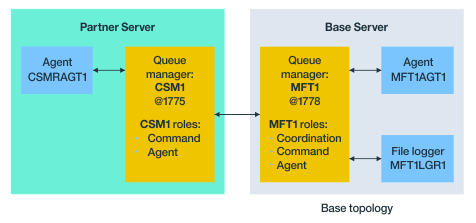
This topology can exchange files between the two agents. Extra partner agents can be added in a similar way to the first added agent.
We can use a single queue manager for all three Managed File Transfer queue manager roles, or we can use dedicated queue managers for specific roles.
For example, you could have one queue manager dedicated to the coordination queue manager role, and the command and agent roles might share a second queue manager.
The connection between a remote agent queue manager in a separate server from the base configuration, and the base configuration coordination queue manager must be configured as an IBM MQ client, or MQI channel.
The connection to the coordination queue manager is established by the fteSetupCoordination command. If the coordination queue manager connection is not configured as an IBM MQ client channel, at the partner server, commands such as fteListAgents fail when issued from the partner agent server.
Base topology with separate coordination queue manager and one partner agent
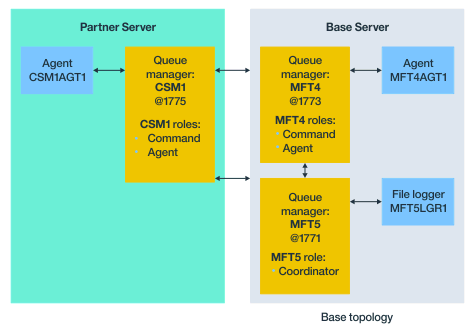
In the base topology in Figure 3, on the base server, queue manager MFT4 is shared for the command and agent roles, and queue manager MFT5 is dedicated to the coordination queue manager role.
Connectivity must exist across all queue managers in the topology, including queue managers in the base topology, MFT4 and MFT5.
On the partner server queue manager, queue manager CSM1 has the roles of agent and commands queue manager.
This topology can exchange files between the two agents. Each partner agent must connect to a queue manager, as shown in the diagram. Extra partner agents can be added in a similar way, to the way that the first partner agent was added.
Base topology with Managed File Transfer Agent partner

This topology can exchange files between the two agents.
The server in the partner agent, depicted as MQCLAGT1 in the diagram, does not have IBM MQ server installed.
The partner agent is configured by using the same commands as the IBM MQ installed server, with some exceptions:- The configuration for this partner agent must use IBM MQ client connections to base queue manager or queue managers.
- There is no need to run the coordination queue manager role IBM MQ definitions created by the configuration commands in the
partner agent server. The coordination queue manager definitions already exist in the base
server.However, we must:
- Copy the agent object definitions generated when the agent is created in the partner server
- Transfer the definition file to the base configuration server, and
- Create the definitions in the queue manager identified as the agent queue manager in the base
server.
In this case, MFT1 is serving all three roles, and you create the objects for agent MQCLAGT1 in the MFT1 queue manager.
As an alternative to copying the object definitions to the base server, we can run the fteDefine command for agent MQCLAGT1 on the base server where the agent queue manager is located. Use the definitions generated by the fteDefine command to create the required agent definitions on the agent queue manager.
For example, in the diagram shown, you would copy file MQCLAGT1_create.mqsc from the agent directory in the partner server, to the base configuration server, and create the required agent definitions in the MFT1 queue manager.
The configuration you complete on the partner agent server creates the Managed File Transfer configuration directory and required property files.
On the partner server, from IBM MQ Version 9.1.0 onwards, we can install the Managed File Transfer Redistributable Client from Fix Central. Note: The MQMFT redistributable client differs from the IBM MQ redistributable client, in that it is already packaged and does not require use of the genmqpkg utility. For more information, see Redistributable Clients.
Connectivity considerations
In the preceding diagrams, each line across the agents and queue managers represents a connection to a queue manager.
This connection might be:- A local connection
- A bindings or message channel connection, or
- An IBM MQ client or MQI connection.
The type of connection you select in your configuration depends on the parameters you specify
- When you specify the queue manager name parameter without other connection parameters, you
specify a bindings connection.
If the queue manager used is local to the Managed File Transfer configuration, it also represents a local connection, when used in the base configuration server.
- If you specify the queue manager name parameter, along with the corresponding host, port, and channel name parameters, you specify an IBM MQ client connection.
When agents are located on the same host as the agent queue manager, a bindings type specification, which results in a local connection, is more efficient.
Parent topic: Managed File Transfer scenario