Authenticating a TLS server
In this scenario, we can test a TLS connection by using the test certificate in the sample (sslSample.pfx) key ring file, provided with MQIPT in the samples/ssl subdirectory of the MQIPT installation directory.
Before starting
- Before you start to use this scenario, make sure that we have completed the prerequisite tasks listed in Getting started with IBM MQ Internet Pass-Thru, and have read the topic SSL/TLS support.
The connection is made between a IBM MQ client and a IBM MQ server through two instances of MQIPT. The connection between MQIPT 1 and MQIPT 2 uses TLS, with MQIPT 1 acting as the TLS client, and MQIPT 2 acting as the TLS server.
During the TLS handshake, the server sends its test certificate to the client and the client uses its copy of the certificate with the trust-as-peer flag set to authenticate the server. The CipherSuite SSL_RSA_WITH_AES_256_CBC_SHA256 is used. The mqipt.conf configuration file in this scenario is based on the configuration file created in the Verify that MQIPT is working correctly scenario. For details on how to create a test certificate to use in this example, see Create test certificates.
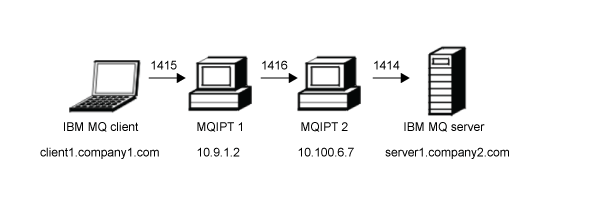
This diagram shows the connection from the IBM MQ client (called client1.company1.com on port 1415) through two instances of MQIPT to the IBM MQ server (called server1.company2.com on port 1414).
Procedure
To authenticate a TLS server, complete the following steps:
- On the MQIPT 1 system:
- Edit mqipt.conf and add the following route definition:
[route] ListenerPort=1415 Destination=10.100.6.7 DestinationPort=1416 SSLClient=true SSLClientKeyRing=C:\\mqipt\\samples\\ssl\\sslSample.pfx SSLClientKeyRingPW=<mqiptPW>1!PCaB1HWrFMOp43ngjwgArg==!6N/vsbqru7iqMhFN+wozxQ== SSLClientCipherSuites=SSL_RSA_WITH_AES_256_CBC_SHA256
- Open a command prompt and start MQIPT:
C:\mqipt\bin\mqipt C:\mqiptHome -n ipt1
where C:\mqiptHome indicates the location of the MQIPT configuration file, mqipt.conf, and ipt1 is the name to be given to the instance of MQIPT. The following messages indicate that MQIPT has started successfully:5724-H72 (C) Copyright IBM Corp. 2000, 2020 All Rights Reserved MQCPI001 IBM MQ Internet Pass-Thru V9.2.0.0 starting MQCPI004 Reading configuration information from mqipt.conf MQCPI152 MQIPT name is ipt1 MQCPI021 Password checking has been enabled on the command port MQCPI011 The path C:\mqiptHome\logs will be used to store the log files MQCPI006 Route 1415 is starting and will forward messages to : MQCPI034 ....10.100.6.7(1416) MQCPI035 ....using MQ protocol MQCPI036 ....SSL Client side enabled with properties : MQCPI139 ......secure socket protocols <NULL> MQCPI031 ......cipher suites SSL_RSA_WITH_AES_256_CBC_SHA256 MQCPI032 ......key ring file C:\\mqipt\\samples\\ssl\\sslSample.pfx MQCPI047 ......CA key ring file <NULL> MQCPI071 ......site certificate uses UID=*,CN=*,T=*,OU=*,DC=*,O=*,STREET=*,L=*,ST=*,PC=*,C=*,DNQ=* MQCPI038 ......peer certificate uses UID=*,CN=*,T=*,OU=*,DC=*,O=*,STREET=*,L=*,ST=*,PC=*,C=*,DNQ=* MQCPI078 Route 1415 ready for connection requests
- Edit mqipt.conf and add the following route definition:
- On the MQIPT 2 system:
- Edit mqipt.conf and add the following route definition:
[route] ListenerPort=1416 Destination=Server1.company2.com DestinationPort=1414 SSLServer=true SSLServerKeyRing=C:\\mqipt\\samples\\ssl\\sslSample.pfx SSLServerKeyRingPW=<mqiptPW>1!PCaB1HWrFMOp43ngjwgArg==!6N/vsbqru7iqMhFN+wozxQ== SSLServerCipherSuites=SSL_RSA_WITH_AES_256_CBC_SHA256
- Open a command prompt and start MQIPT:
C: cd \mqipt\bin mqipt .. -n ipt2
where .. indicates that the MQIPT configuration file, mqipt.conf, is in the parent directory, and ipt2 is the name to be given to the instance of MQIPT. The following messages indicate that MQIPT has started successfully:5724-H72 (C) Copyright IBM Corp. 2000, 2020 All Rights Reserved MQCPI001 IBM MQ Internet Pass-Thru V9.2.0.0 starting MQCPI004 Reading configuration information from mqipt.conf MQCPI152 MQIPT name is ipt2 MQCPI021 Password checking has been enabled on the command port MQCPI011 The path C:\mqipt\logs will be used to store the log files MQCPI006 Route 1416 is starting and will forward messages to : MQCPI034 ....Server1.company2.com(1414) MQCPI035 ....using MQ protocol MQCPI037 ....SSL Server side enabled with properties : MQCPI139 ......secure socket protocols <NULL> MQCPI031 ......cipher suites SSL_RSA_WITH_AES_256_CBC_SHA256 MQCPI032 ......key ring file C:\\mqipt\\samples\\ssl\\sslSample.pfx MQCPI047 ......CA key ring file <NULL> MQCPI071 ......site certificate uses UID=*,CN=*,T=*,OU=*,DC=*,O=*,STREET=*,L=*,ST=*,PC=*,C=*,DNQ=* MQCPI038 ......peer certificate uses UID=*,CN=*,T=*,OU=*,DC=*,O=*,STREET=*,L=*,ST=*,PC=*,C=*,DNQ=* MQCPI033 ......client authentication set to false MQCPI078 Route 1416 ready for connection requests
- Edit mqipt.conf and add the following route definition:
- At a command prompt on the IBM MQ client,
enter the following commands:
- Set the MQSERVER environment variable:
SET MQSERVER=MQIPT.CONN.CHANNEL/tcp/10.9.1.2(1415)
- Put a message:
amqsputc MQIPT.LOCAL.QUEUE MQIPT.QM1 Hello world
Press Enter twice after typing the message string. - Get the message:
amqsgetc MQIPT.LOCAL.QUEUE MQIPT.QM1
The message, "Hello world" is returned.
- Set the MQSERVER environment variable:
Parent topic: Getting started with IBM MQ Internet Pass-Thru