Quick tour of the New Web Console
The quick tour gets you started with the New Web Console. More detailed topics on its usage follow.
The New Web Console is the preferred web UI, but if we want to carry on using the existing console (the Dashboard Web Console), we can switch back to that, see Switching between console types.
When you first log in to the New Web Console we are taken to the landing page. From here we can choose to create a queue manager or a queue, navigate to some education topics, or open the IBM MQ product documentation in IBM Knowledge Center.
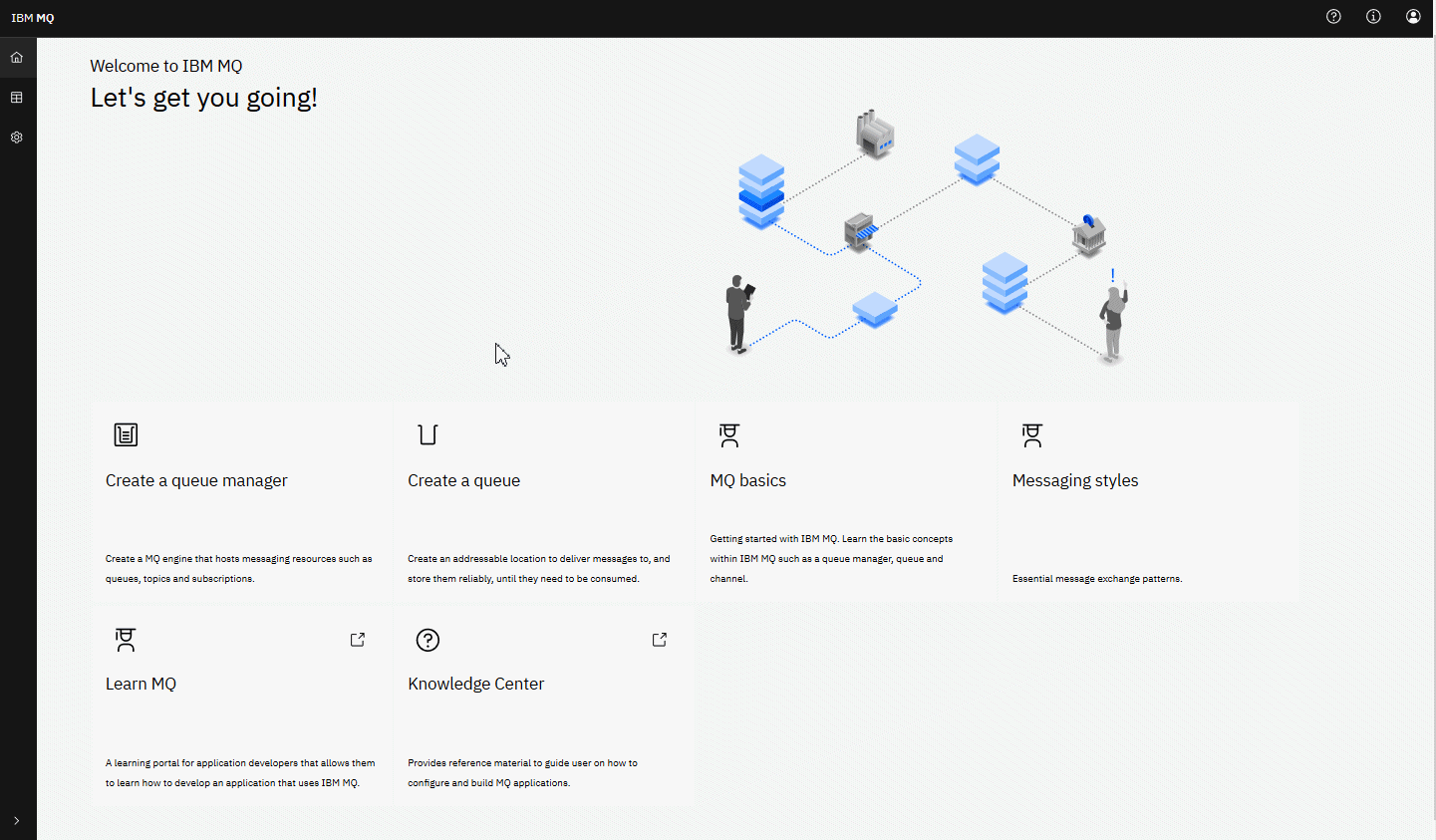
Alternatively, we can click the manage icon to start managing IBM MQ objects straightaway.
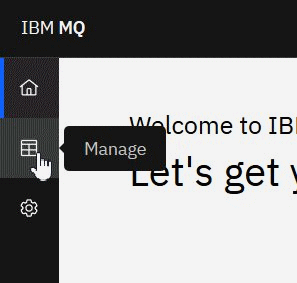
The manage view initially shows queue managers and their current state. We can also create new queue managers.
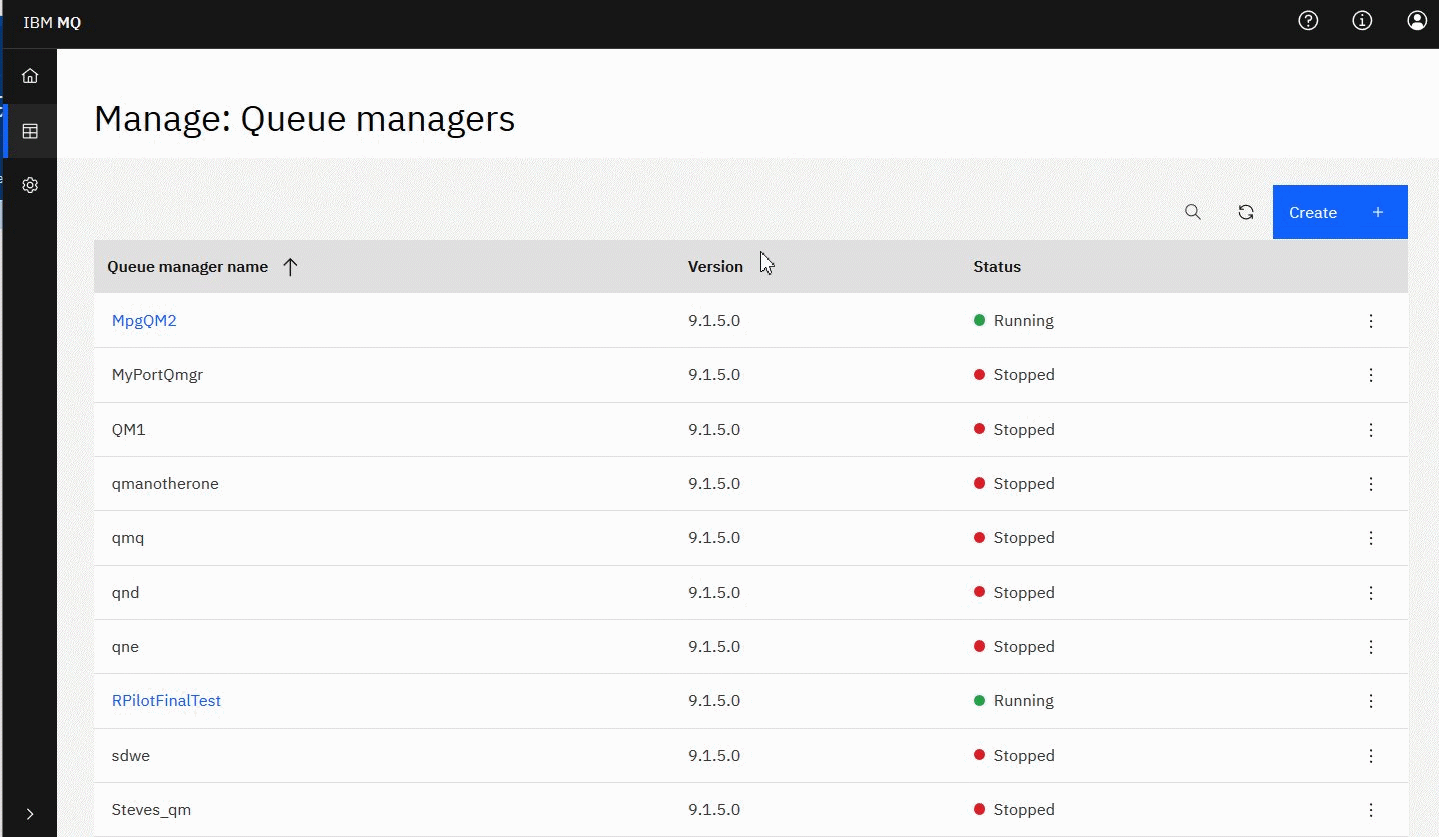
Each queue manager has a menu that lets you stop or configure a running queue manager, or start or delete a stopped queue manager.
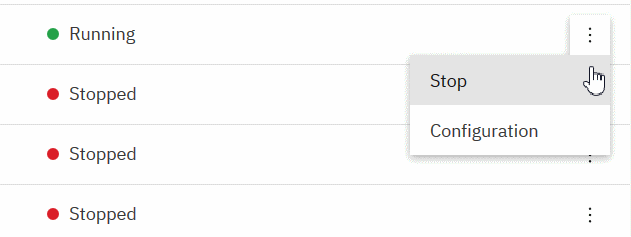
Authority Records, Authentication Information objects, and Channel Authentication records for the queue manager can be found on the Security tab of the queue manager's Configuration page, where we can create and add new ones.
Click on the name of a running queue manager to open its dashboard.
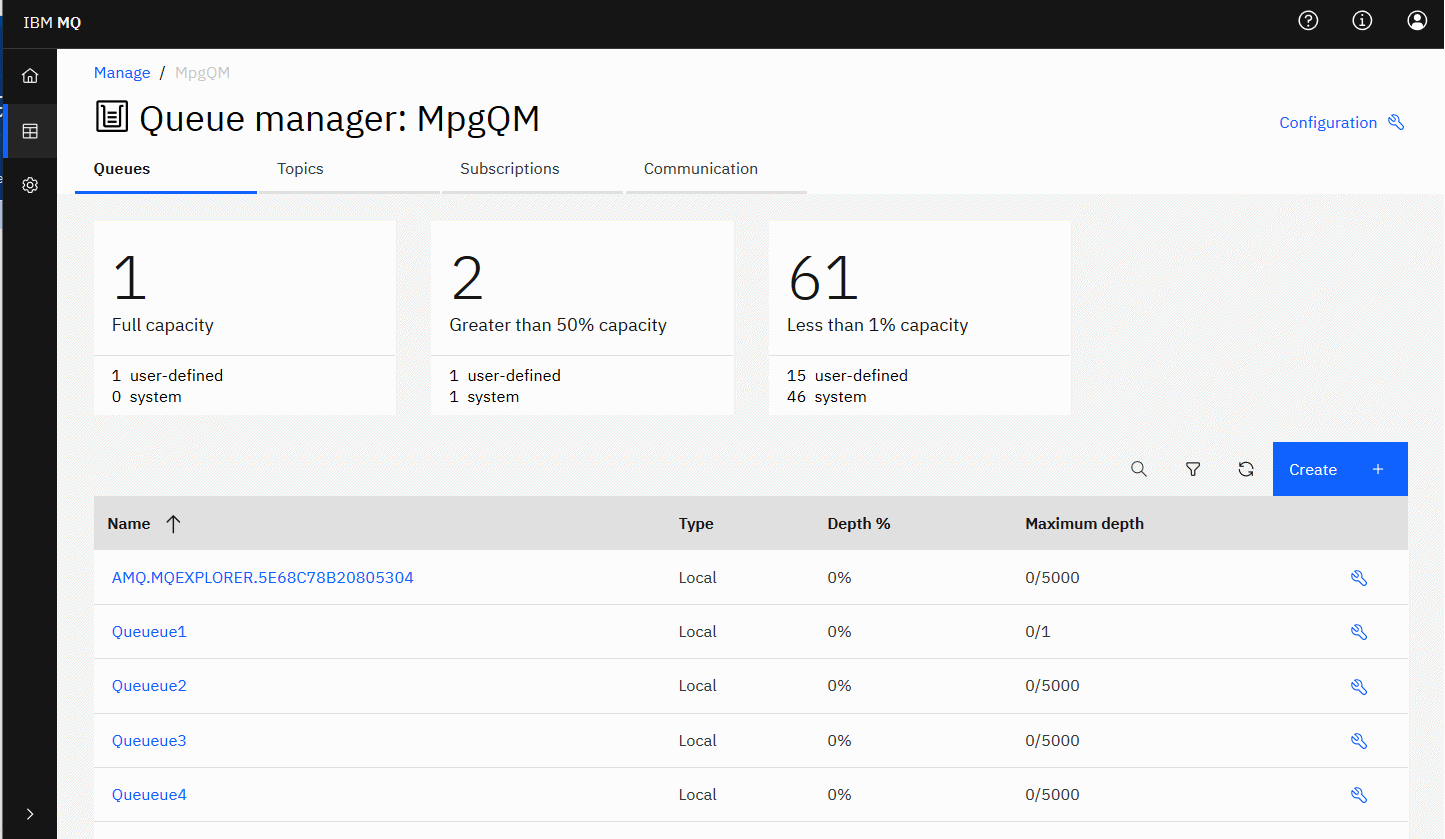
From the queue manager dashboard we can complete the following actions:
On the Queues tab:- Create new queues
- Configure existing queues

- Click on a queue name to view existing messages and create new ones
On the Topics tab:
- Create new topics
- Configure existing topics

- Click on a topic name to view matching subscriptions
On the Subscriptions tab:
- Create new managed or unmanaged subscriptions
- Configure existing subscriptions

On the Communications tab:
- Listeners:
- Start, stop, and configure listeners

- Create new listeners
- Start, stop, and configure listeners
- Queue Manager Channels:
- Start, stop, ping, and configure channels

- Create new channels
- Reset channels (from Advanced menu item)
- Resolve in-doubt messages on channels (from Advanced menu item)
- Start, stop, ping, and configure channels
- Application Channels:
- Start, stop, ping, and configure channels

- Create new channels
- Reset channels (from Advanced menu item)
- Resolve in-doubt messages on channels (from Advanced menu item)
- Start, stop, ping, and configure channels
- Work with IBM MQ objects
Each IBM MQ queue manager has several different types of object associated with it. - Web console settings
We can specify some general settings for the new web console.
Parent topic: Administration using a web console