The Connect:Direct bridge
We can transfer files to and from an existing IBM Sterling Connect:Direct network. Use the Connect:Direct bridge, which is a component of Managed File Transfer, to transfer files between MFT and IBM Sterling Connect:Direct.
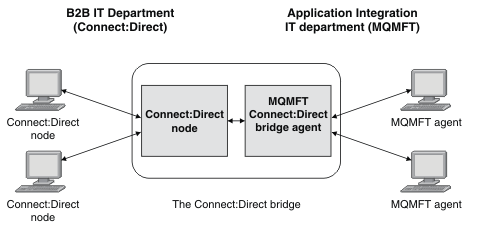 The diagram shows an MFT
Connect:Direct bridge between two departments, the B2B IT
department and the Application Integration IT department. The B2B IT department uses Connect:Direct to transfer files to and from the company's
business partners. The Application Integration IT department uses IBM MQ as its messaging infrastructure and so has recently chosen
Managed File Transfer as its file transfer solution.
The diagram shows an MFT
Connect:Direct bridge between two departments, the B2B IT
department and the Application Integration IT department. The B2B IT department uses Connect:Direct to transfer files to and from the company's
business partners. The Application Integration IT department uses IBM MQ as its messaging infrastructure and so has recently chosen
Managed File Transfer as its file transfer solution.
Use the MFT Connect:Direct bridge, the two departments can transfer files between the Connect:Direct network in the B2B IT department and the MFT network in the Application Integration IT department. The Connect:Direct bridge is a component of Managed File Transfer, which includes an MFT agent that communicates with a Connect:Direct node. The MFT agent is dedicated to transfers with the Connect:Direct node, and is known as the Connect:Direct bridge agent.
The Connect:Direct bridge is available as part of the Service and Agent components of Managed File Transfer, and can be used for the following tasks:- Use Managed File Transfer commands to initiate a transfer of a file, or multiple files, from an MFT agent to a Connect:Direct node.
- Use Managed File Transfer commands to initiate a transfer of a file, or multiple files, from a Connect:Direct node to an MFT agent.
- Use Managed File Transfer commands to initiate a file transfer that starts a user-defined Connect:Direct process.
- Use Connect:Direct process to submit an MFT file transfer request.
A Connect:Direct bridge can transfer files to or from only Connect:Direct nodes. The Connect:Direct bridge can transfer files to or from its local file system only as part of a transfer submitted by a Connect:Direct process.
We can use the Connect:Direct bridge to transfer to or from a data set that is located on a Connect:Direct node on a z/OS system. There are some differences in behavior compared to data set transfers that only involve Managed File Transfer agents. For more information, see Transfer data sets to and from Connect:Direct nodes.
Supported platforms
The Connect:Direct bridge is made up of an MFT Connect:Direct bridge agent and a Connect:Direct node. The agent is supported on Windows and Linux for x86-64. The node is supported on the platforms that are supported for IBM Sterling Connect:Direct for Windows and IBM Sterling Connect:Direct for UNIX. For instructions on creating the Connect:Direct bridge agent and configuring a Connect:Direct node for the agent to communicate with, see Configure the Connect:Direct bridge.
The Connect:Direct bridge can transfer files to and from Connect:Direct nodes that are running as part of a Connect:Direct for Windows or Connect:Direct for UNIX , or Connect:Direct for z/OS Service installation. For details of the versions of Connect:Direct that are supported, see the web page System Requirements for IBM MQ.
The agent and node that make up the Connect:Direct bridge must be on the same system, or have access to the same file system, for example through a shared NFS mount. This file system is used to temporarily store files during file transfers that involve the Connect:Direct bridge, in a directory defined by the cdTmpDir parameter. The Connect:Direct bridge agent and the Connect:Direct bridge node must be able to address this directory using the same path name. For example, if the agent and node are on separate Windows systems, the systems must use the same drive letter to mount the shared file system. The following configurations allow the agent and the node to use the same path name:- The agent and node are on the same system, which is either running Windows or Linux for x86-64
- The agent is on Linux for x86-64, and the node is on UNIX
- The agent is on one Windows system, and the node is on another Windows system
The following configurations do not allow the agent and the node to use the same path name:
- The agent is on Linux for x86-64, and the node is on Windows
- The agent is on Windows, and the node is on UNIX
Consider this restriction when planning your installation of the Connect:Direct bridge.
- Transfer a file to a Connect:Direct node
We can transfer a file from a Managed File Transfer agent to a Connect:Direct node using the Connect:Direct bridge. Specify a Connect:Direct node as the destination of the transfer by specifying the Connect:Direct bridge agent as the destination agent and specifying the destination file in the form connect_direct_node_name:file_path. - Transfer a file from a Connect:Direct node
We can transfer a file from a Connect:Direct node to a Managed File Transfer Agent by using the Connect:Direct bridge. We can specify a Connect:Direct node as the source of the transfer by specifying the Connect:Direct bridge agent as the source agent and specifying the source specification in the form connect_direct_node_name:file_path. - Transfer a data set to a Connect:Direct node on z/OS
We can transfer a data set from a Managed File Transfer agent on z/OS to a Connect:Direct node on z/OS by using a Connect:Direct bridge that is located on a Windows or Linux system. - Transfer multiple files to a Connect:Direct node
We can transfer multiple files from a Managed File Transfer Agent to a Connect:Direct node by using the Connect:Direct bridge. To use a Connect:Direct node as the destination of the multiple file transfer, specify the Connect:Direct bridge agent as the destination agent and specify the destination directory in the form connect_direct_node_name:directory_path. - Transfer multiple files from a Connect:Direct node
We can transfer multiple files from a Connect:Direct node to a Managed File Transfer Agent by using the Connect:Direct bridge. We can specify a Connect:Direct node as the source of the multiple file transfer by specifying the Connect:Direct bridge agent as the source agent and specifying one or more source specifications in the form connect_direct_node_name:file_path. - Transfer multiple files to Connect:Direct by using wildcards
To transfer multiple files from a Managed File Transfer agent to a Connect:Direct node, use the Connect:Direct bridge. We can use wildcard characters in the source specification that you provide to the fteCreateTransfer command. As with all Managed File Transfer transfers involving wildcards, only the last part of the file path can contain a wildcard character. For example, /abc/def* is a valid file path and /abc*/def is not valid. - Recovery and restart for transfers to and from Connect:Direct nodes
Managed File Transfer might be unable to connect to the IBM Sterling Connect:Direct node during a transfer; for example, if the node becomes unavailable. Either Managed File Transfer attempts to recover the transfer, or the transfer fails and an error message is produced. - Submitting a user-defined Connect:Direct process from a file transfer request
We can submit a transfer request for a transfer that goes through the Connect:Direct bridge agent that calls a user-defined Connect:Direct process as part of the file transfer. - Use Connect:Direct processes to submit Managed File Transfer transfer requests
We can submit a transfer request to the Connect:Direct bridge agent from a Connect:Direct process. Managed File Transfer provides commands that can be called from a RUN TASK statement in a Connect:Direct process.
Parent topic: Administer Managed File Transfer
Related concepts
- Recovery and restart for transfers to and from Connect:Direct nodes
- Submitting a user-defined Connect:Direct process from a file transfer request
- Use Connect:Direct processes to submit Managed File Transfer transfer requests
Related tasks
- Transfer a file to a Connect:Direct node
- Transfer a file from a Connect:Direct node
- Transfer multiple files to a Connect:Direct node
- Transfer multiple files from a Connect:Direct node
- Transfer multiple files to Connect:Direct by using wildcards
Related information
- Configure the Connect:Direct bridge
- fteCreateCDAgent: create a Connect:Direct bridge agent
- Restrictions of the Connect:Direct bridge agent
- Troubleshooting the Connect:Direct bridge