Configure - WebSphere MQ v7.5
- Configure multiple installations
- Connecting applications in a multiple installation environment
- Loading WebSphere MQ version 7.1 libraries
- Restrictions for applications using multiple installations
- Connecting .NET applications in a multiple installation environment
- Changing the primary installation
- Associating a queue manager with an installation
- Finding installations of WebSphere MQ on a system
- Create queue managers
- WebSphere MQ distributed-messaging techniques
- Message flow control
- Queue names in transmission header
- How to create queue manager and reply-to aliases
- Putting messages on remote queues
- Choose the transmission queue
- Receiving messages
- Passing messages through your system
- Separating message flows
- Concentrating messages to diverse locations
- Diverting message flows to another destination
- Sending messages to a distribution list
- Reply-to queue
- Introduction to distributed queue management
- Message sending and receiving
- How to send a message to another queue manager
- Defining the channels
- Defining the queues
- Create a transmission queue
- Starting the channel
- Channel control function
- Preparing channels
- Channel states
- Current and active
- Channel errors
- Server-connection channel limits
- Checking that the other end of the channel is still available
- Adopting an MCA
- Stopping and quiescing channels
- Restarting stopped channels
- In-doubt channels
- Problem determination
- Safety of messages
- What happens when a message cannot be delivered?
- Triggering channels
- Starting and stopping the channel initiator
- Initialization and configuration files
- Data conversion
- Writing your own message channel agents
- Other things to consider for distributed queue management
- Monitoring and controlling channels on Windows, UNIX and Linux platforms
- Functions required for setting up and controlling channels
- Getting started with objects
- Create associated objects
- Create default objects
- Create a channel
- Display a channel
- Display channel status
- Checking links using Ping
- Starting a channel
- Stopping a channel
- Renaming a channel
- Resetting a channel
- Resolving in-doubt messages on a channel
- WebSphere MQ distributed-messaging techniques
- Set up communication for Windows
- Defining a TCP connection on Windows
- Defining an LU 6.2 connection on Windows
- Sending end on LU 6.2
- Receiving on LU 6.2
- Defining a NetBIOS connection on Windows
- Defining the WebSphere MQ local
- Establishing the queue manager NetBIOS session, command, and name limits
- Establishing the LAN adapter number
- Initiating the NetBIOS connection
- Target listener for the NetBIOS connection
- Defining an SPX connection on Windows
- Sending end on SPX
- Receiving on SPX
- IPX/SPX parameters
- Set up communication on UNIX and Linux systems
- Defining a TCP connection on UNIX and Linux
- Use the TCP/IP listener
- Use the TCP listener backlog option
- Use the WebSphere MQ listener
- Use the TCP/IP SO_KEEPALIVE option
- Defining an LU 6.2 connection on UNIX and Linux
- Sending end
- Receiving on LU 6.2
- Configure connections between the server and client
- Which communication type to use
- Defining a TCP/IP connection
- TCP/IP connection limits
- Defining a NetBIOS or SPX connection
- Configure an extended transactional client
- Configure XA-compliant transaction managers
- The format of an xa_open string
- The CHANNEL, TRPTYPE, CONNAME, and QMNAME parameters of the xa_open string
- The TPM and AXLIB parameters
- Additional error processing for xa_open
- Recovery following a failure in extended transactional processing
- The XA switch structures
- Dynamic registration and extended transactional processing
- Use the extended transactional client with SSL channels
- Configure an extended transactional client for CICS
- Configure an extended transactional client for Tuxedo
- Microsoft Transaction Server
- Defining MQI channels
- Automatically defined channels
- User defined channels
- Create server-connection and client-connection definitions on different platforms
- Defining a server-connection channel on the server
- Create a client-connection channel on the WebSphere MQ MQI client
- Create server-connection and client-connection definitions on the server
- Client channel definition table
- Migration and client channel definition tables (CCDT)
- Client connection channels in the Active Directory
- Defining the server-connection channel on the server
- Defining the client-connection channel on the server
- Accessing client-connection channel definitions
- Channel-exit programs for MQI channels
- Path to exits
- Security exits on a client connection
- Identifying the API call in a send or receive exit program
- Connecting a client to a queue-sharing group
- Create channel definitions
- Configure a client using a configuration file
- Location of the client configuration file
- CHANNELS stanza of the client configuration file
- ClientExitPath stanza of the client configuration file
- LU62, NETBIOS, and SPX stanzas of the client configuration file
- MessageBuffer stanza of the client configuration file
- SSL stanza of the client configuration file
- TCP stanza of the client configuration file
- TMF and TMF/Gateway stanzas
- Use WebSphere MQ environment variables
- MQCCSID
- MQCERTVPOL
- MQCHLLIB
- MQCHLTAB
- MQIPADDRV
- MQNAME
- MQSERVER
- TCP/IP default port
- SPX default socket
- Use MQSERVER
- MQSNOAUT
- MQSSLCRYP
- MQSSLFIPS
- MQSSLKEYR
- MQSSLPROXY
- MQSSLRESET
- Controlling queued publish/subscribe
- Setting queued publish/subscribe message attributes
- Starting queued publish/subscribe
- Stopping queued publish/subscribe
- Adding a stream
- Deleting a stream
- Adding a subscription point
- Connect a queue manager to a broker hierarchy
- Disconnect a queue manager from a broker hierarchy
- Configure a queue manager cluster
- WebSphere MQ distributed-messaging techniques
- Access control and multiple cluster transmission queues
- Comparison of clustering and distributed queuing
- Components of a cluster
- Cluster repository
- Cluster queue manager
- Cluster queues
- Cluster channels
- Auto-definition of cluster channels
- Default cluster objects
- Cluster transmission queues and cluster-sender channels
- Selecting queue managers to hold full repositories
- Organizing a cluster
- Cluster naming conventions
- Queue-sharing groups and clusters
- Overlapping clusters
- Clustering tips
- Establishing communication in a cluster
- How long do the queue manager repositories retain information?
- Managing WebSphere MQ clusters
- Set up a new cluster
- Adding a queue manager to a cluster
- Adding a queue manager to a cluster: separate transmission queues
- Adding a remote queue definition to isolate messages sent from a gateway queue manager
- Adding a cluster transmit queue to isolate cluster message traffic sent from a gateway queue manager
- Adding a cluster and a cluster transmit queue to isolate cluster message traffic sent from a gateway queue manager
- Adding a queue manager to a cluster by using DHCP
- Adding a queue manager that hosts a queue
- Create two-overlapping clusters with a gateway queue manager
- Changing the default to separate cluster transmission queues to isolate message traffic
- Removing a cluster queue from a queue manager
- Moving a full repository to another queue manager
- Converting an existing network into a cluster
- Adding a new, interconnected cluster
- Removing a cluster network
- Removing a queue manager from a cluster
- Removing a queue manager from a cluster: Alternative method
- Restoring a queue manager to its pre-cluster state
- Maintaining a queue manager
- Maintaining the cluster transmission queue
- Refreshing a cluster queue manager
- Recovering a queue manager
- Configure cluster channels for availability
- Routing messages to and from clusters
- Configure request/reply to a cluster
- Hiding the name of a cluster target queue manager
- Configure request/reply from a cluster
- Configure workload balancing from outside a cluster
- Configure message paths between clusters
- Queue-manager aliases and clusters
- Reply-to queue aliases and clusters
- Queue aliases and clusters
- Use clusters for workload management
- Example of a cluster with more than one instance of a queue
- Adding a queue manager that hosts a queue locally
- Use two networks in a cluster
- Use a primary and a secondary network in a cluster
- Adding a queue to act as a backup
- Restricting the number of channels used
- Adding a more powerful queue manager that hosts a queue
- Application programming and clusters
- Handling message affinities
- Clustering: Best practices
- Clustering: Special considerations for overlapping clusters
- Clustering: Topology design considerations
- Clustering: Application isolation using multiple cluster transmission queues
- Clustering: Planning how to configure cluster transmission queues
- How to choose what type of cluster transmission queue to use
- Clustering: Example configuration of multiple cluster transmission queues
- Clustering: Switching cluster transmission queues
- Clustering: Migration and modification best practices
- Clustering: Availability, multi instance, and disaster recovery
- Clustering: Monitoring
- Clustering: REFRESH CLUSTER and the history queue
- Availability, recovery and restart
- Automatic client reconnection
- Console message monitoring
- Use WebSphere MQ with high availability configurations
- Use WebSphere MQ with a high availability cluster on UNIX and Linux
- Configure the shared disks
- Create a queue manager for use in a high availability (HA)
- Adding queue manager configuration information to other nodes
- Starting a queue manager under control of a high availability
- Stopping a queue manager under the control of a high availability
- Monitoring a queue manager
- Putting the queue manager under control of the high availability
- Deleting a queue manager from a high availability (HA) cluster node
- Supporting the Microsoft Cluster
- Introducing MSCS clusters
- Set up WebSphere MQ for MSCS clustering
- Setup symmetry
- MSCS security
- Use multiple queue managers with MSCS
- Cluster modes
- Create a queue manager for use with MSCS
- Moving a queue manager to MSCS storage
- Putting a queue manager under MSCS control
- Summary of looksAlive and isAlive polling
- Removing a queue manager from MSCS control
- Hints and tips on using MSCS
- Verify that MSCS is working
- Manual startup
- MSCS and queue managers
- Always use MSCS to manage clusters
- Working in Active/Active mode
- PostOnlineCommand and PreOfflineCommand
- Use preferred nodes
- If COM+ errors occur in the Application Event log
- WebSphere MQ MSCS support utility programs
- Multi-instance queue managers
- Create a multi-instance queue manager
- Windows domains and multi-instance
- Create a multi-instance queue manager on domain workstations
- Create an Active Directory and DNS domain for WebSphere MQ
- Install WebSphere MQ on a server or workstation in a Windows domain
- Create a shared directory for queue manager data and log
- Reading and writing shared data and log files authorized by an alternative global security group
- Create a multi-instance queue manager on domain controllers
- Adding a second domain controller to the wmq.example.com domain
- Install WebSphere MQ on domain controllers in the wmq.example.com domain
- Verify the multi-instance queue manager on Windows
- Secure shared queue manager data and log directories and files
- Secure unshared queue manager data and log directories and files on Windows
- Reading and writing data and log files authorized by the local mqm group
- Reading and writing data and log files authorized by an alternative local security group
- Create a multi-instance queue manager on Linux
- Verify the multi-instance queue manager on Linux
- Deleting a multi-instance queue manager
- Starting and stopping a multi-instance queue manager
- Shared file system
- Multiple queue manager instances
- Failover or switchover
- Channel and client reconnection
- Application recovery
- Data recovery and high availability
- Combining WebSphere MQ Availability solutions
- Making sure that messages are not lost (logging)
- What logs look like
- The log control file
- Types of logging
- Use checkpointing to ensure complete recovery
- Checkpointing with long-running transactions
- Calculating the size of the log
- Managing logs
- What happens when a disk gets full
- Managing log files
- Determining superfluous log files
- Log file location
- Use the log for recovery
- Recovering from power loss or communications failures
- Recovering damaged objects
- Protecting WebSphere MQ log files
- Dumping the contents of the log using the dmpmqlog command
- Backing up and restoring WebSphere MQ queue manager data
- Backing up queue manager data
- Restoring queue manager data
- Use a backup queue manager
- Create a backup queue manager
- Updating a backup queue manager
- Starting a backup queue manager
- Backing up queue manager configuration
- Restoring queue manager configuration
- Changing WebSphere MQ and queue manager configuration information
- Attributes for changing WebSphere MQ configuration information
- All queue managers
- Default queue manager
- Exit properties
- Log defaults for WebSphere MQ
- Advanced Configuration and Power Interface (ACPI)
- API exits
- Queue managers
- Security
- Changing queue manager configuration information
- Access Mode
- Installable services
- Service components
- Queue manager logs
- Restricted mode
- XA resource managers
- Attributes of channels
- TCP, LU62, NETBIOS, and SPX
- Exit path
- API exits
- Queue manager error logs
- Queue manager default bind type
- SSL and TLS stanza of the queue manager configuration file
- Exit properties
- Subpool
- Configure HP Integrity NonStop Server
Configure
Create one or more queue managers on one or more computers, and configure them on your development, test, and production systems to process messages that contain your business data.
There are a number of different methods that you can use to create, configure, and administer your queue managers and their related resources in WebSphere MQ. These methods include command line interfaces, a graphical user interface, and an administration API.
Configure multiple installations
This information applies to UNIX, Linux, and Windows.
Connecting applications in a multiple installation environment
On UNIX, Linux, and Windows systems, if WebSphere MQ version 7.1, or later, libraries are loaded, WebSphere MQ automatically uses the appropriate libraries without you needing to take any further action. WebSphere MQ uses libraries from the installation associated with the queue manager that the application connects to.
| Linking | When the application is compiled, the application is linked to the WebSphere MQ libraries to get the function exports that are then loaded when the application runs. |
| Loading | When the application is run, the WebSphere MQ libraries are located and loaded. The specific mechanism used to locate the libraries varies by operating system, and by how the application is built. For more information about how to locate and load libraries in a multiple installation environment, see Loading WebSphere MQ version 7.1 libraries . |
| Connecting | When the application connects to a running queue manager, for example, using a MQCONN or MQCONNX call, it connects using the loaded WebSphere MQ libraries. |
When a server application connects to a queue manager, the loaded libraries must come from the installation associated with the queue manager. With multiple installations on a system, this restriction introduces new challenges when choosing the mechanism that the operating system uses to locate the WebSphere MQ libraries to load:
- When the setmqm command is used to change the installation associated with a queue manager, the libraries that need to be loaded change.
- When an application connects to multiple queue managers that are owned by different installations, multiple sets of libraries need to be loaded.
However, if WebSphere MQ version 7.1, or later, libraries, are located and loaded, WebSphere MQ then loads and uses the appropriate libraries without you needing to take any further action. When the application connects to a queue manager, WebSphere MQ loads libraries from the installation that the queue manager is associated with.
Figure 1. Connecting applications in a multiple installation environment
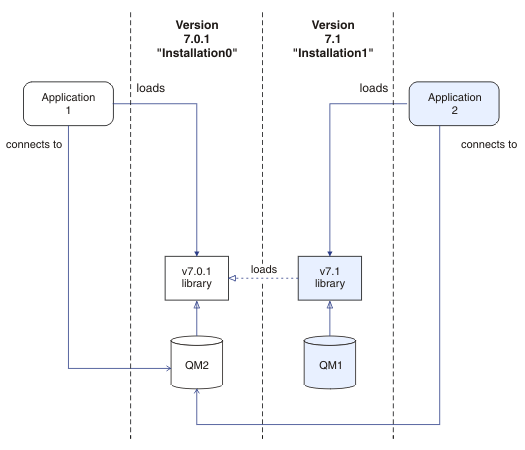 For example, Figure 1 shows a multiple installation environment with a version 7.0.1 installation (Installation0),
and a version 7.1 installation (Installation1). Two
applications are connected to these installations, but they load different library versions.
For example, Figure 1 shows a multiple installation environment with a version 7.0.1 installation (Installation0),
and a version 7.1 installation (Installation1). Two
applications are connected to these installations, but they load different library versions.
Application 1 directly loads a version 7.0.1 library. When application 1 connects to QM2, the version 7.0.1 libraries are used . If application 1 attempts to connect to QM1, or if QM2 is associated with Installation1, application 1 fails with a 2059 (080B) (RC2059): MQRC_Q_MGR_NOT_AVAILABLE error. The application fails because the version 7.0.1 library is not capable of loading other library versions. That is, if version 7.0.1 libraries are directly loaded, you cannot use a queue manager associated with an installation at a later version of WebSphere MQ.
Application 2 directly loads a version 7.1 library. When application 2 connects to QM2, the version 7.1 library then loads and uses the version 7.0.1 library. If application 2 connects to QM1, or if QM2 is associated with Installation1, the version 7.1 library is loaded, and the application works as expected.
Migration scenarios and connecting applications with multiple installations is considered in more detail in Multi-installation queue manager coexistence on UNIX, Linux, and Windows .
For more information about how to load WebSphere MQ version 7.1 libraries, see Loading WebSphere MQ version 7.1 libraries .
Support and restrictions
If any of the following version 7.1, or later, libraries, are located and loaded, WebSphere MQ can automatically load and use the appropriate libraries:
- The C server libraries
- The C++ server libraries
- The XA server libraries
- The COBOL server libraries
- The COM+ server libraries
- .NET in unmanaged mode
WebSphere MQ also automatically loads and uses the appropriate libraries for Java and JMS applications in bindings mode.
There are a number of restrictions for applications using multiple installations. For more information, see Restrictions for applications using multiple installations .
Loading WebSphere MQ version 7.1 libraries
When deciding how to load WebSphere MQ libraries, you need to consider a number of factors, including: your environment, whether you can change your existing applications, whether you want a primary installation, where WebSphere MQ is installed, and whether the location of WebSphere MQ is likely to change.
How WebSphere MQ version 7.1 libraries are located and loaded depends on your installation environment:
- On UNIX and Linux systems, if a copy of WebSphere MQ version 7.1 is installed in the default location, existing applications continue to work in the same way as previous versions. However, if the applications need symbolic links in /usr/lib, you must either select a version 7.1 installation to be the primary installation, or manually create the symbolic links.
- If WebSphere MQ version 7.1 is installed in a non-default location, which is the case if WebSphere MQ version 7.0.1 is also installed, you might need to change your existing applications so that the correct libraries are loaded.
How WebSphere MQ version 7.1 libraries can be located and loaded also depends on how any existing applications are set up to load libraries. For more information about how libraries can be loaded, see Operating system library loading mechanisms .
The methods for loading WebSphere MQ libraries vary by platform, and each method has benefits and drawbacks.
| Platform | Option | Benefits | Drawbacks | ||||||||
|---|---|---|---|---|---|---|---|---|---|---|---|
| UNIX and Linux systems | Set or change the embedded runtime search path (RPath) of the application. This option requires you to recompile and link the application. | Scope of the change is clear. | You must be able to recompile and link the application. If the location of WebSphere MQ changes, you must change the RPath. | ||||||||
| UNIX and Linux systems | Set the LD_LIBRARY_PATH environment variable (LIBPATH on AIX), using setmqenv , or crtmqenv , with the -k or -l option. | No changes to existing applications required. Overrides embedded RPaths in an application. Easy to change the variable if the location of WebSphere MQ changes. |
Windows systems | Set the PATH variable using setmqenv , or crtmqenv .
|
|
|
UNIX, Linux, and Windows systems | Set the primary installation to a version 7.1,
or later, installation. See Changing the primary installation .
| For more information about the primary installation, see Choosing a primary installation .
|
|
|
Library loading considerations for HP-UX
The sample compilation commands in the information center for previous versions of WebSphere MQ included the -W1, +noenvvar link option for 64-bit applications. This option disables the use of LD_LIBRARY_PATH to load shared libraries. If you want your applications to load WebSphere MQ libraries from a location other than the location specified in the RPath, you must update your applications. You can update the applications by recompiling and linking without the -W1, +noenvvar link option, or by using the chatr command.
To find out how your applications currently load libraries, see Operating system library loading mechanisms .
Library loading considerations for Linux
Applications compiled using some versions of gcc, for example, version 3.2.x, can have an embedded RPath that cannot be overridden using the LD_LIBRARY_PATH environment variable. You can determine if an application is affected by using the readelf -d applicationName command. The RPath cannot be overridden if the RPATH symbol is present and the RUNPATH symbol is not present.
Library loading considerations for Solaris
The sample compilation commands in the information center for previous versions of WebSphere MQ included the -lmqmcs -lmqmzse link options. The appropriate versions of these libraries are now loaded automatically by WebSphere MQ. If WebSphere MQ is installed in a non-default location, or if there are multiple installations on the system, you must update your applications. You can update the applications by recompiling and linking without the -lmqmcs -lmqmzse link options.
Operating system library loading mechanisms
On Windows systems, several directories are searched to find the libraries:
- The directory the application is loaded from.
- The current directory.
- The directories in the PATH environment variable, both the global PATH variable and the PATH variable of the current user.
On UNIX and Linux systems, there are a number of methods that might have been used to locate the libraries to load:
- Use the LD_LIBRARY_PATH environment variable (also LIBPATH on AIX, and SHLIB_PATH on HP-UX). If this variable is set, it defines a set of directories that are searched for the required WebSphere MQ libraries. If any libraries are found in these directories, they are used in preference of any libraries that might be found using the other methods.
- Use an embedded search path (RPath). The application might contain a set of directories to search for the WebSphere MQ libraries. If the LD_LIBRARY_PATH is not set, or if the required libraries were not found using the variable, the RPath is searched for the libraries. If your existing applications use an RPath, but you cannot recompile and link the application, you must either install WebSphere MQ version 7.1 in the default location, or use another method to find the libraries.
- Use the default library path. If the WebSphere MQ libraries are not found after searching the LD_LIBRARY_PATH variable and RPath locations, the default library path is searched. Usually, this path contains /usr/lib or /usr/lib64. If the libraries are not found after searching the default library path, the application fails to start because of missing dependencies.
You can use operating system mechanisms to find out if your applications have an embedded search path. For example:
- AIX: dump
- HP-UX: chatr
- Linux: readelf
- Solaris: elfdump
Restrictions for applications using multiple installations
There are restrictions when using CICS server libraries, fast path connections, message handles, and exits in a multiple installation environment.
CICS server libraries
If you are using the CICS server libraries, WebSphere MQ does not automatically select the correct library level for you. You must compile and link your applications with the appropriate library level for the queue manager to which the application connects. For more information, see Building libraries for use with TXSeries for Multiplatforms version 5 .
Message handles
Message handles that use the special value of MQHC_UNASSOCIATED_HCONN are limited to use with the first installation loaded in a process. If the message handle cannot be used by a particular installation, reason code MQRC_HMSG_NOT_AVAILABLE is returned.
This restriction affects message properties. You cannot use message handles to get message properties from a queue manager on one installation and put them to a queue manager on a different installation. For more information about message handles, see MQCRTMH - Create message handle .
Exits
In a multiple installation environment, existing exits must be updated for use with WebSphere MQ version 7.1, or later, installations. Data conversion exits generated using the crtmqcvx command must be regenerated using the updated command.
All exits must be written using the MQIEP structure, cannot use an embedded RPATH to locate the WebSphere MQ libraries, and cannot link to the WebSphere MQ libraries. For more information, see Writing and compiling exits and installable services .
Fast path
On a server with multiple installations, applications using a fast path connection to WebSphere MQ version 7.1 or later must follow these rules:
- The queue manager must be associated with the same installation as the one from which the application loaded the WebSphere MQ run time libraries. The application must not use a fast path connection to a queue manager associated with a different installation. An attempt to make the connection results in an error, and reason code MQRC_INSTALLATION_MISMATCH.
- Connecting non-fast path to a queue manager associated with the same installation as the one from which the application has loaded the WebSphere MQ run time libraries prevents
the application connecting fast path, unless either of these conditions
are true:
- The application makes its first connection to a queue manager associated with the same installation a fast path connection.
- The environment variable, AMQ_SINGLE_INSTALLATION is set.
- Connecting non-fast path to a queue manager associated with a version 7.1 or later installation, has no effect on whether an application can connect fast path.
- You cannot combine connecting to a queue manager associated with a version 7.0.1 installation and connecting fast path to a queue manager associated with a version 7.1, or later installation.
With AMQ_SINGLE_INSTALLATION set, you can make any connection to a queue manager a fast path connection. Otherwise almost the same restrictions apply:
- The installation must be the same one from which the WebSphere MQ run time libraries were loaded.
- Every connection on the same process must be to the same installation. If you attempt to connect to a queue manager associated with a different installation, the connection fails with reason code MQRC_INSTALLATION_MISMATCH. Note that with AMQ_SINGLE_INSTALLATION set, this restriction applies to all connections, not only fast path connections.
- Only connect one queue manager with fast path connections.
Connecting .NET applications in a multiple installation environment
By default, applications use the .NET assemblies from the primary installation. If there is no primary installation, or you do not want to use the primary installation assemblies, you must update the application configuration file, or the DEVPATH environment variable.
If there is a primary installation on the system, the .NET assemblies and policy files of that installation are registered to the global assembly cache (GAC). The .NET assemblies for all other installations can be found in the installation path of each installation, but the assemblies are not registered to the GAC. Therefore, by default, applications run using the .NET assemblies from the primary installation. You must update the application configuration file if any of the following cases are true:
- You do not have a primary installation.
- You do not want the application to use the primary installation assemblies.
- The primary installation is a lower version of WebSphere MQ than the version that the application was compiled with.
For information about how to update the application configuration file, see Connecting .NET applications using the application configuration file .
You must update the DEVPATH environment variable if the following case is true:
- You want your application to use the assemblies from a non-primary installation, but the primary installation is at the same version as the non-primary installation.
For more information about how to update the DEVPATH variable, see Connecting .NET applications using DEVPATH .
Connecting .NET applications using the application configuration file
Within the application configuration file, you must set various tags to redirect applications to use assemblies that are not from the primary installation.
The following table shows the specific changes that need to be made to the application configuration file to allow .NET applications connect using particular assemblies:
| Applications compiled with a lower version of WebSphere MQ | Applications compiled with a higher version of WebSphere MQ | |
|---|---|---|
| To run an application with a higher version WebSphere MQ primary installation. (higher version assemblies in GAC): | No changes necessary | No changes necessary |
| To run an application with a lower version WebSphere MQ primary installation. (lower version assemblies in GAC): | No changes necessary | In the application configuration file:
|
| To run an application with a higher version of WebSphere MQ non-primary installation. (higher version assemblies in installation folder): | In the application configuration file:
| In the application configuration file:
|
| To run an application with a lower version of WebSphere MQ non-primary installation. (lower version assemblies in installation folder): | In the application configuration file:
| In the application configuration file:
|
A sample application configuration file NonPrimaryRedirect.config is shipped in the folder MQ_INSTALLATION_PATH\tools\dotnet\samples\base. This file can be modified with the WebSphere MQ installation path of any non-primary installation. The file can also be directly included in other configuration files using the <linkedConfiguration> tag. Samples are provided for nmqsget.exe.config and nmqsput.exe.config. Both samples use the <linkedConfiguration> tag and include the NonPrimaryRedirect.config file.
Connecting .NET applications using DEVPATH
You can find the assemblies using the DEVPATH environment variable. The assemblies specified by the DEVPATH variable are used in preference to any assemblies in the GAC. See the appropriate Microsoft documentation on DEVPATH for more information about when to use this variable.
To find the assemblies using the DEVPATH environment variable, you must set the DEVPATH variable to the folder that contains the assemblies you want to use. Then, you must then update the application configuration file and add the following runtime configuration information:
<configuration>
<runtime>
<developmentMode developerInstallation="true" />
</runtime>
</configuration>
Changing the primary installation
You can use the setmqinst command to set or unset an installation as the primary installation.
This task applies to UNIX, Linux, and Windows.
The primary installation is the installation to which required system-wide locations refer. For more information about the primary installation, and considerations for choosing your primary installation, see Choosing a primary installation .
If an installation of WebSphere MQ version 7.1 or later is coexisting with an installation of WebSphere MQ version 7.0.1, the WebSphere MQ version 7.0.1 installation must be the primary. It is flagged as primary when the WebSphere MQ version 7.1 or later version is installed, and the WebSphere MQ version 7.1 or later installation cannot be made primary.
During the installation process on Windows, you can specify that the installation is to be the primary installation. On UNIX and Linux systems, you must issue a setmqinst command after installation to set the installation as the primary installation.
Set the primary installation .
Unset the primary installation .
Set the primary installation
Procedure
To set an installation as the primary installation:
- Check if an installation is already the primary installation by entering the following command:
MQ_INSTALLATION_PATH/bin/dspmqinst
where MQ_INSTALLATION_PATH is the installation path of a WebSphere MQ version 7.1 or later installation. - If an existing WebSphere MQ version 7.1 or later installation is set as the primary installation, unset it by following the instructions in Unset the primary installation . If WebSphere MQ version 7.0.1 is installed on the system,
the primary installation cannot be changed.
- As root on UNIX and Linux systems, or a member of the Administrators group on Windows systems, enter one of the following commands:
- To set the primary installation using the path of the installation you want to be the primary installation:
MQ_INSTALLATION_PATH/bin/setmqinst -i -p MQ_INSTALLATION_PATH
- To set the primary installation using the name of the installation you want to be the primary installation:
MQ_INSTALLATION_PATH/bin/setmqinst -i -n installationName
- To set the primary installation using the path of the installation you want to be the primary installation:
- On Windows systems, restart the system.
Unset the primary installation
Procedure
To unset an installation as the primary installation:
- Check which installation is the primary installation by entering the following command:
MQ_INSTALLATION_PATH/bin/dspmqinst
where MQ_INSTALLATION_PATH is the installation path of a WebSphere MQ version 7.1 or later installation.If WebSphere MQ version 7.0.1 is the primary installation, you cannot unset the primary installation.
- As root on UNIX and Linux systems, or a member of the Administrators group on Windows systems, enter one of the following commands:
- To unset the primary installation using the path of the installation you no longer want to be the primary installation:
MQ_INSTALLATION_PATH/bin/setmqinst -x -p MQ_INSTALLATION_PATH
- To unset the primary installation using the name of the installation you no longer want to be the primary installation:
MQ_INSTALLATION_PATH/bin/setmqinst -x -n installationName
- To unset the primary installation using the path of the installation you no longer want to be the primary installation:
Associating a queue manager with an installation
When you create a queue manager, it is automatically associated with the installation that issued the crtmqm command. On UNIX, Linux, and Windows, you can change the installation associated with a queue manager using the setmqm command.
You can use the setmqm command in the following ways:
- Moving individual queue managers between equivalent versions of WebSphere MQ. For example, moving a queue manager from a test to a production system.
- Migrating individual queue managers from an older version of WebSphere MQ to a newer version of WebSphere MQ. Migrating queue managers between versions has various implications that you must be aware of.
To associate a queue manager with an installation:
- Stop the queue manager using the endmqm command from the installation that is currently associated with the queue manager.
- Associate the queue manager with another installation using the setmqm command from that installation.
For example, to set queue manager QMB to be associated with an installation with the name Installation2, enter the following command from Installation2:
MQ_INSTALLATION_PATH/bin/setmqm -m QMB -n Installation2
where MQ_INSTALLATION_PATH is the path where Installation2 is installed. - Start the queue manager using the strmqm command from the installation that is now associated with the queue manager.
This command performs any necessary queue manager migration and results in the queue manager being ready to use.
The installation that a queue manager is associated with limits that queue manager so that it can be administered only by commands from that installation. There are three key exceptions:
- setmqm changes the installation associated with the queue manager. This command must be issued from the installation that you want to associate with the queue manager, not the installation that the queue manager is currently associated with. The installation name specified by the setmqm command has to match the installation from which the command is issued.
- strmqm usually has to be issued from the installation that is associated with the queue manager. However, when a V7.0.1 or earlier queue manager is started on a V7.1 or later installation for the first time, strmqm can be used. In this case, strmqm starts the queue manager and associates it with the installation from which the command is issued.
- dspmq displays information about all queue managers on a system, not just those queue managers associated with the same installation as the dspmq command. The dspmq -o installation command displays information about which queue managers are associated with which installations.
Queue manager association in HA environments
For HA environments, the addmqinf command automatically associates the queue manager with the installation from which the addmqinf command is issued. As long as the strmqm command is then issued from the same installation as the addmqinf command, no further setup is required. To start the queue manager using a different installation, you must first change the associated installation using the setmqm command.
Queue managers associated with deleted installations
If the installation that a queue manager is associated with has been deleted, or if the queue manager status information is unavailable, the setmqm command fails to associate the queue manager with another installation. In this situation, take the following actions:
- Use the dspmqinst command to see the other installations on your system.
- Manually modify the InstallationName field of the QueueManager stanza in mqs.ini to specify another installation.
- Use the dltmqm command from that installation to delete the queue manager.
Finding installations of WebSphere MQ on a system
If you have multiple WebSphere MQ installations on a system, you can check which versions are installed and where they are.
You can use the following methods to find the WebSphere MQ installations on your system:
- Use the dspmqver command. This command does not provide details of all installations on a system if it is issued from a version 7.0.1 installation.
- Use the platform installation tools to query where WebSphere MQ has been installed. Then use the dspmqver command from a version 7.1 or later installation. The following commands are examples of commands you can use to query where WebSphere MQ has been installed:
- On AIX systems, you can use the lslpp command:
- lslpp -R ALL -l mqm.base.runtime
- On HP-UX systems, you can use the swlist command:
- swlist -a location -a revision -l product MQSERIES
- On Linux systems, you can use the rpm command:
- rpm -qa --qf "%{NAME}-%{VERSION}-%{RELEASE}\t%{INSTPREFIXES}\n" | grep MQSeriesRuntime
- On Solaris systems, you can use the pkginfo and pkgparam commands:
- List the installed packages by entering the following command:
- pkginfo | grep -w mqm
- For each package listed, enter following command:
- pkgparam pkgname BASEDIR
- List the installed packages by entering the following command:
- On Windows systems, you can use the wmic command. This command might install the wmic client:
- wmic product where "(Name like '%MQ%') AND (not Name like '%bitSupport')" get Name, Version, InstallLocation
- On AIX systems, you can use the lslpp command:
- On UNIX and Linux systems, issue the following command to find out where WebSphere MQ has been installed:
- cat /etc/opt/mqm/mqinst.ini
Then use the dspmqver command from a version 7.1 or later installation.
- To display details of installations on the system, on 32-bit Windows, issue the following command:
- reg.exe query "HKEY_LOCAL_MACHINE\SOFTWARE\IBM\WebSphere MQ\Installation" /s
- On 64-bit Windows, issue the following command:
- reg.exe query "HKEY_LOCAL_MACHINE\SOFTWARE\Wow6432Node\IBM\WebSphere MQ\Installation" /s
the reg.exe command will only display
information for Version 7.1 or later installations.
Create queue managers
Before you can use messages and queues, you must create and start at least one queue manager and its associated objects.
Create a queue manager
A queue manager manages the resources associated with it, in particular the queues that it owns. It provides queuing services to applications for Message Queuing Interface (MQI) calls and commands to create, modify, display, and delete WebSphere MQ objects.
To create a queue manager, use the WebSphere MQ control command crtmqm, which automatically creates the required default objects and system objects. Default objects form the basis of any object definitions that you make; system objects are required for queue manager operation. When you have created a queue manager and its objects, use the strmqm command to start the queue manager.
WebSphere MQ does not support machine names that contain spaces. If you install WebSphere MQ on a computer with a machine name that contains spaces, you cannot create any queue managers.
The crtmqm command automatically associates a queue manager with the installation from which the crtmqm command was issued. For commands that operate on a queue manager, you must issue the command from the installation associated with the queue manager. You can change the associated installation of a queue manager using the setmqm command. Note the Windows installer does not add the user that performs the install to the mqm group.
Use uppercase names so that you can communicate with queue managers on all platforms. Remember that names are assigned exactly as you enter them. To avoid the inconvenience of lots of typing, do not use unnecessarily long names.
When you create a queue manager, ensure that no other queue manager has the same name anywhere in your network. Queue manager names are not checked when the queue manager is created, and names that are not unique prevent you from creating channels for distributed queuing.
One way of ensuring uniqueness is to prefix each queue manager name with its own unique node name. For example, if a node is called ACCOUNTS, you can name your queue manager...
-
ACCOUNTS.SATURN.QUEUE.MANAGER
...where SATURN identifies a particular queue manager and QUEUE.MANAGER is an extension you can give to all queue managers. Alternatively, you can omit this, but note that...
-
ACCOUNTS.SATURN
...and...
-
ACCOUNTS.SATURN.QUEUE.MANAGER...
...are different queue manager names.
If you are using WebSphere MQ for communication with other enterprises, you can also include your own enterprise name as a prefix. This is not done in the examples, because it makes them more difficult to follow.
Queue manager names in control commands are case-sensitive. This means that you are allowed to create two queue managers with the names jupiter.queue.manager and JUPITER.queue.manager. However, it is better to avoid such complications.
You can create as many queue managers as resources allow. However, because each queue manager requires its own resources, it is generally better to have one queue manager with 100 queues on a node than to have ten queue managers with ten queues each.
In production systems, many processors can be exploited with a single queue manager, but larger server machines might run more effectively with multiple queue managers.
Each node should have a default queue manager, though it is possible to configure WebSphere MQ on a node without one. The default queue manager is the queue manager that applications connect to if they do not specify a queue manager name in an MQCONN call. It is also the queue manager that processes MQSC commands when you invoke the runmqsc command without specifying a queue manager name.
Specifying a queue manager as the default replaces any existing default queue manager specification for the node.
Changing the default queue manage can affect other users or applications. The change has no effect on currently-connected applications, because they can use the handle from their original connect call in any further MQI calls. This handle ensures that the calls are directed to the same queue manager. Any applications connecting after you have changed the default queue manager connect to the new default queue manager. This might be what you intend, but you should take this into account before you change the default.
The dead-letter queue is a local queue where messages are put if they cannot be routed to their intended destination.
Have a dead-letter queue on each queue manager in your network. If you do not define one, errors in application programs might cause channels to be closed, and replies to administration commands might not be received.
For example, if an application tries to put a message on a queue on another queue manager, but gives the wrong queue name, the channel is stopped and the message remains on the transmission queue. Other applications cannot then use this channel for their messages.
The channels are not affected if the queue managers have dead-letter queues. The undelivered message is put on the dead-letter queue at the receiving end, leaving the channel and its transmission queue available.
When you create a queue manager, use the -u flag to specify the name of the dead-letter queue. You can also use an MQSC command to alter the attributes of a queue manager that you have already defined to specify the dead-letter queue to be used.
A transmission queue is a local queue on which messages in transit to a remote queue manager are queued before transmission. The default transmission queue is the queue that is used when no transmission queue is explicitly defined. Each queue manager can be assigned a default transmission queue.
When you create a queue manager, use the -d flag to specify the name of the default transmission queue. This does not actually create the queue; you have to do this explicitly later on.
You can specify logging parameters on the crtmqm command, including the type of logging, and the path and size of the log files.
In a development environment, the default logging parameters should be adequate. However, you can change the defaults if, for example:
- You have a low-end system configuration that cannot support large logs.
- You anticipate a large number of long messages being on your queues at the same time.
- You anticipate a lot of persistent messages passing through the queue manager.
Once you have set the logging parameters, some of them can only be changed by deleting the queue manager and recreating it with the same name but with different logging parameters.
Create a default queue manager
You create a default queue manager using the crtmqm command with the -q flag. The following crtmqm command:
- Creates a default queue manager called SATURN.QUEUE.MANAGER
- Creates the default and system objects
- Specifies the names of both a default transmission queue and a dead-letter queue
- crtmqm -q -d MY.DEFAULT.XMIT.QUEUE -u SYSTEM.DEAD.LETTER.QUEUE SATURN.QUEUE.MANAGER
where:
| -q | Indicates that this queue manager is the default queue manager. |
| -d MY.DEFAULT.XMIT.QUEUE | Name of the default transmission queue to be used by this queue manager. WebSphere MQ does not create a default transmission queue for you; you have to define it yourself. |
| -u SYSTEM.DEAD.LETTER.QUEUE | Dead letter queue |
| SATURN.QUEUE.MANAGER | Name of this queue manager. This must be the last parameter specified on the crtmqm command. |
On Windows systems you have the option to start multiple instances of the queue manager. See the sax option of the crtmqm command.
For WebSphere MQ for UNIX systems only
You can create the queue manager directory...
-
/var/mqm/qmgrs/<qmgr>
...even on a separate local file system, before you use the crtmqm command. When you use crtmqm, if the directory exists, is empty, and is owned by mqm, it is used for the queue manager data. If the directory is not owned by mqm, the creation fails with a First Failure Support Technology (FFST) message. If the directory is not empty, a new directory is created.
Making an existing queue manager the default
You can make an existing queue manager the default queue manager. The way you do this depends on the platform you are using.
WebSphere MQ for Windows and WebSphere MQ for Linux (x86 and x86-64 platforms) systems
- Open the WebSphere MQ Explorer.
- Right-click IBM WebSphere MQ, then select Properties.... The Properties for WebSphere MQ panel is displayed.
- Type the name of the default queue manager into the Default queue manager name field.
- Click OK.
UNIX and Linux systems
When you create a default queue manager, its name is inserted in the Name attribute of the DefaultQueueManager stanza in the WebSphere MQ configuration file (mqs.ini). The stanza and its contents are automatically created if they do not exist.
To make an existing queue manager the default, change the queue manager name on the Name attribute to the name of the new default queue manager. You can do this manually, using a text editor.
If you do not have a default queue manager on the node, and you want to make an existing queue manager the default, create the DefaultQueueManager stanza with the required name yourself.
If you accidentally make another queue manager the default and want to revert to the original default queue manager, edit the DefaultQueueManager stanza in mqs.ini, replacing the unwanted default queue manager with that of the one you want.
Backing up configuration files after creating a queue manager
WebSphere MQ configuration information is stored in configuration files on Windows, UNIX and Linux systems.
On Windows and Linux (x86 and x86-64) systems use WebSphere MQ Explorer to make changes to the configuration files.
On Windows systems you can also use the amqmdain command to make changes to the configuration files. See, amqmdain
There are two types of configuration file:
- When you install the product, the WebSphere MQ configuration file (mqs.ini) is created. It contains a list of queue managers that is updated each time you create or delete a queue manager. There is one mqs.ini file per node.
- When you create a new queue manager, a new queue manager configuration file (qm.ini) is automatically created. This contains configuration parameters for the queue manager.
After creating a queue manager, back up your configuration files. Then, if you create another queue manager that causes you problems, you can reinstate the backups when you have removed the source of the problem. As a general rule, back up your configuration files each time you create a new queue manager.
Starting a queue manager
When you create a queue manager, you must start it to enable it to process commands or MQI calls.
To start a queue manager, use the strmqm command.
You must use the strmqm command from the installation associated with the queue manager that you are working with. You can find out which installation a queue manager is associated with using the dspmq -o installation command.
For example, to start a queue manager QMB enter the following command:
- strmqm QMB
On WebSphere MQ for Windows and WebSphere MQ for Linux (x86 and x86-64 platforms) systems, you can start a queue manager as follows:
- Open the WebSphere MQ Explorer.
- Select the queue manager from the Navigator View.
- Click Start. The queue manager starts.
If the queue manager start-up takes more than a few seconds WebSphere MQ issues information messages intermittently detailing the start-up progress.
The strmqm command does not return control until the queue manager has started and is ready to accept connection requests.
Starting a queue manager automatically
In WebSphere MQ for Windows you can start a queue manager automatically when the system starts using the WebSphere MQ Explorer.
Stopping a queue manager
There are three ways to stop a queue manager: a quiesced shutdown, and immediate shutdown, and a preemptive shutdown.
Use the endmqm command to stop a queue manager.
You must use the endmqm command from the installation associated with the queue manager that you are working with. You can find out which installation a queue manager is associated with using the dspmq -o installation command.
For example, to stop a queue manager called QMB, enter the following command:
- endmqm QMB
On WebSphere MQ for Windows and WebSphere MQ for Linux (x86 and x86-64 platforms) systems, you can stop a queue manager as follows:
- Open the WebSphere MQ Explorer.
- Select the queue manager from the Navigator View.
- Click Stop.... The End Queue Manager panel is displayed.
- Select Controlled, or Immediate.
- Click OK. The queue manager stops.
Quiesced shutdown
By default, the endmqm command performs a quiesced shutdown of the specified queue manager. This might take a while to complete. A quiesced shutdown waits until all connected applications have disconnected.
Use this type of shutdown to notify applications to stop. If you issue:
- endmqm -c QMB
you are not told when all applications have stopped. (An endmqm -c QMB command is equivalent to an endmqm QMB command.)
However, if you issue:
- endmqm -w QMB
the command waits until all applications have stopped and the queue manager has ended.
Immediate shutdown
For an immediate shutdown any current MQI calls are allowed to complete, but any new calls fail. This type of shutdown does not wait for applications to disconnect from the queue manager.
For an immediate shutdown, type:
- endmqm -i QMB
Preemptive shutdown
Do not use this method unless all other attempts to stop the queue manager using the endmqm command have failed. This method can have unpredictable consequences for connected applications.
If an immediate shutdown does not work, you must resort to a preemptive shutdown, specifying the -p flag. For example:
- endmqm -p QMB
This stops the queue manager immediately. If this method still does not work, see Stopping a queue manager manually for an alternative solution.
If you have problems shutting down a queue manager
Problems in shutting down a queue manager are often caused by applications. For example, when applications:
- Do not check MQI return codes properly
- Do not request notification of a quiesce
- Terminate without disconnecting from the queue manager (by issuing an MQDISC call)
If a problem occurs when you stop the queue manager, you can break out of the endmqm command using Ctrl-C. You can then issue another endmqm command, but this time with a flag that specifies the type of shutdown that you require.
Restarting a queue manager
You can use the strmqm command to restart a queue manager, or, on WebSphere MQ for Windows and WebSphere MQ for Linux (x86 and x86-64 platforms) systems, restart a queue manager from WebSphere MQ Explorer.
To restart a queue manager, type:
- strmqm saturn.queue.manager
On WebSphere MQ for Windows and WebSphere MQ for Linux (x86 and x86-64 platforms) systems, you can restart a queue manager in the same way as starting it, as follows:
- Open the WebSphere MQ Explorer.
- Select the queue manager from the Navigator View.
- Click Start. The queue manager restarts.
If the queue manager restart takes more than a few seconds WebSphere MQ issues information messages intermittently detailing the start-up progress.
Deleting a queue manager
You can delete a queue manager using the dltmqm command or by using the WebSphere MQ Explorer. Stop the queue manager.
Procedure
Issue the following command: dltmqm QMB
You must use the dltmqm command from the installation associated with the queue manager that you are working with. You can find out which installation a queue manager is associated with using the dspmq -o installation command.
Steps for deleting a queue manager
On WebSphere MQ for Windows and WebSphere MQ for Linux (x86 and x86-64 platforms) systems, you can delete a queue manager as follows:
Procedure
- Open the WebSphere MQ Explorer.
- In the Navigator view, select the queue manager.
- If the queue manager is not stopped, stop it.
- Right-click the queue manager.
- Click Stop.
- Right-click the queue manager.
- Click Delete.
Results
The queue manager is deleted.
- Deleting a queue manager is a drastic step, because you also delete all resources associated with the queue manager, including all queues and their messages and all object definitions. If you use the dltmqm command, there is no displayed prompt that allows you to change your mind; when you press the Enter key all the associated resources are lost.
- In WebSphere MQ for Windows, deleting a queue manager also removes the queue manager from the automatic startup list (described in Starting a queue manager ). When the command has completed, a WebSphere MQ queue manager ending message is displayed; you are not told that the queue manager has been deleted.
- Deleting a cluster queue manager does not remove it from the cluster. See the note in the description of dltmqm for more information.
Ensure that only trusted administrators have the authority to use this command.
Connecting applications using distributed queuing
Before reading this section it is helpful to have an understanding of channels, queues, and other concepts
WebSphere MQ distributed-messaging techniques for channels
Techniques for connecting queue managers together, and managing the flow of messages between your applications.
Message flow control
Message flow control is a task that involves the setting up and maintenance of message routes between queue managers. Messages may multi-hop through many queue managers. We use queues, alias queue definitions, and message channels to achieve message flow control.
Connecting applications using distributed queuing. If your queue manager is in a cluster, message flow is controlled using different techniques, as described in Message flow control .
You can use the following objects to achieve message flow control:
- Transmission queues
- Message channels
- Remote queue definition
- Queue manager alias definition
- Reply-to queue alias definition
The following techniques use these objects to create message flows in your system:
- Putting messages to remote queues
- Routing by way of particular transmission queues
- Receiving messages
- Passing messages through your system
- Separating message flows
- Switching a message flow to another destination
- Resolving the reply-to queue name to an alias name
Concepts described in this section are relevant for all nodes in a network, and include sending and receiving ends of message channels. For this reason, only one node is illustrated in most examples. The exception is where the example requires explicit cooperation by the administrator at the other end of a message channel.
Queue names in transmission header
Destination queue names travel with the message in the transmission header until the destination queue has been reached.
The queue name used by the application, the logical queue name, is resolved by the queue manager to the destination queue name. In other words, the physical queue name. This destination queue name travels with the message in a separate data area, the transmission header, until the destination queue has been reached. The transmission header is then stripped off.
You change the queue manager part of this queue name when you create parallel classes of service. Remember to return the queue manager name to the original name when the end of the class-of-service diversion has been reached.
How to create queue manager and reply-to aliases
The remote queue definition object is used in three different ways...
- Use a remote queue definition to redefine a local queue name.
The application provides only the queue name when opening a queue, and this queue name is the name of the remote queue definition.
The remote queue definition contains the names of the target queue and queue manager. Optionally, the definition can contain the name of the transmission queue to be used. If no transmission queue name is provided, the queue manager uses the queue manager name, taken from the remote queue definition, for the transmission queue name. If a transmission queue of this name is not defined, but a default transmission queue is defined, the default transmission queue is used.
- Use a remote queue definition to redefine a queue manager name.
The application, or channel program, provides a queue name together with the remote queue manager name when opening the queue.
If you have provided a remote queue definition with the same name as the queue manager name, and you have left the queue name in the definition blank, then the queue manager substitutes the queue manager name in the open call with the queue manager name in the definition.
In addition, the definition can contain the name of the transmission queue to be used. If no transmission queue name is provided, the queue manager takes the queue manager name, taken from the remote queue definition, for the transmission queue name. If a transmission queue of this name is not defined, but a default transmission queue is defined, the default transmission queue is used.
- Use a remote queue definition to redefine a reply-to queue name.
Each time an application puts a message to a queue, it can provide the name of a reply-to queue for answer messages but with the queue manager name blank.
If you provide a remote queue definition with the same name as the reply-to queue then the local queue manager replaces the reply-to queue name with the queue name from your definition.
You can provide a queue manager name in the definition, but not a transmission queue name.
| Usage | Queue manager name | Queue name | Transmission queue name |
|---|---|---|---|
| 1. Remote queue definition (on OPEN call) | |||
| Supplied in the call | blank or local QM | (*) required | - |
| Supplied in the definition | required | required | optional |
| 2. Queue manager alias (on OPEN call) | |||
| Supplied in the call | (*) required and not local QM | required | - |
| Supplied in the definition | required | blank | optional |
| 3. Reply-to queue alias (on PUT call) | |||
| Supplied in the call | blank | (*) required | - |
| Supplied in the definition | optional | optional | blank |
|
(*) means that this name is the name of the definition object | |||
For a formal description, see Queue name resolution .
Putting messages on remote queues
You can use remote queue definition objects to resolve a queue name to a transmission queue to an adjacent queue manager.
In a distributed-queuing environment, a transmission queue and channel are the focal point for all messages to a location whether the messages originate from applications in your local system, or arrive through channels from an adjacent system. Figure 1 shows an application placing messages on a logical queue named 'QA_norm'. The name resolution uses the remote queue definition 'QA_norm' to select the transmission queue QMB. It then adds a transmission header to the messages stating 'QA_norm at QMB'.
Messages arriving from the adjacent system on 'Channel_back' have a transmission header with the physical queue name 'QA_norm at QMB', for example. These messages are placed unchanged on transmission queue QMB.
The channel moves the messages to an adjacent queue manager.
Figure 1. A remote queue definition is used to resolve a queue name to a transmission queue to an adjacent queue manager. The dashed outline represents a remote queue definition. This queue is not a real queue, but a name alias that is controlled as though it were a real queue.
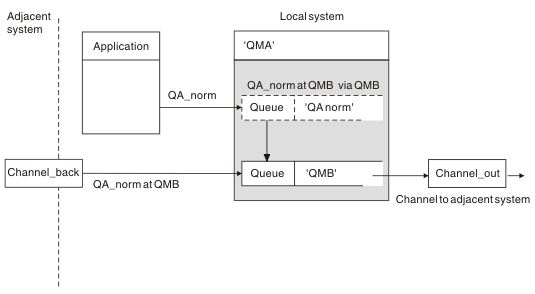
If you are the WebSphere MQ system administrator, you must:
- Define the message channel from the adjacent system
- Define the message channel to the adjacent system
- Create the transmission queue QMB
- Define the remote queue object 'QA_norm' to resolve the queue name used by applications to the destination queue name, destination queue manager name, and transmission queue name
In a clustering environment, you only need to define a cluster-receiver channel at the local queue manager. You do not need to define a transmission queue or a remote queue object. For information, see Clusters .
More about name resolution
The effect of the remote queue definition is to define a physical destination queue name and queue manager name. These names are put in the transmission headers of messages.
Incoming messages from an adjacent system have already had this type of name resolution carried out by the original queue manager. Therefore they have the transmission header showing the physical destination queue name and queue manager name. These messages are unaffected by remote queue definitions.
Choose the transmission queue
You can use a remote queue definition to allow a different transmission queue to send messages to the same adjacent queue manager.
Figure 1. The remote queue definition allows a different transmission queue to be used
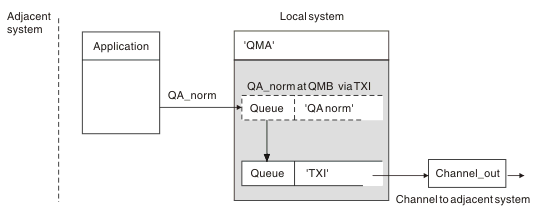
In a distributed-queuing environment, when you need to change a message flow from one channel to another, use the same system configuration as shown in Figure 1 in Putting messages on remote queues . Figure 1 in this topic shows how you use the remote queue definition to send messages over a different transmission queue, and therefore over a different channel, to the same adjacent queue manager.
For the configuration shown in Figure 1 , you must provide the remote queue object 'QA_norm', and the transmission queue 'TX1'. You must provide 'QA_norm' to choose the 'QA_norm' queue at the remote queue manager, the transmission queue 'TX1', and the queue manager 'QMB_priority'. Specify 'TX1' in the definition of the channel adjacent to the system.
Messages are placed on transmission queue 'TX1' with a transmission header containing 'QA_norm at QMB_priority', and are sent over the channel to the adjacent system.
The channel_back has been left out of this illustration because it would need a queue manager alias.
In a clustering environment, you do not need to define a transmission queue or a remote queue definition.
Receiving messages
You can configure the queue manager to receive messages from other queue managers. You must ensure that unintentional name resolution does not occur.
Figure 1. Receiving messages directly, and resolving alias queue manager name
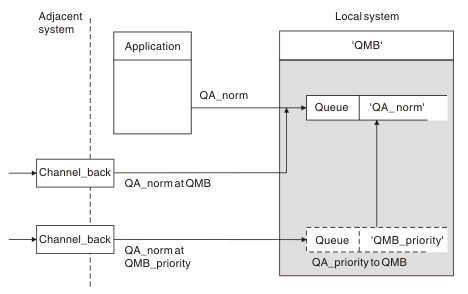
As well as arranging for messages to be sent, the system administrator must also arrange for messages to be received from adjacent queue managers. Received messages contain the physical name of the destination queue manager and queue in the transmission header. They are treated the same as messages from a local application that specifies both queue manager name and queue name. Because of this treatment, you need to ensure that messages entering your system do not have an unintentional name resolution carried out.
For this configuration, you must prepare:
- Message channels to receive messages from adjacent queue managers
- A queue manager alias definition to resolve an incoming message flow, 'QMB_priority', to the local queue manager name, 'QMB'
- The local queue, 'QA_norm', if it does not exist
Receiving alias queue manager names
The use of the queue manager alias definition in this illustration has not selected a different destination queue manager. Messages passing through this local queue manager and addressed to 'QMB_priority' are intended for queue manager 'QMB'. The alias queue manager name is used to create the separate message flow.
Passing messages through your system
You can pass messages through your system in three ways - using the location name, using an alias for the queue manager, or selecting a transmission queue.
Figure 1. Three methods of passing messages through your system
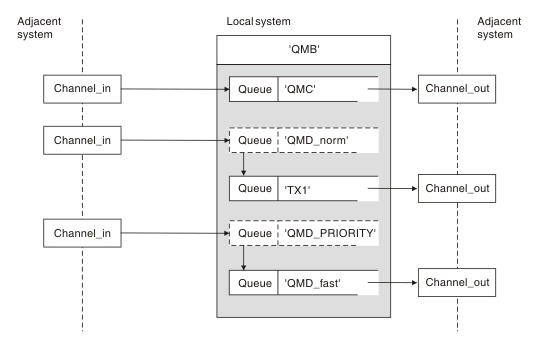
The technique shown in Figure 1 in Receiving messages , showed how an alias flow is captured. Figure 1 illustrates the ways networks are built up by bringing together the techniques previously described.
The configuration shows a channel delivering three messages with different destinations:
- QB at QMC
- QB at QMD_norm
- QB at QMD_PRIORITY
You must pass the first message flow through your system unchanged. You must pass the second message flow through a different transmission queue and channel. For the second message flow you must also resolve messages for the alias queue manager name QMD_norm to the queue manager QMD. The third message flow chooses a different transmission queue without any other change.
In a clustering environment, messages are passed through a cluster transmission queue. Normally a single transmission queue, SYSTEM.CLUSTER.TRANSMIT.QUEUE, transfers all messages to all queue managers in all clusters that the queue manager is a member of; see A cluster of queue managers . You can define separate transmission queues for all or some of the queue managers in the clusters that the queue manager is a member of.
The following methods describe techniques applicable to a distributed-queuing environment.
Use these methods
For these configurations, you must prepare the:
- Input channel definitions
- Output channel definitions
- Transmission queues:
- QMC
- TX1
- QMD_fast
- Queue manager alias definitions:
- QMD_norm with QMD_norm to QMD through TX1
- QMD_PRIORITY with QMD_PRIORITY to QMD_PRIORITY through QMD_fast
None of the message flows shown in the example changes the destination queue. The queue manager name aliases provide separation of message flows.
Method 1: Use the incoming location name
You are going to receive messages with a transmission header containing another location name, such as QMC. The simplest configuration is to create a transmission queue with that name, QMC. The channel that services the transmission queue delivers the message unchanged to the next destination.
Method 2: Use an alias for the queue manager
The second method is to use the queue manager alias object definition, but specify a new location name, QMD, and a particular transmission queue, TX1. This action:
- Terminates the alias message flow setup by the queue manager name alias QMD_norm, that is, the named class of service QMD_norm.
- Changes the transmission headers on these messages from QMD_norm to QMD.
Method 3: Select a transmission queue
The third method is to have a queue manager alias object defined with the same name as the destination location, QMD_PRIORITY. Use the queue manager alias definition to select a particular transmission queue, QMD_fast, and therefore another channel. The transmission headers on these messages remain unchanged.
Separating message flows
You can use a queue manager alias to create separate message flows to send messages to the same queue manager.
In a distributed-queuing environment, the need to separate messages to the same queue manager into different message flows can arise for a number of reasons. For example:
- You might need to provide a separate flow for large, medium, and small messages. This need also applies in a clustering environment and, in this case, you can create clusters that overlap. There are a number of reasons you might do so, for example:
- To allow different organizations to have their own administration.
- To allow independent applications to be administered separately.
- To create a class of service. For example, you could have a cluster called STAFF that is a subset of the cluster called STUDENTS. When you put a message to a queue advertised in the STAFF cluster, a restricted
channel is used. When you put a message to a queue advertised in the STUDENTS cluster, either a general channel or a restricted channel can be used.
- To create test and production environments.
- It might be necessary to route incoming messages by different paths from the path of the locally generated messages.
- Your installation might require to schedule the movement of messages at certain times (for example, overnight) and the messages then need to be stored in reserved queues until scheduled.
Figure 1. Separating messages flows
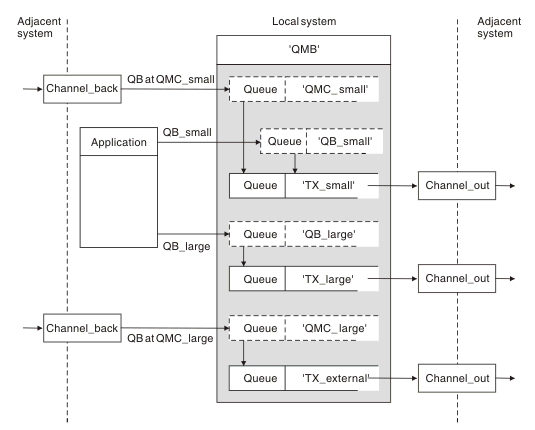
In the example shown in Figure 1 , the two incoming flows are to alias queue manager names 'QMC_small' and 'QMC_large'. You provide these flows with a queue manager alias definition to capture these flows for the local queue manager. You have an application addressing two remote queues and you need these message flows to be kept separate. You provide two remote queue definitions that specify the same location, 'QMC', but specify different transmission queues. This definition keeps the flows separate, and nothing extra is needed at the far end as they have the same destination queue manager name in the transmission headers. You provide:
- The incoming channel definitions
- The two remote queue definitions QB_small and QB_large
- The two queue manager alias definitions QMC_small and QMC_large
- The three sending channel definitions
- Three transmission queues: TX_small, TX_large, and TX_external
Coordination with adjacent systems
When you use a queue manager alias to create a separate message flow, you need to coordinate this activity with the system administrator at the remote end of the message channel to ensure that the corresponding queue manager alias is available there.
Concentrating messages to diverse locations
You can concentrate messages destined for various locations on to a single channel.
Figure 1. Combining message flows on to a channel
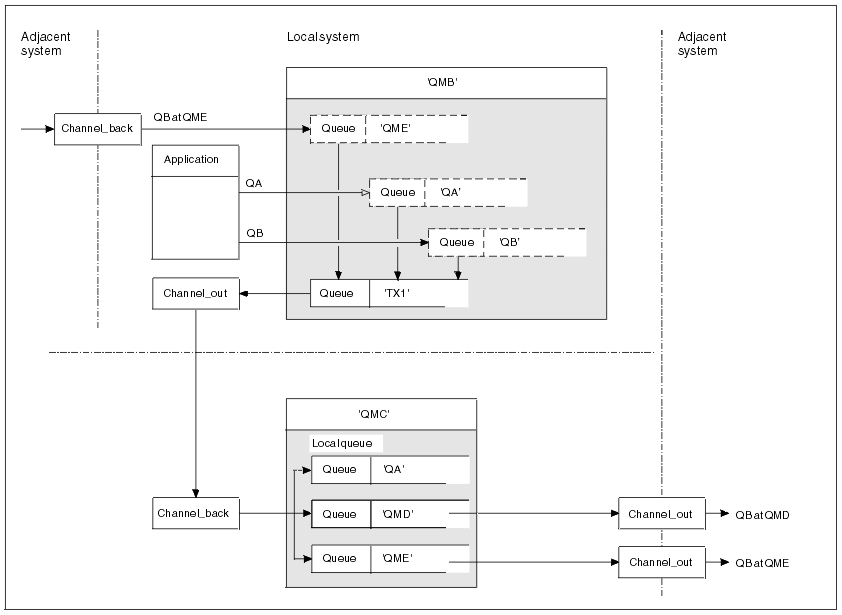
Figure 1 illustrates a distributed-queuing technique for concentrating messages that are destined for various locations on to one channel. Two possible uses would be:
- Concentrating message traffic through a gateway
- Use wide bandwidth highways between nodes
In this example, messages from different sources, local and adjacent, and having different destination queues and queue managers, are flowed through transmission queue 'TX1' to queue manager QMC. Queue manager QMC delivers the messages according to the destinations. One set to a transmission queue 'QMD' for onward transmission to queue manager QMD. Another set to a transmission queue 'QME' for onward transmission to queue manager QME. Other messages are put on the local queue 'QA'.
You must provide:
- Channel definitions
- Transmission queue TX1
- Remote queue definitions:
- QA with 'QA at QMC through TX1'
- QB with 'QB at QMD through TX1'
- Queue manager alias definition:
- QME with 'QME through TX1'
The complementary administrator who is configuring QMC must provide:
- Receiving channel definition with the same channel name
- Transmission queue QMD with associated sending channel definition
- Transmission queue QME with associated sending channel definition
- Local queue object QA.
Diverting message flows to another destination
You can redefine the destination of certain messages using queue manager aliases and transmission queues.
Figure 1. Diverting message streams to another destination
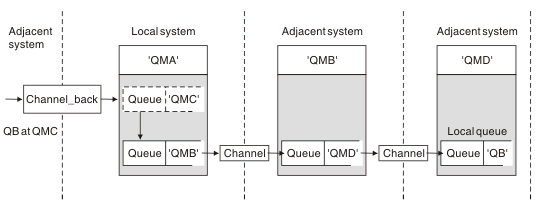
Figure 1 illustrates how you can redefine the destination of certain messages. Incoming messages to QMA are destined for 'QB at QMC'. They normally arrive at QMA and be placed on a transmission queue called QMC which has been part of a channel to QMC. QMA must divert the messages to QMD, but is able to reach QMD only over QMB. This method is useful when you need to move a service from one location to another, and allow subscribers to continue to send messages on a temporary basis until they have adjusted to the new address.
The method of rerouting incoming messages destined for a certain queue manager to a different queue manager uses:
- A queue manager alias to change the destination queue manager to another queue manager, and to select a transmission queue to the adjacent system
- A transmission queue to serve the adjacent queue manager
- A transmission queue at the adjacent queue manager for onward routing to the destination queue manager
You must provide:
- Channel_back definition
- Queue manager alias object definition QMC with QB at QMD through QMB
- Channel_out definition
- The associated transmission queue QMB
The complementary administrator who is configuring QMB must provide:
- The corresponding channel_back definition
- The transmission queue, QMD
- The associated channel definition to QMD
You can use aliases within a clustering environment. For information, see Queue-manager aliases and clusters .
Sending messages to a distribution list
You can use a single MQPUT call to have an application send a message to several destinations.
In WebSphere MQ on all platforms except z/OS, an application can send a message to several destinations with a single MQPUT call. You can do so in both a distributed-queuing environment and a clustering environment. You have to define the destinations in a distribution list, as described in Distribution lists .
Not all queue managers support distribution lists. When an MCA establishes a connection with a partner, it determines whether the partner supports distribution lists and sets a flag on the transmission queue accordingly. If an application tries to send a message that is destined for a distribution list but the partner does not support distribution lists, the sending MCA intercepts the message and puts it onto the transmission queue once for each intended destination.
A receiving MCA ensures that messages sent to a distribution list are safely received at all the intended destinations. If any destinations fail, the MCA establishes which ones have failed. It then can generate exception reports for them and can try to send the messages to them again.
Reply-to queue
You can create a complete remote queue processing loop using a reply-to queue.
Figure 1. Reply-to queue name substitution during PUT call
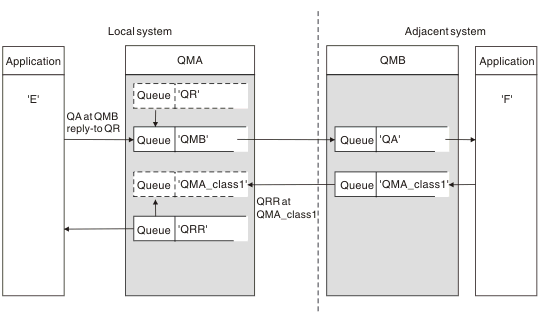
A complete remote queue processing loop using a reply-to queue is shown in Figure 1 . This loop applies in both a distributed-queuing environment and a clustering environment. The details are as shown in Table 3 .
The application opens QA at QMB and puts messages on that queue. The messages are given a reply-to queue name of QR, without the queue manager name being specified. Queue manager QMA finds the reply-to queue object QR and extracts from it the alias name of QRR and the queue manager name QMA_class1. These names are put into the reply-to fields of the messages.
Reply messages from applications at QMB are addressed to QRR at QMA_class1. The queue manager alias name definition QMA_class1 is used by the queue manager to flow the messages to itself, and to queue QRR.
This scenario depicts the way you give applications the facility to choose a class of service for reply messages. The class is implemented by the transmission queue QMA_class1 at QMB, together with the queue manager alias definition, QMA_class1 at QMA. In this way, you can change an application's reply-to queue so that the flows are segregated without involving the application. The application always chooses QR for this particular class of service. You have the opportunity to change the class of service with the reply-to queue definition QR.
You must create:
- Reply-to queue definition QR
- Transmission queue object QMB
- Channel_out definition
- Channel_back definition
- Queue manager alias definition QMA_class1
- Local queue object QRR, if it does not exist
The complementary administrator at the adjacent system must create:
- Receiving channel definition
- Transmission queue object QMA_class1
- Associated sending channel
- Local queue object QA.
Your application programs use:
- Reply-to queue name QR in put calls
- Queue name QRR in get calls
In this way, you can change the class of service as necessary, without involving the application. You change the reply-to alias 'QR', together with the transmission queue 'QMA_class1' and queue manager alias 'QMA_class1'.
If no reply-to alias object is found when the message is put on the queue, the local queue manager name is inserted in the blank reply-to queue manager name field. The reply-to queue name remains unchanged.
Name resolution restriction
Because the name resolution has been carried out for the reply-to queue at 'QMA' when the original message was put, no further name resolution is allowed at 'QMB'. The message is put with the physical name of the reply-to queue by the replying application.
The applications must be aware that the name they use for the reply-to queue is different from the name of the actual queue where the return messages are to be found.
For example, when two classes of service are provided for the use of applications with reply-to queue alias names of 'C1_alias', and 'C2_alias', the applications use these names as reply-to queue names in the message put calls. However, the applications actually expect messages to appear in queues 'C1' for 'C1_alias' and 'C2' for 'C2_alias'.
However, an application is able to make an inquiry call on the reply-to alias queue to check for itself the name of the real queue it must use to get the reply messages.
Reply-to queue alias example
This example illustrates the use of a reply-to alias to select a different route (transmission queue) for returned messages. The use of this facility requires the reply-to queue name to be changed in cooperation with the applications.
As shown in Figure 1 , the return route must be available for the reply messages, including the transmission queue, channel, and queue manager alias.
Figure 1. Reply-to queue alias example
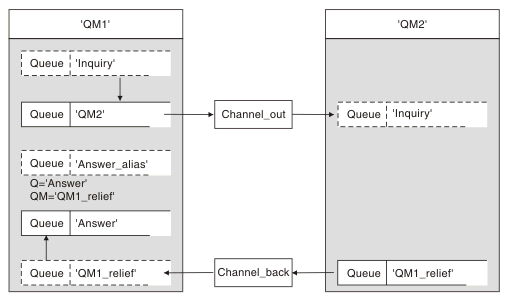
This example is for requester applications at 'QM1' that send messages to server applications at 'QM2'. The messages on the server are to be returned through an alternative channel using transmission queue 'QM1_relief' (the default return channel would be served with a transmission queue 'QM1').
The reply-to queue alias is a particular use of the remote queue definition named 'Answer_alias'. Applications at QM1 include this name, 'Answer_alias', in the reply-to field of all messages that they put on queue 'Inquiry'.
Reply-to queue definition 'Answer_alias' is defined as 'Answer at QM1_relief'. Applications at QM1 expect their replies to appear in the local queue named 'Answer'.
Server applications at QM2 use the reply-to field of received messages to obtain the queue and queue manager names for the reply messages to the requester at QM1.
Definitions used in this example at QM1
The WebSphere MQ system administrator at QM1 must ensure that the reply-to queue 'Answer' is created along with the other objects. The name of the queue manager alias, marked with a '*', must agree with the queue manager name in the reply-to queue alias definition, also marked with an '*'.
| Object | Definition | |
|---|---|---|
| Local transmission queue | QM2 | |
| Remote queue definition | Object name | Inquiry |
| Remote queue manager name | QM2 | |
| Remote queue name | Inquiry | |
| Transmission queue name | QM2 (DEFAULT) | |
| Queue manager alias | Object name | QM1_relief * |
| Queue manager name | QM1 | |
| Queue name | (blank) | |
| Reply-to queue alias | Object name | Answer_alias |
| Remote queue manager name | QM1_relief * | |
| Remote queue name | Answer |
Put definition at QM1
Applications fill the reply-to fields with the reply-to queue alias name, and leave the queue manager name field blank.
| Field | Content | |
|---|---|---|
| Queue name | Inquiry | |
| Queue manager name | (blank) | |
| Reply-to queue name | Answer_alias | |
| Reply-to queue manager | (blank) |
Definitions used in this example at QM2
The WebSphere MQ system administrator at QM2 must ensure that the local queue exists for the incoming messages, and that the correctly named transmission queue is available for the reply messages.
| Object | Definition | |
|---|---|---|
| Local queue | Inquiry | |
| Transmission queue | QM1_relief |
Put definition at QM2
Applications at QM2 retrieve the reply-to queue name and queue manager name from the original message and use them when putting the reply message on the reply-to queue.
| Field | Content | |
|---|---|---|
| Queue name | Answer | |
| Queue manager name | QM1_relief |
How the example works
An explanation of the example and how the queue manager uses the reply-to queue alias.
In this example, requester applications at QM1 always use 'Answer_alias' as the reply-to queue in the relevant field of the put call. They always retrieve their messages from the queue named 'Answer'.
The reply-to queue alias definitions are available for use by the QM1 system administrator to change the name of the reply-to queue 'Answer', and of the return route 'QM1_relief'.
Changing the queue name 'Answer' is normally not useful because the QM1 applications are expecting their answers in this queue. However, the QM1 system administrator is able to change the return route (class of service), as necessary.
How the queue manager uses the reply-to queue alias
Queue manager QM1 retrieves the definitions from the reply-to queue alias when the reply-to queue name, included in the put call by the application, is the same as the reply-to queue alias, and the queue manager part is blank.
The queue manager replaces the reply-to queue name in the put call with the queue name from the definition. It replaces the blank queue manager name in the put call with the queue manager name from the definition.
These names are carried with the message in the message descriptor.
| Field name | Put call | Transmission header |
|---|---|---|
| Reply-to queue name | Answer_alias | Answer |
| Reply-to queue manager name | (blank) | QM1_relief |
Reply-to queue alias walk-through
A walk-through of the process from an application putting a message on a remote queue through to the same application removing the reply message from the alias reply-to queue.
To complete this example, let us look at the process.
- The application opens a queue named 'Inquiry', and puts messages to it. The application sets the reply-to fields of the message descriptor
to:
Reply-to queue name Answer_alias Reply-to queue manager name (blank) - Queue manager 'QM1' responds to the blank queue manager name by checking for a remote queue definition with the name 'Answer_alias'. If none is found, the queue manager places its own name, 'QM1', in the reply-to queue manager field of the message descriptor.
- If the queue manager finds a remote queue definition with the name 'Answer_alias', it extracts the queue name and queue manager names from the definition (queue name='Answer' and queue manager name= 'QM1_relief'). It then puts them into the reply-to fields of the message descriptor.
- The queue manager 'QM1' uses the remote queue definition 'Inquiry' to determine that the intended destination queue is at queue manager 'QM2', and the message is placed on the transmission queue 'QM2'. 'QM2' is the default transmission queue name for messages destined for queues at queue manager 'QM2'.
- When queue manager 'QM1' puts the message on the transmission queue, it adds a transmission header to the message. This header contains the name of the destination queue, 'Inquiry', and the destination queue manager, 'QM2'.
- The message arrives at queue manager 'QM2', and is placed on the 'Inquiry' local queue.
- An application gets the message from this queue and processes
the message. The application prepares a reply message, and puts this reply message on the reply-to queue name from the message descriptor
of the original message:
Reply-to queue name Answer Reply-to queue manager name QM1_relief - Queue manager 'QM2' carries out the put command. Finding that the queue manager name, 'QM1_relief', is a remote queue manager, it places the message on the transmission queue with the same name, 'QM1_relief'. The message is given a transmission header containing the name of the destination queue, 'Answer', and the destination queue manager, 'QM1_relief'.
- The message is transferred to queue manager 'QM1'. The queue manager, recognizes that the queue manager name 'QM1_relief' is an alias, extracts from the alias definition 'QM1_relief' the physical queue manager name 'QM1'.
- Queue manager 'QM1' then puts the message on the queue name contained in the transmission header, 'Answer'.
- The application extracts its reply message from the queue 'Answer'.
Networking considerations
In a distributed-queuing environment, because message destinations are addressed with just a queue name and a queue manager name, certain rules apply.
- Where the queue manager name is given, and the name is different from the local queue manager name:
- A transmission queue must be available with the same name. This transmission queue must be part of a message channel moving messages to another queue manager, or
- A queue manager alias definition must exist to resolve the queue manager name to the same, or another queue manager name, and optional transmission queue, or
- If the transmission queue name cannot be resolved, and a default transmission queue has been defined, the default transmission queue is used.
- Where only the queue name is supplied, a queue of any type but with the same name must be available on the local queue manager. This queue can be a remote queue definition which resolves to: a transmission queue to an adjacent queue manager, a queue manager name, and an optional transmission queue.
To see how this works in a clustering environment, see the appropriate topics in the How clusters work section of the information center.
Consider the scenario of a message channel moving messages from one queue manager to another in a distributed-queuing environment.
The messages being moved have originated from any other queue manager in the network, and some messages might arrive that have an unknown queue manager name as destination. This issue can occur when a queue manager name has changed or has been removed from the system, for example.
The channel program recognizes this situation when it cannot find a transmission queue for these messages, and places the messages on your undelivered-message (dead-letter) queue. It is your responsibility to look for these messages and arrange for them to be forwarded to the correct destination. Alternatively, return them to the originator, where the originator can be ascertained.
Exception reports are generated in these circumstances, if report messages were requested in the original message.
Name resolution convention
Name resolution that changes the identity of the destination queue (that is, logical to physical name changing), only occurs once, and only at the originating queue manager.
Subsequent use of the various alias possibilities must only be used when separating and combining message flows.
Return routing
Messages can contain a return address in the form of the name of a queue and queue manager. This return address form can be used in both a distributed-queuing environment and a clustering environment.
This address is normally specified by the application that creates the message. It can be modified by any application that then handles the message, including user exit applications.
Irrespective of the source of this address, any application handling the message might choose to use this address for returning answer, status, or report messages to the originating application.
The way these response messages are routed is not different from the way the original message is routed. You need to be aware that the message flows you create to other queue managers need corresponding return flows.
Physical name conflicts
The destination reply-to queue name has been resolved to a physical queue name at the original queue manager. It must not be resolved again at the responding queue manager.
It is a likely possibility for name conflict problems that can only be prevented by a network-wide agreement on physical and logical queue names.
Managing queue name translations
When you create a queue manager alias definition or a remote queue definition, the name resolution is carried out for every message carrying that name. This situation must be managed.
This description is provided for application designers and channel planners concerned with an individual system that has message channels to adjacent systems. It takes a local view of channel planning and control.
When you create a queue manager alias definition or a remote queue definition, the name resolution is carried out for every message carrying that name, regardless of the source of the message. To oversee this situation, which might involve large numbers of queues in a queue manager network, you keep tables of:
- The names of source queues and of source queue managers with respect to resolved queue names, resolved queue manager names, and resolved transmission queue names, with method of resolution
- The names of source queues with respect to:
- Resolved destination queue names
- Resolved destination queue manager names
- Transmission queues
- Message channel names
- Adjacent system names
- Reply-to queue names
The use of the term source in this context refers to the queue name or the queue manager name provided by the application, or a channel program when opening a queue for putting messages.
An example of each of these tables is shown in Table 1 , Table 2 , and Table 3 .
The names in these tables are derived from the examples in this section, and this table is not intended as a practical example of queue name resolution in one node.
| Source queue specified when queue is opened | Source queue manager specified when queue is opened | Resolved queue name | Resolved queue manager name | Resolved transmission queue name | Resolution type |
|---|---|---|---|---|---|
| QA_norm | - | QA_norm | QMB | QMB | Remote queue |
| (any) | QMB | - | - | QMB | (none) |
| QA_norm | - | QA_norm | QMB | TX1 | Remote queue |
| QB | QMC | QB | QMD | QMB | Queue manager alias |
| Source queue specified when queue is opened | Source queue manager specified when queue is opened | Resolved queue name | Resolved queue manager name | Resolved transmission queue name | Resolution type |
|---|---|---|---|---|---|
| QA_norm | - | QA_norm | QMB | - | (none) |
| QA_norm | QMB | QA_norm | QMB | - | (none) |
| QA_norm | QMB_PRIORITY | QA_norm | QMB | - | Queue manager alias |
| (any) | QMC | (any) | QMC | QMC | (none) |
| (any) | QMD_norm | (any) | QMD_norm | TX1 | Queue manager alias |
| (any) | QMD_PRIORITY | (any) | QMD_PRIORITY | QMD_fast | Queue manager alias |
| (any) | QMC_small | (any) | QMC_small | TX_small | Queue manager alias |
| (any) | QMC_large | (any) | QMC_large | TX_external | Queue manager alias |
| QB_small | QMC | QB_small | QMC | TX_small | Remote queue |
| QB_large | QMC | QB_large | QMC | TX_large | Remote queue |
| (any) | QME | (any) | QME | TX1 | Queue manager alias |
| QA | QMC | QA | QMC | TX1 | Remote queue |
| QB | QMD | QB | QMD | TX1 | Remote queue |
| Application design | Reply-to alias definition | ||
|---|---|---|---|
| Local QMGR | Queue name for messages | Reply-to queue alias name | Redefined to |
| QMA | QRR | QR | QRR at QMA_class1 |
Channel message sequence numbering
The channel uses sequence numbers to assure that messages are delivered, delivered without duplication, and stored in the same order as they were taken from the transmission queue.
The sequence number is generated at the sending end of the channel and is incremented by one before being used, which means that the current sequence number is the number of the last message sent. This information can be displayed using DISPLAY CHSTATUS (see MQSC reference ). The sequence number and an identifier called the LUWID are stored in persistent storage for the last message transferred in a batch. These values are used during channel start-up to ensure that both ends of the link agree on which messages have been transferred successfully.
Sequential retrieval of messages
If an application puts a sequence of messages to the same destination queue, those messages can be retrieved in sequence by a single application with a sequence of MQGET operations, if the following conditions are met:
- All the put requests were done from the same application.
- All the put requests were either from the same unit of work, or all the put requests were made outside of a unit of work.
- The messages all have the same priority.
- The messages all have the same persistence.
- For remote queuing, the configuration is such that there can only be one path from the application making the put request, through its queue manager, through intercommunication, to the destination queue manager and the target queue.
- The messages are not put to a dead-letter queue (for example, if a queue is temporarily full).
- The application getting the message does not deliberately change the order of retrieval, for example by specifying a particular MsgId or CorrelId or by using message priorities.
- Only one application is doing get operations to retrieve the messages from the destination queue. If there is more than one application, these applications must be designed to get all the messages in each sequence put by a sending application.
Messages from other tasks and units of work might be interspersed with the sequence, even where the sequence was put from within a single unit of work.
If these conditions cannot be met, and the order of messages on the target queue is important, then the application can be coded to use its own message sequence number as part of the message to assure the order of the messages.
Sequence of retrieval of fast, nonpersistent messages
Nonpersistent messages on a fast channel might overtake persistent messages on the same channel and so arrive out of sequence. The receiving MCA puts the nonpersistent messages on the destination queue immediately and makes them visible. Persistent messages are not made visible until the next sync point.
Loopback testing
Loopback testing is a technique on non-z/OS platforms that allows you to test a communications link without actually linking to another machine.
You set up a connection between two queue managers as though they are on separate machines, but you test the connection by looping back to another process on the same machine. This technique means that you can test your communications code without requiring an active network.
The way you do so depends on which products and protocols you are using.
On Windows systems, you can use the "loopback" adapter.
Refer to the documentation for the products you are using for more information.
Route tracing and activity recording
You can confirm the route a message takes through a series of queue managers in two ways.
You can use the WebSphere MQ display route application, available through the control command dspmqrte, or you can use activity recording.
Introduction to distributed queue management
Distributed queue management (DQM) is used to define and control communication between queue managers.
Distributed queue management:
- Enables you to define and control communication channels between queue managers
- Provides you with a message channel service to move messages from a type of local queue, known as a transmission queue, to communication links on a local system, and from communication links to local queues at a destination queue manager
- Provides you with facilities for monitoring the operation of channels and diagnosing problems, using panels, commands, and programs
Channel definitions associate channel names with transmission queues, communication link identifiers, and channel attributes. Channel definitions are implemented in different ways on different platforms. Message sending and receiving is controlled by programs known as message channel agents (MCAs), which use the channel definitions to start up and control communication.
The MCAs in turn are controlled by DQM itself. The structure is platform-dependent, but typically includes listeners and trigger monitors, together with operator commands and panels.
A message channel is a one-way pipe for moving messages from one queue manager to another. Thus a message channel has two end-points, represented by a pair of MCAs. Each end point has a definition of its end of the message channel. For example, one end would define a sender, the other end a receiver.
For details of how to define channels, see:
-


 Monitoring and controlling channels on Windows, UNIX and Linux platforms
Monitoring and controlling channels on Windows, UNIX and Linux platforms
For message channel planning examples, see:
-


 Message channel planning example for distributed platforms
Message channel planning example for distributed platforms
For information about channel exits, see Channel-exit programs for messaging channels .
Message sending and receiving
The following figure shows the distributed queue management model, detailing the relationships between entities when messages are transmitted. It also shows the flow for control.
Figure 1. Distributed queue management model
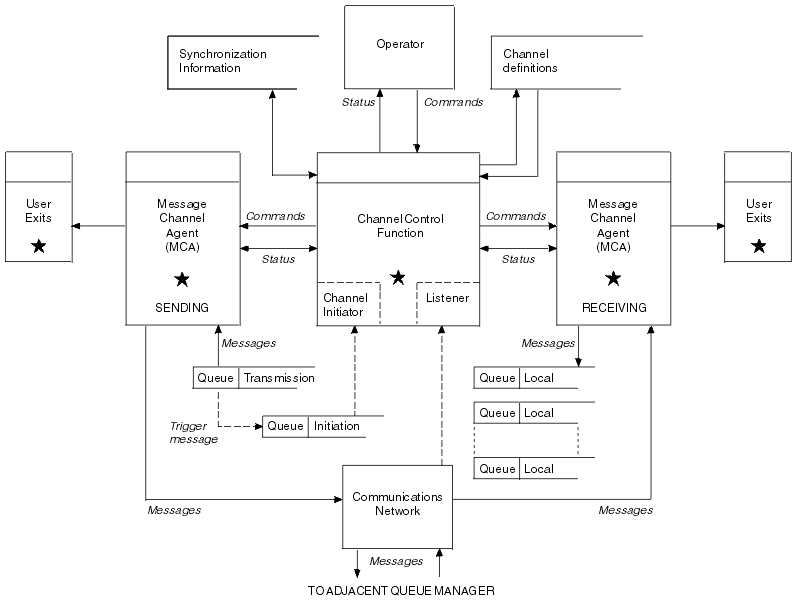
- There is one MCA per channel, depending on the platform. There might be one or more channel control functions for a particular queue manager.
- The implementation of MCAs and channel control functions is highly platform-dependent. They can be programs or processes or threads, and they can be a single entity or many comprising several independent or linked parts.
- All components marked with a star can use the MQI.
Channel parameters
An MCA receives its parameters in one of several ways:
- If started by a command, the channel name is passed in a data area. The MCA then reads the channel definition directly to obtain its attributes.
- For sender, and in some cases server channels, the MCA can be started automatically by the queue manager trigger. The channel name is retrieved from the trigger process definition, where applicable, and is passed to the MCA. The remaining processing is the same as previously described. Server channels must only be set up to trigger if they are fully qualified, that is, they specify a CONNAME to connect to.
- If started remotely by a sender, server, requester, or client-connection, the channel name is passed in the initial data from the partner message channel agent. The MCA reads the channel definition directly to obtain its attributes.
Certain attributes not defined in the channel definition are also negotiable:
- Split messages
- If one end does not support split messages then the split messages are not sent.
- Conversion capability
- If one end cannot perform the necessary code page conversion or numeric encoding conversion when needed, the other end must handle it. If neither end supports it, when needed, the channel cannot start.
- Distribution list support
- If one end does not support distribution lists, the partner MCA sets a flag in its transmission queue so that it knows to intercept messages intended for multiple destinations.
Channel status and sequence numbers
Message channel agent programs keep records of the current sequence number and logical unit of work number for each channel, and of the general status of the channel. Some platforms allow you to display this status information to help you control channels.
How to send a message to another queue manager
This section describes the simplest way to send a message between queue managers, including prerequisites and authorizations required. Other methods can also be used to send messages to a remote queue manager.
Before you send a message from one queue manager to another, you need to do the following steps:
- Check that your chosen communication protocol is available.
- Start the queue managers.
- Start the channel initiators.
- Start the listeners.
You also need to have the correct WebSphere MQ security authorization to create the objects required.
To send messages from one queue manager to another:
- Define the following objects on the source queue manager:
- Sender channel
- Remote queue definition
- Initiation queue (optional)
- Transmission queue
- Dead-letter queue
- Define the following objects on the target queue manager:
- Receiver channel
- Target queue
- Dead-letter queue
You can use several different methods to define these objects, depending on your WebSphere MQ platform:
- On all platforms, you can use the WebSphere MQ script commands (MQSC) described in The MQSC commands the programmable command format (PCF) commands described in Automating administration tasks , or the WebSphere MQ Explorer.
See the following subtopics for more information on creating the components for sending messages to another queue manager:
Defining the channels
To send messages from one queue manager to another, you must define two channels. You must define one channel on the source queue manager and one channel on the target queue manager.
- On the source queue manager
- Define a channel with a channel type of SENDER. You need to specify the following:
- The name of the transmission queue to be used (the XMITQ attribute).
- The connection name of the partner system (the CONNAME attribute).
- The name of the communication protocol you are using (the TRPTYPE attribute). On WebSphere MQ for z/OS, the protocol must be TCP or LU6.2. On other platforms, you do not have to specify this. You can leave it to pick up the value from your default channel definition.
Details of all the channel attributes are given in Channel attributes .
- On the target queue manager
- Define a channel with a channel type of RECEIVER, and the same name as the sender channel.
Specify the name of the communication protocol you are using (the TRPTYPE attribute). On WebSphere MQ for z/OS, the protocol must be TCP or LU6.2. On other platforms, you do not have to specify this. You can leave it to pick up the value from your default channel definition.
Receiver channel definitions can be generic. This means that if you have several queue managers communicating with the same receiver, the sending channels can all specify the same name for the receiver, and one receiver definition applies to them all.
When you have defined the channel, you can test it using the PING CHANNEL command. This command sends a special message from the sender channel to the receiver channel and checks that it is returned.
Defining the queues
To send messages from one queue manager to another, you must define up to six queues. You must define up to four queues on the source queue manager, and up to two queues on the target queue manager.
- On the source queue manager
-
- Remote queue definition
In this definition, specify the following:
- Remote queue manager name
- The name of the target queue manager.
- Remote queue name
- The name of the target queue on the target queue manager.
- Transmission queue name
- The name of the transmission queue. You do not have to specify this transmission queue name. If you do not, a transmission queue with the same name as the target queue manager is used. If this does not exist, the default transmission queue is used. You are advised to give the transmission queue the same name as the target queue manager so that the queue is found by default.
- Initiation queue definition
Required on z/OS, and optional on other platforms. Consider naming the initiation queue SYSTEM.CHANNEL.INITQ. on other platforms.
- Transmission queue definition
A local queue with the USAGE attribute set to XMITQ.
- Dead-letter queue definition
Define a dead-letter queue to which undelivered messages can be written.
- Remote queue definition
- On the target queue manager
-
- Local queue definition
The target queue. The name of this queue must be the same as that specified in the remote queue name field of the remote queue definition on the source queue manager.
- Dead-letter queue definition
Define a dead-letter queue to which undelivered messages can be written.
- Local queue definition
Create a transmission queue
Before a channel (other than a requester channel) can be started, the transmission queue must be defined as described in this section. The transmission queue must be named in the channel definition.
Define a local queue with the USAGE attribute set to XMITQ for each sending message channel. To use a specific transmission queue in your remote queue definitions, create a remote queue as shown.
To create a transmission queue, use the WebSphere MQ Commands (MQSC), as shown in the following examples:
- Create transmission queue example
-
- DEFINE QLOCAL(QM2) DESCR('Transmission queue to QM2') USAGE(XMITQ)
- Create remote queue example
-
- DEFINE QREMOTE(PAYROLL) DESCR('Remote queue for QM2') +
XMITQ(QM2) RNAME(PAYROLL) RQMNAME(QM2)
Consider naming the transmission queue the queue manager name on the remote system, as shown in the examples.
Starting the channel
When you put messages on the remote queue defined at the source queue manager, they are stored on the transmission queue until the channel is started. When the channel has been started, the messages are delivered to the target queue on the remote queue manager.
Start the channel on the sending queue manager using the START CHANNEL command. When you start the sending channel, the receiving channel is started automatically (by the listener) and the messages are sent to the target queue. Both ends of the message channel must be running for messages to be transferred.
Because the two ends of the channel are on different queue managers, they could have been defined with different attributes. To resolve any differences, there is an initial data negotiation between the two ends when the channel starts. In general, the two ends of the channel operate with the attributes needing the fewer resources. This enables larger systems to accommodate the lesser resources of smaller systems at the other end of the message channel.
The sending MCA splits large messages before sending them across the channel. They are reassembled at the remote queue manager. This is not apparent to the user.
An MCA can transfer messages using multiple threads. This process, called pipelining enables the MCA to transfer messages more efficiently, with fewer wait states. Pipelining improves channel performance.
Channel control function
The channel control function provides facilities for you to define, monitor, and control channels.
Commands are issued through panels, programs, or from a command line to the channel control function. The panel interface also displays channel status and channel definition data. You can use Programmable Command Formats or those WebSphere MQ commands (MQSC) and control commands that are detailed in Monitoring and controlling channels on Windows, UNIX and Linux platforms .
The commands fall into the following groups:
- Channel administration
- Channel control
- Channel status monitoring
Channel administration commands deal with the definitions of the channels. They enable you to:
- Create a channel definition
- Copy a channel definition
- Alter a channel definition
- Delete a channel definition
Channel control commands manage the operation of the channels. They enable you to:
- Start a channel
- Stop a channel
- Re-synchronize with partner (in some implementations)
- Reset message sequence numbers
- Resolve an in-doubt batch of messages
- Ping; send a test communication across the channel
Channel monitoring displays the state of channels, for example:
- Current channel settings
- Whether the channel is active or inactive
- Whether the channel terminated in a synchronized state
Preparing channels
Before trying to start a message channel or MQI channel, you must prepare the channel. You must make sure that all the attributes of the local and remote channel definitions are correct and compatible.
Channel attributes describes the channel definitions and attributes.
Although you set up explicit channel definitions, the channel negotiations carried out when a channel starts, might override one or other of the values defined. This behavior is normal, and not apparent to the user, and has been arranged in this way so that otherwise incompatible definitions can work together.
Auto-definition of receiver and server-connection channels
In WebSphere MQ on all platforms except z/OS, if there is no appropriate channel definition, then for a receiver or server-connection channel that has auto-definition enabled, a definition is created automatically. The definition is created using:
- The appropriate model channel definition, SYSTEM.AUTO.RECEIVER, or SYSTEM.AUTO.SVRCONN. The model channel definitions for auto-definition are the same as the system defaults, SYSTEM.DEF.RECEIVER, and SYSTEM.DEF.SVRCONN, except for the description field, which is "Auto-defined by" followed by 49 blanks. The systems administrator can choose to change any part of the supplied model channel definitions.
- Information from the partner system. The values from the partner are used for the channel name and the sequence number wrap value.
- A channel exit program, which you can use to alter the values created by the auto-definition.
The description is then checked to determine whether it has been altered by an auto-definition exit or because the model definition has been changed. If the first 44 characters are still "Auto-defined by" followed by 29 blanks, the queue manager name is added. If the final 20 characters are still all blanks the local time and date are added.
When the definition has been created and stored the channel start proceeds as though the definition had always existed. The batch size, transmission size, and message size are negotiated with the partner.
Defining other objects
Before a message channel can be started, both ends must be defined (or enabled for auto-definition) at their queue managers. The transmission queue it is to serve must be defined to the queue manager at the sending end. The communication link must be defined and available. It might be necessary for you to prepare other WebSphere MQ objects, such as remote queue definitions, queue manager alias definitions, and reply-to queue alias definitions, to implement the scenarios described in Connecting applications using distributed queuing .
For information about defining MQI channels, see Defining MQI channels .
Multiple message channels per transmission queue
It is possible to define more than one channel per transmission queue, but only one of these channels can be active at any one time. Consider this option for the provision of alternative routes between queue managers for traffic balancing and link failure corrective action. A transmission queue cannot be used by another channel if the previous channel to use it terminated leaving a batch of messages in-doubt at the sending end.
Starting a channel
A channel can be caused to start transmitting messages in one of four ways. It can be:
- Started by an operator (not receiver, cluster-receiver, or server-connection channels).
- Triggered from the transmission queue. This method applies to sender channels and fully qualified server channels (those channels which specify a CONNAME) only. You must prepare the necessary objects for triggering channels.
- Started from an application program (not receiver, cluster-receiver, or server-connection channels).
- Started remotely from the network by a sender, cluster-sender, requester, server, or client-connection channel. Receiver, cluster-receiver, and possibly server and requester channel transmissions, are started this way; so are server-connection channels. The channels themselves must already be started (that is, enabled).
Because a channel is 'started' it is not necessarily transmitting messages. Instead, it might be 'enabled' to start transmitting when one of the four events previously described occurs. The enabling and disabling of a channel is achieved using the START and STOP operator commands.
Channel states
A channel can be in one of many states at any time. Some states also have substates. From a given state a channel can move into other states.
Figure 1 shows the hierarchy of all possible channel states and the substates that apply to each of the channel states.
Figure 2 shows the links between channel states. These links apply to all types of message channel and server-connection channels.
Figure 1. Channel states and substates
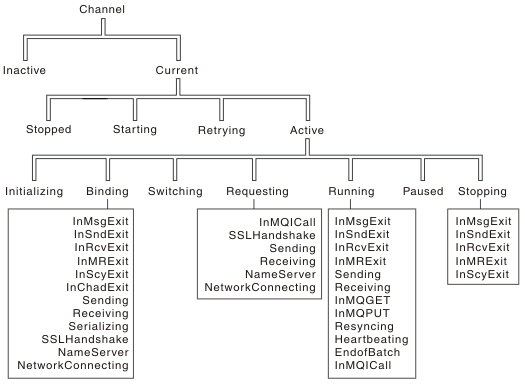
Figure 2. Flows between channel states
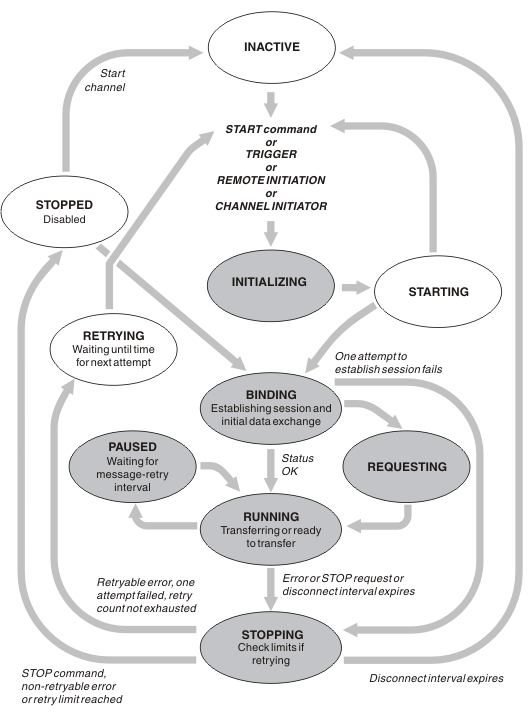
Current and active
A channel is current if it is in any state other than inactive. A current channel is active unless it is in RETRYING, STOPPED, or STARTING state. When a channel is active, it is consuming resource and a process or thread is running. The seven possible states of an active channel (INITIALIZING, BINDING, SWITCHING, REQUESTING, RUNNING, PAUSED, or STOPPING) are highlighted in Figure 2 .
An active channel can also show a substate giving more detail of exactly what the channel is doing. The substates for each state are shown in Figure 1 .
Current and active
The channel is current
if it is in any state other than inactive. A current channel is active
unless it is in RETRYING, STOPPED, or STARTING state.
If a channel is "active" it might also show a substate giving more detail of exactly what the channel is doing.
Figure 1. Flows between channel states
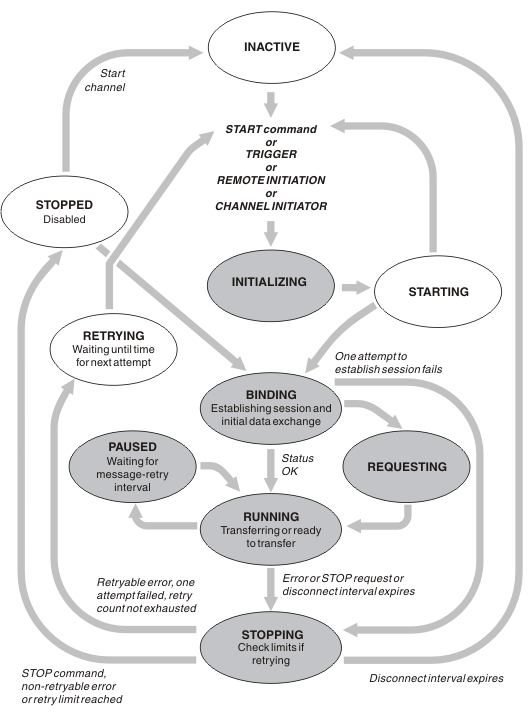
- When a channel is in one of the six states highlighted in Figure 1 (INITIALIZING, BINDING, REQUESTING, RUNNING, PAUSED, or STOPPING), it is consuming resource and a process or thread is running; the channel is active.
- When a channel is in STOPPED state, the session might be active because the next state is not yet known.
Specifying the maximum number of current channels
You can specify the maximum number of channels that can be current at one time. This number is the number of channels that have entries in the channel status table, including channels that are retrying and channels that are stopped. Specify this using the queue manager configuration file for UNIX and Linux systems, or the WebSphere MQ Explorer.
Server-connection channels are included in this number.
A channel must be current before it can become active. If a channel is started, but cannot become current, the start fails.
Specifying the maximum number of active channels
You can also specify the maximum number of active channels to prevent your system being overloaded by many starting channels. If you use this method, set the disconnect interval attribute to a low value to allow waiting channels to start as soon as other channels terminate.
Each time a channel that is retrying attempts to establish connection with its partner, it must become an active channel. If the attempt fails, it remains a current channel that is not active, until it is time for the next attempt. The number of times that a channel retries, and how often, is determined by the retry count and retry interval channel attributes. There are short and long values for both these attributes.
When a channel has to become an active channel (because a START command has been issued, or because it has been triggered, or because it is time for another retry attempt), but is unable to do so because the number of active channels is already at the maximum value, the channel waits until one of the active slots is freed by another channel instance ceasing to be active. If, however, a channel is starting because it is being initiated remotely, and there are no active slots available for it at that time, the remote initiation is rejected.
Whenever a channel, other than a requester channel, is attempting to become active, it goes into the STARTING state. This state occurs even if there is an active slot immediately available, although it is only in the STARTING state for a short time. However, if the channel has to wait for an active slot, it is in STARTING state while it is waiting.
Requester channels do not go into STARTING state. If a requester channel cannot start because the number of active channels is already at the limit, the channel ends abnormally.
Whenever a channel, other than a requester channel, is unable to get an active slot, and so waits for one, a message is written to the log and an event is generated. When a slot is later freed and the channel is able to acquire it, another message and event are generated. Neither of these events and messages are generated if the channel is able to acquire a slot straight away.
If a STOP CHANNEL command is issued while the channel is waiting to become active, the channel goes to STOPPED state. A Channel-Stopped event is raised.
Server-connection channels are included in the maximum number of active channels.
Channel errors
Errors on channels cause the channel to stop further transmissions. If the channel is a sender or server, it goes to RETRY state because it is possible that the problem might clear itself. If it cannot go to RETRY state, the channel goes to STOPPED state.
For sending channels, the associated transmission queue is set to GET(DISABLED) and triggering is turned off. (A STOP command with STATUS(STOPPED) takes the side that issued it to STOPPED state; only expiry of the disconnect interval or a STOP command with STATUS(INACTIVE) makes it end normally and become inactive.) Channels that are in STOPPED state need operator intervention before they can restart (see Restarting stopped channels ).
For UNIX, Linux and Windows systems, a channel initiator must be running for retry to be attempted. If the channel initiator is not available, the channel becomes inactive and must be manually restarted. If you are using a script to start the channel, ensure that the channel initiator is running before you try to run the script.
Long retry count (LONGRTY) describes how retrying works. If the error clears, the channel restarts automatically, and the transmission queue is re-enabled. If the retry limit is reached without the error clearing, the channel goes to STOPPED state. A stopped channel must be restarted manually by the operator. If the error is still present, it does not retry again. When it does start successfully, the transmission queue is re-enabled.
If the queue manager stops while a channel is in RETRYING or STOPPED status, the channel status is remembered when the queue manager is restarted. However, the channel status for the SVRCONN channel type is reset if the queue manager stops while the channel is in STOPPED status.
If a channel is unable to put a message to the target queue because that queue is full or put inhibited, the channel can retry the operation a number of times (specified in the message-retry count attribute) at a time interval (specified in the message-retry interval attribute). Alternatively, you can write your own message-retry exit that determines which circumstances cause a retry, and the number of attempts made. The channel goes to PAUSED state while waiting for the message-retry interval to finish.
Server-connection channel limits
You can set server-connection channel limits to prevent client applications from exhausting queue manager channel resources, MAXINST, and to prevent a single client application from exhausting server-connection channel capacity, MAXINSTC.
A maximum total number of channels can be active at any time on an individual queue manager. The total number of server-connection channel instances are included in the maximum number of active channels.
If you do not specify the maximum number of simultaneous instances of a server-connection channel that can be started, then it is possible for a single client application, connecting to a single server-connection channel, to exhaust the maximum number of active channels that are available. When the maximum number of active channels is reached, it prevents any other channels from being started on the queue manager. To avoid this situation, you must limit the number of simultaneous instances of an individual server-connection channel that can be started, regardless of which client started them.
If the value of the limit is reduced to below the currently running number of instances of the server connection channel, even to zero, then the running channels are not affected. New instances cannot be started until sufficient existing instances have ceased to run so that the number of currently running instances is less than the value of the limit.
Also, many different client-connection channels can connect to an individual server-connection channel. The limit on the number of simultaneous instances of an individual server-connection channel that can be started, regardless of which client started them, prevents any client from exhausting the maximum active channel capacity of the queue manager. If you do not also limit the number of simultaneous instances of an individual server-connection channel that can be started from an individual client, then it is possible for a single, faulty client application to open so many connections that it exhausts the channel capacity allocated to an individual server-connection channel, and therefore prevents other clients that need to use the channel from connecting to it. To avoid this situation, you must limit the number of simultaneous instances of an individual server-connection channel that can be started from an individual client.
If the value of the individual client limit is reduced below the number of instances of the server-connection channel that are currently running from individual clients, even to zero, then the running channels are not affected. However, new instances of the server-connection channel cannot be started from an individual client that exceeds the new limit until sufficient existing instances from that client have ceased to run so that the number of currently running instances is less than the value of this parameter.
Checking that the other end of the channel is still available
You can use the heartbeat interval, the keep alive interval, and the receive timeout, to check that the other end of the channel is available.
Heartbeats
You can use the heartbeat interval channel attribute to specify that flows are to be passed from the sending MCA when there are no messages on the transmission queue, as is described in Heartbeat interval (HBINT) .
Keep alive
In WebSphere MQ for UNIX, LinuxLinux, and Windows systems, if you are using TCP as your transport protocol, you can set keepalive=yes. If you specify this option, TCP periodically checks that the other end of the connection is still available. It is not, the channel is terminated. This option is described in Keepalive Interval (KAINT) .
If you have unreliable channels that are suffering from TCP errors, use of KEEPALIVE means that your channels are more likely to recover.
You can specify time intervals to control the behavior of the KEEPALIVE option. When you change the time interval, only TCP/IP channels started after the change are affected. Ensure that the value that you choose for the time interval is less than the value of the disconnect interval for the channel.
For more information about using the KEEPALIVE option, see the KAINT parameter in the DEFINE CHANNEL DEFINE CHANNEL command.
Receive timeout
If you are using TCP as your transport protocol, the receiving end of an idle non-MQI channel connection is also closed if no data is received for a period. This period, the receive time-out value, is determined according to the HBINT (heartbeat interval) value.
In WebSphere MQ for UNIX, Linux, and Windows systems, the receive time-out value is set as follows:
- For an initial number of flows, before any negotiation takes place, the receive time-out value is twice the HBINT value from the channel definition.
- After the channels negotiate an HBINT value, if HBINT is set to less than 60 seconds, the receive time-out value is set to twice this value. If HBINT is set to 60 seconds or more, the receive time-out value is set to 60 seconds greater than the value of HBINT.
- If either of the values is zero, there is no timeout.
- For connections that do not support heartbeats, the HBINT value is negotiated to zero in step 2 and hence there is no timeout, so you must use TCP/IP KEEPALIVE.
- For client connections that use sharing conversations, heartbeats can flow across the channel (from both ends) all the time, not just when an MQGET is outstanding.
- For client connections where sharing conversations are not in use, heartbeats are flowed from the server only when the client issues
an MQGET call with wait. Therefore, you are not recommended to set the heartbeat interval too small for client channels. For example, if the heartbeat is set to 10 seconds, an MQCMIT call fails (with
MQRC_CONNECTION_BROKEN) if it takes longer than 20 seconds to commit
because no data flowed during this time. This can happen with large
units of work. However, it does not happen if appropriate values are chosen for the heartbeat interval because only MQGET with wait takes significant periods of time.
Provided SHARECNV is not zero, the client uses a full duplex connection, which means that the client can (and does) heartbeat during all MQI calls
- In WebSphere MQ Version 7 Client channels, heartbeats can flow from both the server as well as the client side. The timeout at either end is based upon 2*HBINT for HBINTs of less than 60 seconds and HBINT+60 for HBINTs of over 60 seconds.
- Canceling the connection after twice the heartbeat interval is valid because a data or heartbeat flow is expected at least at every heartbeat interval. Setting the heartbeat interval too small, however, can cause problems, especially if you are using channel exits. For example, if the HBINT value is one second, and a send or receive exit is used, the receiving end waits for only 2 seconds before canceling the channel. If the MCA is performing a task such as encrypting the message, this value might be too short.
Adopting an MCA
The Adopt MCA function enables WebSphere MQ to cancel a receiver channel and start a new one in its place.
If a channel suffers a communications failure, the receiver channel could be left in a 'communications receive' state. When communications are re-established the sender channel attempts to reconnect. If the remote queue manager finds that the receiver channel is already running it does not allow another version of the same receiver channel to be started. This problem requires user intervention to rectify the problem or the use of system keepalive.
The Adopt MCA function solves the problem automatically. It enables WebSphere MQ to cancel a receiver channel and to start a new one in its place.
The function can be set up with various options. For distributed platforms, see Administering .
Stopping and quiescing channels
This topic explains how you can stop and quiesce a channel before the disconnect time interval expires.
Message channels are designed to be long-running connections between queue managers with orderly termination controlled only by the disconnect interval channel attribute. This mechanism works well unless the operator needs to terminate the channel before the disconnect time interval expires. This need can occur in the following situations:
- System quiesce
- Resource conservation
- Unilateral action at one end of a channel
In this case, you can stop the channel. You can do this using:
- the STOP CHANNEL MQSC command
- the Stop Channel PCF command
- the WebSphere MQ Explorer
There are three options for stopping channels using these commands:
- QUIESCE
- The QUIESCE option attempts to end the current batch of messages before stopping the channel.
- FORCE
- The FORCE option attempts to stop the channel immediately and might require the channel to resynchronize when it restarts because the channel might be left in doubt.
- TERMINATE
- The TERMINATE option attempts to stop the channel immediately, and terminates the thread or process of the channel.
All these options leave the channel in a STOPPED state, requiring operator intervention to restart it.
Stopping the channel at the sending end is effective but does require operator intervention to restart. At the receiving end of the channel, things are much more difficult because the MCA is waiting for data from the sending side, and there is no way to initiate an orderly termination of the channel from the receiving side; the stop command is pending until the MCA returns from its wait for data.
Consequently there are three recommended ways of using channels, depending upon the operational characteristics required:
- If you want your channels to be long running, note that there can be orderly termination only from the sending end. When channels are interrupted, that is, stopped, operator intervention (a START CHANNEL command) is required in order to restart them.
- If you want your channels to be active only when there are messages for them to transmit, set the disconnect interval to a fairly low value. The default setting is high and so is not recommended for channels where this level of control is required. Because it is difficult to interrupt the receiving channel, the most economical option is to have the channel automatically disconnect and reconnect as the workload demands. For most channels, the appropriate setting of the disconnect interval can be established heuristically.
- You can use the heartbeat-interval attribute to cause the sending MCA to send a heartbeat flow to the receiving MCA during periods in which it has no messages to send. This action releases the receiving MCA from its wait state and gives it an opportunity to quiesce the channel without waiting for the disconnect interval to expire. Give
the heartbeat interval a lower value than the value of the disconnect
interval.
- You are advised to set the disconnect interval to a low value, or to use heartbeats, for server channels. This low value is to allow for the case where the requester channel ends abnormally (for example, because the channel was canceled) when there are no messages for the server channel to send. If the disconnect interval is set high and heartbeats are not in use, the server does not detect that the requester has ended (which it will only do the next time it tries to send a message to the requester). While the server is still running, it holds the transmission queue open for exclusive input in order to get any more messages that arrive on the queue. If an attempt is made to restart the channel from the requester, the start request receives an error because the server still has the transmission queue open for exclusive input. It is necessary to stop the server channel, and then restart the channel from the requester again.
Restarting stopped channels
When a channel goes into STOPPED state, you have to restart the channel manually.
To do restart the channel, issue one of the following commands:
- The START CHANNEL MQSC command
- The Start Channel PCF command
- the WebSphere MQ Explorer
For sender or server channels, when the channel entered the STOPPED state, the associated transmission queue was set to GET(DISABLED) and triggering was set off. When the start request is received, these attributes are reset automatically.
If the queue manager (on distributed platforms) stops while a channel is in RETRYING or STOPPED status, the channel status is remembered when the queue manager is restarted. However, the channel status for the SVRCONN channel type is reset if the queue manager stops while the channel is in STOPPED status.
In-doubt channels
An in-doubt channel is a channel that is in doubt with a remote channel about which messages have been sent and received.
Note the distinction between this and a queue manager being in doubt about which messages should be committed to a queue.
You can reduce the opportunity for a channel to be placed in doubt by using the Batch Heartbeat channel parameter (BATCHHB). When a value for this parameter is specified, a sender channel checks that the remote channel is still active before taking any further action. If no response is received the receiver channel is considered to be no longer active. The messages can be rolled-back, and re-routed, and the sender-channel is not put in doubt. This reduces the time when the channel could be placed in doubt to the period between the sender channel verifying that the receiver channel is still active, and verifying that the receiver channel has received the sent messages. heartbeat parameter.
In-doubt channel problems are typically resolved automatically. Even when communication is lost, and a channel is placed in doubt with a message batch at the sender with receipt status unknown, the situation is resolved when communication is re-established. Sequence number and LUWID records are kept for this purpose. The channel is in doubt until LUWID information has been exchanged, and only one batch of messages can be in doubt for the channel.
You can, when necessary, resynchronize the channel manually. The term manual includes use of operators or programs that contain WebSphere MQ system management commands. The manual resynchronization process works as follows. This description uses MQSC commands, but you can also use the PCF equivalents.
- Use the DISPLAY CHSTATUS command to find the last-committed logical
unit of work ID (LUWID) for each side of the channel.
Do this using the following commands:
- For the in-doubt side of the channel:
- DISPLAY CHSTATUS(name) SAVED CURLUWID
You can use the CONNAME and XMITQ parameters to further identify the channel.
- For the receiving side of the channel:
- DISPLAY CHSTATUS(name) SAVED LSTLUWID
You can use the CONNAME parameter to further identify the channel.
The commands are different because only the sending side of the channel can be in doubt. The receiving side is never in doubt.
On WebSphere MQ for IBM i, the DISPLAY CHSTATUS command can be executed from a file using the STRMQMMQSC command or the Work with MQM Channel Status CL command, WRKMQMCHST
- For the in-doubt side of the channel:
- If the two LUWIDs are the same, the receiving side has committed
the unit of work that the sender considers to be in doubt. The sending side can now remove the in-doubt messages from the transmission queue and re-enable it. This is done with the following channel RESOLVE
command:
- RESOLVE CHANNEL(name) ACTION(COMMIT)
- If the two LUWIDs are different, the receiving side has not committed
the unit of work that the sender considers to be in doubt. The sending side needs to retain the in-doubt messages on the transmission queue and re-send them. This is done with the following channel RESOLVE
command:
- RESOLVE CHANNEL(name) ACTION(BACKOUT)
Once this process is complete the channel is no longer in doubt. The transmission queue can now be used by another channel, if required.
Problem determination
There are two distinct aspects to problem determination - problems discovered when a command is being submitted, and problems discovered during operation of the channels.
Command validation
Commands and panel data must be free from errors before they are accepted for processing. Any errors found by the validation are immediately notified to the user by error messages.
Problem diagnosis begins with the interpretation of these error messages and taking corrective action.
Processing problems
Problems found during normal operation of the channels are notified to the system console or the system log. Problem diagnosis begins with the collection of all relevant information from the log, and continues with analysis to identify the problem.
Confirmation and error messages are returned to the terminal that initiated the commands, when possible.
WebSphere MQ produces accounting and statistical data, which you can use to identify trends in utilization and performance. On z/OS, this information is produced in the form of SMF records, see Monitoring performance and resource usage for details. The equivalent information about other platforms is produced as PCF records, see Structure data types for details.
Messages and codes
For messages and codes to help with the primary diagnosis of the problem, see Diagnostic messages and reason codes .
Safety of messages
In addition to the typical recovery features of WebSphere MQ, distributed queue management ensures that messages are delivered properly by using a sync point procedure coordinated between the two ends of the message channel. If this procedure detects an error, it closes the channel so that you can investigate the problem, and keeps the messages safely in the transmission queue until the channel is restarted.
The sync point procedure has an added benefit in that it attempts to recover an in-doubt situation when the channel starts. (In-doubt is the status of a unit of recovery for which a sync point has been requested but the outcome of the request is not yet known.) Also associated with this facility are the two functions:
- Resolve with commit or backout
- Reset the sequence number
The use of these functions occurs only in exceptional circumstances because the channel recovers automatically in most cases.
Fast, nonpersistent messages
The nonpersistent message speed (NPMSPEED) channel attribute can be used to specify that any nonpersistent messages on the channel are to be delivered more quickly. For more information about this attribute, see Nonpersistent message speed (NPMSPEED) .
If a channel terminates while fast, nonpersistent messages are in transit, the messages might be lost and it is up to the application to arrange for their recovery if required.
If the receiving channel cannot put the message to its destination queue then it is placed on the dead letter queue, if one has been defined. If not, the message is discarded.
If the other end of the channel does not support the option, the channel runs at normal speed.
Undelivered Messages
For information about what happens when a message cannot be delivered, see What happens when a message cannot be delivered? .
What happens when a message cannot be delivered?
When a message cannot be delivered, the MCA can process it in several ways. It can try again, it can return-to-sender, or it can put it on the dead-letter queue.
Figure 1 shows the processing that occurs when an MCA is unable to put a message to the destination queue. (The options shown do not apply on all platforms.)
Figure 1. What happens when a message cannot be delivered
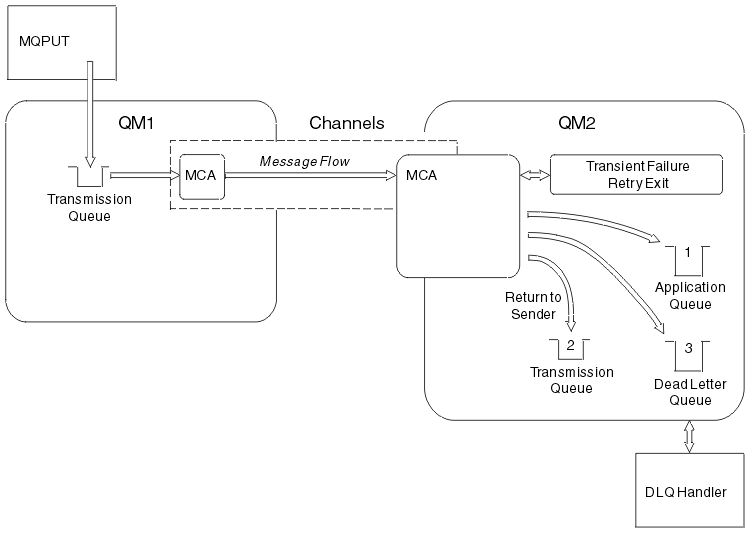
As shown in the figure, the MCA can do several things with a message that it cannot deliver. The action taken is determined by options specified when the channel is defined and on the MQPUT report options for the message.
- Message-retry
If the MCA is unable to put a message to the target queue for a reason that could be transitory (for example, because the queue is full), the MCA can wait and try the operation again later. You can determine if the MCA waits, for how long, and how many times it tries.
- You can specify a message-retry time and interval for MQPUT errors when you define your channel. If the message cannot be put to the destination queue because the queue is full, or is inhibited for puts, the MCA tries the operation the number of times specified, at the time interval specified.
- You can write your own message-retry exit. The exit enables you to specify under what conditions you want the MCA to try the MQPUT or MQOPEN operation again. Specify the name of the exit when you define the channel.
- Return-to-sender
If message-retry was unsuccessful, or a different type of error was encountered, the MCA can send the message back to the originator. To enable return-to-sender, you need to specify the following options in the message descriptor when you put the message to the original queue:
- The MQRO_EXCEPTION_WITH_FULL_DATA report option
- The MQRO_DISCARD_MSG report option
- The name of the reply-to queue and reply-to queue manager
If the MCA is unable to put the message to the destination queue, it generates an exception report containing the original message, and puts it on a transmission queue to be sent to the reply-to queue specified in the original message. (If the reply-to queue is on the same queue manager as the MCA, the message is put directly to that queue, not to a transmission queue.)
- Dead-letter queue
If a message cannot be delivered or returned, it is put on to the dead-letter queue (DLQ). You can use the DLQ handler to process the message.
If the dead-letter queue is not available, the sending MCA leaves the message on the transmission queue, and the channel stops. On a fast channel, nonpersistent messages that cannot be written to a dead-letter queue are lost.
On WebSphere MQ version 7.0, if no local dead-letter queue is defined, the remote queue is not available or defined, and there is no remote dead-letter queue, then the sender channel goes into RETRY and messages are automatically rolled back to the transmission queue.
Triggering channels
WebSphere MQ provides a facility for starting an application automatically when certain conditions on a queue are met. This facility is called triggering.
This explanation is intended as an overview of triggering concepts. For a complete description, see Starting WebSphere MQ applications using triggers .
For platform-specific information see the following:
- For Windows, see UNIX and Linux systems, Triggering channels on UNIX, Linux and Windows systems.
Figure 1. The concepts of triggering
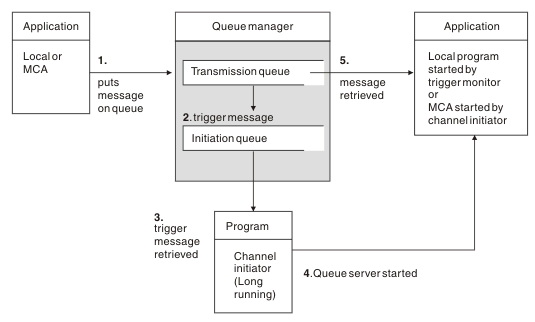
The objects required for triggering are shown in Figure 1 . It shows the following sequence of events:
- The local queue manager places a message from an application or from a message channel agent (MCA) on the transmission queue.
- When the triggering conditions are fulfilled, the local queue manager places a trigger message on the initiation queue.
- The long-running channel initiator program monitors the initiation queue, and retrieves messages as they arrive.
- The channel initiator processes the trigger messages according to information contained in them. This information might include the channel name, in which case the corresponding MCA is started.
- The local application or the MCA, having been triggered, retrieves the messages from the transmission queue.
To set up this scenario, you need to:
- Create the transmission queue with the name of the initiation queue (that is, SYSTEM.CHANNEL.INITQ) in the corresponding attribute.
- Ensure that the initiation queue (SYSTEM.CHANNEL.INITQ) exists.
- Ensure that the channel initiator program is available and running. The channel initiator program must be provided with the name of the initiation queue in its start command.
- Optionally, create the process definition for the triggering, if it does not exist, and ensure that the UserData field contains the name of the channel it serves. Instead of creating a process definition, you can specify the channel name in the TriggerData attribute of the transmission queue. WebSphere MQ for UNIX, Linux and Windows systems, allow the channel name to be specified as blank, in which case the first available channel definition with this transmission queue is used.
- Ensure that the transmission queue definition contains the name of the process definition to serve it, (if applicable), the initiation queue name, and the triggering characteristics you feel are most suitable. The trigger control attribute allows triggering to be enabled, or not, as necessary.
- The channel initiator program acts as a 'trigger monitor' monitoring the initiation queue used to start channels.
- An initiation queue and trigger process can be used to trigger any number of channels.
- Any number of initiation queues and trigger processes can be defined.
- A trigger type of FIRST is recommended, to avoid flooding the system with channel starts.
Triggering channels on UNIX, Linux and Windows systems.
You can create a process definition in WebSphere MQ, defining processes to be triggered. Use the MQSC command DEFINE PROCESS to create a process definition naming the process to be triggered when messages arrive on a transmission queue. The USERDATA attribute of the process definition contains the name of the channel being served by the transmission queue.
Define the local queue (QM4), specifying that trigger messages are to be written to the initiation queue (IQ) to trigger the application that starts channel (QM3.TO.QM4):
- DEFINE QLOCAL(QM4) TRIGGER INITQ(SYSTEM.CHANNEL.INITQ) PROCESS(P1) USAGE(XMITQ)
Define the application (process P1) to be started:
- DEFINE PROCESS(P1) USERDATA(QM3.TO.QM4)
Alternatively, for WebSphere MQ for UNIX, Linux and Windows systems, you can eliminate the need for a process definition by specifying the channel name in the TRIGDATA attribute of the transmission queue.
Define the local queue (QM4). Specify that trigger messages are to be written to the default initiation queue SYSTEM.CHANNEL.INITQ, to trigger the application (process P1) that starts channel (QM3.TO.QM4):
- DEFINE QLOCAL(QM4) TRIGGER INITQ(SYSTEM.CHANNEL.INITQ)
USAGE(XMITQ) TRIGDATA(QM3.TO.QM4)
If you do not specify a channel name, the channel initiator searches the channel definition files until it finds a channel that is associated with the named transmission queue.
Starting and stopping the channel initiator
Triggering is implemented using the channel initiator process.
This channel initiator process is started with the MQSC command START CHINIT. Unless you are using the default initiation queue, specify the name of the initiation queue on the command. For example, to use the START CHINIT command to start queue IQ for the default queue manager, enter:
- START CHINIT INITQ(IQ)
By default, a channel initiator is started automatically using the default initiation queue, SYSTEM.CHANNEL.INITQ. To start all your channel initiators manually, follow these steps:
- Create and start the queue manager.
- Alter the queue manager's SCHINIT property to MANUAL
- End and restart the queue manager
In Linux and Windows systems, a channel initiator is started automatically. The number of channel initiators that you can start is limited. The default and maximum value is 3. You can change this using MAXINITIATORS in the qm.ini file for UNIX and Linux systems, and in the registry for Windows systems.
Stopping the channel initiator
The default channel initiator is started automatically when you start a queue manager. All channel initiators are stopped automatically when a queue manager is stopped.
Initialization and configuration files
The handling of channel initialization data depends on your WebSphere MQ platform.
Windows, UNIX and Linux systems
In WebSphere MQ for Windows, UNIX and Linux systems, there are configuration files to hold basic configuration information about the WebSphere MQ installation.
There are two configuration files: one applies to the machine, the other applies to an individual queue manager.
- WebSphere MQ configuration file
- This file holds information relevant to all the queue managers on the WebSphere MQ system. The file is called mqs.ini. It is fully described in the Administering for WebSphere MQ for Windows, UNIX and Linux systems.
- Queue manager configuration file
-
This file holds configuration information relating to one particular queue manager. The file is called qm.ini.
It is created during queue manager creation and can hold configuration information relevant to any aspect of the queue manager. Information held in the file includes details of how the configuration of the log differs from the default in WebSphere MQ configuration file.
The queue manager configuration file is held in the root of the directory tree occupied by the queue manager. For example, for the DefaultPath attributes, the queue manager configuration files for a queue manager called QMNAME would be:
For UNIX and Linux systems:
- /var/mqm/qmgrs/QMNAME/qm.ini
An excerpt of a qm.ini file follows. It specifies that the TCP/IP listener is to listen on port 2500, the maximum number of current channels is to be 200, and the maximum number of active channels is to be 100.
TCP: Port=2500 CHANNELS: MaxChannels=200 MaxActiveChannels=100You can specify a range of TCP/IP ports to be used by an outbound channel. One method is to use the qm.ini file to specify the start and end of a range of port values. The following example shows a qm.ini file specifying a range of channels:
TCP: StrPort=2500 EndPort=3000 CHANNELS: MaxChannels=200 MaxActiveChannels=100If you specify a value for StrPort or EndPort then you must specify a value for both. The value of EndPort must always be greater than the value of StrPort.The channel tries to use each of the port values in the range specified. When the connection is successful, the port value is the port that the channel then uses.
For Windows systems:
- C:\Program Files\IBM\WebSphere MQ\qmgrs\QMNAME\qm.ini
For more information about qm.ini files, see Configuration file stanzas for distributed queuing .
Data conversion
WebSphere MQ messages might require data conversion when sent between queues on different queue mangers.
A WebSphere MQ message consists of two parts:
- Control information in a message descriptor
- Application data
Either of the two parts might require data conversion when sent between queues on different queue managers. For information about application data conversion, see Application data conversion .
Writing your own message channel agents
WebSphere MQ allows you to write your own message channel agent (MCA) programs or to install one from an independent software vendor.
You might want to write your own MCA programs to make WebSphere MQ interoperate over your own proprietary communications protocol, or to send messages over a protocol that WebSphere MQ does not support. (You cannot write your own MCA to interoperate with a WebSphere MQ-supplied MCA at the other end.)
If you decide to use an MCA that was not supplied by WebSphere MQ, you must consider the following points.
- Message sending and receiving
- You must write a sending application that gets messages from wherever
your application puts them, for example from a transmission queue, and sends them out on a protocol with which you want to communicate.
You must also write a receiving application that takes messages from this protocol and puts them onto destination queues. The sending and receiving applications use the message queue interface (MQI) calls,
not any special interfaces.
You must ensure that messages are only delivered once. Sync point coordination can be used to help with this delivery.
- Channel control function
- You must provide your own administration functions to control channels. You cannot use WebSphere MQ channel administration functions either for configuring (for example, the DEFINE CHANNEL command) or monitoring (for example, DISPLAY CHSTATUS) your channels.
- Initialization file
- You must provide your own initialization file, if you require one.
- Application data conversion
- You probably want to allow for data conversion for messages you send to a different system. If so, use the MQGMO_CONVERT option on the MQGET call when retrieving messages from wherever your application puts them, for example the transmission queue.
- User exits
- Consider whether you need user exits. If so, you can use the same interface definitions that WebSphere MQ uses.
- Triggering
- If your application puts messages to a transmission queue, you can set up the transmission queue attributes so that your sending MCA is triggered when messages arrive on the queue.
- Channel initiator
- You might must provide your own channel initiator.
Other things to consider for distributed queue management
Other topics to consider when preparing WebSphere MQ for distributed queue management. This topic covers Undelivered-message queue, Queues in use, System extensions and user-exit programs, and Running channels and listeners as trusted applications.
Undelivered-message queue
To ensure that messages arriving on the undelivered-message queue (also known as the dead-letter queue or DLQ) are processed, create a program that can be triggered or run at regular intervals to handle these messages. A DLQ handler is provided with WebSphere MQ on UNIX and Linux systems; for more information, see The sample DLQ handler, amqsdlq .
Queues in use
MCAs for receiver channels can keep the destination queues open even when messages are not being
transmitted. This results in the queues appearing to be in use
.
Maximum number of channels
See Configuration file stanzas for distributed queuing .
System extensions and user-exit programs
A facility is provided in the channel definition to enable extra programs to be run at defined times during the processing of messages. These programs are not supplied with WebSphere MQ, but can be provided by each installation according to local requirements.
In order to run, these user-exit programs must have predefined names and be available on call to the channel programs. The names of the user-exit programs are included in the message channel definitions.
There is a defined control block interface for handing over control to these programs, and for handling the return of control from these programs.
The precise places where these programs are called, and details of control blocks and names, are to be found in Channel-exit programs for messaging channels .
Running channels and listeners as trusted applications
If performance is an important consideration in your environment and your environment is stable, you can run your channels and listeners as trusted, using the FASTPATH binding. There are two factors that influence whether channels and listeners run as trusted:
- The environment variable MQ_CONNECT_TYPE=FASTPATH or MQ_CONNECT_TYPE=STANDARD. This is case-sensitive. If you specify a value that is not valid it is ignored.
- MQIBindType in the Channels stanza of the qm.ini or registry file. You can set this to FASTPATH or STANDARD and it is not case-sensitive. The default is STANDARD.
You can use MQIBindType in association with the environment variable to achieve the required effect as follows:
| MQIBindType | Environment variable | Result |
|---|---|---|
| STANDARD | UNDEFINED | STANDARD |
| FASTPATH | UNDEFINED | FASTPATH |
| STANDARD | STANDARD | STANDARD |
| FASTPATH | STANDARD | STANDARD |
| STANDARD | FASTPATH | STANDARD |
| FASTPATH | FASTPATH | FASTPATH |
| STANDARD | CLIENT | CLIENT |
| FASTPATH | CLIENT | STANDARD |
| STANDARD | LOCAL | STANDARD |
| FASTPATH | LOCAL | STANDARD |
In summary, there are only two ways of actually making channels and listeners run as trusted:
- By specifying MQIBindType=FASTPATH in qm.ini or registry and not specifying the environment variable.
- By specifying MQIBindType=FASTPATH in qm.ini or registry and setting the environment variable to FASTPATH.
Consider running listeners as trusted, because listeners are stable processes. Consider running channels as trusted, unless you are using unstable channel exits or the command STOP CHANNEL MODE(TERMINATE).
Monitoring and controlling channels on Windows, UNIX and Linux platforms
For DQM you need to create, monitor, and control the channels to remote queue managers. You can control channels using commands, programs, WebSphere MQ Explorer, files for the channel definitions, and a storage area for synchronization information.
You can use the following types of command:
- The WebSphere MQ commands (MQSC)
- You can use the MQSC as single commands in an MQSC session in Windows, UNIX and Linux systems.
To issue more complicated, or multiple, commands the MQSC can be built
into a file that you then run from the command line. For details,
see MQSC commands . This section gives some simple examples of using MQSC for distributed queuing.
The channel commands are a subset of the WebSphere MQ Commands (MQSC). You use MQSC and the control commands to:
- Create, copy, display, change, and delete channel definitions
- Start and stop channels, ping, reset channel sequence numbers, and resolve in-doubt messages when links cannot be re-established
- Display status information about channels
- Control commands
- You can also issue control commands at the command line for some of these functions. For details, see control commands .
- Programmable command format commands
- For details, see PCF commands .
- WebSphere MQ Explorer
- On UNIX, Linux and Windows systems, you can use the WebSphere MQ Explorer. This provides a graphical administration interface to perform administrative tasks as an alternative to using control commands or MQSC commands. Channel definitions are held as queue manager objects.
Each queue manager has a DQM component for controlling interconnections to compatible remote queue managers. A storage area holds sequence numbers and logical unit of work (LUW) identifiers. These are used for channel synchronization purposes.
Functions required for setting up and controlling channels
A number of WebSphere MQ functions might be needed to set up and control channels. The channel functions are explained in this topic.
You can create a channel definition using the default values supplied by WebSphere MQ, specifying the name of the channel, the type of channel you are creating, the communication method to be used, the transmission queue name and the connection name.
The channel name must be the same at both ends of the channel, and unique within the network. However, you must restrict the characters used to those that are valid for WebSphere MQ object names.
For other channel related functions, see the following topics:
- Getting started with objects
- Create associated objects
- Create default objects
- Create a channel
- Display a channel
- Display channel status
- Checking links using Ping
- Starting a channel
- Stopping a channel
- Renaming a channel
- Resetting a channel
- Resolving in-doubt messages on a channel
Table 1 shows the full list of WebSphere MQ functions that you might need.
| Function | Control commands | MQSC | WebSphere MQ Explorer equivalent? |
|---|---|---|---|
| Queue manager functions | |||
| Change queue manager | ALTER QMGR | Yes | |
| Create queue manager | crtmqm | Yes | |
| Delete queue manager | dltmqm | Yes | |
| Display queue manager | DISPLAY QMGR | Yes | |
| End queue manager | endmqm | Yes | |
| Ping queue manager | PING QMGR | No | |
| Start queue manager | strmqm | Yes | |
| Command server functions | |||
| Display command server | dspmqcsv | No | |
| End command server | endmqcsv | No | |
| Start command server | strmqcsv | No | |
| Queue functions | |||
| Change queue | ALTER QALIAS ALTER QLOCAL ALTER
QMODEL ALTER QREMOTE
See, ALTER queues . | Yes | |
| Clear queue | CLEAR QLOCAL | Yes | |
| Create queue | DEFINE QALIAS DEFINE QLOCAL DEFINE
QMODEL DEFINE QREMOTE
See, DEFINE queues . | Yes | |
| Delete queue | DELETE QALIAS DELETE QLOCAL DELETE
QMODEL DELETE QREMOTE
See, DELETE queues . | Yes | |
| Display queue | DISPLAY QUEUE | Yes | |
| Process functions | |||
| Change process | ALTER PROCESS | Yes | |
| Create process | DEFINE PROCESS | Yes | |
| Delete process | DELETE PROCESS | Yes | |
| Display process | DISPLAY PROCESS | Yes | |
| Channel functions | |||
| Change channel | ALTER CHANNEL | Yes | |
| Create channel | DEFINE CHANNEL | Yes | |
| Delete channel | DELETE CHANNEL | Yes | |
| Display channel | DISPLAY CHANNEL | Yes | |
| Display channel status | DISPLAY CHSTATUS | Yes | |
| End channel | STOP CHANNEL | Yes | |
| Ping channel | PING CHANNEL | Yes | |
| Reset channel | RESET CHANNEL | Yes | |
| Resolve channel | RESOLVE CHANNEL | Yes | |
| Run channel | runmqchl | START CHANNEL | Yes |
| Run channel initiator | runmqchi | START CHINIT | No |
| Run listener 1 | runmqlsr | START LISTENER | No |
| End listener | endmqlsr (WindowsWindows systems, AIX, HP-UX, and Solaris only) | No | |
|
| |||
Getting started with objects
Channels must be defined, and their associated objects must exist and be available for use, before a channel can be started. This section shows you how.
Use the WebSphere MQ commands (MQSC) or the WebSphere MQ Explorer to:
- Define message channels and associated objects
- Monitor and control message channels
The associated objects you might need to define are:
- Transmission queues
- Remote queue definitions
- Queue manager alias definitions
- Reply-to queue alias definitions
- Reply-to local queues
- Processes for triggering (MCAs)
- Message channel definitions
The particular communication link for each channel must be defined and available before a channel can be run. For a description of how LU 6.2, TCP/IP, NetBIOS, SPX, and DECnet links are defined, see the particular communication guide for your installation. See also Example configuration information .
For more information about creating and working with objects, see the following subtopics:
Create associated objects
MQSC is used to create associated objects.
Use MQSC to create the queue and alias objects: transmission queues, remote queue definitions, queue manager alias definitions, reply-to queue alias definitions, and reply-to local queues.
Also create the definitions of processes for triggering (MCAs) in a similar way.
For an example showing how to create all the required objects see Message channel planning example for distributed platforms .
Create default objects
Default objects are created automatically when a queue manager is created. These objects are queues, channels, a process definition, and administration queues. After the default objects have been created, you can replace them at any time by running the strmqm command with the -c option.
When you use the crtmqm command to create a queue manager, the command also initiates a program to create a set of default objects.
- Each default object is created in turn. The program keeps a count of how many objects are successfully defined, how many existed and were replaced, and how many unsuccessful attempts there were.
- The program displays the results to you and if any errors occurred, directs you to the appropriate error log for details.
When the program has finished running, you can use the strmqm command to start the queue manager.
See The control commands for more information about the crtmqm and strmqm commands.
Changing the default objects
When you specify the -c option, the queue manager is started temporarily while the objects are created and is then shut down again. Issuing strmqm with the -c option refreshes existing system objects with the default values (for example, the MCAUSER attribute of a channel definition is set to blanks). You must use the strmqm command again, without the -c option, if you want to start the queue manager.
To change the default objects, you can create your own version of the old amqscoma.tst file and edit it.
Create a channel
Create two channel definitions, one at each end of the connection. You create the first channel definition at the first queue manager. Then you create the second channel definition at the second queue manager, on the other end of the link.
Both ends must be defined using the same channel name. The two ends must have compatible channel types, for example: Sender and Receiver.
To create a channel definition for one end of the link use the MQSC command DEFINE CHANNEL. Include the name of the channel, the channel type for this end of the connection, a connection name, a description (if required), the name of the transmission queue (if required), and the transmission protocol. Also include any other attributes that you want to be different from the system default values for the required channel type, using the information you have gathered previously.
You are provided with help in deciding on the values of the channel attributes in Channel attributes .
You are recommended to name all the channels in your network uniquely. Including the source and target queue manager names in the channel name is a good way to do this.
Create channel example
DEFINE CHANNEL(QM1.TO.QM2) CHLTYPE(SDR) +
DESCR('Sender channel to QM2') +
CONNAME(QM2) TRPTYPE(TCP) XMITQ(QM2) CONVERT(YES)
In all the examples of MQSC the command is shown as it appears in a file of commands, and as it is typed in Windows or UNIX or Linux systems. The two methods look identical, except that to issue a command interactively, you must first start an MQSC session. Type runmqsc, for the default queue manager, or runmqsc qmname where qmname is the name of the required queue manager. Then type any number of commands, as shown in the examples.
For portability, restrict the line length of your commands to 72 characters. Use the concatenation character, +, as shown to continue over more than one line. On Windows use Ctrl-z to end the entry at the command line. On UNIX and Linux systems, use Ctrl-d. Alternatively, on UNIX, Linux or Windows systems, use the end command.
Display a channel
Use the MQSC command DISPLAY CHANNEL to display the attributes of a channel.
The ALL parameter of the DISPLAY CHANNEL command is assumed by default if no specific attributes are requested and the channel name specified is not generic.
Display channel examples
DISPLAY CHANNEL(QM1.TO.QM2) TRPTYPE,CONVERT DISPLAY CHANNEL(QM1.TO.*) TRPTYPE,CONVERT DISPLAY CHANNEL(*) TRPTYPE,CONVERT DISPLAY CHANNEL(QM1.TO.QMR34) ALL
Display channel status
Use the MQSC command DISPLAY CHSTATUS, specifying the channel name and whether you want the current status of channels or the status of saved information.
DISPLAY CHSTATUS applies to all message channels. It does not apply to MQI channels other than server-connection channels.
Information displayed includes:
- Channel name
- Communication connection name
- In-doubt status of channel (where appropriate)
- Last sequence number
- Transmission queue name (where appropriate)
- The in-doubt identifier (where appropriate)
- The last committed sequence number
- Logical unit of work identifier
- Process ID
- Thread ID (Windows only)
Display channel status examples
DISPLAY CHSTATUS(*) CURRENT DISPLAY CHSTATUS(QM1.TO.*) SAVED
The saved status does not apply until at least one batch of messages has been transmitted on the channel. Status is also saved when a channel is stopped (using the STOP CHL command) and when the queue manager is ended.
Checking links using Ping
Use the MQSC command PING CHANNEL to exchange a fixed data message with the remote end.
Ping gives some confidence to the system supervisor that the link is available and functioning.
Ping does not involve the use of transmission queues and target queues. It uses channel definitions, the related communication link, and the network setup. It can only be used if the channel is not currently active.
It is available from sender and server channels only. The corresponding channel is started at the far side of the link, and performs the startup parameter negotiation. Errors are notified normally.
The result of the message exchange is presented as Ping complete or an error message.
Ping with LU 6.2
When Ping is invoked, by default no user ID or password flows to the receiving end. If user ID and password are required, they can be created at the initiating end in the channel definition. If a password is entered into the channel definition, it is encrypted by WebSphere MQ before being saved. It is then decrypted before flowing across the conversation.
Starting a channel
Use the MQSC command START CHANNEL for sender, server, and requester channels. For applications to be able to exchange messages, you must start a listener program for inbound connections.
START CHANNEL is not necessary where a channel has been set up with queue manager triggering.
When started, the sending MCA reads the channel definitions and opens the transmission queue. A channel start-up sequence is issued, which remotely starts the corresponding MCA of the receiver or server channel. When they have been started, the sender and server processes await messages arriving on the transmission queue and transmit them as they arrive.
When you use triggering or run channels as threads, ensure that the channel initiator is available to monitor the initiation queue. The channel initiator is started by default as part of the queue manager.
However, TCP and LU 6.2 do provide other capabilities:
- For TCP on UNIX and Linux systems, inetd can be configured to start a channel. inetd is started as a separate process.
- For LU 6.2 in UNIX and Linux systems, configure your SNA product to start the LU 6.2 responder process.
- For LU 6.2 in Windows systems, using SNA Server you can use TpStart (a utility provided with SNA Server) to start a channel. TpStart is started as a separate process.
Use of the Start option always causes the channel to resynchronize, where necessary.
For the start to succeed:
- Channel definitions, local and remote, must exist. If there is no appropriate channel definition for a receiver or server-connection channel, a default one is created automatically if the channel is auto-defined. See Channel auto-definition exit program .
- Transmission queue must exist, and have no other channels using it.
- MCAs, local and remote, must exist.
- Communication link must be available.
- Queue managers must be running, local and remote.
- Message channel must not be already running.
A message is returned to the screen confirming that the request to start a channel has been accepted. For confirmation that the start command has succeeded, check the error log, or use DISPLAY CHSTATUS. The error logs are:
- Windows
- MQ_INSTALLATION_PATH\qmgrs\qmname\errors\AMQERR01.LOG (for
each queue manager called qmname)
MQ_INSTALLATION_PATH\qmgrs\@SYSTEM\errors\AMQERR01.LOG (for general errors)
MQ_INSTALLATION_PATH represents the high-level directory in which WebSphere MQ is installed.
On Windows systems, you still also get a message in the Windows systems application event log.
- UNIX and Linux systems
- /var/mqm/qmgrs/qmname/errors/AMQERR01.LOG (for
each queue manager called qmname)
/var/mqm/qmgrs/@SYSTEM/errors/AMQERR01.LOG (for general errors)
On Windows, UNIX and Linux systems, use the runmqlsr command to start the WebSphere MQ listener process. By default, any inbound requests for channel attachment causes the listener process to start MCAs as threads of the amqrmppa process.
- runmqlsr -t tcp -m QM2
For outbound connections, you must start the channel in one of the following three ways:
- Use the MQSC command START CHANNEL, specifying the channel name, to start the channel as a process or a thread, depending on the MCATYPE
parameter. (If channels are started as threads, they are threads of a channel initiator.)
- START CHANNEL(QM1.TO.QM2)
- Use the control command runmqchl to start the channel as a process.
- runmqchl -c QM1.TO.QM2 -m QM1
- Use the channel initiator to trigger the channel.
Stopping a channel
Use the MQSC command STOP CHANNEL to request the channel to stop activity. The channel does not start a new batch of messages until the operator starts the channel again.
For information about restarting stopped channels, see Restarting stopped channels .
This command can be issued to a channel of any type except MQCHT_CLNTCONN.
You can select the type of stop you require:
Stop quiesce example
STOP CHANNEL(QM1.TO.QM2) MODE(QUIESCE)
This command requests the channel to close down in an orderly way. The current batch of messages is completed and the sync point procedure is carried out with the other end of the channel. If the channel is idle this command does not terminate a receiving channel.
Stop force example
STOP CHANNEL(QM1.TO.QM2) MODE(FORCE)
This option stops the channel immediately, but does not terminate the channel's thread or process. The channel does not complete processing the current batch of messages, and can, therefore, leave the channel in doubt. In general, consider using the quiesce stop option.
Stop terminate example
STOP CHANNEL(QM1.TO.QM2) MODE(TERMINATE)
This option stops the channel immediately, and terminates the channel's thread or process.
Stop (quiesce) stopped example
STOP CHANNEL(QM1.TO.QM2) STATUS(STOPPED)
This command does not specify a MODE, so defaults to MODE(QUIESCE). It requests that the channel is stopped so that it cannot be restarted automatically but must be started manually.
Stop (quiesce) inactive example
STOP CHANNEL(QM1.TO.QM2) STATUS(INACTIVE)
This command does not specify a MODE, so defaults to MODE(QUIESCE). It requests that the channel is made inactive so that it restarts automatically when required.
Renaming a channel
Use MQSC to rename a message channel.
Use MQSC to carry out the following steps:
- Use STOP CHANNEL to stop the channel.
- Use DEFINE CHANNEL to create a duplicate channel definition with the new name.
- Use DISPLAY CHANNEL to check that it has been created correctly.
- Use DELETE CHANNEL to delete the original channel definition.
If you decide to rename a message channel, remember that a channel has two channel definitions, one at each end. Make sure that you rename the channel at both ends at the same time.
Resetting a channel
Use the MQSC command RESET CHANNEL to change the message sequence number.
The RESET CHANNEL command is available for any message channel, but not for MQI channels (client-connection or server-connection). The first message starts the new sequence the next time the channel is started.
If the command is issued on a sender or server channel, it informs the other side of the change when the channel is restarted.
Resolving in-doubt messages on a channel
Use the MQSC command RESOLVE CHANNEL when messages are held in-doubt by a sender or server. For example because one end of the link has terminated, and there is no prospect of it recovering.
The RESOLVE CHANNEL command accepts one of two parameters: BACKOUT or COMMIT. Backout restores messages to the transmission queue, while Commit discards them.
The channel program does not try to establish a session with a partner. Instead, it determines the logical unit of work identifier (LUWID) which represents the in-doubt messages. It then issues, as requested, either:
- BACKOUT to restore the messages to the transmission queue; or
- COMMIT to delete the messages from the transmission queue.
For the resolution to succeed:
- The channel must be inactive
- The channel must be in doubt
- The channel type must be sender or server
- A local channel definition must exist
- The local queue manager must be running
Set up communication for Windows
When a distributed-queuing management channel is started, it tries to use the connection specified in the channel definition. For this to succeed, it is necessary for the connection to be defined and available. This section explains how to do this using one of the four forms of communication for WebSphere MQ for Windows systems.
You might find it helpful to refer to Example configuration - IBM WebSphere MQ for Windows .
For UNIX and Linux systems see Setting up communication on UNIX and Linux systems .
Deciding on a connection
Choose from the following four forms of communication for WebSphere MQ for Windows systems:
- Defining a TCP connection on Windows
- Defining an LU 6.2 connection on Windows
- Defining a NetBIOS connection on Windows
- Defining an SPX connection on Windows (Windows XP and Windows 2003 Server only)
Each channel definition must specify only one protocol as the Transmission protocol (Transport Type) attribute. One or more protocols can be used by a queue manager.
For WebSphere MQ clients, it might be useful to have alternative channels using different transmission protocols. For more information about WebSphere MQ clients, see Overview of clients .
Defining a TCP connection on Windows
Define a TCP connection by configuring a channel at the sending end to specify the address of the target, and by running a listener program at the receiving end.
Sending end
Specify the host name, or the TCP address of the target machine, in the Connection name field of the channel definition.
The port to connect to defaults to 1414. Port number 1414 is assigned by the Internet Assigned Numbers Authority to WebSphere MQ.
To use a port number other than the default, change the connection name field thus:
Connection Name OS2ROG3(1822)where 1822 is the port required. (This must be the port that the listener at the receiving end is listening on.)
You can change the default port number by specifying it in the registry for WebSphere MQ for Windows:
TCP: Port=1822
To select which TCP/IP port number to use, WebSphere MQ uses the first port number it finds in the following sequence:
- The port number explicitly specified in the channel definition or command line. This number allows the default port number to be overridden for a channel.
- The port attribute specified in the registry. This number allows the default port number to be overridden for a queue manager.
- The default value of 1414. This is the number assigned to WebSphere MQ by the Internet Assigned Numbers Authority.
For more information about the values you set using qm.ini, see Configuration file stanzas for distributed queuing .
To start a receiving channel program, a listener program must be started to detect incoming network requests and start the associated channel. You can use the WebSphere MQ listener.
Receiving on TCP
Receiving channel programs are started in response to a startup request from the sending channel.
To start a receiving channel program, a listener program must be started to detect incoming network requests and start the associated channel. You can use the WebSphere MQ listener.
To run the Listener supplied with WebSphere MQ, that starts new channels as threads, use the RUNMQLSR command. For example:
RUNMQLSR -t tcp [-m QMNAME] [-p 1822]
The square brackets indicate optional parameters; QMNAME is not required for the default queue manager, and the port number is not required if you are using the default (1414). The port number must not exceed 65535.
For the best performance, run the WebSphere MQ listener as a trusted application as described in Running channels and listeners as trusted applications . See Restrictions for trusted applications for information about trusted applications
Use the TCP/IP SO_KEEPALIVE option
To use the SO_KEEPALIVE option you must add the following entry to your registry:
TCP: KeepAlive=yes
For more information about the SO_KEPALIVE option, see Checking that the other end of the channel is still available .
On Windows, the TCP configuration registry value for KeepAliveTime controls the interval that elapses before the connection is checked. The default is two hours. For information about changing this value, see the Microsoft article TCP/IP and NBT Configuration Parameters for XP .
If you do not specify a queue manager name, the default queue manager is assumed.
Defining an LU 6.2 connection on Windows
SNA must be configured so that an LU 6.2 conversation can be established between the two machines.
Once the SNA is configured, proceed as follows.
See the following table for information.
| Remote platform | TPNAME | TPPATH |
|---|---|---|
| z/OS or MVS/ESA without CICS | The same as in the corresponding side information about the remote queue manager. | - |
| z/OS or MVS/ESA using CICS | CKRC (sender) CKSV (requester) CKRC (server) | - |
| IBM i | The same as the compare value in the routing entry on the IBM i system. | - |
| UNIX and Linux systems | The same as in the corresponding side information about the remote queue manager. | MQ_INSTALLATION_PATH/bin/amqcrs6a |
| Windows | As specified in the Windows Run Listener command, or the invokable Transaction Program that was defined using TpSetup on Windows. | MQ_INSTALLATION_PATH\bin\amqcrs6a |
MQ_INSTALLATION_PATH represents the high-level directory in which WebSphere MQ is installed.
If you have more than one queue manager on the same machine, ensure that the TPnames in the channel definitions are unique.
For the latest information about configuring AnyNet SNA over TCP/IP, see the following online IBM documentation: AnyNet SNA over TCP/IP and SNA Node Operations .
Sending end on LU 6.2
Create a CPI-C side object (symbolic destination) from the administration application of the LU 6.2 product you are using. Enter this name in the Connection name field in the channel definition. Also create an LU 6.2 link to the partner.
In the CPI-C side object enter the partner LU Name at the receiving machine, the TP Name and the Mode Name. For example:
Partner LU Name OS2ROG2 Partner TP Name recv Mode Name #INTER
Receiving on LU 6.2
Receiving channel programs are started in response to a startup request from the sending channel.
To start a receiving channel program, a listener program has to be started to detect incoming network requests and start the associated channel. You start this listener program with the RUNMQLSR command, giving the TpName to listen on. Alternatively, you can use TpStart under SNA Server for Windows.
Use the RUNMQLSR command
Example of the command to start the listener:
RUNMQLSR -t LU62 -n RECV [-m QMNAME]
where RECV is the TpName that is specified at the other (sending) end as the "TpName to start on the remote side". The last part in square brackets is optional and is not required for the default queue manager.
It is possible to have more than one queue manager running on one machine. You must assign a different TpName to each queue manager, and then start a listener program for each one. For example:
RUNMQLSR -t LU62 -m QM1 -n TpName1 RUNMQLSR -t LU62 -m QM2 -n TpName2
For the best performance, run the WebSphere MQ listener as a trusted application as described in Running channels and listeners as trusted applications . See Restrictions for trusted applications for information about trusted applications.
You can stop all WebSphere MQ listeners running on a queue manager that is inactive, using the command:
ENDMQLSR [-m QMNAME]
Use Microsoft SNA Server on Windows
You can use TpSetup (from the SNA Server SDK) to define an invokable TP that then drives amqcrs6a.exe, or you can set various registry values manually. The parameters that should be passed to amqcrs6a.exe are:
-m QM -n TpNamewhere QM is the Queue Manager name and TpName is the TP Name. See the Microsoft SNA Server APPC Programmers Guide or the Microsoft SNA Server CPI-C Programmers Guide for more information.
If you do not specify a queue manager name, the default queue manager is assumed.
Defining a NetBIOS connection on Windows
WebSphere MQ uses three types of NetBIOS resource when establishing a NetBIOS connection to another WebSphere MQ product: sessions, commands, and names. Each of these resources has a limit, which is established either by default or by choice during the installation of NetBIOS.
Each running channel, regardless of type, uses one NetBIOS session and one NetBIOS command. The IBM NetBIOS implementation allows multiple processes to use the same local NetBIOS name. Therefore, only one NetBIOS name needs to be available for use by WebSphere MQ. Other vendors' implementations, for example Novell's NetBIOS emulation, require a different local name per process. Verify your requirements from the documentation for the NetBIOS product you are using.
In all cases, ensure that sufficient resources of each type are already available, or increase the maximums specified in the configuration. Any changes to the values require a system restart.
During system startup, the NetBIOS device driver displays the number of sessions, commands, and names available for use by applications. These resources are available to any NetBIOS-based application that is running on the same system. Therefore, it is possible for other applications to consume these resources before WebSphere MQ needs to acquire them. Your LAN network administrator should be able to clarify this for you.
Defining the WebSphere MQ local NetBIOS name
The local NetBIOS name used by WebSphere MQ channel processes can be specified in three ways.
In order of precedence the three ways are:
- The value specified in the -l parameter of the RUNMQLSR command, for example:
RUNMQLSR -t NETBIOS -l my_station
- The MQNAME environment variable with a value that is established
by the command:
SET MQNAME=my_station
You can set the MQNAME value for each process. Alternatively, you can set it at a system level in the Windows registry.
If you are using a NetBIOS implementation that requires unique names, you must issue a SET MQNAME command in each window in which a WebSphere MQ process is started. The MQNAME value is arbitrary but it must be unique for each process.
- The NETBIOS stanza in the queue manager configuration file qm.ini.
For example:
NETBIOS: LocalName=my_station
- Due to the variations in implementation of the NetBIOS products supported, you are advised to make each NetBIOS name unique in the network. If you do not, unpredictable results might occur. If you have problems establishing a NetBIOS channel and there are error messages in the queue-manager error log showing a NetBIOS return code of X'15', review your use of NetBIOS names.
- On Windows, you cannot use your machine name as the NetBIOS name because Windows already uses it.
- Sender channel initiation requires that a NetBIOS name be specified either by using the MQNAME environment variable or the LocalName in the qm.ini file.
Establishing the queue manager NetBIOS session, command, and name limits
The queue manager limits for NetBIOS sessions, commands, and names can be specified in two ways.
In order of precedence these ways are:
- The values specified in the RUNMQLSR command:
-s Sessions -e Names -o CommandsIf the -m operand is not specified in the command, the values apply only to the default queue manager.
- The NETBIOS stanza in the queue manager configuration file qm.ini.
For example:
NETBIOS: NumSess=Qmgr_max_sess NumCmds=Qmgr_max_cmds NumNames=Qmgr_max_names
Establishing the LAN adapter number
For channels to work successfully across NetBIOS, the adapter support at each end must be compatible. WebSphere MQ allows you to control the choice of LAN adapter (LANA) number by using the AdapterNum value in the NETBIOS stanza of your qm.ini file and by specifying the -a parameter on the runmqlsr command.
The default LAN adapter number used by WebSphere MQ for NetBIOS connections is 0. Verify the number being used on your system as follows:
On Windows, it is not possible to query the LAN adapter number directly through the operating system. Instead, you use the LANACFG.EXE command-line utility, available from Microsoft. The output of the tool shows the virtual LAN adapter numbers and their effective bindings. For further information about LAN adapter numbers, see the Microsoft Knowledge Base article 138037 HOWTO: Use LANA Numbers in a 32-bit Environment.
Specify the correct value in the NETBIOS stanza of the queue manager configuration file, qm.ini:
NETBIOS:
AdapterNum=n
where n is the correct LAN adapter number for this system.
Initiating the NetBIOS connection
Defining the steps needed to initiate a connection.
To initiate the connection, follow these steps at the sending end:
- Define the NetBIOS station name using the MQNAME or LocalName value.
- Verify the LAN adapter number being used on your system and specify the correct file using the AdapterNum.
- In the ConnectionName field of the channel definition, specify the NetBIOS name being used by the target listener program. On Windows, NetBIOS channels must be run as threads. Do this by specifying MCATYPE(THREAD) in the channel definition.
DEFINE CHANNEL (chname) CHLTYPE(SDR) + TRPTYPE(NETBIOS) + CONNAME(your_station) + XMITQ(xmitq) + MCATYPE(THREAD) + REPLACE
Target listener for the NetBIOS connection
Defining the steps to be undertaken at the receiving end of the NetBIOS connection.
At the receiving end, follow these steps:
- Define the NetBIOS station name using the MQNAME or LocalName value.
- Verify the LAN adapter number being used on your system and specify the correct file using the AdapterNum.
- Define the receiver channel:
DEFINE CHANNEL (chname) CHLTYPE(RCVR) + TRPTYPE(NETBIOS) + REPLACE
- Start the WebSphere MQ listener program to establish the station and make it possible to contact it. For example:
RUNMQLSR -t NETBIOS -l your_station [-m qmgr]
This command establishes your_station as a NetBIOS station waiting to be contacted. The NetBIOS station name must be unique throughout your NetBIOS network.
For the best performance, run the WebSphere MQ listener as a trusted application as described in Running channels and listeners as trusted applications . See Restrictions for trusted applications for information about trusted applications.
You can stop all WebSphere MQ listeners running on a queue manager that is inactive, using the command:
ENDMQLSR [-m QMNAME]
If you do not specify a queue manager name, the default queue manager is assumed.
Defining an SPX connection on Windows
An SPX connection applies only to a client and server running Windows XP and Windows 2003 Server.
The channel definition at the sending end specifies the address of the target. A listener program must be run at the receiving end.
Sending end on SPX
If the target machine is remote, specify the SPX address of the target machine in the Connection name field of the channel definition.
The SPX address is specified in the following form:
network.node(socket)where:
- network
- Is the 4-byte network address of the network on which the remote machine resides,
- node
- Is the 6-byte node address, which is the LAN address of the LAN adapter in the remote machine
- socket
- Is the 2-byte socket number on which the remote machine listens.
If the local and remote machines are on the same network then the network address need not be specified. If the remote end is listening on the default socket (5E86) then the socket need not be specified.
An example of a fully specified SPX address specified in the CONNAME parameter of an MQSC command is:
CONNAME('00000001.08005A7161E5(5E87)')
In the default case, where the machines are both on the same network, this becomes:
CONNAME(08005A7161E5)
The default socket number can be changed by specifying it in the queue manager configuration file (qm.ini):
SPX: Socket=5E87
For more information about the values you set using qm.ini, see Configuration file stanzas for distributed queuing .
Receiving on SPX
Receiving channel programs are started in response to a startup request from the sending channel.
To start a receiving channel program, a listener program must be started to detect incoming network requests and start the associated channel.
Use the WebSphere MQ listener.
Use the SPX listener backlog option
When receiving on SPX, a maximum number of outstanding connection requests is set. This can be considered a backlog of requests waiting on the SPX port for the listener to accept the request. The default listener backlog values are shown in Table 1 .
| Platform | Default listener backlog value |
|---|---|
| Windows Server | 5 |
| Windows Workstation | 5 |
If the backlog reaches the values in Table 1 , the reason code, MQRC_Q_MGR_NOT_AVAILABLE is received when trying to connect to the queue manager using MQCONN or MQCONNX. If this happens, it is possible to try to connect again.
However, to avoid this error, you can add an entry in the qm.ini file or in the registry for Windows:
SPX: ListenerBacklog = nThis overrides the default maximum number of outstanding requests (see Table 1 ) for the SPX listener.
Some operating systems support a larger value than the default. If necessary, this can be used to avoid reaching the connection limit.
To run the listener with the backlog option switched on either:
- Use the RUNMQLSR -b command, or
- Use the MQSC command DEFINE LISTENER with the BACKLOG attribute set to the required value.
For information about the RUNMQLSR command, see runmqlsr . For information about the DEFINE LISTENER command, see DEFINE LISTENER .
Use the WebSphere MQ listener
To run the Listener supplied with WebSphere MQ, that starts new channels as threads, use the RUNMQLSR command. For example:
RUNMQLSR -t spx [-m QMNAME] [-x 5E87]
The square brackets indicate optional parameters; QMNAME is not required for the default queue manager, and the socket number is not required if you are using the default (5E86).
For the best performance, run the WebSphere MQ listener as a trusted application as described in Running channels and listeners as trusted applications . See Restrictions for trusted applications for more information about trusted applications.
You can stop all WebSphere MQ listeners running on a queue manager that is inactive, using the command:
ENDMQLSR [-m QMNAME]
If you do not specify a queue manager name, the default queue manager is assumed.
IPX/SPX parameters
In most cases, the default settings for the IPX/SPX parameters will suit your needs. However, you might need to modify some of them in your environment to tune its use for WebSphere MQ.
The actual parameters and the method of changing them varies according to the platform and provider of SPX communications support. The example section describes some of these parameters, particularly those that might influence the operation of WebSphere MQ channels and client connections.
Windows systems
Refer to the Microsoft documentation for full details of the use and setting of the NWLink IPX and SPX parameters. The IPX/SPX parameters are in the following paths in the registry:
HKEY_LOCAL_MACHINE\SYSTEM\CurrentControlSet\Service\NWLinkSPX\Parameters HKEY_LOCAL_MACHINE\SYSTEM\CurrentControlSet\Service\NWLinkIPX\Parameters
Set up communication on UNIX and Linux systems
DQM is a remote queuing facility for WebSphere MQ. It provides channel control programs for the queue manager which form the interface to communication links, controllable by the system operator. The channel definitions held by distributed-queuing management use these connections.
When a distributed-queuing management channel is started, it tries to use the connection specified in the channel definition. To succeed, it is necessary for the connection to be defined and available. This section explains how to do this. You might also find it helpful to refer to the following sections:
- Example configuration - IBM WebSphere MQ for AIX
- Example configuration - IBM WebSphere MQ for HP-UX
- Example configuration - IBM WebSphere MQ for Solaris
- Example configuration - IBM WebSphere MQ for Linux
For Windows, see Setting up communication for Windows .
You can choose between two forms of communication for WebSphere MQ on UNIX and Linux systems:
- Defining a TCP connection on UNIX and Linux
- Defining an LU 6.2 connection on UNIX and Linux
Each channel definition must specify one only as the transmission protocol (Transport Type) attribute. One or more protocols can be used by a queue manager.
For WebSphere MQ MQI clients, it might be useful to have alternative channels using different transmission protocols. For more information about WebSphere MQ MQI clients, see Overview of WebSphere MQ MQI clients .
Defining a TCP connection on UNIX and Linux
The channel definition at the sending end specifies the address of the target. The listener or inet daemon is configured for the connection at the receiving end.
Sending end
Specify the host name, or the TCP address of the target machine, in the Connection Name field of the channel definition. The port to connect to defaults to 1414. Port number 1414 is assigned by the Internet Assigned Numbers Authority to WebSphere MQ.To use a port number other than the default, change the connection name field thus:
Connection Name REMHOST(1822)where REMHOST is the host name of the remote machine and 1822 is the port number required. (This must be the port that the listener at the receiving end is listening on.)
Alternatively you can change the port number by specifying it in the queue manager configuration file (qm.ini):
TCP: Port=1822
For more information about the values you set using qm.ini, see Configuration file stanzas for distributed queuing .
Receiving on TCP
You can use either the TCP/IP listener, which is the inet daemon (inetd), or the WebSphere MQ listener.Some Linux distributions now use the extended inet daemon (xinetd) instead of the inet daemon. For information about how to use the extended inet daemon on a Linux system, see Establishing a TCP connection on Linux .
Use the TCP/IP listener
To start channels on UNIX and Linux, the /etc/services file and the inetd.conf file must be edited
Follow these instructions:
- Edit the /etc/services file:
To edit the /etc/services file, you must be logged in as a superuser or root. You can change this, but it must match the port number specified at the sending end. Add the following line to the file:
MQSeries 1414/tcp
where 1414 is the port number required by WebSphere MQ. The port number must not exceed 65535. - Add a line in the inetd.conf file to call the program amqcrsta,
where MQ_INSTALLATION_PATH represents the high-level directory in which WebSphere MQ is installed:
MQSeries stream tcp nowait mqm MQ_INSTALLATION_PATH/bin/amqcrsta amqcrsta [-m Queue_Man_Name]
The updates are active after inetd has reread the configuration files. To do this, issue the following commands from the root user ID:
- On AIX:
refresh -s inetd
- On HP-UX, from the mqm user ID:
inetd -c
- On Solaris 10 or later:
inetconv
- On other UNIX and Linux systems (including
Solaris 9):
kill -1 <process number>
When the listener program started by inetd inherits the locale from inetd, it is possible that the MQMDE is not honored (merged) and is placed on the queue as message data. To ensure that the MQMDE is honored, you must set the locale correctly. The locale set by inetd might not match that chosen for other locales used by WebSphere MQ processes. To set the locale:
- Create a shell script which sets the locale environment variables LANG, LC_COLLATE, LC_CTYPE, LC_MONETARY, LC_NUMERIC, LC_TIME, and LC_MESSAGES to the locale used for other WebSphere MQ process.
- In the same shell script, call the listener program.
- Modify the inetd.conf file to call your shell script in place of the listener program.
It is possible to have more than one queue manager on the server. You must add a line to each of the two files, for each of the queue managers. For example:
MQSeries1 1414/tcp MQSeries2 1822/tcp
MQSeries2 stream tcp nowait mqm MQ_INSTALLATION_PATH/bin/amqcrsta amqcrsta -m QM2Where MQ_INSTALLATION_PATH represents the high-level directory in which WebSphere MQ is installed.
This avoids error messages being generated if there is a limitation on the number of outstanding connection requests queued at a single TCP port. For information about the number of outstanding connection requests, see Using the TCP listener backlog option .
Use the TCP listener backlog option
In TCP, connections are treated incomplete unless three-way handshake takes place between the server and the client. These connections are called outstanding connection requests. A maximum value is set for these outstanding connection requests and can be considered a backlog of requests waiting on the TCP port for the listener to accept the request.
The default listener backlog values are shown in Table 1 .
| Server platform | Maximum connection requests |
|---|---|
| AIX | 100 |
| HP-UX | 20 |
| Linux | 100 |
| IBM i | 255 |
| Solaris | 100 |
| Windows Server | 100 |
| Windows Workstation | 100 |
| z/OS | 255 |
If the backlog reaches the values shown in Table 1 , the TCP/IP connection is rejected and the channel is not able to start.
For MCA channels, this results in the channel going into a RETRY state and trying the connection again at a later time.
However, to avoid this error, you can add an entry in the qm.ini file:
TCP: ListenerBacklog = nThis overrides the default maximum number of outstanding requests (see Table 1 ) for the TCP/IP listener.
Some operating systems support a larger value than the default. If necessary, this value can be used to avoid reaching the connection limit.
To run the listener with the backlog option switched on either:
- Use the runmqlsr -b command, or
- Use the MQSC command DEFINE LISTENER with the BACKLOG attribute set to the required value.
For information about the runmqlsr command, see runmqlsr . For information about the DEFINE LISTENER command, see the DEFINE LISTENER .
Use the WebSphere MQ listener
To run the listener supplied with WebSphere MQ, which starts new channels as threads, use the runmqlsr command.
For example:
runmqlsr -t tcp [-m QMNAME] [-p 1822]
The square brackets indicate optional parameters; QMNAME is not required for the default queue manager, and the port number is not required if you are using the default (1414). The port number must not exceed 65535.
For the best performance, run the WebSphere MQ listener as a trusted application as described in Running channels and listeners as trusted applications . See Restrictions for trusted applications for information about trusted applications.
You can stop all WebSphere MQ listeners running on a queue manager that is inactive, using the command:
endmqlsr [-m QMNAME]
If you do not specify a queue manager name, the default queue manager is assumed.
Use the TCP/IP SO_KEEPALIVE option
On some UNIX and Linux systems, you can define how long TCP waits before checking that the connection is still available, and how frequently it tries the connection again if the first check fails. This is either a kernel tunable parameter, or can be entered at the command line.
To use the SO_KEEPALIVE option (for more information, see Checking that the other end of the channel is still available ) you must add the following entry to your queue manager configuration file (qm.ini):
TCP: KeepAlive=yes
See the documentation for your UNIX and Linux system for more information.
Defining an LU 6.2 connection on UNIX and Linux
SNA must be configured so that an LU 6.2 conversation can be established between the two machines.
For the latest information about configuring SNA over TCP/IP, see the following online IBM documentation: SNA and TCP/IP Integration and Communications Server .
SNA must be configured so that an LU 6.2 conversation can be established between the two systems.
See the Multiplatform APPC Configuration Guide and the following table for information.
| Remote platform | TPNAME | TPPATH |
|---|---|---|
| z/OS without CICS | The same as the corresponding TPName in the side information about the remote queue manager. | - |
| z/OS using CICS | CKRC (sender) CKSV (requester) CKRC (server) | - |
| IBM i | The same as the compare value in the routing entry on the IBM i system. | - |
| UNIX and Linux systems | The same as the corresponding TPName in the side information about the remote queue manager. | MQ_INSTALLATION_PATH/bin/amqcrs6a |
| Windows | As specified in the Windows Run Listener command, or the invokable Transaction Program that was defined using TpSetup on Windows. | MQ_INSTALLATION_PATH\bin\amqcrs6a |
MQ_INSTALLATION_PATH represents the high-level directory in which WebSphere MQ is installed.
If you have more than one queue manager on the same machine, ensure that the TPnames in the channel definitions are unique.
Sending end
On UNIX and Linux systems, create a CPI-C side object (symbolic destination) and enter this name in the Connection name field in the channel definition. Also create an LU 6.2 link to the partner.
In the CPI-C side object enter the partner LU name at the receiving machine, the transaction program name and the mode name. For example:
Partner LU Name REMHOST Remote TP Name recv Service Transaction Program no Mode Name #INTER
On HP-UX, use the APPCLLU environment variable to name the local LU that the sender should use. On Solaris, set the APPC_LOCAL_LU environment variable to be the local LU name.
SECURITY PROGRAM is used, where supported by CPI-C, when WebSphere MQ attempts to establish an SNA session.
Receiving on LU 6.2
On UNIX and Linux systems, create a listening attachment at the receiving end, an LU 6.2 logical connection profile, and a TPN profile.
In the TPN profile, enter the full path to the executable file and the Transaction Program name:
Full path to TPN executable MQ_INSTALLATION_PATH/bin/amqcrs6a Transaction Program name recv User ID 0
MQ_INSTALLATION_PATH represents the high-level directory in which WebSphere MQ is installed.
On systems where you can set the user ID, specify a user who is a member of the mqm group. On AIX, Solaris, and HP-UX, set the APPCTPN (transaction name) and APPCLLU (local LU name) environment variables (you can use the configuration panels for the invoked transaction program).
You might need to use a queue manager other than the default queue manager. If so, define a command file that calls:
amqcrs6a -m Queue_Man_Namethen call the command file.
Configure connections between the server and client
To configure the communication links between WebSphere MQ MQI clients and servers, decide on your communication protocol, define the connections at both ends of the link, start a listener, and define channels.
In WebSphere MQ, the logical communication links between objects are called channels. The channels used to connect WebSphere MQ MQI clients to servers are called MQI channels. You set up channel definitions at each end of your link so that your WebSphere MQ application on the WebSphere MQ MQI client can communicate with the queue manager on the server.
Before you define your MQI channels, you must:
- Decide on the form of communication you are going to use. See Which communication type to use .
- Define the connection at each end of the channel:
To define the connection, you must:
- Configure the connection.
- Record the values of the parameters that you need for the channel definitions.
- Enable the server to detect incoming network requests from your WebSphere MQ MQI client, by starting a listener.
Which communication type to use
Different platforms support different transmission protocols. Your choice of transmission protocol depends on your combination of WebSphere MQ MQI client and server platforms.
There are up to four types of transmission protocol for MQI channels depending on your client and server platforms:
- LU 6.2
- NetBIOS
- SPX
- TCP/IP
When you define your MQI channels, each channel definition must specify a transmission protocol (transport type) attribute. A server is not restricted to one protocol, so different channel definitions can specify different protocols. For WebSphere MQ MQI clients, it might be useful to have alternative MQI channels using different transmission protocols.
Your choice of transmission protocol might be restricted by your particular combination of WebSphere MQ MQI client and server platforms. The possible combinations are shown in the following table.
| Transmission protocol | WebSphere MQ MQI client | WebSphere MQ server |
|---|---|---|
| TCP/IP | UNIX systems Windows | UNIX systems Windows z/OS |
| LU 6.2 | UNIX systems 1 Windows | UNIX systems 1 Windows |
| NetBIOS | Windows | Windows |
| SPX | Windows | Windows |
|
| ||
Which communication type to use
Different platforms support different communication protocols. Your choice of transmission protocol depends on your combination of WebSphere MQ MQI client and server platforms.
There are four types of communication for MQI channels on different platforms:
- LU 6.2
- NetBIOS
- SPX
- TCP/IP
When you define your MQI channels, each channel definition must specify a transmission protocol (transport type) attribute. A server is not restricted to one protocol, so different channel definitions can specify different protocols. For WebSphere MQ MQI clients, it might be useful to have alternative MQI channels using different transmission protocols.
Your choice of transmission protocol also depends on your particular combination of WebSphere MQ client and server platforms. The possible combinations are shown in the following table.
|
Transmission protocol |
WebSphere MQ MQI client |
WebSphere MQ server |
|---|---|---|
|
TCP/IP |
UNIX systems |
UNIX systems |
|
LU 6.2 |
UNIX systems 1 |
UNIX systems 1 |
|
NetBIOS |
Windows |
Windows |
|
SPX |
Windows |
Windows |
|
| ||
Defining a TCP/IP connection
Specifying a transport type of TCP on the channel definition at the client end. Start a listener program on the server.
Specify a TCP/IP connection at the client by specifying a transport type of TCP on the channel definition.
Receiving channel programs are started in response to a startup request from the sending channel. To do this, a listener program has to be started to detect incoming network requests and start the associated channel. The procedure for starting a listener program depends on the server platform.
See the related topics for your client and server platforms.
TCP/IP connection limits
The number of outstanding connection requests that can be queued at a single TCP/IP port depends on the platform. An error occurs if the limit is reached.
This connection limit is not the same as the maximum number of clients you can attach to a WebSphere MQ server. You can connect more clients to a server, up to the level determined by the server system resources. The backlog values for connection requests are shown in the following table:
| Server platform | Maximum connection requests |
|---|---|
| AIX | 100 |
| HP-UX | 20 |
| Linux | 100 |
| IBM | 255 |
| Solaris | 100 |
| Windows Server | 100 |
| Windows Workstation | 100 |
| z/OS | 255 |
If the connection limit is reached, the client receives a return code of MQRC_HOST_NOT_AVAILABLE from the MQCONN call, and an AMQ9202 error in the client error log (/var/mqm/errors/AMQERROn.LOG on UNIX and Linux systems or amqerr0n.log in the errors subdirectory of the WebSphere MQ client installation on Windows). If the client retries the MQCONN request, it might be successful.
To increase the number of connection requests you can make, and avoid error messages being generated by this limitation, you can have multiple listeners each listening on a different port, or have more than one queue manager.
Defining a NetBIOS or SPX connection
NetBIOS and SPX connections apply only to Windows systems.
A NetBIOS connection applies only to a client and server running Windows. See Defining a NetBIOS connection .
An SPX connection applies only to a client and server running Windows XP or Windows 2003 Server. See Defining an SPX connection .
Configure an extended transactional client
This collection of topics describes how to configure the extended transactional function for each category of transaction manager.
For each platform, the extended transactional client provides support for the following external transaction managers:
- XA-compliant transaction managers
- The extended transactional client provides the XA resource manager interface to support XA-compliant transaction managers such as CICS and Tuxedo.
- Microsoft Transaction Server (Windows systems only)
- On Windows systems only, the XA resource manager interface also supports Microsoft Transaction Server (MTS). The WebSphere MQ MTS support supplied with the extended transactional client provides the bridge between MTS and the XA resource manager interface.
- WebSphere Application Server
- Earlier versions of WebSphere MQ supported WebSphere Application Server Version 4 or Version 5, and required you to carry out certain configuration tasks to use the extended transactional client. WebSphere Application Server Version 6 and later includes a WebSphere MQ messaging provider, so you do not need to use the extended transactional client.
Configure XA-compliant transaction managers
First configure the WebSphere MQ base client, then configure the extended transactional function using the information in these topics.
This section assumes that you have a basic understanding of the XA interface as published by The Open Group in Distributed Transaction Processing: The XA Specification.
To configure an extended transactional client, you must first configure the WebSphere MQ base client as described in Installing a WebSphere MQ client . Using the information in this section, you can then configure the extended transactional function for an XA-compliant transaction manager such as CICS and Tuxedo.
A transaction manager communicates with a queue manager as a resource manager using the same MQI channel as that used by the client application that is connected to the queue manager. When the transaction manager issues a resource manager (xa_) function call, the MQI channel is used to forward the call to the queue manager, and to receive the output back from the queue manager.
Either the transaction manager can start the MQI channel by issuing an xa_open call to open the queue manager as a resource manager, or the client application can start the MQI channel by issuing an MQCONN or MQCONNX call.
- If the transaction manager starts the MQI channel, and the client application later calls MQCONN or MQCONNX on the same thread, the MQCONN or MQCONNX call completes successfully and a connection handle is returned to the application. The application does not receive a MQCC_WARNING completion code with an MQRC_ALREADY_CONNECTED reason code.
- If the client application starts the MQI channel, and the transaction manager later calls xa_open on the same thread, the xa_open call is forwarded to the queue manager using the MQI channel.
In a recovery situation following a failure, when no client applications are running, the transaction manager can use a dedicated MQI channel to recover any incomplete units of work in which the queue manager was participating at the time of the failure.
Note the following conditions when using an extended transactional client with an XA-compliant transaction manager:
- Within a single thread, a client application can be connected to only one queue manager at a time. This restriction applies only when using an extended transactional client; a client application that is using a WebSphere MQ base client can be connected to more than one queue manager concurrently within a single thread.
- Each thread of a client application can connect to a different queue manager.
- A client application cannot use shared connection handles.
To configure the extended transactional function, you must provide the following information to the transaction manager for each queue manager that acts as a resource manager:
- An xa_open string
- A pointer to an XA switch structure
When the transaction manager calls xa_open to open the queue manager as a resource manager, it passes the xa_open string to the extended transactional client as the argument, xa_info, on the call. The extended transactional client uses the information in the xa_open string in the following ways:
- To start an MQI channel to the server queue manager, if the client application has not already started one
- To check that the queue manager that the transaction manager opens as a resource manager is the same as the queue manager to which the client application connects
- To locate the transaction manager's ax_reg and ax_unreg functions, if the queue manager uses dynamic registration
For the format of an xa_open string, and for more details about how the information in the xa_open string is used by an extended transactional client, see The format of an xa_open string .
An XA switch structure enables the transaction manager to locate the xa_ functions provided by the extended transactional client, and specifies whether the queue manager uses dynamic registration. For information about the XA switch structures supplied with an extended transactional client, see The XA switch structures .
For information about how to configure the extended transactional function for a particular transaction manager, and for any other information about using the transaction manager with an extended transactional client, see the following sections:
- Configure an extended transactional client for CICS
- Configure an extended transactional client for Tuxedo
The format of an xa_open string
An xa_open string contains pairs of defined parameter names and values.
An xa_open string has the following format:
parm_name1=parm_value1,parm_name2=parm_value2, ...where parm_name is the name of a parameter and parm_value is the value of a parameter. The names of the parameters are not case-sensitive but, unless stated otherwise, the values of the parameters are case-sensitive. You can specify the parameters in any order.
The names, meanings, and valid values of the parameters are as follows:
- Name
- Meaning and valid values
- CHANNEL
- The name of an MQI channel.
This is an optional parameter. If this parameter is supplied, the CONNAME parameter must also be supplied.
- TRPTYPE
- The communications protocol for the MQI channel. The following are valid values:
- LU62
- SNA LU 6.2
- NETBIOS
- NetBIOS
- SPX
- IPX/SPX
- TCP
- TCP/IP
This is an optional parameter. If it is omitted, the default value of TCP is assumed. The values of the parameter are not case-sensitive.
- CONNAME
- The network address of the queue manager at the server end of the MQI channel. The valid values of this parameter depend on the value of the TRPTYPE parameter:
- LU62
- A symbolic destination name, which identifies a CPI-C side information entry.
The network qualified name of a partner LU is not a valid value, nor is a partner LU alias. This is because there are no additional parameters to specify a transaction program (TP) name and a mode name.
- NETBIOS
- A NetBIOS name.
- SPX
- A 4 byte network address, a 6 byte node
address, and an optional 2 byte socket number. These values must be specified in hexadecimal notation. A period must separate the network and node addresses, and the socket number, if supplied, must be enclosed
in parentheses. For example:
0a0b0c0d.804abcde23a1(5e86)
If the socket number is omitted, the default value of 5e86 is assumed. - TCP
- A host name or an IP address, optionally followed by a port number in parentheses. If the port number is omitted, the default value of 1414 is assumed.
This is an optional parameter. If this parameter is supplied, the CHANNEL parameter must also be supplied.
- QMNAME
- The name of the queue manager at the server end of the MQI channel.
The name cannot be blank or a single asterisk (*), nor can the name start with an asterisk. This means that the parameter must identify
a specific queue manager by name.
This is a mandatory parameter.
When a client application is connected to a specific queue manager any transaction recovery must be processed by the same queue manager.
If the application is connecting to a z/OS queue manager then the application can specify either the name of a specific queue manager or the name of a queue-sharing group (QSG). By using the queue manager name or QSG name, the application controls whether it partakes in a transaction with a QMGR unit of recovery disposition or a GROUP unit of recovery disposition. The GROUP unit of recovery disposition enables the recovery of the transaction to be processed on any member of the QSG. To use GROUP units of recovery the GROUPUR queue manager attribute must be enabled.
- TPM
- The transaction manager being used. The valid values are CICS and TUXEDO.
An extended transactional client uses this parameter and the AXLIB parameter for the same purpose. For more information these parameters, see The TPM and AXLIB parameters .
This is an optional parameter. The values of the parameter are not case-sensitive.
- AXLIB
- The name of the library that contains the transaction manager's
ax_reg and ax_unreg functions.
This is an optional parameter.
Here is an example of an xa_open string:
channel=MARS.SVR,trptype=tcp,conname=MARS(1415),qmname=MARS,tpm=cics
The CHANNEL, TRPTYPE, CONNAME, and QMNAME parameters of the xa_open string
Use this information to understand how the extended transactional client uses these parameters to determine the queue manager to connect to.
If the CHANNEL and CONNAME parameters are supplied in the xa_open string, the extended transactional client uses these parameters and the TRPTYPE parameter to start an MQI channel to the server queue manager.
If the CHANNEL and CONNAME parameters are not supplied in the xa_open string, the extended transactional client uses the value of the MQSERVER environment variable to start an MQI channel. If the MQSERVER environment variable is not defined, the extended transactional client uses the entry in the client channel definition identified by the QMNAME parameter.
In each of these cases, the extended transactional client checks that the value of the QMNAME parameter is the name of the queue manager at the server end of the MQI channel. If it is not, the xa_open call fails and the transaction manager reports the failure to the application.
If the applicat.ibmion client is connecting to a z/OS queue manager at V7.0.1 or later it can specify a queue-sharing group (QSG) name for the QMNAME parameter. This allows the application client to participate in a transaction with a GROUP unit of recovery disposition.
If the application uses a QSG name in QMNAME parameter field and the GROUPUR property is disabled on the queue manager to which it connects then the xa_open call fails.
If the application connects to a queue manager at an earlier version than V7.0.1, the xa_open call succeeds but the transaction has a QMGR unit of recovery disposition. Ensure that applications that require the GROUP unit of recovery disposition connect only to queue managers at V7.0.1 or later.
When the client application later calls MQCONN or MQCONNX on the same thread that the transaction manager used to issue the xa_open call, the application receives a connection handle for the MQI channel that was started by the xa_open call. A second MQI channel is not started. The extended transactional client checks that the value of the QMgrName parameter on the MQCONN or MQCONNX call is the name of the queue manager at the server end of the MQI channel. If it is not, the MQCONN or MQCONNX call fails with a reason code of MQRC_ANOTHER_Q_MGR_CONNECTED. If the value of the QMgrName parameter is blank or a single asterisk (*), or starts with an asterisk, the MQCONN or MQCONNX call fails with a reason code of MQRC_Q_MGR_NAME_ERROR.
If the client application has already started an MQI channel by calling MQCONN or MQCONNX before the transaction manager calls xa_open on the same thread, the transaction manager uses this MQI channel instead. A second MQI channel is not started. The extended transactional client checks that the value of the QMNAME parameter in the xa_open string is the name of the server queue manager. If it is not, the xa_open call fails.
If a client application starts an MQI channel first, the value of the QMgrName parameter on the MQCONN or MQCONNX call can be blank or a single asterisk (*), or it can start with an asterisk. Under these circumstances, however, you must ensure that the queue manager to which the application connects is the same as the queue manager that the transaction manager intends to open as a resource manager when it later calls xa_open on the same thread. You might encounter fewer problems, therefore, if the value of the QMgrName parameter identifies the queue manager explicitly by name.
The TPM and AXLIB parameters
An extended transactional client uses the TPM and AXLIB parameters to locate the transaction manager's ax_reg and ax_unreg functions. These functions are used only if the queue manager uses dynamic registration.
If the TPM parameter is supplied in an xa_open string, but the AXLIB parameter is not supplied, the extended transactional client assumes a value for the AXLIB parameter based on the value of the TPM parameter. See Table 1 for the assumed values of the AXLIB parameter.
| Value of TPM | Platform | Assumed value of AXLIB |
|---|---|---|
| CICS | AIX | /usr/lpp/encina/lib/libEncServer.a(EncServer_shr.o) |
| CICS | HP-UX | /opt/encina/lib/libEncServer.sl |
| CICS | Solaris | /opt/encina/lib/libEncServer.so |
| CICS | Windows systems | libEncServer |
| Tuxedo | AIX | /usr/lpp/tuxedo/lib/libtux.a(libtux.so.60) |
| Tuxedo | HP-UX | /opt/tuxedo/lib/libtux.sl |
| Tuxedo | Solaris | /opt/tuxedo/lib/libtux.so.60 |
| Tuxedo | Windows systems | libtux |
If the AXLIB parameter is supplied in an xa_open string, the extended transactional client uses its value to override any assumed value based on the value of the TPM parameter. The AXLIB parameter can also be used for a transaction manager for which the TPM parameter does not have a specified value.
Additional error processing for xa_open
The xa_open call fails in certain circumstances.
Topics in this section describe situations in which the xa_open call fails. It also fails if any of the following situations occur:
- There are errors in the xa_open string.
- There is insufficient information to start an MQI channel.
- There is a problem while trying to start an MQI channel (the server queue manager is not running, for example).
Recovery following a failure in extended transactional processing
Following a failure, a transaction manager must be able to recover any incomplete units of work. To do this, the transaction manager must be able to open as a resource manager any queue manager that was participating in an incomplete unit of work at the time of the failure.
If you ever need to change any configuration information, therefore, you must ensure that all incomplete units of work have been resolved before making the changes. Alternatively, you must ensure that the configuration changes do not affect the ability of the transaction manager to open the queue managers it needs to open. The following are examples of such configuration changes:
- Changing the contents of an xa_open string
- Changing the value of the MQSERVER environment variable
- Changing entries in the client channel definition table (CCDT)
- Deleting a server connection channel definition
The XA switch structures
Two XA switch structures are supplied with the extended transactional client on each platform.
These switch structures are:
- MQRMIXASwitch
- This switch structure is used by a transaction manager when a queue manager, acting as a resource manager, is not using dynamic registration.
- MQRMIXASwitchDynamic
- This switch structure is used by a transaction manager when a queue manager, acting as a resource manager, uses dynamic registration.
These switch structures are located in the libraries shown in Table 1 .
| Platform | Library containing the XA switch structures |
|---|---|
|
AIX | MQ_INSTALLATION_PATH/lib/libmqcxa |
| Windows systems | MQ_INSTALLATION_PATH\bin\mqcxa.dll 1 |
|
MQ_INSTALLATION_PATH represents the high-level directory in which WebSphere MQ is installed. | |
The name of the WebSphere MQ resource manager in each switch structure is MQSeries_XA_RMI, but many queue managers can share the same switch structure.
Dynamic registration and extended transactional processing
Using dynamic registration is a form of optimization because it can reduce the number of xa_ function calls issued by the transaction manager.
If a queue manager does not use dynamic registration, a transaction manager involves the queue manager in every unit of work. The transaction manager does this by calling xa_start, xa_end, and xa_prepare, even if the queue manager has no resources that are updated within the unit of work.
If a queue manager uses dynamic registration, a transaction manager starts by assuming that the queue manager is not involved a unit or work, and does not call xa_start. The queue manager then becomes involved in the unit of work only if its resources are updated within sync point control. If this occurs, the extended transactional client calls ax_reg to register the queue manager's involvement.
Use the extended transactional client with SSL channels
You cannot set up an SSL channel using the xa_open string. Follow these instructions to use the client channel definition table (ccdt). Because of the limited size of the xa_open xa_info string, it is not possible to pass all the information required to set up an SSL channel using the xa_open string method of connecting to a queue manager. Therefore you must either use the client channel definition table or, if your transaction manager allows, create the channel with MQCONNX before issuing the xa_open call.
To use the client channel definition table, follow these steps:
Procedure
- Specify an xa_open string containing only the mandatory qmname (queue manager name) parameter, for example: XA_Open_String=qmname=MYQM
- Use a queue manager to define a CLNTCONN (client-connection) channel with the required SSL parameters. Include the queue manager name in the QMNAME attribute on the CLNTCONN definition. This will be matched up with the qmname in the xa_open string.
- Make the CLNTCONN definition available to the client system in a client channel definition table (CCDT) or, on Windows, in the active directory.
- If you are using a CCDT, identify the CCDT containing the definition of the CLNTCONN channel using environment variables MQCHLLIB and MQCHLTAB. Set these variables in the environments used by both the client application and the transaction manager.
This gives the transaction manager a channel definition to the appropriate queue manager with the SSL attributes needed to authenticate correctly, including SSLCIPH, the CipherSpec.
Configure an extended transactional client for CICS
You configure an extended transactional client for use by CICS by adding an XAD resource definition to a CICS region.
Add the XAD resource definition by using the CICS resource definition online (RDO) command, cicsadd. The XAD resource definition specifies the following information:
- An xa_open string
- The fully qualified path name of a switch load file
One switch load file is supplied for use by CICS on each of the following platforms: AIX, HP-UX, Solaris, and Windows systems. Each switch load file contains a function that returns a pointer to the XA switch structure that is used for dynamic registration, MQRMIXASwitchDynamic. See Table 1 for the fully qualified path name of each switch load file.
| Platform | Switch load file |
|---|---|
|
AIX | MQ_INSTALLATION_PATH/lib/amqczsc |
| Windows systems | MQ_INSTALLATION_PATH\bin\mqcc4swi.dll 1 |
|
MQ_INSTALLATION_PATH represents the high-level directory in which WebSphere MQ is installed. | |
You cannot use the switch load files with TXSeries Version 5.0. However, the source of the switch load files is provided in amqzscix.c, for AIX, HP-UX, and Solaris, and in amqzscin.c, for Windows systems. You can therefore build your own switch load file to use with TXSeries Version 5.0. You might also build your own switch load file if, for example, you do not want to use dynamic registration.
Here is an example of an XAD resource definition for Windows systems:
cicsadd -c xad -r REGION1 WMQXA \
ResourceDescription="WebSphere MQ queue manager MARS" \
XAOpen="channel=MARS.SVR,trptype=tcp,conname=MARS(1415),qmname=MARS,tpm=cics" \
SwitchLoadFile="C:\Program Files\IBM\WebSphere MQ\bin\mqcc4swi.dll"
For
more information about adding an XAD resource definition to a CICS region,
see the CICS Administration Reference and the CICS Administration
Guide for your platform.
Note the following information about using CICS with an extended transactional client:
- You can add only one XAD resource definition for WebSphere MQ to a CICS region. This means that only one queue manager can be associated with a region, and all CICS applications that run in the region can connect only to that queue manager. To run CICS applications that connect to a different queue manager, you must run the applications in a different region.
- Each application server in a region calls xa_open while it is initializing and starts an MQI channel to the queue manager associated with the region. This means that the queue manager must be started before an application server starts, otherwise the xa_open call fails. All WebSphere MQ MQI client applications later processed by the application server use the same MQI channel.
- When an MQI
channel starts, and there is no security exit at the client end of the channel, the user ID that flows from the client system to the server connection MCA is cics. Under
certain circumstances, the queue manager uses this user ID for authority
checks when the server connection MCA subsequently
attempts to access the queue manager resources on behalf of a client application. If this user ID is used for authority checks, you must ensure that it has the authority to access all the resources it needs to access.
For information about when the queue manager uses this user ID for authority checks, see Security .
- The CICS task
termination exits that are supplied for use on WebSphere MQ client systems are listed in Table 2 .
You configure these exits in the same way that you configure the corresponding exits for WebSphere MQ server systems. For this information,
therefore, see the Enabling CICS user exits .
Platform Source Library AIX
HP-UX
Solarisamqzscgx.c amqczscg Windows systems amqzscgn.c mqcc1415.dll
Configure an extended transactional client for Tuxedo
To configure XAD resource definition for use by Tuxedo, update the UBBCONFIG file and resource manager table.
To configure XAD resource definition for use by Tuxedo, perform the following actions:
- In the GROUPS section of the Tuxedo UBBCONFIG file for an application, use the OPENINFO parameter to specify an xa_open string.
For an example of how to do this, see the sample UBBCONFIG file, which is supplied for use with the Tuxedo sample programs. On AIX, HP-UX, and Solaris, the name of the file is ubbstxcx.cfg and, on Windows systems, the name of the file is ubbstxcn.cfg.
- In the entry for a queue manager in the Tuxedo resource manager table:
- udataobj/RM (AIX, HP-UX, and Solaris)
- udataobj\rm (Windows systems)
specify the name of an XA switch structure and the fully qualified path name of the library that contains the structure. For an example of how to do this for each platform, see TUXEDO samples . Tuxedo supports dynamic registration of a resource manager, and so you can use either MQRMIXASwitch or MQRMIXASwitchDynamic.
Microsoft Transaction Server
No additional configuration is required before you can use MTS as a transaction manager. However, there are some points to note.
Note the following information about using MTS with the extended transactional client:
- An MTS application always starts an MQI channel when it connects to a server queue manager. MTS, in its role as a transaction manager, then uses the same MQI channel to communicate with the queue manager.
- Following a failure, MTS must be able to recover any incomplete
units of work. To do this, MTS must be able to communicate with any queue manager that was participating in an incomplete unit of work
at the time of the failure.
When an MTS application connects to a server queue manager and starts an MQI channel, the extended transactional client extracts sufficient information from the parameters of the MQCONN or MQCONNX call to enable the channel to be restarted following a failure, if required. The extended transactional client passes the information to MTS, and MTS records the information in its log.
If the MTS application issues an MQCONN call, this information is simply the name of the queue manager. If the MTS application issues an MQCONNX call and provides a channel definition structure, MQCD, the information also includes the name of the MQI channel, the network address of the server queue manager, and the communications protocol for the channel.
In a recovery situation, MTS passes this information back to the extended transactional client, and the extended transactional client uses it to restart the MQI channel.
If you ever need to change any configuration information, therefore, ensure that all incomplete units of work have been resolved before making the changes. Alternatively, ensure that the configuration changes do not affect the ability of the extended transactional client to restart an MQI channel using the information recorded by MTS. The following are examples of such configuration changes:
- Changing the value of the MQSERVER environment variable
- Changing entries in the client channel definition table (CCDT)
- Deleting a server connection channel definition
- Note the following conditions when using an extended transactional
client with MTS:
- Within a single thread, a client application can be connected to only one queue manager at a time.
- Each thread of a client application can connect to a different queue manager.
- A client application cannot use shared connection handles.
Defining MQI channels
To create a new channel, you have to create two channel definitions, one for each end of the connection, using the same channel name and compatible channel types. In this case, the channel types are server-connection and client-connection.
User defined channels
When the server does not automatically define channels there are two ways of creating the channel definitions and giving the WebSphere MQ application on the WebSphere MQ MQI client machine access to the channel.These two methods are described in detail:
- Create one channel definition on the WebSphere MQ client and the other on the server.
This applies to any combination of WebSphere MQ MQI client and server platforms. Use it when you are getting started on the system, or to test your setup.
See Creating server-connection and client-connection definitions on different platforms for details on how to use this method.
- Create both channel definitions on the server machine.
Use this method when you are setting up multiple channels and WebSphere MQ MQI client machines at the same time.
See Creating server-connection and client-connection definitions on the server for details on how to use this method.
Automatically defined channels
WebSphere MQ products on platforms other than z/OS include a feature that can automatically create a channel definition on the server if one does not exist.If an inbound attach request is received from a client and an appropriate server-connection definition cannot be found on that queue manager, WebSphere MQ creates a definition automatically and adds it to the queue manager. The automatic definition is based on the definition of the default server-connection channel SYSTEM.AUTO.SVRCONN. You enable automatic definition of server-connection definitions by updating the queue manager object using the ALTER QMGR command with the CHAD parameter (or the PCF command Change Queue Manager with the ChannelAutoDef parameter).
For more information about the automatic creation of channel definitions, see Auto-definition of receiver and server-connection channels .
Automatically defined channels
WebSphere MQ products on platforms other than z/OS include a feature that can automatically create a channel definition on the server if one does not exist.
If an inbound attach request is received from a client and an appropriate server-connection definition cannot be found on that queue manager, WebSphere MQ creates a definition automatically and adds it to the queue manager. The automatic definition is based on the definition of the default server-connection channel SYSTEM.AUTO.SVRCONN. You enable automatic definition of server-connection definitions by updating the queue manager object using the ALTER QMGR command with the CHAD parameter (or the PCF command Change Queue Manager with the ChannelAutoDef parameter).
User defined channels
When the server does not automatically define channels there are two ways of creating the channel definitions and giving the WebSphere MQ application on the WebSphere MQ MQI client machine access to the channel.
These two methods are described in detail:
- Create one channel definition on the WebSphere MQ client and the other on the server.
This applies to any combination of WebSphere MQ MQI client and server platforms. Use it when you are getting started on the system, or to test your setup.
See Creating server-connection and client-connection definitions on different platforms for details on how to use this method.
- Create both channel definitions on the server machine.
Use this method when you are setting up multiple channels and WebSphere MQ MQI client machines at the same time.
See Creating server-connection and client-connection definitions on the server for details on how to use this method.
Create server-connection and client-connection definitions on different platforms
You can create each channel definition on the computer to which it applies. There are restrictions on how you can create channel definitions on a client computer.
On all platforms, you can use WebSphere MQ Script (MQSC) commands, programmable command format (PCF) commands, or the WebSphere MQ Explorer to define a server-connection channel on the server machine.
Because MQSC commands are not available on a machine where WebSphere MQ has been installed as a WebSphere MQ MQI client only, you must use different ways of defining a client-connection channel on the client machine.
Defining a server-connection channel on the server
Start MQSC if necessary, then define the server-connection channel.
Procedure
- Optional: If your server platform is not z/OS, first create and start a queue manager and then start MQSC commands.
- Create a queue manager, called QM1 for example:
crtmqm QM1
- Start the queue manager:
strmqm QM1
- Start MQSC commands:
runmqsc QM1
- Create a queue manager, called QM1 for example:
- Define a channel with your chosen name and a channel type
of server-connection.
DEFINE CHANNEL(CHAN1) CHLTYPE(SVRCONN) TRPTYPE(TCP) + DESCR('Server-connection to Client_1')
This channel definition is associated with the queue manager running on the server. - Use the following command to allow the inbound connect access to your queue manager:
SET CHLAUTH(CHAN1) TYPE(ADDRESSMAP) ADDRESS('IP address') MCAUSER('userid')
- Where SET CHLAUTH Uses the name of the channel defined in the previous step.
- Where 'IP address' is the IP address of the client.
- Where 'userid' is the ID you want to provide to the channel for access control to the target queues. This field is case-sensitive.
You can choose to identify your inbound connection using a number of different attributes. The example uses IP address. Alternative attributes include client user ID and SSL or TLS Subject Distinguished Name. For more information, see Channel authentication records
Create a client-connection channel on the WebSphere MQ MQI client
You can define a client-connection channel on the client workstation using MQSERVER or using the MQCNO structure on an MQCONNX call.
Use MQSERVER
You can use the MQSERVER environment variable to specify a simple definition of a client-connection channel. It is simple in the sense that you can specify only a few attributes of the channel using this method.
- Specify a simple channel definition on Windows as follows:
SET MQSERVER=ChannelName/TransportType/ConnectionName
- Specify a simple channel definition on UNIX and Linux systems as follows:
export MQSERVER=ChannelName/TransportType/ConnectionName
- Specify a simple channel definition on IBM i systems as follows:
ADDENVVAR ENVVAR(MQSERVER) VALUE('ChannelName/TransportType/ConnectionName')
where:
- ChannelName must be the same name as defined on the server. It cannot contain a forward slash.
- TransportType can be one of the following values,
depending on your WebSphere MQ MQI client platform:
- LU62
- TCP
- NETBIOS
- SPX
On UNIX and Linux systems, the TransportType is case-sensitive and must be uppercase. An MQCONN or MQCONNX call returns 2058 if the TransportType is not recognized
- ConnectionName is the name of the server as defined to the communications protocol (TransportType).
For example, on Windows:
SET MQSERVER=CHANNEL1/TCP/MCID66499
or, on UNIX and Linux systems:
export MQSERVER=CHANNEL1/TCP/'MCID66499'
To change the TCP/IP port number, see MQSERVER .
Figure 1. Simple channel definition
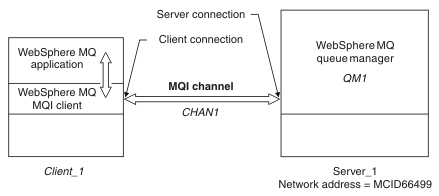
Some more examples of simple channel definitions are:
- On Windows:
SET MQSERVER=CHANNEL1/TCP/9.20.4.56 SET MQSERVER=CHANNEL1/NETBIOS/BOX643
- On UNIX and Linux systems:
export MQSERVER=CHANNEL1/TCP/'9.20.4.56' export MQSERVER=CHANNEL1/LU62/BOX99
where BOX99 is the LU 6.2 ConnectionName.
On the WebSphere MQ MQI client, all MQCONN or MQCONNX requests then attempt to use the channel you have defined, unless the channel is overridden in an MQCD structure referenced from the MQCNO structure supplied to MQCONNX.
For more information about the MQSERVER environment variable, see MQSERVER .
Use the MQCNO structure on an MQCONNX call
A WebSphere MQ MQI client application can use the connect options structure, MQCNO, on an MQCONNX call to reference a channel definition structure, MQCD, that contains the definition of a client-connection channel.In this way, the client application can specify the ChannelName, TransportType, and ConnectionName attributes of a channel at run time, enabling the client application to connect to multiple server queue managers simultaneously. Specifying the ChannelName, TransportType, and ConnectionName attributes at run time is not possible if you define a channel using the MQSERVER environment variable.
A client application can also specify attributes of a channel such as MaxMsgLength and SecurityExit. Specifying such attributes enables the client application to specify values for the attributes that are not the default values, and enables channel exit programs to be called at the client end of an MQI channel.
If a channel uses the Secure Sockets Layer (SSL) or Transport Layer Security (TLS), a client application can also provide information relating to SSL or TLS in the MQCD structure. Additional information relating to SSL or TLS can be provided in the SSL or TLS configuration options structure, MQSCO, which is also referenced by the MQCNO structure on an MQCONNX call.
For more information about the MQCNO, MQCD, and MQSCO structures, see MQCNO , MQCD , and MQSCO .
The sample program for MQCONNX is called amqscnxc. Another sample program called amqssslc demonstrates use of the MQSCO structure.
Create server-connection and client-connection definitions on the server
You can create both definitions on the server, then make the client-connection definition available to the client.
First define a server-connection channel and then define a client-connection channel. On all platforms, you can use WebSphere MQ Script (MQSC) commands, programmable command format (PCF) commands or the WebSphere MQ Explorer to define a server-connection channel on the server machine.
Client-connection channel definitions created on the server are made available to clients using a client channel definition table (CCDT).
Client channel definition table
The client channel definition table (CCDT) determines the channel definitions and authentication information used by client applications to connect to the queue manager. On platforms other than z/OS a CCDT is created automatically. You must then make it available to the client application.
The purpose of the client channel definition table (CCDT) is to determine the channel definitions used by client applications to connect to the queue manager. The channel definition also specifies the authentication information that applies to the connections.
The CCDT is a binary file. It is generated by a queue manager. The queue manager does not read the CCDT file.
On platforms other than z/OS, the CCDT is created when the queue manager is created. Client connection channels are added to the table when you use the DEFINE CHANNEL command, and their definitions altered when you issue the ALTER CHANNEL command.
You can use the CCDT to provide clients with the authentication information to check for SSL certificate revocation. Define a namelist containing authentication information objects and set the queue manager attribute SSLCRLNameList to the name of the namelist.
There are a number of ways for a client application to use a CCDT. The CCDT can be copied to the client computer. You can copy the CCDT to a location shared by more than one client. You can make the CCDT accessible to the client as a shared file, while it remains located on the server.
If you use FTP to copy the file, use the bin option to set binary mode; do not use the default ASCII mode. Whichever method you choose to make the CCDT available, the location must be secure to prevent unauthorized changes to the channels.
Platforms other than z/OS
A default CCDT called AMQCLCHL.TAB is created when you create a queue manager.
By default, AMQCLCHL.TAB is located in the following directory on a server:
-

 On UNIX and Linux systems:
On UNIX and Linux systems:
/prefix/qmgrs/QUEUEMANAGERNAME/@ipcc
The name of the directory referenced by QUEUEMANAGERNAME is case-sensitive on UNIX and Linux systems. The directory name might not be the same as the queue manager name, if the queue manager name has special characters in it. -
 On Windows:
On Windows:
MQ_INSTALLATION_PATH\data\qmgrs\QUEUEMANAGERNAME\@ipcc
MQ_INSTALLATION_PATH represents the high-level directory in which WebSphere MQ is installed.
However, you might have chosen to use a different directory for queue manager data. You can specify the parameter -md DataPath when you used the crtmqm command. If you do, AMQCLCHL.TAB is located in the @ipcc directory of the DataPath you specified.
The path to the CCDT can be changed by setting MQCHLLIB. If you do set MQCHLLIB, be aware, if you have multiple queue managers on the same server, they share the same CCDT location.
The CCDT is created when the queue manager is created. Each entry of a CCDT represents a client connection to a specific queue manager. A new entry is added when you define a client-connection channel using the DEFINE CHANNEL command, and the entry is updated when you alter the client-connection channels by using the ALTER CHANNEL command.
How to specify the location of the CCDT on the client
On a client system, you can specify the location of the CCDT in two ways:
- Use the environment variables MQCHLLIB to specify the directory where the table is located, and MQCHLTAB to specify the file name of the table.
- Use the client configuration file. In the CHANNELS stanza, use the attributes ChannelDefinitionDirectory to specify the directory where the table is located, and ChannelDefinitionFile to specify the file name.
If the location is specified both in the client configuration file and by using environment variables, the environment variables take priority. You can use this feature to specify a standard location in the client configuration file and override it using environment variables when necessary.
Migration and client channel definition tables (CCDT)
In general, the internal format of the client channel definition table might change from one release level of WebSphere MQ to the next. As a result, a WebSphere MQ MQI client can use a client channel definition table only when it has been prepared by a server queue manager that is at the same release level as the client, or at an earlier release level.
A Version 7.1 WebSphere MQ MQI client can use a client channel definition table that has been prepared by a Version 6.0 queue manager. But a Version 6.0 client cannot use a client channel definition table that has been prepared by a Version 7.1 queue manager.
Client connection channels in the Active Directory
On Windows systems that support the Active Directory, WebSphere MQ publishes client connection channels in the Active Directory to provide dynamic client-server binding.
When client connection channel objects are defined, they are written into a client channel definition file, called AMQCLCHL.TAB by default. If the client connection channels use the TCP/IP protocol, the WebSphere MQ server also publishes them in the Active Directory. When the WebSphere MQ client determines how to connect to the server, it looks for a relevant client connection channel object definition using the following search order:
- MQCONNX MQCD data structure
- MQSERVER environment variable
- client channel definition file
- Active Directory
This order means that any current applications are not affected by any change. You can think of these entries in the Active Directory as records in the client channel definition file, and the WebSphere MQ client processes them in the same way. To configure and administer support for publishing client connection channel definitions in the Active Directory, use the setmqscp command, as described in setmqscp .
Defining the server-connection channel on the server
Create a server-connection channel definition for the queue manager.
Procedure
- On the server machine, define a channel with your chosen
name and a channel type of server-connection. For example:
DEFINE CHANNEL(CHAN2) CHLTYPE(SVRCONN) TRPTYPE(TCP) + DESCR('Server-connection to Client_2')
- Use the following command to allow the inbound connect access to your queue manager:
SET CHLAUTH(CHAN2) TYPE(ADDRESSMAP) ADDRESS('IP address') MCAUSER('userid')
- Where SET CHLAUTH Uses the name of the channel defined in the previous step.
- Where 'IP address' IP address is the IP address of the client.
- Where 'userid' is the ID you want to provide to the channel for access control to the target queues. This field is case-sensitive.
You can choose to identify your inbound connection using a number of different attributes. The example uses IP address. Alternative attributes include client user ID and SSL or TLS Subject Distinguished Name. For more information, see Channel authentication records This channel definition is associated with the queue manager running on the server.
Figure 1. Defining the server-connection channel
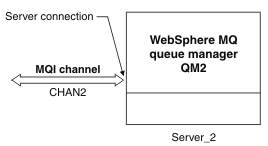
Defining the client-connection channel on the server
Having defined the server-connection channel, you now define the corresponding client-connection channel. Define the server-connection channel.
Procedure
- Define a channel with the same name as the server-connection channel, but a channel type of client-connection. You must state the connection name (CONNAME). For TCP/IP, the connection name is the network address or host name of the server machine. It is also advisable to specify the queue manager name (QMNAME) to which you want your WebSphere MQ application, running in the client environment, to connect. By
varying the queue manager name, you can define a set of channels to connect to different queue managers.
DEFINE CHANNEL(CHAN2) CHLTYPE(CLNTCONN) TRPTYPE(TCP) + CONNAME(9.20.4.26) QMNAME(QM2) DESCR('Client-connection to Server_2')
- Use the following command to allow the inbound connect access to your queue manager:
SET CHLAUTH(CHAN2) TYPE(ADDRESSMAP) ADDRESS('IP-address') MCAUSER('userid')
- Where SET CHLAUTH Uses the name of the channel defined in the previous step.
- Where 'IP address' is the IP address of the client.
- Where 'userid' is the ID you want to provide to the channel for access control to the target queues. This field is case-sensitive.
You can choose to identify your inbound connection using a number of different attributes. The example uses IP address. Alternative attributes include client user ID and SSL or TLS Subject Distinguished Name. For more information, see Channel authentication records
On platforms other than z/OS, this channel definition is stored in a file called the client channel definition table (CCDT), which is associated with the queue manager. The client channel definition table can contain more than one client-connection channel definition. For more information about the client channel definition table, and for the corresponding information about how client-connection channel definitions are stored on z/OS, see Client channel definition table .
Figure 1. Defining the client-connection channel
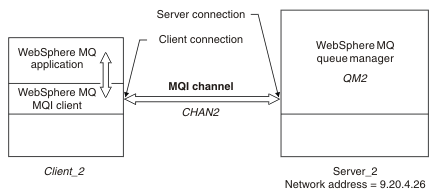
Accessing client-connection channel definitions
Make the client channel definition table (CCDT) available to client applications by copying or sharing it, then specify its location and name on the client computer.
You have defined the client-connection channels you need.
On z/OS, you have created a CCDT. On other platforms, the CCDT is automatically created and updated. For a client application to use the client channel definition table (CCDT), you must make the CCDT available to it and specify its location and name
Procedure
- Make the CCDT available to the client applications in one of three ways:
- Optional: Copy the CCDT to the client computer.
- Optional: Copy the CCDT to a location shared by more than one client.
- Optional: Leave the CCDT on the server but make it shareable by the client.
Whichever location you choose for the CCDT, the location must be secure to prevent unauthorized changes to the channels.
- On the client, specify the location and name of the file containing the CCDT in one of three ways:
- Optional: Use the CHANNELS stanza of the client configuration file. For more information, see CHANNELS stanza of the client configuration file .
- Optional: Use the environment variables
MQCHLLIB and MQCHLTAB.
For example, you can set the environment variables by typing:
- On HP Integrity NonStop Server, and UNIX and Linux systems:
export MQCHLLIB=MQ_INSTALLATION_PATH/qmgrs/QUEUEMANAGERNAME/@ipcc export MQCHLTAB=AMQCLCHL.TAB
where MQ_INSTALLATION_PATH represents the high-level directory in which WebSphere MQ is installed.
- On HP Integrity NonStop Server, and UNIX and Linux systems:
- Optional: On Windows only, use the setmqscp control command to publish the client-connection channel definitions in Active Directory
If the MQSERVER environment variable is set, a WebSphere MQ client uses the client-connection channel definition specified by MQSERVER in preference to any definitions in the client channel definition table.
- Optional: Use the CHANNELS stanza of the client configuration file. For more information, see CHANNELS stanza of the client configuration file .
Channel-exit programs for MQI channels
Three types of channel exit are available to the WebSphere MQ MQI client environment on UNIX, Linux and Windows systems.
These are:
- Send exit
- Receive exit
- Security exit
These exits are available at both the client and the server end of the channel. Exits are not available to your application if you are using the MQSERVER environment variable. Channel exits are explained in Channel exit programs for messaging channels .
The send and receive exits work together. There are several possible ways in which you can use them:
- Splitting and reassembling a message
- Compressing and decompressing data in a message (this functionality is provided as part of WebSphere MQ, but you might want to use a different compression technique)
- Encrypt and decrypting user data (this functionality is provided as part of WebSphere MQ, but you might want to use a different encryption technique)
- Journaling each message sent and received
You can use the security exit to ensure that the WebSphere MQ client and server are correctly identified, and to control access.
If send or receive exits on the server-connection side of the channel instance need to perform MQI calls on the connection with which they are associated, they use the connection handle provided in the MQCXP Hconn field. You must be aware that client-connection send and receive exits cannot make MQI calls.
Path to exits
A default path for location of the channel exits is defined in the client configuration file. Channel exits are loaded when a channel is initialized.
On UNIX, Linux and Windows systems, a client configuration file is added to your system during installation of the WebSphere MQ MQI client. A default path for location of the channel exits on the client is defined in this file, using the stanza:
ClientExitPath:
ExitsDefaultPath=string
ExitsDefaultPath64=string
where string is a file location in a format appropriate to the platform
When a channel is initialized, after an MQCONN or MQCONNX call, the client configuration file is searched. The ClientExitPath stanza is read and any channel exits that are specified in the channel definition are loaded.
Security exits on a client connection
You can use security exit programs to verify that the partner at the other end of a channel is genuine. Special considerations apply when a security exit is applied to a client connection.
Figure 1 illustrates the use of security exits in a client connection, using the WebSphere MQ object authority manager to authenticate a user. Either SecurityParmsPtr or SecurityParmsOffset is set in the MQCNO structure on the client and there are security exits at both ends of the channel. After the normal security message exchange has ended, and the channel is ready to run, the MQCSP structure accessed from the MQCXP SecurityParms field is passed to the security exit on the client. The exit type is set to MQXR_SEC_PARMS. The security exit can elect to do nothing to the user identifier and password, or it can alter either or both of them. The data returned from the exit is then sent to the server-connection end of the channel. The MQCSP structure is rebuilt on the server-connection end of the channel and is passed to the server-connection security exit accessed from the MQCXP SecurityParms field. The security exit receives and processes this data. This processing is typically to reverse any change made to the user ID and password fields in the client exit, which are then used to authorize the queue manager connection. The resulting MQCSP structure is referenced using SecurityParmsPtr in the MQCNO structure on the queue manager system.
If SecurityParmsPtr or SecurityParmsOffset are set in the MQCNO structure and there is a security exit at only one end of the channel, the security exit receives and processes the MQCSP structure. Actions such as encryption are inappropriate for a single user exit, as there is no exit to perform the complementary action.
If SecurityParmsPtr and SecurityParmsOffset are not set in the MQCNO structure and there is a security exit at either or both ends of the channel, the security exit or exits are called. Either security exit can return its own MQCSP structure, addressed through the SecurityParmsPtr; the security exit is not called again until it is terminated (ExitReason of MQXR_TERM). The exit writer can free the memory used for the MQCSP at that stage.
When a server-connection channel instance is sharing more than one conversation, the pattern of calls to the security exit is restricted on the second and subsequent conversations.
For the first conversation, the pattern is the same as if the channel instance is not sharing conversations. For the second and subsequent conversations, the security exit is never called with MQXR_INIT, MQXR_INIT_SEC, or MQXR_SEC_MSG. It is called with MQXR_SEC_PARMS.
In a channel instance with sharing conversations, MQXR_TERM is called only for the last conversation running.
Each conversation has the opportunity in the MQXR_SEC_PARMS invocation of the exit to alter the MQCD; on the server-connection end of the channel this feature can be useful to vary, for example, the MCAUserIdentifier or LongMCAUserIdPtr values before the connection is made to the queue manager.
Figure 1. Client connection-initiated exchange with agreement for client connection using security parameters
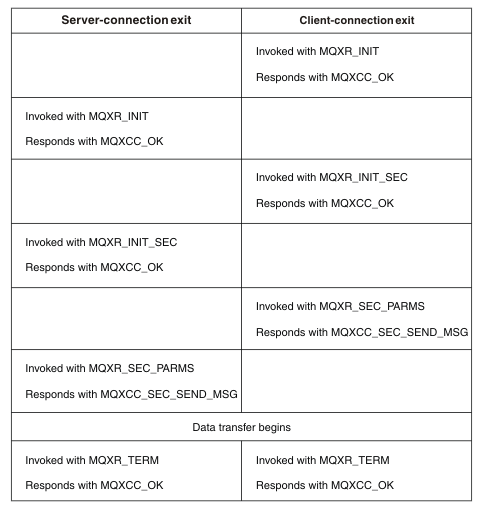
Security exit applications constructed prior to the release of WebSphere MQ v7.1 may require updating. For more information see Channel security exit programs .
Identifying the API call in a send or receive exit program
When you use MQI channels for clients, byte 10 of the agent buffer identifies the API call in use when a send or receive exit is called. This is useful for identifying which channel flows include user data and might require processing such as encryption or digital signing.
The following table shows the data that appears in byte 10 of the channel flow when an API call is being processed.
These are not the only values of this byte. There are other reserved values.
| API call | Value of byte 10 for request | Value of byte 10 for reply |
|---|---|---|
| MQCONN 1 , 2 | X'81' | X'91' |
| MQDISC 1 | X'82' | X'92' |
| MQOPEN 3 | X'83' | X'93' |
| MQCLOSE | X'84' | X'94' |
| MQGET 4 | X'85' | X'95' |
| MQPUT 4 | X'86' | X'96' |
| MQPUT1 request 4 | X'87' | X'97' |
| MQSET request | X'88' | X'98' |
| MQINQ request | X'89' | X'99' |
| MQCMIT request | X'8A' | X'9A' |
| MQBACK request | X'8B' | X'9B' |
| MQSTAT request | X'8D' | X'9D' |
| MQSUB request | X'8E' | X'9E' |
| MQSUBRQ request | X'8F' | X'9F' |
| xa_start request | X'A1' | X'B1' |
| xa_end request | X'A2' | X'B2' |
| xa_open request | X'A3' | X'B3' |
| xa_close request | X'A4' | X'B4' |
| xa_prepare request | X'A5' | X'B5' |
| xa_commit request | X'A6' | X'B6' |
| xa_rollback request | X'A7' | X'B7' |
| xa_forget request | X'A8' | X'B8' |
| xa_recover request | X'A9' | X'B9' |
| xa_complete request | X'AA' | X'BA' |
|
Notes:
| ||
Connecting a client to a queue-sharing group
You can connect a client to a queue-sharing group by creating an MQI channel between a client and a queue manager on a server that is a member of a queue-sharing group.
A queue-sharing group is formed by a set of queue-managers that can access the same set of shared queues.
A client putting to a shared queue can connect to any member of the queue-sharing group. The benefits of connecting to a queue-sharing group are possible increases in front-end and back-end availability, and increased capacity. You can connect to a specific queue manager or to the generic interface.
Connecting directly to a queue manager in a queue-sharing group gives the benefit that you can put messages to a shared target queue, which increases back-end availability.
Connecting to the generic interface of a queue-sharing group opens a session with one of the queue managers in the group. This increases front-end availability, because the client queue manager can connect with any queue-manager in the group. You connect to the group using the generic interface when you do not want to connect to a specific queue manager within the queue-sharing group.
The generic interface can be a WLM/DNS group name or a VTAM generic resource name, or another common interface to the queue-sharing group.
To connect to the generic interface of a queue-sharing group you need to create channel definitions that can be accessed by any queue manager in the group. To do this you need to have the same definitions on each queue manager in the group.
Define the SVRCONN channel as follows:
DEFINE CHANNEL(CHANNEL1) CHLTYPE(SVRCONN) TRPTYPE(TCP) +
MCAUSER(' ') QSGDISP(GROUP)
Channel definitions on the server are stored in a shared DB2 repository. Each queue manager in the queue-sharing group makes a local copy of the definition, ensuring that you will always connect to the correct server-connection channel when you issue an MQCONN or MQCONNX call.
Define the CLNTCONN channel as follows:
DEFINE CHANNEL(CHANNEL1) CHLTYPE(CLNTCONN) TRPTYPE(TCP) +
CONNAME(WLM/DNS groupname) QMNAME(QSG1) +
DESCR('Client-connection to Queue Sharing Group QSG1') QSGDISP(GROUP)
Because the generic interface of the queue-sharing group is stored in the CONNAME field in the client-connection channel, you can now connect to any queue manager in the group, and put to shared queues owned by that group.
Create channel definitions
To connect to the generic interface of a queue-sharing group you need to create channel definitions that can be accessed by any queue manager in the group. To do this you need to have the same definitions on each queue manager in the group.
Define the SVRCONN channel as follows:
DEFINE CHANNEL(CHANNEL1) CHLTYPE(SVRCONN) TRPTYPE(TCP) +
MCAUSER(' ') QSGDISP(GROUP)
Channel definitions on the server are stored in a shared DB2 repository. Each queue manager in the queue-sharing group makes a local copy of the definition, ensuring that you will always connect to the correct server-connection channel when you issue an MQCONN or MQCONNX call.
Define the CLNTCONN channel as follows:
DEFINE CHANNEL(CHANNEL1) CHLTYPE(CLNTCONN) TRPTYPE(TCP) +
CONNAME(WLM/DNS groupname) QMNAME(QSG1) +
DESCR('Client-connection to Queue Sharing Group QSG1') QSGDISP(GROUP)
Because the generic interface of the queue-sharing group is stored in the CONNAME field in the client-connection channel, you can now connect to any queue manager in the group, and put to shared queues owned by that group.
Configure a client using a configuration file
Configure your clients using attributes in a text file. These attributes can be overridden by environment variables or in other platform-specific ways.
You configure your WebSphere MQ MQI clients using a text file, similar to the queue manager configuration file, qm.ini, used on UNIX and Linux platforms. The file contains a number of stanzas, each of which contains a number of lines of the format attribute-name=value.
In this documentation, this file is referred to as the WebSphere MQ MQI client configuration file; its file name is generally mqclient.ini, but you can choose to give it another name. Configuration information in this file applies to all platforms, and to clients using the MQI, WebSphere MQ classes for Java, WebSphere MQ classes for JMS, WebSphere MQ classes for .NET, and XMS.
The configuration features apply to all connections a client application makes to any queue managers, rather than being specific to an individual connection to a queue manager. Attributes relating to a connection to an individual queue manager can be configured programmatically, for example by using an MQCD structure, or by using a Client Channel Definition Table (CCDT).
Environment variables which were supported in releases of WebSphere MQ earlier than Version 7.0 continue to be supported, and where such an environment variable matches an equivalent value in the client configuration file, the environment variable overrides the client configuration file value.
For a client application using WebSphere MQ classes for JMS, you can also override the client configuration file in the following ways:
- setting properties in the JMS configuration file
- setting Java system properties, which also overrides the JMS configuration file
For the .NET client, you can also override the client configuration file and the equivalent environment variables using the .NET application configuration file.
Note that you cannot set up multiple channel connections using the client configuration file.
Example client configuration file
#* Module Name: mqclient.ini *# #* Type : WebSphere MQ MQI client configuration file *# # Function : Define the configuration of a client *# #* *# #*******************************************************************# #* Notes : *# #* 1) This file defines the configuration of a client *# #* *# #*******************************************************************# ClientExitPath: ExitsDefaultPath=/var/mqm/exits ExitsDefaultPath64=/var/mqm/exits64 TCP: Library1=DLLName1 KeepAlive = Yes ClntSndBuffSize=32768 ClntRcvBuffSize=32768 Connect_Timeout=0 MessageBuffer: MaximumSize=-1 Updatepercentage=-1 PurgeTime=0 LU62: TPName Library1=DLLName1 Library2=DLLName2 PreConnect: Module=amqldapi Function=myFunc Data=ldap://myLDAPServer.com:389/cn=wmq,ou=ibm,ou=com Sequence=1 CHANNELS: DefRecon=YES ServerConnectionParms=SALES.SVRCONN/TCP/hostname.x.com(1414)
Location of the client configuration file
A WebSphere MQ MQI client configuration file can be held in a number of locations.
A client application uses the following search path to locate the WebSphere MQ MQI client configuration file:
- The location specified by the environment variable MQCLNTCF.
The format of this environment variable is a full URL. This means the file name might not necessarily be mqclient.ini and facilitates placing the file on a network attached file-system.
Note the following:
- C, .NET and XMS clients support only the file: protocol; the file: protocol is assumed if the URL string does not begin with protocol:
- To allow for Java™ 1.4.2 JREs, which do not support reading environment variables, the MQCLNTCF environment variable can be overridden with an MQCLNTCF Java System Property.
- A file called mqclient.ini in the present working directory of the application.
- A file called mqclient.ini in the WebSphere MQ data directory
for Windows, UNIX and Linux systems.
Note the following:
- The WebSphere MQ data directory does not exist on certain platforms, for example, IBM i and z/OS, or in cases where the client has been supplied with another product.
- On UNIX and Linux systems, the directory is /var/mqm
- On Windows platforms you configure the environment variable MQ_FILE_PATH during installation, to point at the data directory. It is normally C:\Program Files\IBM\WebSphere MQ
- To allow for Java 1.4.2 JREs that do not support reading environment variables you can manually override the MQ_FILE_PATH environment variable with an MQ_FILE_PATH Java System Property.
- A file called mqclient.ini in a standard directory
appropriate to the platform, and accessible to users:
- For all Java clients this is the value of the user.home Java System Property.
- For C clients on UNIX and Linux platforms this is the value of the HOME environment variable.
- For C clients on Windows this is the concatenated values of the HOMEDRIVE and HOMEPATH environment variables.
For the WebSphere MQ client for HP Integrity NonStop Server, the mqclient.ini file must be located in the OSS file system. Guardian applications must either place the mqclient.ini file in the WebSphere MQ data directory or set the MQCLNTCF environment variable to a location in the OSS file system.
CHANNELS stanza of the client configuration file
Use the CHANNELS stanza to specify information about client channels.
The following attributes can be included in the CHANNELS stanza:
- The coded character set number to be used.
The CCSID number is equivalent to the MQCCSID environment parameter.
- The directory path to the file containing the client channel definition table.
On Windows systems, the default is the WebSphere MQ installation directory, typically C:\Program Files\IBM\WebSphere MQ. On UNIX and Linux systems, the default is /var/mqm.
The ChannelDefinitionDirectory path is equivalent to the MQCHLLIB environment parameter.
- The name of the file containing the client channel definition table.
The client channel definition table is equivalent to the MQCHLTAB environment parameter.
- The ReconDelay attribute provides an administrative
option to configure reconnect delay for client programs that can auto-reconnect.
Here is an example configuration:
ReconDelay=(1000,200)(2000,200)(4000,1000)
The example shown defines an initial delay of one second, plus a random interval of up to 200 milliseconds. The next delay is two seconds plus a random interval of up to 200 milliseconds. All subsequent delays are four seconds, plus a random interval of up to 1000 milliseconds.
- The DefRecon attribute provides an administrative option to enable client programs to automatically reconnect, or to disable the automatic reconnection of a client program that has been written to reconnect automatically. You might opt to set the latter if a program uses an option, such as MQPMO_LOGICAL_ORDER, that is incompatible with reconnection.
- The interpretation of the DefRecon options depends on whether an MQCNO_RECONNECT_* value is also set in the client program, and what value is set.
- If the client program connects using MQCONN, or sets the MQCNO_RECONNECT_AS_DEF option using MQCONNX, the reconnect value set by DefRecon takes effect. If no reconnect value is set in the program, or by the DefRecon option, the client program is not reconnected automatically.
Automatic client reconnection is not supported by WebSphere MQ classes for Java.
-
- NO
- Unless overridden by MQCONNX, the client is not reconnected automatically.
- YES
- Unless overridden by MQCONNX, the client reconnects automatically.
- QMGR
- Unless overridden by MQCONNX, the client reconnects automatically, but only to the same queue manager. The QMGR option has the same effect as MQCNO_RECONNECT_Q_MGR.
- DISABLED
- Reconnection is disabled, even if requested by the client program using the MQCONNX MQI call.
- The automatic client reconnection depends on two values:
- The reconnect option set in the application
- DefRecon value in the mqclient.ini file
DefRecon value in the mqclient.ini Reconnection options set in the application MQCNO_RECONNECT MQCNO_RECONNECT_Q_MGR MQCNO_RECONNECT_AS_DEF MQCNO_RECONNECT_DISABLED NO YES QMGR NO NO YES YES QMGR YES NO QMGR YES QMGR QMGR NO DISABLED NO NO NO NO - The timeout in seconds to reconnect to a client. The default value is 1800 seconds (30 minutes).
- ServerConnectionParms is equivalent to the MQSERVER environment parameter and specifies the location of the WebSphere MQ server and the communication method to be used. The ServerConnectionParms attribute defines only a simple channel; you cannot use it to define an SSL channel or a channel with channel exits. It is a string of the format ChannelName/TransportType/ConnectionName, ConnectionName must be a fully qualified network name. ChannelName cannot contain the forward slash ("/") character because this character is used to separate the channel name, transport type, and connection name.
- When ServerConnectionParms is used to define a client channel,
a maximum message length of 100 MB is used. Therefore the maximum message size in effect for the channel is the value specified in the SVRCONN channel on the server.
Note that only a single client channel connection can be made. For example, if you have two entries:
ServerConnectionParms=R1.SVRCONN/TCP/localhost(1963) ServerConnectionParms=R2.SVRCONN/TCP/localhost(1863)
only the second one is used.Specify ConnectionName as a comma-separated list of names for the stated transport type. Generally, only one name is required. You can provide multiple hostnames to configure multiple connections with the same properties. The connections are tried in the order that they are specified in the connection list until a connection is successfully established. If no connection is successful, the client starts to process again. Connection lists are an alternative to queue manager groups to configure connections for reconnectable clients.
- Controls the behavior of the MQPUT1 function call with the option MQPMO_RESPONSE_AS_Q_DEF.
- NO
- If MQPUT1 is set with MQPMO_SYNCPOINT, it behaves as MQPMO_ASYNC_RESPONSE. Similarly, if MQPUT1 is set with MQPMO_NO_SYNCPOINT, it behaves as MQPMO_SYNC_RESPONSE. This is the default value.
- YES
- MQPUT1 behaves as if MQPMO_SYNC_RESPONSE is set, regardless of whether MQPMO_SYNCPOINT or MQPMO_NO_SYNCPOINT is set.
ClientExitPath stanza of the client configuration file
Use the ClientExitPath stanza to specify the default locations of channel exits on the client.
The following attributes can be included in the ClientExitPath stanza:
- Specifies the location of 32-bit channel exits for clients.
- Specifies the location of 64-bit channel exits for clients.
- The values to be added to the classpath when a Java exit is run.
This is ignored by exits in any other language.
In the JMS configuration file, the JavaExitsClassPath name is given the standard com.ibm.mq.cfg. prefix and this full name is also used on the Websphere MQ V7.0 system property. At Version 6.0 this attribute was specified using system property com.ibm.mq.exitClasspath, which was documented in the Version 6.0 readme. The use of com.ibm.mq.exitClasspath is deprecated. If both JavaExitsClassPath and exitClasspath are present, JavaExitsClassPath is honored. If only exitClasspath usage is present, it is still honored in Websphere MQ V7.0.
LU62, NETBIOS, and SPX stanzas of the client configuration file
On Windows systems only, use these stanzas to specify configuration parameters for the specified network protocols.
LU62
Use the LU62 stanza to specify SNA LU 6.2 protocol configuration parameters. The following attributes can be included in this stanza:
- The name of the APPC DLL.
- The same as Library1, used if the code is stored in two separate libraries. .
- The TP name to start on the remote site.
NETBIOS
Use the NETBIOS stanza to specify NetBIOS protocol configuration parameters. The following attributes can be included in this stanza:
- The number of the LAN adapter.
- The name of the NetBIOS DLL.
- The name by which this computer is known on the LAN.
This is equivalent to the MQNAME environment parameter.
- How many commands to allocate.
- How many sessions to allocate.
SPX
Use the SPX stanza to specify SPX protocol configuration parameters. The following attributes can be included in this stanza:
- The LAN adapter number.
- Switch the KeepAlive function on or off.
KeepAlive=YES causes SPX to check periodically that the other end of the connection is still available. If it is not, the channel is closed.
- The name of the SPX DLL.
- The same as Library1, used if the code is stored in two separate libraries.
- The SPX socket number in hexadecimal notation.
MessageBuffer stanza of the client configuration file
Use the MessageBuffer stanza to specify information about message buffers.
The following attributes can be included in the MessageBuffer stanza:
- Size, in kilobytes, of the read-ahead buffer, in the range 1 through
999 999.
The following special values exist:
- -1
- The client determines the appropriate value.
- 0
- Read ahead is disabled for the client.
- Interval, in seconds, after which messages left in the read-ahead
buffer are purged.
If the client application is selecting messages based on MsgId or CorrelId it is possible that the read ahead buffer might contain messages sent to the client with a previously requested MsgId or CorrelId. These messages would then be stranded in the read ahead buffer until an MQGET is issued with an appropriate MsgId or CorrelId. You can purge messages from the read ahead buffer by setting PurgeTime. Any messages that have remained in the read ahead buffer for longer than the purge interval are automatically purged. These messages have already been removed from the queue on the queue manager, so unless they are being browsed, they are lost.
The valid range is in the range 1 through 999 999 seconds, or the special value 0, meaning that no purge takes place.
- The update percentage value, in the range of 1 - 100, used in calculating the threshold value to determine when a client application makes a new request to the server. The special value -1 indicates
that the client determines the appropriate value.
The client periodically sends a request to the server indicating how much data the client application has consumed. A request is sent when the number of bytes, n, retrieved by the client by way of MQGET calls exceeds a threshold T. n is reset to zero each time a new request is sent to the server.
The threshold T is calculated as follows:
T = Upper - Lower
Upper is the same as the read-ahead buffer size, specified by the MaximumSize attribute, in Kilobytes. Its default is 100 Kb.
Lower is lower than Upper, and is specified by the UpdatePercentage attribute. This attribute is a number in the range 1 through 100, and has a default of 20. Lower is calculated as follows:
Lower = Upper x UpdatePercentage / 100
- Example 1:
- The MaximumSize and UpdatePercentage attributes take their defaults of 100 Kb and 20 Kb.
- The client calls MQGET to retrieve a message, and does so repeatedly. This continues until MQGET has consumed n bytes.
- Use the calculation
T = Upper - Lower
T is (100 - 20) = 80 Kb. - So when MQGET calls have removed 80 Kb from a queue, the client makes a new request automatically.
- Example 2:
- The MaximumSize attributes takes its default of 100 Kb, and a value of 40 is chosen for UpdatePercentage.
- The client calls MQGET to retrieve a message, and does so repeatedly. This continues until MQGET has consumed n bytes.
- Use the calculation
T = Upper - Lower
T is (100 - 40) = 60 Kb - So when MQGET calls have removed 60 Kb from a queue, the client makes a new request automatically. This is sooner than in EXAMPLE 1 where the defaults were used.
Therefore choosing a larger threshold T tends to decrease the frequency at which requests are sent from client to server. Conversely choosing a smaller threshold T tends to increase the frequency of requests that are sent from client to server.
However, choosing a large threshold T can mean that the performance gain of read ahead is reduced as the chance of the read ahead buffer becoming empty can increase. When this happens an MQGET call might have to pause, waiting for data to arrive from the server.
SSL stanza of the client configuration file
Use the SSL stanza to specify information about the use of SSL or TLS.
The following attributes can be included in the SSL stanza:
- Determines the type of certificate validation used.
- ANY
- Use any certificate validation policy supported by the underlying secure sockets library. This setting is the default setting.
- RFC5280
- Use only certificate validation which complies with the RFC 5280 standard.
- Determines whether a channel uses Suite-B compliant cryptography
and what level of strength is to be used. The possible values are:
- NONE
- Suite-B compliant cryptography is not used. This setting is the default setting.
- 128_BIT,192_BIT
- Sets the security strength to both 128-bit and 192-bit levels.
- 128_BIT
- Sets the security strength to 128-bit level.
- 192_BIT
- Sets the security strength to 192-bit level.
- Defines the behavior of WebSphere MQ when OCSP is enabled and the OCSP revocation check is unable to determine
the certificate revocation status. There are three possible values:
- OPTIONAL
- Any certificate with a revocation status that cannot be determined by OCSP checking is accepted and no warning or error message is generated. The SSL or TLS connection continues as if no revocation check had been made.
- REQUIRED
- OCSP checking must yield a definitive revocation result for every
SSL or TLS certificate which is checked. Any SSL or TLS certificate
with a revocation status that cannot be verified is rejected with an error message. If queue manager SSL event messages are enabled,
an MQRC_CHANNEL_SSL_ERROR message with a ReasonQualifier of MQRQ_SSL_HANDSHAKE_ERROR
is generated. The connection is closed.
This value is the default value.
- WARN
- A warning is reported in the queue manager error logs if an OCSP revocation check is unable to determine the revocation status of any SSL or TLS certificate. If queue manager SSL event messages are enabled, an MQRC_CHANNEL_SSL_WARNING message with a ReasonQualifier of MQRQ_SSL_UNKNOWN_REVOCATION is generated. The connection is allowed to continue
- Controls whether WebSphere MQ acts on AuthorityInfoAccess certificate extensions. If the value is set to NO, WebSphere MQ ignores AuthorityInfoAccess certificate extensions and does not attempt an OCSP security check. The default value is YES.
- Sets the parameter string required to configure PKCS #11 cryptographic
hardware present on the system.
Specify a string in the following format: GSK_PKCS11=driver path and filename;token label;token password;symmetric cipher setting;
For example: GSK_PKCS11=/usr/lib/pkcs11/PKCS11_API.so;tokenlabel;passw0rd;SYMMETRIC_CIPHER_ON
The driver path is an absolute path to the shared library providing support for the PKCS #11 card. The driver file name is the name of the shared library. An example of the value required for the PKCS #11 driver path and file name is /usr/lib/pkcs11/PKCS11_API.so. To access symmetric cipher operations through GSKit, specify the symmetric cipher setting parameter. The value of this parameter is either:
- SYMMETRIC_CIPHER_OFF
- Do not access symmetric cipher operations. This setting is the default setting.
- SYMMETRIC_CIPHER_ON
- Access symmetric cipher operations.
The maximum length of the string is 256 characters. The default value is blank. If you specify a string that is not in the correct format, an error is generated.
- Specifies whether only FIPS-certified algorithms are to be used if cryptography is carried out in WebSphere MQ. If cryptographic hardware is configured, the cryptographic modules used are those modules provided by the hardware product. These might, or might not, be FIPS-certified to a particular level, depending on the hardware product in use.
- The string is either the host name or network address of the HTTP
Proxy server that is to be used by GSKit for OCSP checks. This address
can be followed by an optional port number, enclosed in parentheses.
If you do not specify the port number, the default HTTP port, 80,
is used. On the HP-UX PA-RISC and Sun Solaris SPARC platforms, and for 32-bit clients on AIX, the network address can be only an IPv4
address; on other platforms it can be an IPv4 or IPv6 address.
This attribute might be necessary if, for example, a firewall prevents access to the URL of the OCSP responder.
- The location of the key repository that holds the user's digital certificate, in stem format. That is, it includes the full path and the file name without an extension.
- The number of unencrypted bytes sent and received on an SSL or TLS channel before the secret key is renegotiated.
The value must be in the range 0 - 999999999.
The default is 0, which means that secret keys are never renegotiated.
If you specify a value of 1 - 32768, SSL or TLS channels use a secret key reset count of 32768 (32Kb). This is to avoid excessive key resets, which would occur for small secret key reset values.
TCP stanza of the client configuration file
Use the TCP stanza to specify TCP network protocol configuration parameters.
The following attributes can be included in the TCP stanza:
- The size in bytes of the TCP/IP receive buffer used by the client end of a client-connection server-connection channel.
- The size in bytes of the TCP/IP send buffer used by the client end of a client-connection server-connection channel.
- The number of seconds before an attempt to connect the socket times out; the default is 0 unless the channel has been configured with a non-zero client channel weighting in which case the default is 5.
- Specifies which IP protocol to use for a channel connection.
It has the possible string values of MQIPADDR_IPV4 or MQIPADDR_IPV6. These values have the same meanings as IPV4 and IPV6 in ALTER QMGR IPADDRV.
- Switch the KeepAlive function on or off. KeepAlive=YES causes TCP/IP to check periodically that the other end of the connection is still available. If it is not, the channel is closed.
- (Windows only) The name of the TCP/IP sockets DLL.
TMF and TMF/Gateway stanzas
The WebSphere MQ provided TMF/Gateway runs in a Pathway environment. Use the TMF and TMF/Gateway stanzas to specify the required configuration parameters for the WebSphere MQ client for HP Integrity NonStop Server to communicate with the TMF/Gateway.
To use TMF, then you must define a TMF stanza and one TmfGateway stanza for each queue manager with which you are communicating. All values are derived from your configuration.
TMF
- The name of your defined Pathmon process that defines the server classes for the TMF/Gateway.
TmfGateway
The following attributes can be included in this stanza:
- The name of the queue manager.
- The server class name for the TMF/Gateway configured for that queue manager.
Example
Here is an example of a TMF stanza that is defined with two TmfGateway stanzas for two different queue managers on different servers:
TMF: PathMon=$PSD1P TmfGateway: QManager=MQ5B Server=MQ-MQ5B TmfGateway: QManager=MQ5C Server=MQ-MQ5C
Use WebSphere MQ environment variables
This section describes the environment variables that you can use with WebSphere MQ MQI client applications.
You can use environment variables in the following ways:
- Set the variables in your system profile to make a permanent change
- Issue a command from the command line to make a change for this session only
- To give one or more variables a particular value dependent on the application that is running, add commands to a command script file used by the application
WebSphere MQ uses default values for those variables that you have not set.
Commands are available on all the WebSphere MQ MQI client platforms unless otherwise stated.
For each environment variable, use the command relevant to your platform to display the current setting or to reset the value of a variable.
For example:
Setting or resetting the value of an environment variable
| Effect | Command | |
|---|---|---|
| Windows | UNIX and Linux systems | |
| Removes the variable | SET MQSERVER= | unset MQSERVER |
| Displays the current setting | SET MQSERVER | echo $MQSERVER |
| Displays all environment variables for the session | set | set |
For information about the individual variables, see the following subtopics:
MQCCSID
MQCCSID specifies the coded character set number to be used and overrides the CCSID value with which the server has been configured.
See Choosing client or server coded character set identifier (CCSID) for more information.
To set this variable use one of these commands:
- For Windows:
SET MQCCSID=number
- For UNIX and Linux systems:
export MQCCSID=number
MQCERTVPOL
MQCERTVPOL specifies the certificate validation policy used.
For more information about certificate validation policies in WebSphere MQ, see Certificate validation policies in WebSphere MQ .
This environment variable overrides the CertificateValPolicy setting in the SSL stanza of the client ini file. The variable can be set to one of two values:
- ANY
- Use any certificate validation policy supported by the underlying secure sockets library.
- RFC5280
- Use only certificate validation which complies with the RFC 5280 standard.
To set this variable, use one of these commands:
- For Windows:
SET MQCERTVPOL=value
- For UNIX and Linux systems:
export MQCERTVPOL=value
MQCHLLIB
MQCHLLIB specifies the directory path to the file containing the client channel definition table (CCDT). The file is created on the server, but can be copied across to the WebSphere MQ MQI client workstation.
If MQCHLLIB is not set, the path for the client defaults to:
-
 For Windows: MQ_INSTALLATION_PATH
For Windows: MQ_INSTALLATION_PATH
-

 For UNIX and Linux systems: /var/mqm/
For UNIX and Linux systems: /var/mqm/
For the crtmqm and strmqm commands, the path defaults to one of two sets of paths. If datapath is set, the path defaults to one of the first set. If datapath is not set, the path defaults to one of the second set.
-
 For Windows: datapath\@ipcc
For Windows: datapath\@ipcc
-

 For UNIX and Linux systems: datapath/@ipcc
For UNIX and Linux systems: datapath/@ipcc
Or:
-
 For Windows: MQ_INSTALLATION_PATH\data\qmgrs\qmgrname\@ipcc
For Windows: MQ_INSTALLATION_PATH\data\qmgrs\qmgrname\@ipcc
-

 For UNIX and Linux systems: /prefix/qmgrs/qmgrname/@ipcc
For UNIX and Linux systems: /prefix/qmgrs/qmgrname/@ipcc
where:
- MQ_INSTALLATION_PATH represents the high-level directory in which WebSphere MQ is installed.
- If present, datapath is the value of DataPath defined in the queue manager stanza.
- prefix is the value of Prefix defined in the queue manager stanza. Prefix is typically /var/mqm on UNIX and Linux platforms.
- qmgrname is the value of the Directory attribute defined in the queue manager stanza. The value might be different from the actual queue manager name. The value might have been altered to replace special characters.
- The queue manager stanza is defined in the mqs.ini file on UNIX, and Linux, and in the registry on Windows
Notes:
- If set, MQCHLLIB overrides the path used to locate the CCDT.
- Environment variables, such as MQCHLLIB, can be scoped to a process, or a job, or system-wide, in a platform-specific way.
- If you set MQCHLLIB system-wide on a server, it sets the same path to the CCDT file for all the queue managers on the server. If you do not set the MQCHLLIB environment variable, the path is different for each queue manager. Queue managers read the value of MQCHLLIB, if it is set, on either the crtmqm or strmqm command.
- If you create multiple queue managers on one server, the distinction is important, for the following reason. If you set MQCHLLIB system-wide, each queue manager updates the same CCDT file. The file contains the client-connection definitions from all the queue managers on the server. If the same definition exists on multiple queue managers, SYSTEM.DEF.CLNTCONN for example, the file contains the latest definition. When you create a queue manager, if MQCHLLIB is set, SYSTEM.DEF.CLNTCONN is updated in the CCDT. The update overwrites the SYSTEM.DEF.CLNTCONN created by a different queue manager. If you modified the earlier definition, your modifications are lost. For this reason, you must consider finding alternatives to setting MQCHLLIB as a system-wide environment variable on the server.
- The MQSC and PCF NOREPLACE option on a client-connection definition does not check the contents of the CCDT file. A client-connection channel definition of the same name that was previously created, but not by this queue manager, is replaced, regardless of the NOREPLACE option. If the definition was previously created by the same queue manager, the definition is not replaced.
- The command, rcrmqobj -t clchltab deletes and recreates the CCDT file. The file is recreated with only the client-connection definitions created on the queue manager that the command is running against.
- Other commands that update the CCDT modify only the client-connection channels that have the same channel name. Other client-connection channels in the file are not altered.
- The path for MQCHLLIB does not need quotations marks.
Examples
To set this variable use one of these commands:
-
 For Windows:
For Windows:
SET MQCHLLIB=pathname
For example:SET MQCHLLIB=C:\wmqtest
-

 For UNIX and Linux systems:
For UNIX and Linux systems:
export MQCHLLIB=pathname
MQCHLTAB
MQCHLTAB specifies the name of the file containing the client channel definition table (ccdt). The default file name is AMQCLCHL.TAB.
For information about where the client channel definition table is located on a server, see Client channel definition table .
To set this variable use one of these commands:
- On Windows:
SET MQCHLTAB=filename
- On UNIX and Linux systems:
export MQCHLTAB=filename
For example:
SET MQCHLTAB=ccdf1.tabIn the same way as for the client, the MQCHLTAB environment variable on the server specifies the name of the client channel definition table.
MQIPADDRV
MQIPADDRV specifies which IP protocol to use for a channel connection. It has the possible string values of "MQIPADDR_IPV4" or "MQIPADDR_IPV6". These values have the same meanings as IPV4 and IPV6 in ALTER QMGR IPADDRV. If it is not set, "MQIPADDR_IPV4" is assumed.
To set this variable use one of these commands:
- For Windows:
SET MQIPADDRV=MQIPADDR_IPV4|MQIPADDR_IPV6
- For UNIX and Linux systems:
export MQIPADDRV=MQIPADDR_IPV4|MQIPADDR_IPV6
MQNAME
MQNAME specifies the local NetBIOS name that the WebSphere MQ processes can use.
See Defining a NetBIOS connection on Windows for a full description and for the rules of precedence on the client and the server.
To set this variable use this command:
SET MQNAME=Your_env_Name
For example:
SET MQNAME=CLIENT1
The NetBIOS on some platforms requires a different name (set by MQNAME) for each application if you are running multiple WebSphere MQ applications simultaneously on the WebSphere MQ MQI client.
MQSERVER
MQSERVER environment variable is used to define a minimal channel. MQSERVER specifies the location of the WebSphere MQ server and the communication method to be used.
You cannot use MQSERVER to define an SSL channel or a channel with channel exits. For details of how to define an SSL channel, see Protecting channels with SSL .
ConnectionName must be a fully-qualified network name. The ChannelName cannot contain the forward slash (/) character because this character is used to separate the channel name, transport type, and connection name. When the MQSERVER environment variable is used to define a client channel, a maximum message length (MAXMSGL) of 100 MB is used. Therefore the maximum message size in effect for the channel is the value specified in the SVRCONN channel at the server.
To set this variable use one of these commands:
- For Windows:
SET MQSERVER=ChannelName/TransportType/ConnectionName
- For UNIX and Linux systems:
export MQSERVER='ChannelName/TransportType/ConnectionName'
TransportType can be one of the following values, depending on your WebSphere MQ client platform:
- LU62
- TCP
- NETBIOS
- SPX
ConnectionName can be a comma-separated list of connection names. The connection names in the list are used in a similar way to multiple connections in a client connection table. The ConnectionName list might be used as an alternative to queue manager groups to specify multiple connections for the client to try. If you are configuring a multi-instance queue manager, you might use a ConnectionName list to specify different queue manager instances.
TCP/IP default port
By default, for TCP/IP, WebSphere MQ assumes that the channel will be connected to port 1414.
You can change this by:
- Adding the port number in brackets as the last part of the ConnectionName:
- For Windows:
SET MQSERVER=ChannelName/TransportType/ConnectionName(PortNumber)
- For UNIX and Linux systems:
export MQSERVER='ChannelName/TransportType/ConnectionName(PortNumber)'
- For Windows:
- Changing the mqclient.ini file by adding
the port number to the protocol name, for example:
TCP: port=2001
- Adding WebSphere MQ to the services file as described in Using the TCP/IP listener .
SPX default socket
By default, for SPX, WebSphere MQ assumes that the channel will be connected to socket 5E86.
You can change this by:
- Adding the socket number in brackets as the last part of the ConnectionName:
SET MQSERVER=ChannelName/TransportType/ConnectionName(SocketNumber)
For SPX connections, specify the ConnectionName and socket in the form network.node(socket). If the WebSphere MQ client and server are on the same network, the network need not be specified. If you are using the default socket, the socket need not be specified.
- Changing the qm.ini file by adding the port number to the protocol name, for example:
SPX: socket=5E87
Use MQSERVER
If you use the MQSERVER environment variable to define the channel between your WebSphere MQ MQI client machine and a server machine, this is the only channel available to your application, and no reference is made to the client channel definition table (CCDT).
In this situation, the listener program that you have running on the server machine determines the queue manager to which your application will connect. It will be the same queue manager as the listener program is connected to.
If the MQCONN or MQCONNX request specifies a queue manager other than the one the listener is connected to, or if the MQSERVER parameter TransportType is not recognized, the MQCONN or MQCONNX request fails with return code MQRC_Q_MGR_NAME_ERROR.
OnUNIX and Linux systems, you might define MQSERVER as in one of the following examples:
export MQSERVER=CHANNEL1/TCP/'9.20.4.56(2002)' export MQSERVER=CHANNEL1/LU62/BOX99
All MQCONN or MQCONNX requests then attempt to use the channel you have defined unless an MQCD structure has been referenced from the MQCNO structure supplied to MQCONNX, in which case the channel specified by the MQCD structure takes priority over any specified by the MQSERVER environment variable.
The MQSERVER environment variable takes priority over any client channel definition pointed to by MQCHLLIB and MQCHLTAB.
Canceling MQSERVER
To cancel MQSERVER and return to the client channel definition table pointed to by MQCHLLIB and MQCHLTAB, enter the following:
- On Windows:
SET MQSERVER=
- On UNIX and Linux systems:
unset MQSERVER
MQSNOAUT
MQSNOAUT disables the object authority manager (OAM) and prevents any security checking.
The MQSNOAUT variable only takes effect when a queue manager is created. To set this variable use one of these commands:
- For Windows:
SET MQSNOAUT=YES
orSET MQSNOAUT=NO
- For UNIX and Linux systems:
export MQSNOAUT=YES
orexport MQSNOAUT=NO
Before you create a queue manager, you can disable the OAM by setting MQSNOAUT=YES. Having MQSNOAUT=NO means that the OAM remains active and security access checks are performed.
Having an existing environment variable of MQSNOAUT=NO does not inhibit the ability to set MQSNOAUT=YES.
MQSSLCRYP
MQSSLCRYP holds a parameter string that allows you to configure the cryptographic hardware present on the system. The permitted values are the same as for the SSLCRYP parameter of the ALTER QMGR command.
To set this variable use one of these commands:
- On Windows systems:
SET MQSSLCRYP=string
- On UNIX and Linux systems:
export MQSSLCRYP=string
MQSSLFIPS
MQSSLFIPS specifies whether only FIPS-certified algorithms are to be used if cryptography is carried out in WebSphere MQ. The values are the same as for the SSLFIPS parameter of the ALTER QMGR command.
The use of FIPS-certified algorithms is affected by the use of cryptographic hardware, see Specifying that only FIPS-certified CipherSpecs are used at run time on the MQI client .
To set this variable use one of these commands:
- On Windows systems:
SET MQSSLFIPS=YES|NO
- On UNIX and Linux systems:
export MQSSLFIPS=YES|NO
The default is NO.
MQSSLKEYR
MQSSLKEYR specifies the location of the key repository that holds the digital certificate belonging to the user, in stem format. Stem format means that it includes the full path and the file name without an extension. For full details, see the SSLKEYR parameter of the ALTER QMGR command.
To set this variable use one of these commands:
- On Windows systems:
SET MQSSLKEYR=pathname
- On UNIX and Linux systems:
export MQSSLKEYR=pathname
There is no default value.
MQSSLPROXY
MQSSLPROXY specifies the host name and port number of the HTTP proxy server to be used by GSKit for OCSP checks.
To set this variable use one of these commands:
- On Windows systems:
SET MQSSLPROXY=string
- On UNIX and Linux systems:
export MQSSLPROXY="string"
The string is either the host name or network address of the HTTP Proxy server which is to be used by GSKit for OCSP checks. This address can be followed by an optional port number, enclosed in parentheses. If you do not specify the port number, the default HTTP port, 80, is used.
For example, on UNIX and Linux systems, you can use the one of the following commands:
-
export MQSSLPROXY="proxy.example.com(80)"
-
export MQSSLPROXY="127.0.0.1"
MQSSLRESET
MQSSLRESET represents the number of unencrypted bytes sent and received on an SSL or TLS channel before the secret key is renegotiated.
See Resetting SSL and TLS secret keys for more information about secret key renegotiation.
It can be set to an integer in the range 0 through 999 999 999. The default is 0, which indicates that secret keys are never renegotiated. If you specify an SSL or TLS secret key reset count in the range 1 byte through 32 KB, SSL or TLS channels use a secret key reset count of 32 KB. This secret reset count is to avoid excessive key resets which would occur for small SSL or TLS secret key reset values.
To set this variable use one of these commands:
- On Windows systems:
SET MQSSLRESET=integer
- On UNIX and Linux systems:
export MQSSLRESET=integer
Controlling queued publish/subscribe
You can start, stop and display the status of queued publish/subscribe. You can also add and remove streams, and add and delete queue managers from a broker hierarchy.
See the following subtopics for more information on controlling queued publish/subscribe:
Setting queued publish/subscribe message attributes
The behavior of some publish/subscribe message attributes is controlled by queue manager attributes.


 If you have migrated
from version 6.0 you must use strmqbrk to migrate the version 6.0 publish/subscribe
broker state if you are working with an upgraded queue manager.
You can set the following publish/subscribe attributes: for details see, Queue manager parameters
If you have migrated
from version 6.0 you must use strmqbrk to migrate the version 6.0 publish/subscribe
broker state if you are working with an upgraded queue manager.
You can set the following publish/subscribe attributes: for details see, Queue manager parameters
| Attribute | Description |
|---|---|
| PSRTYCNT | Command message retry count |
| PSNPMSG | Discard undeliverable command input message |
| PSNPRES | Behavior following undeliverable command response message |
| PSSYNCPT | Process command messages under syncpoint |
Procedure
Use WebSphere MQ Explorer, programmable commands, or the runmqsc command to alter the queue manager attributes that control the behavior of publish/subscribe.
Example
ALTER QMGR PSNPRES(SAFE)Starting queued publish/subscribe
Read the description of PSMODE to understand the three modes of publish/subscribe:
- COMPAT
- DISABLED
- ENABLED
If you have migrated from version 6.0 you must use strmqbrk to migrate version 6.0 publish/subscribe broker state if you are working with an upgraded queue manager. This does not apply to z/OS. Set the QMGR PSMODE attribute to start either the queued publish/subscribe interface (also known as the broker), or the publish/subscribe engine (also known as Version 7 publish/subscribe) or both. To start queued publish/subscribe you need to set PSMODE to ENABLED. The default is ENABLED.
Procedure
Use WebSphere MQ Explorer or the runmqsc command to enable the queued publish/subscribe interface if the interface is not already enabled.
Example
ALTER QMGR PSMODE(ENABLED)
What to do next
WebSphere MQ processes queued publish/subscribe commands and publish/subscribe Message Queue Interface (MQI) calls.Stopping queued publish/subscribe
Queued publish/subscribe is deprecated.
Read the description of PSMODE to understand the three modes of publish/subscribe:
- COMPAT
- DISABLED
- ENABLED
Set the QMGR PSMODE attribute to stop either the queued publish/subscribe interface (also known as the broker), or the publish/subscribe engine (also known as Version 7 publish/subscribe) or both. To stop queued publish/subscribe you need to set PSMODE to COMPAT. To stop the publish/subscribe engine entirely, set PSMODE to DISABLED.
Procedure
Use WebSphere MQ Explorer or the runmqsc command to disable the queued publish/subscribe interface.
Example
ALTER QMGR PSMODE(COMPAT)Adding a stream
You can add streams manually so that they coexist with streams migrated from version 6.0 queue managers.
Familiarize yourself with the way publish/subscribe streams operate by reading the topic, Streams and topics . Use PCF command, runmqsc, or WebSphere MQ Explorer to do these steps.
You can perform steps 1 and 2 in any order. Only perform step 3 after steps 1 and 2 have both been completed.
Procedure
- Define a local queue with the same name as the version 6.0 stream.
- Define a local topic with the same name as the version 6.0 stream.
- Add the name of the queue to the namelist, SYSTEM.QPUBSUB.QUEUE.NAMELIST
- Repeat for all queue managers at version 7.1 or above that are in the publish/subscribe hierarchy.
Adding 'Sport'
In the example of sharing the stream 'Sport', version 6.0 and version 7.1 queue managers are working in the same publish/subscribe hierarchy. The version 6.0 queue managers share a stream called 'Sport'. The example shows how to create a queue and a topic on version 7.1 queue managers called 'Sport', with a topic string 'Sport' that is shared with the version 6 stream 'Sport'.
A version 7.1 publish application, publishing to topic 'Sport', with topic string 'Soccer/Results' , creates the resultant topic string 'Sport/Soccer/Results' . On version 7.1 queue managers, subscribers to topic 'Sport', with topic string 'Soccer/Results' receive the publication.
On version 6.0 queue managers, subscribers to stream 'Sport' , with topic string 'Soccer/Results' receive the publication.
runmqsc QM1
5724-H72 (C) Copyright IBM Corp. 1994, 2008. ALL RIGHTS RESERVED.
Starting MQSC for queue manager QM1.
define qlocal('Sport')
1 : define qlocal('Sport')
AMQ8006: WebSphere MQ queue created.
define topic('Sport') topicstr('Sport')
2 : define topic('Sport') topicstr('Sport')
AMQ8690: WebSphere MQ topic created.
alter namelist(SYSTEM.QPUBSUB.QUEUE.NAMELIST) NAMES('Sport', 'SYSTEM.BROKER.DEFAULT.STREAM', 'SYSTEM.BROKER.ADMIN.STREAM')
3 : alter namelist(SYSTEM.QPUBSUB.QUEUE.NAMELIST) NAMES('Sport', 'SYSTEM.BROKER.DEFAULT.STREAM', 'SYSTEM.BROKER.ADMIN.STREAM')
AMQ8551: WebSphere MQ namelist changed.
You need both to provide the existing names in the namelist object, as well as the new names that you are adding, to the alter namelist command.
What to do next
Information about the stream is passed to other brokers in the hierarchy.If a broker is version 6.0, administer it as a version 6.0 broker. That is, you have a choice of creating the stream queue manually, or letting the broker create the stream queue dynamically when it is needed. The queue is based on the model queue definition, SYSTEM.BROKER.MODEL.STREAM.
If a broker is version 7.1, you must configure each version 7.1 queue manager in the hierarchy manually.
Deleting a stream
You can delete a stream from a WebSphere MQ version 7.1, or later, queue manager.
The use of queued publish/subscribe is deprecated in WebSphere MQ version 7.1.
Before deleting a stream you must ensure that there are no remaining subscriptions to the stream and quiesce all applications that use the stream. If publications continue to flow to a deleted stream, it takes a lot of administrative effort to restore the system to a cleanly working state. For instructions on deleting the stream from any version 6.0 queue managers it is connected to, see Deleting a stream .
Procedure
- Find all the connected brokers that host this stream.
- Cancel all subscriptions to the stream on all the brokers.
- Remove the queue (with the same name as the stream) from the namelist, SYSTEM.QPUBSUB.QUEUE.NAMELIST.
- Delete or purge all the messages from the queue with the same name as the stream.
- Delete the queue with the same name as the stream.
- Delete the associated topic object.
What to do next
- Repeat steps 3 to 5 on all the other connected version 7.1, or later, queue managers hosting the stream.
- Remove the stream from all other connected version 6.0, or earlier, queue managers.
Adding a subscription point
How to add a subscription point that was not migrated from WebSphere MQ Event Broker or WebSphere MQ Message Broker by migmbbrk. Extend an existing queued publish/subscribe application that you have migrated from WebSphere MQ Event Broker or WebSphere MQ Message Broker with a new subscription point.
- Complete the migration from WebSphere MQ Event Broker and WebSphere MQ Message Broker version 6.0 to WebSphere MQ version 7.1.
- Check that the subscription point is not already defined in SYSTEM.QPUBSUB.SUBPOINT.NAMELIST.
- Check if there is a topic object or a topic string with the same name as the subscription point.
Existing WebSphere MQ Event Broker applications use subscription points. New WebSphere MQ version 7.1 applications do not use subscription points, but they can interoperate with existing applications that do, using the subscription point migration mechanism.
A subscription point might not have been migrated by migmbbrk, if the subscription point was not in use at the time of the migration.
You might want to add a subscription point to existing queued publish/subscribe programs migrated from WebSphere MQ Event Broker.
Subscription points do not work with queued publish/subscribe programs that use MQRFH1 headers, which have been migrated from WebSphere MQ version 6.0, or earlier.
There is no need to add subscription points to use integrated publish/subscribe applications written for WebSphere MQ version 7.1.
Procedure
- Add the name of the subscription point to SYSTEM.QPUBSUB.SUBPOINT.NAMELIST.
- On z/OS, the NLTYPE is NONE, the default.
- Repeat the step on every queue manager that is connected in the same publish/subscribe topology.
- Add a topic object, preferably giving it the name of the subscription point, with a topic string matching the name of the subscription point.
- If the subscription point is in a cluster, add the topic object as a cluster topic on the cluster topic host.
- If a topic object exists with the same topic string as the name of the subscription point, use the existing topic object. You must understand the consequences of the subscription point reusing an existing topic. If the existing topic is part of an existing application, you must resolve the collision between two identically named topics.
- If a topic object exists with the same name as the subscription point, but a different topic string, create a topic with a different name.
- Set the Topic attribute WILDCARD to the value BLOCK.
Blocking subscriptions to # or * isolates wildcard subscriptions to subscription points, see Wildcards and subscription points .
- Set any attributes that you require in the topic object.
Example
The example shows a runmqsc command file that adds two subscription points, USD and GBP.
DEFINE TOPIC(USD) TOPICSTR(USD) DEFINE TOPIC(GBP) TOPICSTR(GBP) WILDCARD(BLOCK) ALTER NL(SYSTEM.QPUBSUB.SUBPOINT.NAMELIST) NAMES(SYSTEM.BROKER.DEFAULT.SUBPOINT, USD, GBP)
- Include the default subscription point in the list of subscription points added using the ALTER command. ALTER deletes existing names in the namelist.
- Define the topics before altering the namelist. The queue manager only checks the namelist when the queue manager starts and when the namelist is altered.
Connect a queue manager to a broker hierarchy
You can connect a local queue manager to a parent queue manager to modify a broker hierarchy.
- Enable queued publish/subscribe mode. See Starting queued publish/subscribe .
- This change is propagated to the parent queue manager using a WebSphere MQ connection. There are two ways
to establish the connection.
- Connect the queue managers to a WebSphere MQ cluster, see Adding a queue manager to a cluster
- Establish a point-to-point channel connection using a transmission queue, or queue manager alias, with the same name as the parent queue manager. For more information about how to establish a point-to-point channel connection, see WebSphere MQ distributed-messaging techniques .
Use the ALTER QMGR PARENT (PARENT_NAME) runmqsc command to connect children to parents.
Distributed publish/subscribe is implemented by using queue manager clusters and clustered topic definitions. For interoperability with WebSphere MQ version 6.0 and WebSphere Message Broker version 6.1 and WebSphere Event Broker version 6.1 and earlier, you can also connect version 7.1 or later queue managers to a broker hierarchy as long as queued publish/subscribe mode is enabled.
Procedure
ALTER QMGR PARENT(PARENT)
Example
The first example shows how to attach QM2 as a child of QM1, and then querying QM2 for its connection:
C:>runmqsc QM2
5724-H72 (C) Copyright IBM Corp. 1994, 2008. ALL RIGHTS RESERVED.
Starting MQSC for queue manager QM2
alter qmgr parent(QM1)
1 : alter qmgr parent(QM1)
AMQ8005: WebSphere MQ queue manager changed.
display pubsub all 2 : display pubsub all AMQ8723: Display pub/sub status details.
QMNAME(QM2) TYPE(LOCAL)
STATUS(ACTIVE)
AMQ8723: Display pub/sub status details.
QMNAME(QM1) TYPE(PARENT)
STATUS(ACTIVE)
The next example shows the result of querying QM1 for its connections:
C:\Documents and Settings\Admin>runmqsc QM1 5724-H72 (C) Copyright IBM Corp. 1994, 2008. ALL RIGHTS RESERVED. Starting MQSC for queue manager QM1. display pubsub all 2 : display pubsub all AMQ8723: Display pub/sub status details. QMNAME(QM1) TYPE(LOCAL) STATUS(ACTIVE) AMQ8723: Display pub/sub status details. QMNAME(QM2) TYPE(CHILD) STATUS(ACTIVE)
What to do next
You can define topics on one broker or queue manager that are available to publishers and subscribers on the connected queue managers. For more information, see Defining an administrative topicDisconnect a queue manager from a broker hierarchy
Disconnect a child queue manager from a parent queue manager in a broker hierarchy. Use the ALTER QMGR command to disconnect a queue manager from a broker hierarchy. You can disconnect a queue manager in any order at any time.
The corresponding request to update the parent is sent when the connection between the queue managers is running.
Procedure
ALTER QMGR PARENT('')
Example
C:\Documents and Settings\Admin>runmqsc QM2
5724-H72 (C) Copyright IBM Corp. 1994, 2008. ALL RIGHTS RESERVED.
Starting MQSC for queue manager QM2.
1 : alter qmgr parent('')
AMQ8005: WebSphere MQ queue manager changed.
2 : display pubsub type(child)
AMQ8147: WebSphere MQ object not found.
display pubsub type(parent)
3 : display pubsub type(parent)
AMQ8147: WebSphere MQ object not found.
What to do next
You can delete any streams, queues and manually defined channels that are no longer needed.Configure a queue manager cluster
Use the links in this topic to find out how clusters work, how to design a cluster configuration, and to get an example of how to set up a simple cluster. For an introduction to clustering concepts, see the following topics:
- How clusters work
- Comparison of clustering and distributed queuing
- Components of a cluster
When you are designing your queue manager cluster you have to make some decisions. You must first decide which queue managers in the cluster are to hold the full repositories of cluster information. Any queue manager you create can work in a cluster. You can choose any number of queue managers for this purpose but the ideal number is two. For information about selecting queue managers to hold the full repositories, see Selecting queue managers to hold full repositories .
See the following topics for more information about designing your cluster:
- Organizing a cluster
- Cluster naming conventions
- Queue-sharing groups and clusters
- Overlapping clusters
Access control and multiple cluster transmission queues
Choose between three modes of checking when an application puts messages to remote cluster queues. The modes are checking remotely against the cluster queue, checking locally against SYSTEM.CLUSTER.TRANSMIT.QUEUE, or checking against local profiles for the cluster queue, or cluster queue manager.
WebSphere MQ gives you the choice of checking locally, or locally and remotely, that a user has permission to put a message to a remote queue. A typical WebSphere MQ application uses local checking only, and relies on the remote queue manager trusting the access checks made on the local queue manager. If remote checking is not used, the message is put to the target queue with the authority of the remote message channel process. To use remote checking you must set the put authority of the receiving channel to context security.
The local checks are made against the queue that the application opens. In distributed queueing, the application usually opens a remote queue definition, and access checks are made against the remote queue definition. If the message is put with a full routing header, the checks are made against the transmission queue. If an application opens a cluster queue that is not on the local queue manager, there is no local object to check. The access control checks are made against the cluster transmission queue, SYSTEM.CLUSTER.TRANSMIT.QUEUE. Even with multiple cluster transmission queues, from version 7.5, local access control checks for remote cluster queues are made against SYSTEM.CLUSTER.TRANSMIT.QUEUE.
The choice of local or remote checking is a choice between two extremes. Checking remotely is fine-grained. Every user must have an access control profile on every queue manager in the cluster to put to any cluster queue. Checking locally is coarse-grained. Every user needs only one access control profile for the cluster transmission queue on the queue manager they are connected to. With that profile, they can put a message to any cluster queue on any queue manager in any cluster.
Since version 7.1, administrators have another way to set up access control for cluster queues. You can create a security profile for a cluster queue on any queue manager in the cluster using the setmqaut command. The profile takes affect if you open a remote cluster queue locally, specifying only the queue name. You can also set up a profile for a remote queue manager. If you do so, the queue manager can check the profile of a user that opens a cluster queue by providing a fully qualified name.
The new profiles work only if you change the queue manager stanza, ClusterQueueAccessControl to RQMName. The default is Xmitq. You must create profiles for all the cluster queues existing applications use cluster queues. If you change the stanza to RQMName without creating profiles the applications are likely to fail.
The changes made to cluster queue accessing checking in version 7.1 do not apply to remote queueing. Access checks are still made against local definitions. The changes mean that you can follow the same approach to configure access checking on cluster queues and cluster topics.
Comparison of clustering and distributed queuing
Compare the components that need to be defined to connect queue managers using distributed queuing and clustering.
If you do not use clusters, your queue managers are independent and communicate using distributed queuing. If one queue manager needs to send messages to another, you must define:
- A transmission queue
- A channel to the remote queue manager
Figure 1 shows the components required for distributed queuing.
Figure 1. Distributed queuing
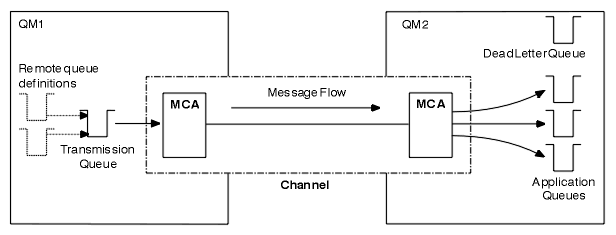
If you group queue managers in a cluster, queues on any queue manager are available to any other queue manager in the cluster. Any queue manager can send a message to any other queue manager in the same cluster without explicit definitions. You do not provide channel definitions, remote-queue definitions, or transmission queues for each destination. Every queue manager in a cluster has a single transmission queue from which it can transmit messages to any other queue manager in the cluster. Each queue manager in a cluster needs to define only:
- One cluster-receiver channel on which to receive messages
- One cluster sender channel with which it introduces itself and learns about the cluster
Definitions to set up a cluster versus distributed queuing
Look at Figure 2 , which shows four queue managers each with two queues. Consider how many definitions are needed to connect these queue managers using distributed queuing. Compare how many definitions are needed to set up the same network as a cluster.Figure 2. A network of four queue managers
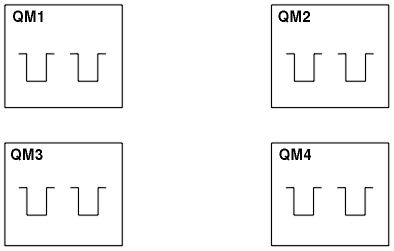
Definitions to set up a network using distributed queuing
To set up the network shown in Figure 1 using distributed queuing, you might have the following definitions:
| Description | Number per queue manager | Total number |
|---|---|---|
| A sender-channel definition for a channel on which to send messages to every other queue manager | 3 | 12 |
| A receiver-channel definition for a channel on which to receive messages from every other queue manager | 3 | 12 |
| A transmission-queue definition for a transmission queue to every other queue manager | 3 | 12 |
| A local-queue definition for each local queue | 2 | 8 |
| A remote-queue definition for each remote queue to which this queue manager wants to put messages | 6 | 24 |
You might reduce this number of definitions by using generic receiver-channel definitions. The maximum number of definitions could be as many as 17 on each queue manager, which is a total of 68 for this network.
Definitions to set up a network using clusters
To set up the network shown in Figure 1 using clusters you need the following definitions:
| Description | Number per queue manager | Total number |
|---|---|---|
| A cluster-sender channel definition for a channel on which to send messages to a repository queue manager | 1 | 4 |
| A cluster-receiver channel definition for a channel on which to receive messages from other queue managers in the cluster | 1 | 4 |
| A local-queue definition for each local queue | 2 | 8 |
To set up this cluster of queue managers (with two full repositories), you need four definitions on each queue manager, a total of sixteen definitions altogether. You also need to alter the queue-manager definitions for two of the queue managers, to make them full repository queue managers for the cluster.
Only one CLUSSDR and one CLUSRCVR channel definition is required. When the cluster is defined, you can add or remove queue managers (other than the repository queue managers) without any disruption to the other queue managers.
Use a cluster reduces the number of definitions required to set up a network containing many queue managers.
With fewer definitions to make there is less risk of error:
- Object names always match, for example the channel name in a sender-receiver pair.
- The transmission queue name specified in a channel definition always matches the correct transmission queue definition or the transmission queue name specified in a remote queue definition.
- A QREMOTE definition always points to the correct queue at the remote queue manager.
Once a cluster is set up, you can move cluster queues from one queue manager to another within the cluster without having to do any system management work on any other queue manager. There is no chance of forgetting to delete or modify channel, remote-queue, or transmission-queue definitions. You can add new queue managers to a cluster without any disruption to the existing network.
Components of a cluster
Clusters are composed of queue managers, cluster repositories, cluster channels, and cluster queues.
See the following subtopics for information about each of the cluster components:
Cluster repository
A repository is a collection of information about the queue managers that are members of a cluster.
The repository information includes queue manager names, their locations, their channels, which queues they host, and other information. The information is stored in the form of messages on a queue called SYSTEM.CLUSTER.REPOSITORY.QUEUE. The queue is one of the default objects. It is defined when you create a WebSphere MQ queue manager, except on WebSphere MQ for z/OS.
Typically, two queue managers in a cluster hold a full repository. The remaining queue managers all hold a partial repository.
Full repository and partial repository
A queue manager that hosts a complete set of information about every queue manager in the cluster has a full repository. Other queue managers in the cluster have partial repositories containing a subset of the information in the full repositories.
A partial repository contains information about only those queue managers with which the queue manager needs to exchange messages. The queue managers request updates to the information they need, so that if it changes, the full repository queue manager sends them the new information. For much of the time, a partial repository contains all the information a queue manager needs to perform within the cluster. When a queue manager needs some additional information, it makes inquiries of the full repository and updates its partial repository. The queue managers use a queue called SYSTEM.CLUSTER.COMMAND.QUEUE to request and receive updates to the repositories. This queue is one of the default objects.
Cluster queue manager
A cluster queue manager is a queue manager that is a member of a cluster.
A queue manager can be a member of more than one cluster. Each cluster queue manager must have a name that is unique throughout all the clusters of which it is a member.
A cluster queue manager can host queues, which it advertises to the other queue managers in the cluster. A cluster queue manager does not have to host or advertise any queues. It can feed messages into the cluster and receive only responses that are directed explicitly to it, and not to advertised queues.
In WebSphere MQ for z/OS, a cluster queue manager can be a member of a queue-sharing group. In this case, it shares its queue definitions with other queue managers in the same queue-sharing group.
Cluster queue managers are autonomous. They have full control over queues and channels that they define. Their definitions cannot be modified by other queue managers (other than queue managers in the same queue-sharing group). Repository queue managers do not control the definitions in other queue managers in the cluster. They hold a complete set of all the definitions, for use when required. A cluster is a federation of queue managers.
After you create or alter a definition on a cluster queue manager, the information is sent to the full repository queue manager. Other repositories in the cluster are updated later.
Full Repository queue manager
A full repository queue manager is a cluster queue manager that holds a full representation of the cluster's resources. To ensure availability, set up two or more full repository queue managers in each cluster. Full repository queue managers receive information sent by the other queue managers in the cluster and update their repositories. They send messages to each other to be sure that they are both kept up to date with new information about the cluster.
Queue managers and repositories
Every cluster has at least one (preferably two) queue managers holding full repositories of information about the queue managers, queues, and channels in a cluster. These repositories also contain requests from the other queue managers in the cluster for updates to the information.
The other queue managers each hold a partial repository, containing information about the subset of queues and queue managers with which they need to communicate. The queue managers build up their partial repositories by making inquiries when they first need to access another queue or queue manager. They request that they are notified of any new information concerning that queue or queue manager.
Each queue manager stores its repository information in messages on a queue called SYSTEM.CLUSTER.REPOSITORY.QUEUE. The queue managers exchange repository information in messages on a queue called SYSTEM.CLUSTER.COMMAND.QUEUE.
Each queue manager that joins a cluster defines a cluster-sender, CLUSSDR, channel to one of the repositories. It immediately learns which other queue managers in the cluster hold full repositories. From then on, the queue manager can request information from any of the repositories. When the queue manager sends information to the chosen repository, it also sends information to one other repository (if there is one).
A full repository is updated when the queue manager hosting it receives new information from one of the queue managers that is linked to it. The new information is also sent to another repository, to reduce the risk of it being delayed if a repository queue manager is out of service. Because all the information is sent twice, the repositories have to discard duplicates. Each item of information carries a sequence number, which the repositories use to identify duplicates. All repositories are kept in step with each other by exchanging messages.
Cluster queues
A cluster queue is a queue that is hosted by a cluster queue manager and made available to other queue managers in the cluster.
Define a cluster queue as a local queue on the cluster queue manager where the queue is hosted. Specify the name of the cluster the queue belongs to. The following example shows a runmqsc command to define a cluster queue with the CLUSTER option:
DEFINE QLOCAL(Q1) CLUSTER(SALES)
A cluster queue definition is advertised to other queue managers in the cluster. The other queue managers in the cluster can put messages to a cluster queue without needing a corresponding remote-queue definition. A cluster queue can be advertised in more than one cluster by using a cluster namelist.
When a queue is advertised, any queue manager in the cluster can put messages to it. To put a message, the queue manager must find out, from the full repositories, where the queue is hosted. Then it adds some routing information to the message and puts the message on a cluster transmission queue.
A cluster queue can be a queue that is shared by members of a queue-sharing group in WebSphere MQ for z/OS.
Binding
You can create a cluster in which more than one queue manager hosts an instance of the same cluster queue. Make sure that all the messages in a sequence are sent to the same instance of the queue. You can bind a series of messages to a particular queue by using the MQOO_BIND_ON_OPEN option on the MQOPEN call.
Cluster transmission queues
Except on z/OS, a queue manager can store messages for other queue managers in a cluster on multiple transmission queues. You can configure a queue manager to store messages on multiple cluster transmission queues in two different ways. If you set the queue manager attribute DEFCLXQ to CHANNEL, a different cluster transmission queue is created automatically from SYSTEM.CLUSTER.TRANSMIT.MODEL.QUEUE for each cluster sender channel. If you set the CLCHNAME transmission queue option to match one or more cluster-senders channel, the queue manager can store messages for the matching channels on that transmission queue.
A message for a cluster queue on a different queue manager is placed upon a cluster transmission queue before being sent. A cluster-sender channel transfers the messages from a cluster transmission queue to cluster-receiver channels on other queue managers. By default, one system defined cluster transmission queue holds all the messages that are to be transferred to other cluster queue managers. The queue is called SYSTEM.CLUSTER.TRANSMIT.QUEUE. A queue manager that is part of a cluster can send messages on this cluster transmission queue to any other queue manager in the same cluster.
A definition for the single SYSTEM.CLUSTER.TRANSMIT.QUEUE queue is created by default on every queue manager except on z/OS.
On platforms other than z/OS, you can configure a queue manager to transfer messages to other clustered queue managers using multiple transmission queues. You can define additional cluster transmission queues manually, or have the queue manager create the queues automatically.
To have the queues created automatically by the queue manager, change the queue manager attribute DEFCLXQ from SCTQ to CHANNEL. The result is the queue manager creates an individual cluster transmission queue for each cluster-sender channel that is created. The transmission queues are created as permanent dynamic queues from the model queue, SYSTEM.CLUSTER.TRANSMIT.MODEL.QUEUE. The name of each permanent dynamic queue is SYSTEM.CLUSTER.TRANSMIT.ChannelName. The name of the cluster-sender channel that each permanent dynamic cluster transmit queue is associated with is set in the local transmission queue attribute CLCHNAME. Messages for remote clustered queue managers are placed on the permanent dynamic cluster transmission queue for the associated cluster-sender channel, rather than on SYSTEM.CLUSTER.TRANSMIT.QUEUE.
To create the cluster transmission queues manually, create a local queue with the USAGE attribute set to XMITQ,
and the CLCHNAME attribute set to a generic channel name that resolves to one or more cluster-sender channels; see ClusterChannelName . If you create cluster transmission queues manually, you have the choice of associating the transmission queue with a single cluster-sender channel, or with multiple cluster-sender channels. The CLCHNAME attribute is a generic-name, which means you can place multiple wildcard characters, *
,
in the name.
Except for the initial cluster-sender channels that you create manually to connect a queue manager to a full repository, cluster-sender channels are created automatically. They are created automatically when there is a message to transfer to a cluster queue manager. They are created with the same name as the name of the cluster-receiver channel that receives cluster messages for that particular cluster on the destination queue manager.
If you follow a naming convention for cluster-receiver channels, it is possible to define a generic value for CLCHNAME that filters different kinds of cluster messages to different transmission queues. For example, if you follow the naming convention for cluster-receiver channels of ClusterName.QmgrName, then the generic name ClusterName.* filters messages for different clusters onto different transmission queues. You must define the transmission queues manually, and set CLCHNAME in each transmission queue to ClusterName.*.
Changes
to the association of cluster transmission queues to cluster-sender
channels do not take immediate effect. The currently associated transmission queue that a cluster-sender channel is servicing might contain messages that are in the process of being transferred by the cluster-sender
channel. Only when no messages on the currently associated transmission queue are being processed by a cluster-sender channel, can the queue manager change the association of the cluster-sender channel a different transmission queue. This can occur either when no messages remain
on the transmission queue to be processed by the cluster sender channel,
or when processing of messages is suspended and the cluster-sender
channel has no in-flight
messages. When this happens, any unprocessed
messages for the cluster-sender channel are transferred to the newly
associated transmission queue, and the association of the cluster-sender
channel changes.
You can create a remote queue definition that resolves to a cluster transmission queue. In the definition, queue manager QMX is in the same cluster as the local queue manager, and there is no transmission queue, QMX.
DEFINE QREMOTE(A) RNAME(B) RQMNAME(QMX)During queue name resolution, the cluster transmission queue takes precedence over the default transmission queue. A message put to A is stored on the cluster transmission queue and then sent to the remote queue B on QMX.
Queue managers can also communicate with other queue managers that are not part of a cluster. You must define channels and a transmission queue to the other queue manager, in the same way as in a distributed-queuing environment.
Applications must not write directly to the cluster transmission queue. They write to queues that resolve to the cluster transmission queue. You must not specify the cluster transmission queue in a remote queue definition, or specify it as the default transmission queue.
Auto definition of remote queues
A queue manager in a cluster does not need a remote-queue definition for remote queues in the cluster. The cluster queue manager finds the location of a remote queue from the full repository. It adds routing information to the message and puts it on the cluster transmission queue. WebSphere MQ automatically creates a definition equivalent to a remote-queue definition so that the message can be sent.
You cannot alter or delete an automatically created remote-queue definition. However, by using the DISPLAY QUEUE runmqsc command with the CLUSINFO attribute, you can view all of the local queues on a queue manager as well as all of the cluster queues, including cluster queues on remote queue managers. For example:
DISPLAY QUEUE(*) CLUSINFO
Cluster channels
You must define cluster-receiver and cluster sender channel for queue managers in your cluster. Special considerations apply to full repositories.
Within clusters, messages are distributed between cluster queue managers on a special type of channel for which you need cluster-receiver channel definitions and cluster-sender channel definitions.
Cluster-sender channel: CLUSSDR
Manually define a cluster-sender channel to a full repository at each queue manager in the cluster. The cluster-sender definition enables the queue manager to make its initial contact with the cluster. It names the full repository queue manager to which the queue manager preferentially chooses to send cluster information. The cluster-sender channel is used to notify the repository of any changes to the status of the queue manager. For example, if a queue is added or removed. It is also used to transmit messages.
The full repository queue managers themselves have cluster-sender channels that point to each other. They use them to communicate cluster status changes to each other.
It is of little importance which full repository a CLUSSDR channel definition points to. Once the initial contact has been made, further cluster queue manager objects are defined automatically as necessary. The queue manager can send cluster information to every full repository, and messages to every queue manager.
The CLUSSDR definitions made on the full repository queue managers are special. All the updates exchanged by the full repositories flow exclusively on these channels. The administrator controls the network of full repositories explicitly. The administrator must define a CLUSSDR channel from every full repository queue manager to every other full repository queue manager in the cluster. The administrator must make the CLUSSDR definitions on full repository queue managers manually and not leave them to be auto-defined.
Cluster sender channels must only be defined to connect a partial repository to a full repository, or to connect two full repositories together. Manually configuring a CLUSSDR channel that addresses a partial repository, or a queue manager not in the cluster, leads to error messages, such as AMQ9427 and AMQ9428 being issued.
Although this might sometimes be unavoidable as a temporary situation (for example when modifying the location of a full repository) the incorrect definitions should be deleted as soon as possible to stop these errors being issued.
Cluster-receiver channel: CLUSRCVR
A cluster-receiver channel definition defines the end of a channel on which a cluster queue manager can receive messages from other queue managers in the cluster.
A cluster-receiver channel can also carry information about the cluster-information destined for the local repository. By defining the cluster-receiver channel, the queue manager shows the other cluster queue managers that it is available to receive messages. You need at least one cluster-receiver channel for each cluster queue manager.
A CLUSRCVR definition enables other queue managers to auto-define corresponding CLUSSDR channel definitions.
Auto-definition of cluster channels
A queue manager must have a definition for a cluster-sender channel before it can send a message to a remote destination. After you introduce a queue manager to a cluster by making its initial CLUSSDR and CLUSRCVR definitions, WebSphere MQ automatically makes cluster-sender channel definitions when they are needed. You cannot modify auto-defined cluster-sender channels. You can modify their behavior using a channel auto-definition exit.
When both the cluster-sender end and the cluster-receiver end of a channel are defined, the channel is started. An auto-defined channel remains active until it is no longer needed and is shut down using the normal disconnect-interval rules.
Auto-defined cluster-sender channels take their attributes from the corresponding cluster-receiver channel definition on the receiving queue manager. Even if there is a manually defined cluster-sender channel, its attributes are automatically modified to ensure that they match the corresponding cluster-receiver definition. Suppose, for example that you define a CLUSRCVR without specifying a port number in the CONNAME parameter, and manually define a CLUSSDR that does specify a port number. When the auto-defined CLUSSDR replaces the manually defined one, the port number (taken from the CLUSRCVR) becomes blank. The default port number is used and the channel fails.
You cannot modify an auto-defined cluster-sender definition.
You cannot see automatically defined channels using the DISPLAY CHANNEL runmqsc command. To see the auto-defined channels use the command:
DISPLAY CLUSQMGR(qMgrName)To display the status of the auto-defined CLUSSDR channel corresponding to the CLUSRCVR channel definition you created, use the command:
DISPLAY CHSTATUS(channelname)
You can use the WebSphere MQ channel auto-definition exit if you want to write a user exit program to customize a cluster-sender channel or cluster-receiver channel. You might use the channel auto-definition exit in a cluster environment to:
- Tailor communications definitions, that is, SNA LU6.2 names
- Add or remove other exits, for example, security exits
- Change the names of channel exits. You must change the name of a CLUSSDR channel exit because the CLUSSDR channel exit name is auto-generated from the CLUSRCVR channel definition. The auto-generated name might be wrong, and almost certainly
is wrong if the two ends of the channel are on different platforms.
The format of exit names is different on different platforms. For example, on Windows it is, SCYEXIT('drive:\path\library(secexit)').
Exit names on platforms other than z/OS are of the general form path/library(function). If function is present, up to eight chars of that are used. Otherwise, library, truncated to eight chars is used. For example,
- /var/mqm/exits/myExit.so(MsgExit) converts to MSGEXIT
- /var/mqm/exits/myExit converts to MYEXIT
- /var/mqm/exits/myExit.so(ExitLongName) converts to EXITLONG
To enable an outbound (TCP) channel to use a particular IP address, port or port range, use the channel attribute LOCLADDR. LOCLADDR is useful if you have more than one network card and you want a channel to use a specific one for outbound communications.
To specify a virtual IP address on CLUSSDR channels, use the IP address from the LOCLADDR on a manually defined CLUSSDR. To specify the port range, use the port range from the CLUSRCVR.
If a cluster needs to use LOCLADDR to get the outbound communication channels to bind to a specific IP address, you must write a Channel Auto-Definition Exit in order to force the LOCLADDR value into any of their automatically defined CLUSSDR channels, and you must specify it in the manually defined CLUSSDR channel.
Do not put an IP address in the LOCLADDR field of a CLUSRCVR channel, unless all queue managers are on the same server. The LOCLADDR IP address is propagated to the auto-defined CLUSSDR channels of all queue managers that connect using the CLUSRCVR channel.
Put a port number or port range in the LOCLADDR of a CLUSRCVR channel, if you want all the queue managers in a cluster to use a specific port or range of ports, for all their outbound communications
Auto-defined cluster-sender channel definitions are not real channel objects. On platforms other than z/OS, the OAM (object authority manager) is not aware of their existence. If you try to issue start, stop, ping, reset, or resolve commands on auto-defined cluster-sender channels, the OAM checks to see whether you are authorized to perform the same action on the cluster-receiver channel for the cluster.
If the cluster needs to use PROPCTL to remove application headers such as RFH2 from messages going from a WebSphere MQ Version 7 queue manager to a queue manager on an earlier level of WebSphere MQ, you must write a Channel Auto-Definition Exit that forces PROPCTL to a value of NONE. The exit is necessary because cluster-sender channels have their definition based on the corresponding cluster-receiver channels. As the earlier level cluster-receiver channel does not have a PROPCTL attribute, the attribute is set to COMPAT by the auto cluster-sender channel. The attribute is set to COMPAT regardless of what is set on the manual cluster-sender channel.
Default cluster objects
Create the default cluster objects when using WebSphere MQ clusters. They are included in the set of default objects automatically created when you define a queue manager.
You can alter the default channel definitions in the same way as any other channel definition, by running MQSC or PCF commands.
Do not alter the default queue definitions, except for SYSTEM.CLUSTER.HISTORY.QUEUE.
- SYSTEM.CLUSTER.COMMAND.QUEUE
- Each queue manager in a cluster has a local queue called SYSTEM.CLUSTER.COMMAND.QUEUE which is used to transfer messages to the full repository. The message contains any new or changed information about the queue manager, or any requests for information about other queue managers. SYSTEM.CLUSTER.COMMAND.QUEUE is normally empty.
- SYSTEM.CLUSTER.HISTORY.QUEUE
- Each queue manager in a cluster has a local queue called SYSTEM.CLUSTER.HISTORY.QUEUE. SYSTEM.CLUSTER.HISTORY.QUEUE is used to store the history of cluster state information for service purposes.
In the default object settings, SYSTEM.CLUSTER.HISTORY.QUEUE is set to PUT(ENABLED). To suppress history collection change the setting to PUT(DISABLED).
- SYSTEM.CLUSTER.REPOSITORY.QUEUE
- Each queue manager in a cluster has a local queue called SYSTEM.CLUSTER.REPOSITORY.QUEUE. This queue is used to store all the full repository information. This queue is not normally empty.
- SYSTEM.CLUSTER.TRANSMIT.QUEUE
- Each queue manager has a definition for a local queue called SYSTEM.CLUSTER.TRANSMIT.QUEUE. SYSTEM.CLUSTER.TRANSMIT.QUEUE is the default transmission queue for all messages to all queues and queue managers that are within clusters. You can change the default transmission queue for each cluster-sender channel to SYSTEM.CLUSTER.TRANSMIT.ChannelName, by changing the queue manager attribute DEFXMITQ. You cannot delete SYSTEM.CLUSTER.TRANSMIT.QUEUE. It is also used to define authorization checks whether the default transmission queue that is used is SYSTEM.CLUSTER.TRANSMIT.QUEUE or SYSTEM.CLUSTER.TRANSMIT.ChannelName.
- SYSTEM.DEF.CLUSRCVR
- Each cluster has a default CLUSRCVR channel definition called SYSTEM.DEF.CLUSRCVR. SYSTEM.DEF.CLUSRCVR is used to supply default values for any attributes that you do not specify when you create a cluster-receiver channel on a queue manager in the cluster.
- SYSTEM.DEF.CLUSSDR
- Each cluster has a default CLUSSDR channel definition called SYSTEM.DEF.CLUSSDR. SYSTEM.DEF.CLUSSDR is used to supply default values for any attributes that you do not specify when you create a cluster-sender channel on a queue manager in the cluster.
Cluster transmission queues and cluster-sender channels
Messages between clustered queue managers are stored on cluster transmission queues and forwarded by cluster-sender channels.
When you display cluster-sender channel you see that it is associated with a transmission queue. At any point in time, a cluster-sender channel is associated with one transmission queue. If you change the configuration of the channel, it might switch to a different transmission queue next time it starts. Run the following MQSC command to display the transmission queues that cluster-sender channels are associated with:
DISPLAY CHSTATUS(*) WHERE(CHLTYPE EQ CLUSSDR)
AMQ8417: Display Channel Status details. CHANNEL(TO.QM2) CHLTYPE(CLUSSDR) CONNAME(9.146.163.190(1416)) CURRENT RQMNAME(QM2) STATUS(STOPPED) SUBSTATE( ) XMITQ(SYSTEM.CLUSTER.TRANSMIT.QUEUE)
The transmission queue shown in the saved channel status of a stopped cluster-sender channel might change when the channel starts again. Selection of default transmission queues by cluster-sender channels describes the process of selecting a default transmission queue; Selection of manually defined transmission queues by cluster-sender channels describes the process of selecting a manually defined transmission queue.
When any cluster-sender channel starts it rechecks its association with transmission queues. If the configuration of transmission queues, or the queue manager defaults, changes, it might reassociate the channel with a different transmission queue. If the channel restarts with a different transmission queue as a result of a configuration change, a process of transferring messages to the newly associated transmission queue takes place. How the process to switch cluster-sender channel to a different transmission queue works describes the process of transferring a cluster-sender channel from one transmission queue to another.
The behavior of cluster-sender channels is different to sender and server channels. They remain associated with the same transmission queue until the channel attribute XMITQ is altered. If you alter the transmission queue attribute on a sender or server channel, and restart it, messages are not transferred from the old transmission queue to the new one.
Another difference between cluster-sender channels, and sender or server channels, is that multiple cluster-sender channels can open a cluster transmission queue, but only one sender or server channel can open a normal transmission queue. Until version 7.5 cluster connections shared the single cluster transmission queue, SYSTEM.CLUSTER.TRANSMIT.QUEUE. From version 7.5 onwards you have the option of cluster-sender channels not sharing transmission queues. Exclusivity is not enforced; it is an outcome of the configuration. You can configure the path a message takes in a cluster so that it does not share any transmission queues or channels with messages that flow between other applications. See Clustering: Planning how to configure cluster transmission queues and Adding a cluster and a cluster transmit queue to isolate cluster message traffic sent from a gateway queue manager .
Selection of default transmission queues by cluster-sender channels
A cluster transmission queue is either a system default queue, with a name that starts with SYSTEM.CLUSTER.TRANSMIT, or a manually defined queue. A cluster-sender channel is associated with a cluster transmission queue in one of two ways: by the default cluster transmission queue mechanism, or by manual configuration.
The default cluster transmission queue is set as a queue manager attribute, DEFCLXQ. Its value is either SCTQ or CHANNEL. New and migrated queue managers are set to SCTQ. You can alter the value to CHANNEL.
If SCTQ is set, the default cluster transmission queue is SYSTEM.CLUSTER.TRANSMIT.QUEUE. Every cluster-sender channel can open this queue. The cluster-sender channels that do open the queue are the ones that are not associated with manually defined cluster transmission queues.
If CHANNEL is set, then the queue manager can create a separate permanent dynamic transmission queue for every cluster-sender channel. Each queue is named SYSTEM.CLUSTER.TRANSMIT.ChannelName and is created from the model queue, SYSTEM.CLUSTER.TRANSMIT.MODEL.QUEUE. Each cluster-sender channel that is not associated with a manually defined cluster transmission queue is associated with a permanent-dynamic cluster transmission queue. The queue is created by the queue manager when it requires a separate cluster transmission queue for the cluster destination served by this cluster-sender channel, and no queue exists.
Some cluster destinations can be served by cluster-sender channels associated with manually defined transmission queues, and others by the default queue or queues. In the association of cluster-sender channels with transmission queues, the manually defined transmission queues always take precedence over the default transmission queues.
The precedence of cluster transmission queues is illustrated in Figure 1 . The only cluster-sender channel not associated with a manually defined cluster transmission queue is CS.QM1. It is not associated with a manually defined transmission queue, because none of the channel names in the CLCHNAME attribute of the transmission queues match CS.QM1.
Figure 1. Transmission queue / cluster-sender channel precedence
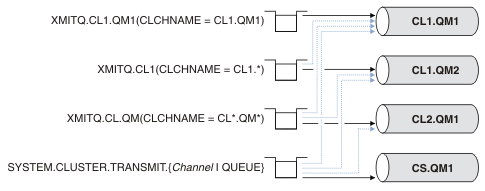
Selection of manually defined transmission queues by cluster-sender channels
A manually defined queue has the transmission queue attribute USAGE attribute set to XMITQ, and the cluster channel name attribute CLCHNAME set to a specific or generic channel name.
If the name in the CLCHNAME queue attribute matches a cluster-sender channel name, the channel is associated with the queue. The name is either an exact match, if the name contains no wildcards, or it the best match, if the name contains wildcards.
If CLCHNAME definitions on multiple transmission queues match the same cluster-sender channel, the definitions are said to overlap. To resolve the ambiguity there is an order of precedence between matches. Exact matches always take precedence. Figure 1 shows associations between transmission queues and cluster-sender channels. The black arrows show actual associations, and the gray arrows, potential associations. The precedence order of transmission queues in Figure 1 is,
- XMITQ.CL1.QM1
- The transmission queue XMITQ.CL1.QM1 has its CLCHNAME attribute set to CL1.QM1. The definition of the CLCHNAME attribute, CL1.QM1, has no wildcards, and takes precedence over any other CLCHNAME attributes, defined on other transmission queues, that match with wildcards. The queue manager stores any cluster message that is to be transferred by the CL1.QM1 cluster-sender channel on the XMITQ.CL1.QM1 transmission queue. The only exception is if multiple transmission queues have their CLCHNAME attribute set to CL1.QM1. In that case, the queue manager stores messages for the CL1.QM1 cluster-sender channel on any of those queues. It selects a queue arbitrarily when the channel starts. It might select a different queue when the channel starts again.
- XMITQ.CL1
- The transmission queue XMITQ.CL1 has its CLCHNAME attribute set to CL1.*. The definition of the CLCHNAME attribute, CL1.*, has one trailing wildcard, which matches the name of any cluster-sender channel that starts with CL1.. The queue manager stores any cluster message that is to be transferred by any cluster-sender channel whose name begins with CL1. on the transmission queue XMITQ.CL1, unless there is a transmission queue with a more specific match, such as the queue XMITQ.CL1.QM1. One trailing wildcard makes the definition less specific than a definition with no wildcards, and more specific than a definition with multiple wildcards, or wildcards that are followed by more trailing characters.
- XMITQ.CL.QM
- XMITQ.CL.QM is the name of the transmission queue with its CLCHNAME attribute set to CL*.QM*. The definition of CL*.QM* has two wildcards, which match the name of any cluster-sender channel that starts with CL., and either includes or ends with QM. The match is less specific than a match with one wildcard.
- SYSTEM.CLUSTER.TRANSMIT.channelName|QUEUE
- If no transmission queue has a CLCHNAME attribute that matches the name of the cluster-sender channel that the queue manager is to use, then the queue manager uses the default cluster transmission queue. The default cluster transmission queue is either the single system cluster transmission queue, SYSTEM.CLUSTER.TRANSMIT.QUEUE, or a system cluster transmission queue that the queue manager created for a specific cluster-sender channel, SYSTEM.CLUSTER.TRANSMIT.channelName. Which queue is the default depends on the setting of the queue manager DEFXMITQ attribute.
Unless you have a clear need for overlapping definitions, avoid them as they can lead to complicated configurations that are hard to understand.
How the process to switch cluster-sender channel to a different transmission queue works
To change the association of cluster-sender channels with cluster transmission queues, change the CLCHNAME parameter of any transmission queue or the queue manager parameter DEFCLXQ at any time. Nothing happens immediately. Changes occur only when a channel starts. When it starts, it checks whether to continue forwarding messages from the same transmission queue. Three kinds of change alter the association of a cluster-sender channel with a transmission queue.
- Redefining the CLCHNAME parameter of the transmission queue the cluster-sender channel is currently associated with to be less specific or blank, or deleting the cluster transmission queue when the channel is stopped.
- Some other cluster transmission queue might now be a better match for the channel name. Or, if no other transmission queues match the name of the cluster-sender channel, the association must revert to the default transmission queue.
- Redefining the CLCHNAME parameter of any other cluster transmission queue, or adding a cluster transmission queue.
- The CLCHNAME parameter of another transmission queue might now be a better match for the cluster-sender channel than the transmission queue the cluster-sender channel is currently associated with. If the cluster-sender channel is currently associated with a default cluster transmission queue, it might become associated with a manually defined cluster transmission queue.
- If the cluster-sender channel is currently associated with a default cluster transmission queue, changing the DEFCLXQ queue manager parameter.
If the association of a cluster-sender channel changes, when the channel starts it switches its association to the new transmission queue. During the switch, it ensures that no messages are lost. Messages are transferred to the new transmission queue in the order in which the channel would transfer the messages to the remote queue manager.
Remember: In common with any forwarding of messages in a cluster, you must put messages into groups to ensure that messages that must be delivered in order are delivered in order. On rare occasions, messages can get out of order in a cluster.
The switch process goes through the following transactional steps. If the switch process is interrupted, the current transactional step is resumed when the channel restarts again.
- Step 1 - Process messages from the original transmission queue
- The cluster-sender channel is associated with the new transmission queue, which it might share with other cluster-sender channels. Messages for the cluster-sender channel continue to be placed on the original
transmission queue. A transitional switch process transfers messages from the original transmission queue onto the new transmission queue.
The cluster-sender channel forwards the messages from the new transmission queue to the cluster-receiver channel. The channel status shows the cluster-sender channel still associated with the old transmission queue.
- The switch process continues to transfer newly arrived messages as well. This step continues until the number of remaining messages to be forwarded by the switch process reaches zero. When the number of messages reaches zero, the procedure moves onto step 2.
- During step 1, disk activity for the channel increases. Persistent messages are committed off the first transmission queue and onto the second transmission queue. This disk activity is in addition to messages being committed when they are placed on and removed from the transmission queue as part of transferring the messages normally. Ideally, no messages arrive during the switching process, so the transition can take place as quickly as possible. If messages do arrive, they are processed by the switch process.
- Step 2 - Process messages from the new transmission queue
- As soon as no messages remain on the original transmission queue for the cluster-sender channel, new messages are placed directly on the new transmission queue. The channel status shows the cluster-sender
channel is associated with the new transmission queue. The following message is written to the queue manager error log:
AMQ7341 The transmission queue for channel ChannelName is QueueName.
Multiple cluster transmission queues and cluster transmission queue attributes
You have a choice of forwarding cluster messages to different queue managers storing the messages on a single cluster transmission queue, or multiple queues. With one queue, you have one set of cluster transmission queue attributes to set and query, with multiple queues, you have multiple sets. For some attributes, having multiple sets is an advantage: for example querying queue depth tells you how many messages are waiting to be forwarded by one or a set of channels, rather than by all channels. For other attributes, having multiple sets is a disadvantage: for example, you probably do not want to configure the same access permissions for every cluster transmission queue. For this reason, access permissions are always checked against the profile for SYSTEM.CLUSTER.TRANSMIT.QUEUE, and not against profiles for a particular cluster transmission queue. To apply more granular security checks, see Access control and multiple cluster transmission queues .
Multiple cluster-sender channels and multiple transmission queues
A queue manager stores a message on a cluster transmission queue before forwarding it on a cluster-sender channel. It selects a cluster-sender channel that is connected to the destination for the message. It might have a choice of cluster-sender channels that all connect to the same destination. The destination might be the same physical queue, connected by multiple cluster-sender channels to a single queue manager. The destination might also be many physical queues with the same queue name, hosted on different queue managers in the same cluster. Where is a choice of cluster-sender channels connected to a destination, the workload balancing algorithm chooses one. The choice depends on a number of factors; see The cluster workload management algorithm .
In Figure 2 , CL1.QM1, CL1.QM2 and CS.QM1 are all channels that might lead to the same destination. For example, if you define Q1 in CL1 on QM1 and QM2 then CL1.QM1 and CL1.QM2 both provide routes to the same destination, Q1, on two different queue managers. If the channel CS.QM1 is also in CL1, it too is a channel that a message for Q1 can take. The cluster membership of CS.QM1 might be defined by a cluster namelist, which is why the channel name does not include a cluster name in its construction. Depending on the workload balancing parameters, and the sending application, some messages for Q1 might be placed on each of the transmission queues, XMITQ.CL1.QM1, XMITQ.CL1 and SYSTEM.CLUSTER.TRANSMIT.CS.QM1.
If you intend to separate message traffic, so that messages for the same destination do not share queues or channels with messages for different destinations, you must consider how to divide traffic onto different cluster-sender channels first, and then how to separate messages for a particular channel onto a different transmission queue. Cluster queues on the same cluster, on the same queue manager, normally share the same cluster channels. Defining multiple cluster transmission queues alone is not sufficient to separate cluster message traffic onto different queues. Unless you separate messages for different destination queues onto different channels, the messages share the same cluster transmission queue.
A straightforward way to separate the channels that messages take, is to create multiple clusters. On any queue manager in each cluster, define only one cluster queue. Then, if you define a different cluster-receiver channel for each cluster/queue manager combination, the messages for each cluster queue do not share a cluster channel with messages for other cluster queues. If you define separate transmission queues for the cluster channels, the sending queue manager stores messages for only one cluster queue on each transmission queue. For example, if you want two cluster queues not to share resources, you can either place them in different clusters on the same queue manager, or on different queue managers in the same cluster.
The choice of cluster transmission queue does not affect the workload balancing algorithm. The workload balancing algorithm chooses which cluster-sender channel to forward a message. It places the message on the transmission queue that is serviced by that channel. If the workload balancing algorithm is called on to choose again, for instance if the channel stops, it might be able to select a different channel to forward the message. If it does choose a different channel, and the new channel forwards messages from a different cluster transmission queue, the workload balancing algorithm transfers the message to the other transmission queue.
In Figure 2 , two cluster-sender channels, CS.QM1 and CS.QM2, are associated with the default system transmission queue. When the workload balancing algorithm stores a message on SYSTEM.CLUSTER.TRANSMIT.QUEUE, or any other cluster transmission queue, the name of the cluster-sender channel that is to forward the message is stored in the correlation ID of the message. Each channel forwards just those messages that match the correlation ID with the channel name.
Figure 2. Multiple cluster sender channels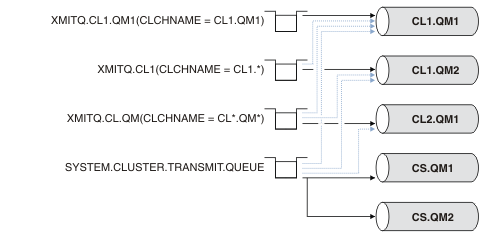
If CS.QM1 stops, the messages on the transmission queue for that cluster-sender channel are examined. Those messages that can be forwarded by another channel are reprocessed by the workload balancing algorithm. Their correlation ID is reset to an alternative cluster-sender channel name. If the alternative cluster-sender channel is CS.QM2, the message remains on SYSTEM.CLUSTER.TRANSMIT.QUEUE. If the alternative channel is CL1.QM1, the workload balancing algorithm transfers the message to XMITQ.CL1.QM1. When the cluster-sender channel restarts, new messages, and messages that were not flagged for a different cluster-sender channel, are transferred by the channel again.
You might change the association between transmission queues and cluster-sender channels on a running system. You might change a CLCHNAME parameter on a transmission queue, or, change the DEFCLXQ queue manager parameter. When a channel that is affected by the change restarts, it starts the transmission queue switching process; see How the process to switch cluster-sender channel to a different transmission queue works . The process to switch the transmission queue starts when the channel is restarted. The workload rebalancing process starts when the channel is stopped. The two process can run in parallel.
The simple case is when stopping a cluster-sender channel does not cause the rebalancing process to change the cluster-sender channel that is to forward any messages on the queue. This case is when no other cluster-sender channel can forward the messages to the correct destination. With no alternative cluster-sender channel to forward the messages to their destination, the messages remain flagged for the same cluster-sender channel after the cluster-sender channel stops. When the channel starts, if a switch is pending, the switching processes moves the messages to a different transmission queue where they are processed by the same cluster-sender channel.
The more complex case is where more than one cluster-sender channel can process some messages to the same destination. You stop and restart the cluster-sender channel to trigger the transmission queue switch. In many cases, by the time you restart the channel, the workload balancing algorithm has already moved messages from the original transmission queue to different transmission queues served by different cluster-sender channels. Only those messages that cannot be forwarded by a different cluster-sender channel remain to be transferred to the new transmission queue. In some cases, if the channel is restarted quickly, some messages that could be transferred by the workload balancing algorithm remain. In which case some remaining messages are switched by the workload balancing process, and some by the process of switching the transmission queue.
Selecting queue managers to hold full repositories
In each cluster you must select at least one, and preferably two queue managers to hold full repositories. Two full repositories are sufficient for all but the most exceptional circumstances.
Full repositories are queue managers that maintain a complete picture of the state of the cluster. To share this information, each full repository is connected by CLUSSDR channels (and their corresponding CLUSRCVR definitions) to every other full repository in the cluster. You manually define these channels.
Figure 1. Two connected full repositories.
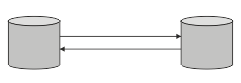
Every other queue manager in the cluster maintains a picture of its own interactions in a partial repository. These queue managers publish information about themselves, and request information about other queue managers, using any two available full repositories. If a chosen full repository is not available, another is used. When the chosen full repository becomes available again, it collects the latest new and changed information from the others so that they keep in step. If all the full repositories go out of service, the other queue managers use the information they have in their partial repositories. However, they are limited to using the information that they have; new information and requests for updates cannot be processed. When the full repositories reconnect to the network, messages are exchanged to bring all repositories (both full and partial) up to date.
When planning the allocation of full repositories, include the following considerations:
- The queue managers chosen to hold full repositories need to be reliable and managed. Choose queue managers that are hosted on a robust and permanently-connected platform.
- Consider the planned outages for the systems hosting your full repositories, and ensure that they do not have coinciding outages.
- Consider network performance: Choose queue managers that are in a central position geographically, or that share the same system as other queue managers in the cluster.
- Consider whether a queue manager is a member of more than one cluster. It can be administratively convenient to use the same queue manager to host the full repositories for several clusters, provided this benefit is balanced against how busy you expect the queue manager to be.
- Consider dedicating some systems to contain only full repositories, and not using these systems for any other tasks. This ensures that these systems only require maintenance for queue manager configuration, and are not removed from service for the maintenance of other business applications. It also ensures that the task of maintaining the repository does not compete with applications for system resources. This can be particularly beneficial in large clusters (say, clusters of more than a thousand queue managers), where full repositories have a much higher workload in maintaining the cluster state.
Having more than two full repositories is possible, but rarely recommended. Although object definitions (that is, queues, topics and channels) flow to all available full repositories, requests only flow from a partial repository to a maximum of two full repositories. This means that, when more than two full repositories are defined, and any two full repositories become unavailable, some partial repositories might not receive updates they would expect.
You might decide to define more than two full repositories in an extremely large cluster, perhaps to balance the repository workload rather than for reasons of availability. If you do this, you must directly connect each full repository to every other full repository with CLUSSDR channels.
Figure 2. More than two connected full repositories
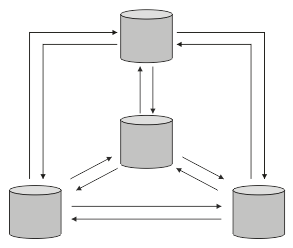
Organizing a cluster
Select which queue managers to link to which full repository. Consider the performance effect, the queue manager version, and whether multiple CLUSSDR channels are desirable.
Having selected the queue managers to hold full repositories, you need to decide which queue managers to link to which full repository. The CLUSSDR channel definition links a queue manager to a full repository from which it finds out about the other full repositories in the cluster. From then on, the queue manager sends messages to any two full repositories. It always tries to use the one to which it has a CLUSSDR channel definition first. You can choose to link a queue manager to either full repository. In choosing, consider the topology of your configuration, and the physical or geographical location of the queue managers.
Because all cluster information is sent to two full repositories, there might be situations in which you want to make a second CLUSSDR channel definition. You might define a second CLUSSDR channel in a cluster that has many full repositories spread over a wide area. You can then control which two full repositories your information is sent to.
Cluster naming conventions
Consider naming queue managers in the same cluster using a naming convention that identifies the cluster to which the queue manager belongs. Use a similar naming convention for channel names and extend it to describe the channel characteristics.
This information contains the old guidance on naming conventions, and the current guidance. As the WebSphere MQ technology improves, and as customers use technology in new or different ways, new recommendations and information must be provided for these scenarios.
Cluster naming conventions: Old best practices
When setting up a new cluster, consider a naming convention for the queue managers. Every queue manager must have a different name. If you give queue managers in a cluster a set of similar names, it might help you to remember which queue managers are grouped where.
When defining channels, remember that all cluster-sender channels have the same name as their corresponding cluster-receiver channel. Channel names are limited to a maximum of 20 characters.
Every cluster-receiver channel must also have a unique name. One possibility is to use the queue-manager name preceded by the cluster-name. For example, if the cluster-name is CLUSTER1 and the queue-managers are QM1, QM2, then cluster-receiver channels are CLUSTER1.QM1, CLUSTER1.QM2.
You might extend this convention if channels have different priorities or use different protocols; for example, CLUSTER1.QM1.S1, CLUSTER1.QM1.N3, and CLUSTER1.QM1.T4. In this example, S1 might be the first SNA channel, N3 might be the NetBIOS channel with a network priority of three.
A final qualifier might describe the class of service the channel provides.
The problem with using generic connection names for cluster-receiver definitions is as follows. If you define a CLUSRCVR with a generic CONNAME there is no guarantee that your CLUSSDR channels point to the queue managers you intend. Your initial CLUSSDR might end up pointing to any queue manager in the queue-sharing group, not necessarily one that hosts a full repository. If a channel starts trying a connection again, it might reconnect to a different queue manager with the same generic name disrupting the flow of messages.
Cluster naming conventions: Current best practices
A good naming convention can help to reduce confusion over ownership and scope of clusters. A clear naming convention throughout the cluster topology causes a lot less confusion if clusters get merged at a later time. This situation is also improved if everyone involved is clear about who owns which queue managers and which clusters. Probably the most important point for cluster naming conventions is to put the queue manager name in the channel name, see the following example:
CLUSNAME.QMGRNAME
This convention might not be obvious to experienced WebSphere MQ users that are unfamiliar with clusters. This oversight is because the XXX.TO.YYY format is such a common method. For example, CLUSTER.TO.XX or CLUSTER.X are commonly used formats that are not recommended for clustering, as they can quickly reach the 20 character limit. The commonly used CLUSTER.TO.XX format becomes confusing if another channel is added later (for example when joining another cluster).
Other objects also benefit from sensible rules, such as: LOB.PROJECT.QNAME or LOB.CLUSTER.ALIAS.NAME.
Queue-sharing groups and clusters
Shared queues can be cluster queues and queue managers in a queue-sharing group can also be cluster queue managers.
Shared queues can also be cluster queues. Furthermore, the queue managers in a queue-sharing group can also be in one or more clusters.
Overlapping clusters
Overlapping clusters provide additional administrative capabilities. Use namelists to reduce the number of commands needed to administer overlapping clusters.
You can create clusters that overlap. There are a number of reasons you might define overlapping clusters; for example:
- To allow different organizations to have their own administration.
- To allow independent applications to be administered separately.
- To create classes of service.
In Figure 1 , the queue manager STF2 is a member of both the clusters. When a queue manager is a member of more than one cluster, you can take advantage of namelists to reduce the number of definitions you need. Namelists contain a list of names, for example, cluster names. You can create a namelist naming the clusters. Specify the namelist on the ALTER QMGR command for STF2 to make it a full repository queue manager for both clusters.
If you have more than one cluster in your network, you must give them different names. If two clusters with the same name are ever merged, it is not possible to separate them again. It is also a good idea to give the clusters and channels different names. They are more easily distinguished when you look at the output from the DISPLAY commands. Queue manager names must be unique within a cluster for it to work correctly.
Defining classes of service
Imagine a university that has a queue manager for each member of staff and each student. Messages between members of staff are to travel on channels with a high priority and high bandwidth. Messages between students are to travel on cheaper, slower channels. You can set up this network using traditional distributed queuing techniques. WebSphere MQ selects which channels to use by looking at the destination queue name and queue manager name.
To clearly differentiate between the staff and students, you could group their queue managers into two clusters as shown in Figure 1 . WebSphere MQ moves messages to the meetings queue in the staff cluster only over channels that are defined in that cluster. Messages for the gossip queue in the students cluster go over channels defined in that cluster and receive the appropriate class of service.
Figure 1. Classes of service

Clustering tips
You might need to make some changes to your systems or applications before using clustering. There are both similarities and differences from the behavior of distributed queuing.
- The WebSphere MQ Explorer cannot directly administer WebSphere MQ for z/OS queue managers at versions earlier than Version 6.0.
- You must add manual configuration definitions to queue managers outside a cluster for them to access cluster queues.
- If you merge two clusters with the same name, you cannot separate them again. Therefore it is advisable to give all clusters a unique name.
- If a message arrives at a queue manager but there is no queue there to receive it, the message is put on the dead-letter queue. If there is no dead-letter queue, the channel fails and tries again. The use of the dead-letter queue is the same as with distributed queuing.
- The integrity of persistent messages is maintained. Messages are not duplicated or lost as a result of using clusters.
- Use clusters reduces system administration. Clusters make it easy to connect larger networks with many more queue managers than you would be able to contemplate using distributed queuing. There is a risk that you might consume excessive network resources if you attempt to enable communication between every queue manager in a cluster.
- If you use the WebSphere MQ Explorer, which presents the queue managers in a tree structure, the view for large clusters might be cumbersome.
- WebSphere MQ Explorer can administer a cluster with repository queue managers on WebSphere MQ for z/OS Version 6 or later. You need not nominate an additional repository on a separate system. For earlier versions of WebSphere MQ on z/OS, the WebSphere MQ Explorer cannot administer a cluster with repository queue managers. You must nominate an additional repository on a system that the WebSphere MQ Explorer can administer.
- The purpose of distribution lists is to use a single MQPUT command to send the same message to multiple destinations. Distribution lists are supported on WebSphere MQ for AIX, IBM i, HP-UX, Solaris, Linux, and Windows. You can use distribution lists with queue manager clusters. In a cluster, all the messages are expanded at MQPUT time. The advantage, in terms of network traffic, is not so great as in a non-clustering environment. The advantage of distribution lists is that the numerous channels and transmission queues do not need to be defined manually.
- If you are going to use clusters to balance your workload examine your applications. See whether they require messages to be processed by a particular queue manager or in a particular sequence. Such applications are said to have message affinities. You might need to modify your applications before you can use them in complex clusters.
- You might choose to use the MQOO_BIND_ON_OPEN option on an MQOPEN to force messages to be sent to a specific destination. If the destination queue manager is not available the messages are not delivered until the queue manager becomes available again. Messages are not routed to another queue manager because of the risk of duplication.
- If a queue manager is to host a cluster repository, you need to know its host name or IP address. You have to specify this information in the CONNAME parameter when you make the CLUSSDR definition on other queue managers joining the cluster. If you use DHCP, the IP address is subject to change because DHCP can allocate a new IP address each time you restart a system. Therefore, you must not specify the IP address in the CLUSSDR definitions. Even if all the CLUSSDR definitions specify the host name rather than the IP address, the definitions would still not be reliable. DHCP does not necessarily update the DNS directory entry for the host with the new address. If you must nominate queue managers as full repositories on systems that use DHCP, install software that guarantees to keep your DNS directory up to date.
- Do not use generic names, for example VTAM generic resources or Dynamic Domain Name Server (DDNS) generic names as the connection names for your channels. If you do, your channels might connect to a different queue manager than expected.
- You can only get a message from a local cluster queue, but you can put a message to any queue in a cluster. If you open a queue to use the MQGET command, the queue manager opens the local queue.
- You do not need to alter any of your applications if you set up a simple WebSphere MQ cluster. The application can name the target queue on the MQOPEN call and does not need to know about the location of the queue manager. If you set up a cluster for workload management you must review your applications and modify them as necessary.
- You can view current monitoring and status data for a channel or queue using the DISPLAY CHSTATUS and the DISPLAY QSTATUS runmqsc commands. The monitoring information can be used to help gauge the performance and health of the system. Monitoring is controlled by queue manager, queue, and channel attributes. Monitoring of auto-defined cluster-sender channels is possible with the MONACLS queue manager attribute.
Establishing communication in a cluster
A channel initiator is needed to start a communication channel when there is a message to deliver. A channel listener waits to start the other end of a channel to receive the message.
To establish communication between queue managers in a cluster, configure a link using one of the supported communication protocols. The supported protocols are TCP or LU 6.2 on any platform, and NetBIOS or SPX on Windows systems. As part of this configuration, you also need channel initiators and channel listeners just as you do with distributed queuing.
All cluster queue managers need a channel initiator to monitor the system-defined initiation queue SYSTEM.CHANNEL.INITQ. SYSTEM.CHANNEL.INITQ is the initiation queue for all transmission queues including the cluster transmission queue.
Each queue manager must have a channel listener. A channel listener program waits for incoming network requests and starts the appropriate receiver-channel when it is needed. The implementation of channel listeners is platform-specific, however there are some common features. On all WebSphere MQ platforms, the listener can be started using the START LISTENER command. On WebSphere MQ for IBM i, Windows, UNIX and Linux systems, you can start the listener automatically at the same time as the queue manager. To start the listener automatically, set the CONTROL attribute of the LISTENER object to QMGR or STARTONLY.
Procedure
- Start the channel initiator.
-
- Start the channel listener.
-

- WebSphere MQ for Windows
- Use either the channel listener program provided by WebSphere MQ, or the facilities provided
by the operating system.
To start the WebSphere MQ channel listener use the RUNMQLSR command. For example:
RUNMQLSR -t tcp -p 1414 -m QM1
-


- WebSphere MQ on UNIX and Linux systems
- Use either the channel listener program provided by WebSphere MQ, or the facilities provided
by the operating system; for example, inetd for TCP communications.
To start the WebSphere MQ channel listener use the runmqlsr command. For example:
runmqlsr -t tcp -p 1414 -m QM1
To use inetd to start channels, configure two files:
- Edit the file /etc/services. You must be logged in as a superuser or root. If the following line is not in the file, add it as shown:
MQSeries 1414/tcp # Websphere MQ channel listener
where 1414 is the port number required by WebSphere MQ. You can change the port number, but it must match the port number specified at the sending end. - Edit the file /etc/inetd.conf. If you do not have the following line in that file, add it as shown:
MQSeries stream tcp nowait mqm MQ_INSTALLATION_PATH/bin/amqcrsta amqcrsta -m queue.manager.name
where MQ_INSTALLATION_PATH is replaced by the high-level directory in which WebSphere MQ is installed.
The updates become active after inetd has reread the configuration files. Issue the following commands from the root user ID:
On AIX:
refresh -s inetd
On HP-UX:
inetd -c
On Solaris or Linux:
- Find the process ID of the inetd with the command:
ps -ef | grep inetd
- Run the appropriate command, as follows:
- For Solaris 9 and Linux:
kill -1 inetd processid
- For Solaris 10:
inetconv
- For Solaris 9 and Linux:
- Edit the file /etc/services. You must be logged in as a superuser or root. If the following line is not in the file, add it as shown:
-
How long do the queue manager repositories retain information?
Queue manager repositories retain information for 30 days. An automatic process efficiently refreshes information that is being used.
When a queue manager sends out some information about itself, the full and partial repository queue managers store the information for 30 days. Information is sent out, for example, when a queue manager advertises the creation of a new queue. To prevent this information from expiring, queue managers automatically resend all information about themselves after 27 days. If a partial repository sends a new request for information part way through the 30 day lifetime, the expiry time remains the original 30 days.
When information expires, it is not immediately removed from the repository. Instead it is held for a grace period of 60 days. If no update is received within the grace period, the information is removed. The grace period allows for the fact that a queue manager might have been temporarily out of service at the expiry date. If a queue manager becomes disconnected from a cluster for more than 90 days, it stops being part of the cluster. However, if it reconnects to the network it becomes part of the cluster again. Full repositories do not use information that has expired to satisfy new requests from other queue managers.
Similarly, when a queue manager sends a request for up-to-date information from a full repository, the request lasts for 30 days. After 27 days WebSphere MQ checks the request. If it has been referenced during the 27 days, it is refreshed automatically. If not, it is left to expire and is refreshed by the queue manager if it is needed again. Expiring requests prevents a buildup of requests for information from dormant queue managers.
Managing WebSphere MQ clusters
You can create, extend, and maintain WebSphere MQ clusters.
For details on how to manage your WebSphere MQ clusters, see the following subtopics:
Set up a new cluster
Follow these instructions to set up the example cluster. Separate instructions describe setting up the cluster on TCP/IP, LU 6.2, and with a single transmission queue or multiple transmission queues. Test the cluster works by sending a message from one queue manager to the other.
- Instead of following these instructions, you can use one of the wizards supplied with WebSphere MQ Explorer to create a cluster like the one created by this task. Right-click the Queue Manager Clusters folder, then click New > Queue Manager Cluster, and follow the instructions given in the wizard.
- For background information which might aid your understanding about the steps taken to set up a cluster, see Cluster queues , Channels and Listeners .
You are setting up a new WebSphere MQ network for a chain store. The store has two branches, one in London and one in New York. The data and applications for each store are hosted by systems running separate queue managers. The two queue managers are called LONDON and NEWYORK. The inventory application runs on the system in New York, connected to queue manager NEWYORK. The application is driven by the arrival of messages on the INVENTQ queue, hosted by NEWYORK. The two queue managers, LONDON and NEWYORK, are to be linked in a cluster called INVENTORY so that they can both put messages to the INVENTQ.
Figure 1 shows what this cluster looks like.
Figure 1. The INVENTORY cluster with two queue managers
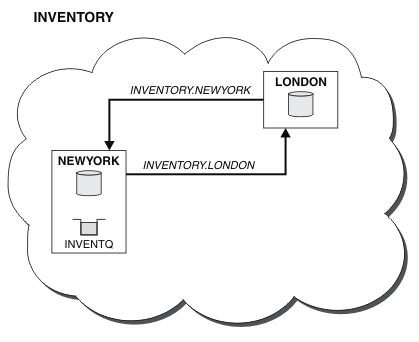
You can configure each queue manager in the cluster that is not on z/OS to send messages to other queue managers in the cluster using different cluster transmission queues.
The instructions to set up the cluster vary a little by transport protocol , number of transmission queues, or platform. You have a choice of three combinations. The verification procedure remains the same for all combinations.
Procedure
- Set up a cluster using TCP/IP with a single transmission queue per queue manager
- Set up a cluster on TCP/IP using multiple transmission queues per queue manager
- Set up a cluster using LU 6.2 on z/OS
- Verify the cluster
Figure 1 shows the INVENTORY cluster setup by this task.
Clearly, INVENTORY is a small cluster. However, it is useful as a proof of concept. The important thing to understand about this cluster is the scope it offers for future enhancement.
Set up a cluster using TCP/IP with a single transmission queue per queue manager
Before you begin
- On AIX, HP Open VMS, HP-UX, IBM i, Linux, Solaris, and Windows, the queue manager attribute, DEFCLXQ, must be left as its default value, SCTQ.
About this task
Follow these steps to set up a cluster on AIX, HP Open VMS, HP-UX, IBM i, Linux, Solaris, and Windows using the transport protocol TCP/IP.
Procedure
- Decide on the organization of the cluster and its
name.
You decided to link the two queue managers, LONDON and NEWYORK, into a cluster. A cluster with only two queue managers offers only marginal benefit over a network that is to use distributed queuing. It is a good way to start and it provides scope for future expansion. When you open new branches of your store, you are able to add the new queue managers to the cluster easily. Adding new queue managers does not disrupt the existing network; see Adding a queue manager to a cluster .
For the time being, the only application you are running is the inventory application. The cluster name is INVENTORY.
- Decide which queue managers are to hold
full repositories.
In any cluster you must nominate at least one queue manager, or preferably two, to hold full repositories. In this example, there are only two queue managers, LONDON and NEWYORK, both of which hold full repositories.
- You can perform the remaining steps in any order.
- As you proceed through the steps, warning messages might be written to the queue-manager log. The messages are a result of missing definitions that you have yet to add.
Examples of the responses to the commands are shown in a box like this after each step in this task. These examples show the responses returned by WebSphere MQ for AIX. The responses vary on other platforms.
- Before proceeding with these steps, make sure that the queue managers are started.
- Alter the queue-manager definitions to add repository
definitions.
On each queue manager that is to hold a full repository, alter the local queue-manager definition, using the ALTER QMGR command and specifying the REPOS attribute:
ALTER QMGR REPOS(INVENTORY)
1 : ALTER QMGR REPOS(INVENTORY) AMQ8005: Websphere MQ queue manager changed.
For example, if you enter:- runmqsc LONDON
- ALTER QMGR REPOS(INVENTORY)
LONDON is changed to a full repository.
- Define the listeners.
Define a listener that accepts network requests from other queue managers for every queue manager in the cluster. On the LONDON queue managers, issue the following command:
DEFINE LISTENER(LONDON_LS) TRPTYPE(TCP) CONTROL(QMGR)
The CONTROL attribute ensures that the listener starts and stops when the queue manager does.The listener is not started when it is defined, so it must be manually started the first time with the following MQSC command:
START LISTENER(LONDON_LS)
Issue similar commands for all the other queue managers in the cluster, changing the listener name for each one.There are several ways to define these listeners, as shown in Listeners .
- Define the CLUSRCVR channel for the LONDON queue manager.
On every queue manager in a cluster, define a cluster-receiver channel on which the queue manager can receive messages. CLUSRCVR defines the connection name of the queue manager. The connection name is stored in the repositories, where other queue managers can refer to it. The CLUSTER keyword shows the availability of the queue manager to receive messages from other queue managers in the cluster.
In this example the channel name is INVENTORY.LONDON, and the connection name (CONNAME) is the network address of the machine the queue manager resides on, which is LONDON.CHSTORE.COM. The network address can be entered as an alphanumeric DNS host name, or an IP address in either in IPv4 dotted decimal form. For example, 192.0.2.0, or IPv6 hexadecimal form; for example 2001:DB8:0204:acff:fe97:2c34:fde0:3485. The port number is not specified, so the default port (1414) is used.
DEFINE CHANNEL(INVENTORY.LONDON) CHLTYPE(CLUSRCVR) TRPTYPE(TCP) CONNAME(LONDON.CHSTORE.COM) CLUSTER(INVENTORY) DESCR('TCP Cluster-receiver channel for queue manager LONDON')
1 : DEFINE CHANNEL(INVENTORY.LONDON) CHLTYPE(CLUSRCVR) TRPTYPE(TCP) CONNAME(LONDON.CHSTORE.COM) CLUSTER(INVENTORY) DESCR('TCP Cluster-receiver channel for queue manager LONDON') AMQ8014: Websphere MQ channel created. 07/09/98 12:56:35 No repositories for cluster 'INVENTORY'
- Define the CLUSRCVR channel for the NEWYORK queue manager. If the channel listener is using the default port,
typically 1414, and the cluster does not include a queue manager on z/OS, you can omit the CONNAME
DEFINE CHANNEL(INVENTORY.NEWYORK) CHLTYPE(CLUSRCVR) TRPTYPE(TCP) CLUSTER(INVENTORY) DESCR('TCP Cluster-receiver channel for queue manager NEWYORK')
- Define the CLUSSDR channel on the LONDON queue manager.
On every queue manager in a cluster, define one cluster-sender channel. The queue manager sends messages to one of the full repository queue managers on the cluster-sender channel. In this case, there are only two queue managers, both of which hold full repositories. They must each have a CLUSSDR definition that points to the CLUSRCVR channel defined at the other queue manager. The channel names given on the CLUSSDR definitions must match the channel names on the corresponding CLUSRCVR definitions. Once a queue manager has definitions for both a cluster-receiver channel and a cluster-sender channel in the same cluster, the cluster-sender channel is started.
DEFINE CHANNEL(INVENTORY.NEWYORK) CHLTYPE(CLUSSDR) TRPTYPE(TCP) CONNAME(NEWYORK.CHSTORE.COM) CLUSTER(INVENTORY) DESCR('TCP Cluster-sender channel from LONDON to repository at NEWYORK')
1 : DEFINE CHANNEL(INVENTORY.NEWYORK) CHLTYPE(CLUSSDR) TRPTYPE(TCP) CONNAME(NEWYORK.CHSTORE.COM) CLUSTER(INVENTORY) DESCR('TCP Cluster-sender channel from LONDON to repository at NEWYORK') AMQ8014: Websphere MQ channel created. 07/09/98 13:00:18 Channel program started.
- Define the CLUSSDR channel on the NEWYORK queue manager.
DEFINE CHANNEL(INVENTORY.LONDON) CHLTYPE(CLUSSDR) TRPTYPE(TCP) CONNAME(LONDON.CHSTORE.COM) CLUSTER(INVENTORY) DESCR('TCP Cluster-sender channel from NEWYORK to repository at LONDON')
- Define the cluster queue INVENTQ
Define the INVENTQ queue on the NEWYORK queue manager, specifying the CLUSTER keyword.
DEFINE QLOCAL(INVENTQ) CLUSTER(INVENTORY)
1 : DEFINE QLOCAL(INVENTQ) CLUSTER(INVENTORY) AMQ8006: Websphere MQ queue created.
The CLUSTER keyword causes the queue to be advertised to the cluster. As soon as the queue is defined it becomes available to the other queue managers in the cluster. They can send messages to it without having to make a remote-queue definition for it.
All the definitions are complete. On all platforms, start a listener program on each queue manager. The listener program waits for incoming network requests and starts the cluster-receiver channel when it is needed.
Set up a cluster on TCP/IP using multiple transmission queues per queue manager
Follow these steps to set up a cluster on AIX, HP Open VMS, HP-UX, IBM i, Linux, Solaris, and Windows using the transport protocol TCP/IP. The repository queue managers are configured to use a different cluster transmission queue to send messages to each other, and to other queue managers in the cluster. If you add queue managers to the cluster that are also to use different transmission queues, follow the task, Adding a queue manager to a cluster: separate transmission queues . You cannot set up a queue manager on z/OS to use separate cluster transmission queues.
Procedure
- Decide on the organization of the cluster and its name.
You decided to link the two queue managers, LONDON and NEWYORK, into a cluster. A cluster with only two queue managers offers only marginal benefit over a network that is to use distributed queuing. It is a good way to start and it provides scope for future expansion. When you open new branches of your store, you are able to add the new queue managers to the cluster easily. Adding new queue managers does not disrupt the existing network; see Adding a queue manager to a cluster .
For the time being, the only application you are running is the inventory application. The cluster name is INVENTORY.
- Decide which queue managers are to hold full repositories.
In any cluster you must nominate at least one queue manager, or preferably two, to hold full repositories. In this example, there are only two queue managers, LONDON and NEWYORK, both of which hold full repositories.
- You can perform the remaining steps in any order.
- As you proceed through the steps, warning messages might be written to the queue-manager log. The messages are a result of missing definitions that you have yet to add.
Examples of the responses to the commands are shown in a box like this after each step in this task. These examples show the responses returned by WebSphere MQ for AIX. The responses vary on other platforms.
- Before proceeding with these steps, make sure that the queue managers are started.
- Alter the queue-manager definitions to add repository
definitions.
On each queue manager that is to hold a full repository, alter the local queue-manager definition, using the ALTER QMGR command and specifying the REPOS attribute:
ALTER QMGR REPOS(INVENTORY)
1 : ALTER QMGR REPOS(INVENTORY) AMQ8005: Websphere MQ queue manager changed.
For example, if you enter:- runmqsc LONDON
- ALTER QMGR REPOS(INVENTORY)
LONDON is changed to a full repository.
- Alter the queue-manager definitions to create separate
cluster transmission queues for each destination.
ALTER QMGR DEFCLXQ(CHANNEL)
On each queue manager that you add to the cluster decide whether to use separate transmission queues or not. See the topics, Adding a queue manager to a cluster and Adding a queue manager to a cluster: separate transmission queues .
- Define the listeners.
Define a listener that accepts network requests from other queue managers for every queue manager in the cluster. On the LONDON queue managers, issue the following command:
DEFINE LISTENER(LONDON_LS) TRPTYPE(TCP) CONTROL(QMGR)
The CONTROL attribute ensures that the listener starts and stops when the queue manager does.The listener is not started when it is defined, so it must be manually started the first time with the following MQSC command:
START LISTENER(LONDON_LS)
Issue similar commands for all the other queue managers in the cluster, changing the listener name for each one.There are several ways to define these listeners, as shown in Listeners .
- Define the CLUSRCVR channel for the LONDON queue manager.
On every queue manager in a cluster, define a cluster-receiver channel on which the queue manager can receive messages. CLUSRCVR defines the connection name of the queue manager. The connection name is stored in the repositories, where other queue managers can refer to it. The CLUSTER keyword shows the availability of the queue manager to receive messages from other queue managers in the cluster.
In this example the channel name is INVENTORY.LONDON, and the connection name (CONNAME) is the network address of the machine the queue manager resides on, which is LONDON.CHSTORE.COM. The network address can be entered as an alphanumeric DNS host name, or an IP address in either in IPv4 dotted decimal form. For example, 192.0.2.0, or IPv6 hexadecimal form; for example 2001:DB8:0204:acff:fe97:2c34:fde0:3485. The port number is not specified, so the default port (1414) is used.
DEFINE CHANNEL(INVENTORY.LONDON) CHLTYPE(CLUSRCVR) TRPTYPE(TCP) CONNAME(LONDON.CHSTORE.COM) CLUSTER(INVENTORY) DESCR('TCP Cluster-receiver channel for queue manager LONDON')
1 : DEFINE CHANNEL(INVENTORY.LONDON) CHLTYPE(CLUSRCVR) TRPTYPE(TCP) CONNAME(LONDON.CHSTORE.COM) CLUSTER(INVENTORY) DESCR('TCP Cluster-receiver channel for queue manager LONDON') AMQ8014: Websphere MQ channel created. 07/09/98 12:56:35 No repositories for cluster 'INVENTORY'
- Define the CLUSRCVR channel for the NEWYORK queue manager. If the channel listener is using the default port,
typically 1414, and the cluster does not include a queue manager on z/OS, you can omit the CONNAME
DEFINE CHANNEL(INVENTORY.NEWYORK) CHLTYPE(CLUSRCVR) TRPTYPE(TCP) CLUSTER(INVENTORY) DESCR('TCP Cluster-receiver channel for queue manager NEWYORK')
- Define the CLUSSDR channel on the LONDON queue manager.
On every queue manager in a cluster, define one cluster-sender channel. The queue manager sends messages to one of the full repository queue managers on the cluster-sender channel. In this case, there are only two queue managers, both of which hold full repositories. They must each have a CLUSSDR definition that points to the CLUSRCVR channel defined at the other queue manager. The channel names given on the CLUSSDR definitions must match the channel names on the corresponding CLUSRCVR definitions. Once a queue manager has definitions for both a cluster-receiver channel and a cluster-sender channel in the same cluster, the cluster-sender channel is started.
DEFINE CHANNEL(INVENTORY.NEWYORK) CHLTYPE(CLUSSDR) TRPTYPE(TCP) CONNAME(NEWYORK.CHSTORE.COM) CLUSTER(INVENTORY) DESCR('TCP Cluster-sender channel from LONDON to repository at NEWYORK')
1 : DEFINE CHANNEL(INVENTORY.NEWYORK) CHLTYPE(CLUSSDR) TRPTYPE(TCP) CONNAME(NEWYORK.CHSTORE.COM) CLUSTER(INVENTORY) DESCR('TCP Cluster-sender channel from LONDON to repository at NEWYORK') AMQ8014: Websphere MQ channel created. 07/09/98 13:00:18 Channel program started.
- Define the CLUSSDR channel on the NEWYORK queue manager.
DEFINE CHANNEL(INVENTORY.LONDON) CHLTYPE(CLUSSDR) TRPTYPE(TCP) CONNAME(LONDON.CHSTORE.COM) CLUSTER(INVENTORY) DESCR('TCP Cluster-sender channel from NEWYORK to repository at LONDON')
- Define the cluster queue INVENTQ
Define the INVENTQ queue on the NEWYORK queue manager, specifying the CLUSTER keyword.
DEFINE QLOCAL(INVENTQ) CLUSTER(INVENTORY)
1 : DEFINE QLOCAL(INVENTQ) CLUSTER(INVENTORY) AMQ8006: Websphere MQ queue created.
The CLUSTER keyword causes the queue to be advertised to the cluster. As soon as the queue is defined it becomes available to the other queue managers in the cluster. They can send messages to it without having to make a remote-queue definition for it.
All the definitions are complete. On all platforms, start a listener program on each queue manager. The listener program waits for incoming network requests and starts the cluster-receiver channel when it is needed.
Set up a cluster using LU 6.2 on z/OS
Procedure
- Decide on the organization of the cluster and its
name.
You decided to link the two queue managers, LONDON and NEWYORK, into a cluster. A cluster with only two queue managers offers only marginal benefit over a network that is to use distributed queuing. It is a good way to start and it provides scope for future expansion. When you open new branches of your store, you are able to add the new queue managers to the cluster easily. Adding new queue managers does not disrupt the existing network; see Adding a queue manager to a cluster .
For the time being, the only application you are running is the inventory application. The cluster name is INVENTORY.
- Decide which queue managers are to hold
full repositories.
In any cluster you must nominate at least one queue manager, or preferably two, to hold full repositories. In this example, there are only two queue managers, LONDON and NEWYORK, both of which hold full repositories.
- You can perform the remaining steps in any order.
- As you proceed through the steps, warning messages might be written the z/OS system console. The messages are a result of missing definitions that you have yet to add.
- Before proceeding with these steps, make sure that the queue managers are started.
- Alter the queue-manager definitions to add repository
definitions.
On each queue manager that is to hold a full repository, alter the local queue-manager definition, using the ALTER QMGR command and specifying the REPOS attribute:
ALTER QMGR REPOS(INVENTORY)
1 : ALTER QMGR REPOS(INVENTORY) AMQ8005: Websphere MQ queue manager changed.
For example, if you enter:- runmqsc LONDON
- ALTER QMGR REPOS(INVENTORY)
LONDON is changed to a full repository.
- Define the listeners.
The listener is not started when it is defined, so it must be manually started the first time with the following MQSC command:
START LISTENER(LONDON_LS)
Issue similar commands for all the other queue managers in the cluster, changing the listener name for each one. - Define the CLUSRCVR channel for the LONDON queue manager.
On every queue manager in a cluster, define a cluster-receiver channel on which the queue manager can receive messages. CLUSRCVR defines the connection name of the queue manager. The connection name is stored in the repositories, where other queue managers can refer to it. The CLUSTER keyword shows the availability of the queue manager to receive messages from other queue managers in the cluster.
DEFINE CHANNEL(INVENTORY.LONDON) CHLTYPE(CLUSRCVR) TRPTYPE(LU62) CONNAME(LONDON.LUNAME) CLUSTER(INVENTORY) MODENAME('#INTER') TPNAME('MQSERIES') DESCR('LU62 Cluster-receiver channel for queue manager LONDON')
1 : DEFINE CHANNEL(INVENTORY.LONDON) CHLTYPE(CLUSRCVR) TRPTYPE(LU62) CONNAME(LONDON.LUNAME) CLUSTER(INVENTORY) MODENAME('#INTER') TPNAME('MQSERIES') DESCR('LU62 Cluster-receiver channel for queue manager LONDON') AMQ8014: Websphere MQ channel created. 07/09/98 12:56:35 No repositories for cluster 'INVENTORY'
- Define the CLUSRCVR channel for the NEWYORK queue manager.
DEFINE CHANNEL(INVENTORY.NEWYORK) CHLTYPE(CLUSRCVR) TRPTYPE(LU62) CONNAME(NEWYORK.LUNAME) CLUSTER(INVENTORY) MODENAME('#INTER') TPNAME('MQSERIES') DESCR('LU62 Cluster-receiver channel for queue manager NEWYORK')
- Define the CLUSSDR channel on the LONDON queue manager.
On every queue manager in a cluster, define one cluster-sender channel. The queue manager sends messages to one of the full repository queue managers on the cluster-sender channel. In this case, there are only two queue managers, both of which hold full repositories. They must each have a CLUSSDR definition that points to the CLUSRCVR channel defined at the other queue manager. The channel names given on the CLUSSDR definitions must match the channel names on the corresponding CLUSRCVR definitions. Once a queue manager has definitions for both a cluster-receiver channel and a cluster-sender channel in the same cluster, the cluster-sender channel is started.
DEFINE CHANNEL(INVENTORY.NEWYORK) CHLTYPE(CLUSSDR) TRPTYPE(LU62) CONNAME(CPIC) CLUSTER(INVENTORY) DESCR('LU62 Cluster-sender channel from LONDON to repository at NEWYORK')
1 : DEFINE CHANNEL(INVENTORY.NEWYORK) CHLTYPE(CLUSSDR) TRPTYPE(LU62) CONNAME(NEWYORK.LUNAME) CLUSTER(INVENTORY) MODENAME('#INTER') TPNAME('MQSERIES') DESCR('LU62 Cluster-sender channel from LONDON to repository at NEWYORK') AMQ8014: Websphere MQ channel created. 07/09/98 13:00:18 Channel program started.
- Define the CLUSSDR channel on the NEWYORK queue manager.
DEFINE CHANNEL(INVENTORY.LONDON) CHLTYPE(CLUSSDR) TRPTYPE(LU62) CONNAME(LONDON.LUNAME) CLUSTER(INVENTORY) DESCR('LU62 Cluster-sender channel from NEWYORK to repository at LONDON')
- Define the cluster queue INVENTQ
Define the INVENTQ queue on the NEWYORK queue manager, specifying the CLUSTER keyword.
DEFINE QLOCAL(INVENTQ) CLUSTER(INVENTORY)
1 : DEFINE QLOCAL(INVENTQ) CLUSTER(INVENTORY) AMQ8006: Websphere MQ queue created.
The CLUSTER keyword causes the queue to be advertised to the cluster. As soon as the queue is defined it becomes available to the other queue managers in the cluster. They can send messages to it without having to make a remote-queue definition for it.
All the definitions are complete. On all platforms, start a listener program on each queue manager. The listener program waits for incoming network requests and starts the cluster-receiver channel when it is needed.
Verify the cluster
About this task
You can verify the cluster in one or more of these ways:
- Running administrative commands to display cluster and channel attributes.
- Run the sample programs to send and receive messages on a cluster queue.
- Write your own programs to send a request message to a cluster queue and reply with a response messages to an non-clustered reply queue.
Procedure
- Issue DISPLAY runmqsc commands to verify the cluster. The responses you see ought to be like the responses in the steps that follow.
- From the NEWYORK queue manager, run the DISPLAY CLUSQMGR command:
dis clusqmgr(*)
1 : dis clusqmgr(*) AMQ8441: Display Cluster Queue Manager details. CLUSQMGR(NEWYORK) CLUSTER(INVENTORY) CHANNEL(INVENTORY.NEWYORK) AMQ8441: Display Cluster Queue Manager details. CLUSQMGR(LONDON) CLUSTER(INVENTORY) CHANNEL(INVENTORY.LONDON)
- From the NEWYORK queue manager, run the DISPLAY CHANNEL STATUS command:
dis chstatus(*)
1 : dis chstatus(*) AMQ8417: Display Channel Status details. CHANNEL(INVENTORY.NEWYORK) XMITQ( ) CONNAME(192.0.2.0) CURRENT CHLTYPE(CLUSRCVR) STATUS(RUNNING) RQMNAME(LONDON) AMQ8417: Display Channel Status details. CHANNEL(INVENTORY.LONDON) XMITQ(SYSTEM.CLUSTER.TRANSMIT.QUEUE)XMITQ(SYSTEM.CLUSTER.TRANSMIT.INVENTORY.LONDON) CONNAME(192.0.2.1) CURRENT CHLTYPE(CLUSSDR) STATUS(RUNNING) RQMNAME(LONDON)
- From the NEWYORK queue manager, run the DISPLAY CLUSQMGR command:
- Send messages between the two queue managers, using amqsput.
- On LONDON run the command amqsput
INVENTQ LONDON.
Type some messages, followed by a blank line.
- On NEWYORK run the command amqsget
INVENTQ NEWYORK.
You now see the messages you entered on LONDON. After 15 seconds the program ends.
- On LONDON run the command amqsput
INVENTQ LONDON.
- Send messages between the two queue managers using your own programs. In the following steps, LONDON puts
a message to the INVENTQ at NEWYORK and receives a reply on its queue LONDON_reply.
- On LONDON put a messages to the cluster queue.
- Define a local queue called LONDON_reply
- Set the MQOPEN options to MQOO_OUTPUT
- Issue the MQOPEN call to open the queue INVENTQ
- Set the ReplyToQ name in the message descriptor to LONDON_reply
- Issue the MQPUT call to put the message
- Commit the message
- On NEWYORK receive the message on the cluster queue and put a reply to the reply queue.
- Set the MQOPEN options to MQOO_BROWSE
- Issue the MQOPEN call to open the queue INVENTQ
- Issue the MQGET call to get the message from INVENTQ
- Retrieve the ReplyToQ name from the message descriptor
- Put the ReplyToQ name in the ObjectName field of the object descriptor
- Set the MQOPEN options to MQOO_OUTPUT
- Issue the MQOPEN call to open LONDON_reply at queue manager LONDON
- Issue the MQPUT call to put the message to LONDON_reply
- On LONDON receive the reply.
- Set the MQOPEN options to MQOO_BROWSE
- Issue the MQOPEN call to open the queue LONDON_reply
- Issue the MQGET call to get the message from LONDON_reply
- On LONDON put a messages to the cluster queue.
Adding a queue manager to a cluster
Follow these instructions to add a queue manager to the cluster you created. Messages to cluster queues and topics are transferred using the single cluster transmission queue SYSTEM.CLUSTER.TRANSMIT.QUEUE.
For changes to a cluster to be propagated throughout the cluster, at least one full repository must always be available. Ensure that your repositories are available before starting this task.
Scenario:
- The INVENTORY cluster is set up as described in Setting up a new cluster . It contains two queue managers, LONDON and NEWYORK, which both hold full repositories.
- The queue manager PARIS is owned by the primary installation. If it is not, you must run the setmqenv command to set up the command environment for the installation that PARIS belongs to.
- TCP connectivity exists between all three systems, and the queue manager is configured with a TCP listener that starts under the control of the queue manager.
- A new branch of the chain store is being set up in Paris and you want to add a queue manager called PARIS to the cluster.
- Queue manager PARIS sends inventory updates to the application running on the system in New York by putting messages on the INVENTQ queue.
Follow these steps to add a queue manager to a cluster.
Procedure
- Decide which full repository PARIS refers to first.
Every queue manager in a cluster must refer to one or other of the full repositories. It gathers information about the cluster from a full repository and so builds up its own partial repository. Choose either of the repositories as the full repository. As soon as a new queue manager is added to the cluster it immediately learns about the other repository as well. Information about changes to a queue manager is sent directly to two repositories. In this example, you link PARIS to the queue manager LONDON, purely for geographical reasons.
Perform the remaining steps in any order, after queue manager PARIS is started.
- Define a CLUSRCVR channel on queue manager PARIS.
Every queue manager in a cluster must define a cluster-receiver channel on which it can receive messages. On PARIS, define:
DEFINE CHANNEL(INVENTORY.PARIS) CHLTYPE(CLUSRCVR) TRPTYPE(TCP) CONNAME(PARIS.CHSTORE.COM) CLUSTER(INVENTORY) DESCR('Cluster-receiver channel for queue manager PARIS')
The cluster-receiver channel advertises the availability of the queue manager to receive messages from other queue managers in the cluster INVENTORY. There is no need to make definitions on other queue managers for a sending end to the cluster-receiver channel INVENTORY.PARIS. Other definitions are made automatically when needed.
- Define a CLUSSDR channel on queue manager PARIS.
Every queue manager in a cluster must define one cluster-sender channel on which it can send messages to its initial full repository. On PARIS, make the following definition for a channel called INVENTORY.LONDON to the queue manager with the network address LONDON.CHSTORE.COM.
DEFINE CHANNEL(INVENTORY.LONDON) CHLTYPE(CLUSSDR) TRPTYPE(TCP) CONNAME(LONDON.CHSTORE.COM) CLUSTER(INVENTORY) DESCR('Cluster-sender channel from PARIS to repository at LONDON')
- Issue the REFRESH CLUSTER command
If you are adding a queue manager to a cluster that has previously been removed from the same cluster, you must issue the REFRESH CLUSTER command on the queue manager you are adding. This completes the task of adding the queue manager.
REFRESH CLUSTER(INVENTORY) REPOS(YES)
Note, that if you are adding a queue manager to a cluster in which it has previously been a member, you must follow this extra step. You do not need to carry out this step if you are adding a queue manager to a cluster in which it was not previously a member.
Figure 1 shows the cluster set-up by this task.
Figure 1. The INVENTORY cluster with three queue managers
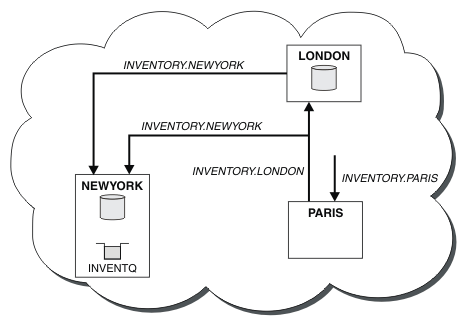
By making only two definitions, a CLUSRCVR definition and a CLUSSDR definition, we added the queue manager PARIS to the cluster.
Now the PARIS queue manager learns, from the full repository at LONDON, that the INVENTQ queue is hosted by queue manager NEWYORK. When an application hosted by the system in Paris tries to put messages to the INVENTQ, PARIS automatically defines a cluster-sender channel to connect to the cluster-receiver channel INVENTORY.NEWYORK. The application can receive responses when its queue-manager name is specified as the target queue manager and a reply-to queue is provided.
Adding a queue manager to a cluster: separate transmission queues
Follow these instructions to add a queue manager to the cluster you created. Messages to cluster queues and topics are transferred using multiple cluster transmission queues.
- The queue manager is defined on a platform other than z/OS.
- The queue manager is not a member of any clusters.
- The cluster exists; there is a full repository to which this queue manager can connect directly and the repository is available. For the steps to create the cluster, see Setting up a new cluster .
This task is an alternative to Adding a queue manager to a cluster , in which you add a queue manager to a cluster that places cluster messages on a single transmission queue.
In this task, you add a queue manager to a cluster that automatically creates separate cluster transmission queues for each cluster-sender channel.
To keep the number of definitions of queues small, the default is to use a single transmission queue. Using separate transmission queues is advantageous if you want to monitor traffic destined to different queue managers and different clusters. You might also want to separate traffic to different destinations to achieve isolation or performance goals.
Procedure
- Alter the default cluster channel transmission queue type.
Alter the queue manager PARIS:
ALTER QMGR DEFCLXQ(CHANNEL)
Every time the queue manager creates a cluster-sender channel to send a message to a queue manager, it creates a cluster transmission queue. The transmission queue is used only by this cluster-sender channel. The transmission queue is permanent-dynamic. It is created from the model queue, SYSTEM.CLUSTER.TRANSMIT.MODEL.QUEUE, with the name SYSTEM.CLUSTER.TRANSMIT.ChannelName.
- Decide which full repository PARIS refers to first.
Every queue manager in a cluster must refer to one or other of the full repositories. It gathers information about the cluster from a full repository and so builds up its own partial repository. Choose either of the repositories as the full repository. As soon as a new queue manager is added to the cluster it immediately learns about the other repository as well. Information about changes to a queue manager is sent directly to two repositories. In this example, you link PARIS to the queue manager LONDON, purely for geographical reasons.
Perform the remaining steps in any order, after queue manager PARIS is started.
- Define a CLUSRCVR channel on queue manager PARIS.
Every queue manager in a cluster must define a cluster-receiver channel on which it can receive messages. On PARIS, define:
DEFINE CHANNEL(INVENTORY.PARIS) CHLTYPE(CLUSRCVR) TRPTYPE(TCP) CONNAME(PARIS.CHSTORE.COM) CLUSTER(INVENTORY) DESCR('Cluster-receiver channel for queue manager PARIS')
The cluster-receiver channel advertises the availability of the queue manager to receive messages from other queue managers in the cluster INVENTORY. There is no need to make definitions on other queue managers for a sending end to the cluster-receiver channel INVENTORY.PARIS. Other definitions are made automatically when needed.
- Define a CLUSSDR channel on queue manager PARIS.
Every queue manager in a cluster must define one cluster-sender channel on which it can send messages to its initial full repository. On PARIS, make the following definition for a channel called INVENTORY.LONDON to the queue manager with the network address LONDON.CHSTORE.COM.
DEFINE CHANNEL(INVENTORY.LONDON) CHLTYPE(CLUSSDR) TRPTYPE(TCP) CONNAME(LONDON.CHSTORE.COM) CLUSTER(INVENTORY) DESCR('Cluster-sender channel from PARIS to repository at LONDON')
The queue manager automatically creates the permanent dynamic cluster transmission queue SYSTEM.CLUSTER.TRANSMIT.INVENTORY.LONDON from the model queue SYSTEM.CLUSTER.TRANSMIT.MODEL.QUEUE. It sets the CLCHNAME attribute of the transmission queue to INVENTORY.LONDON.
Figure 1 shows the cluster set-up by this task.
Figure 1. The INVENTORY cluster with three queue managers
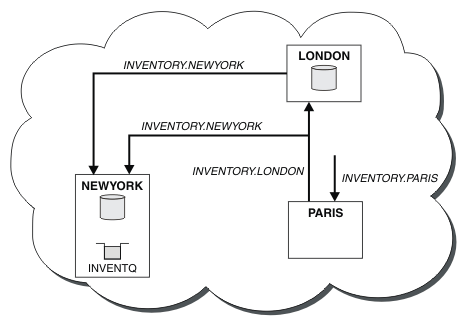
By making only two definitions, a CLUSRCVR definition and a CLUSSDR definition, we added the queue manager PARIS to the cluster.
Now the PARIS queue manager learns, from the full repository at LONDON, that the INVENTQ queue is hosted by queue manager NEWYORK. When an application hosted by the system in Paris tries to put messages to the INVENTQ, PARIS automatically defines a cluster-sender channel to connect to the cluster-receiver channel INVENTORY.NEWYORK. The application can receive responses when its queue-manager name is specified as the target queue manager and a reply-to queue is provided.
Adding a remote queue definition to isolate messages sent from a gateway queue manager
Modify the configuration of overlapping clusters that use a gateway queue manager. After the modification messages are transferred to an application from the gateway queue manager without using the same transmission queue or channels as other cluster messages. The solution uses a clustered queue remote definition, and a separate sender channel and transmission queue.
Construct the overlapping clusters shown in Figure 1 in Creating two-overlapping clusters with a gateway queue manager by following the steps in that task.
The solution uses distributed queueing to separate the messages for the Server App application from other message traffic on the gateway queue manager. You must define a clustered remote queue definition on QM1 to divert the messages to a different transmission queue, and a different channel. The remote queue definition must include a reference to the specific transmission queue that stores messages only for Q1 on QM3. In Figure 1 , the cluster queue alias Q1A is supplemented by a remote queue definition Q1R, and a transmission queue and sender-channel added.
In this solution, any reply messages are returned using the common SYSTEM.CLUSTER.TRANSMIT.QUEUE.
The advantage of this solution is that it is easy to separate traffic for multiple destination queues on the same queue manager, in the same cluster. The disadvantage of the solution is that you cannot use cluster workload balancing between multiple copies of Q1 on different queue managers. To overcome this disadvantage, see Adding a cluster transmit queue to isolate cluster message traffic sent from a gateway queue manager . You also have to manage the switch from one transmission queue to the other.
Figure 1. Client-server application deployed to hub and spoke cluster architecture using remote queue definitions
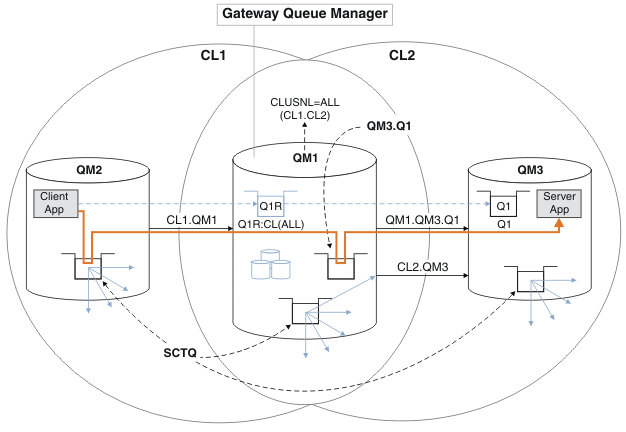
Procedure
- Create a channel to separate the message traffic for Q1 from the gateway queue manager
- Create a sender channel on the gateway queue manager, QM1,
to the target queue manager, QM3.
DEFINE CHANNEL(QM1.QM3.Q1) CHLTYPE(SDR) CONNAME(QM3HostName(1413)) XMITQ(QM3.Q1) REPLACE
- Create a receiver channel on the target queue manager, QM3.
DEFINE CHANNEL(QM1.QM3.Q1) CHLTYPE(RCVR) REPLACE
- Create a sender channel on the gateway queue manager, QM1,
to the target queue manager, QM3.
- Create a transmission queue on the gateway queue manager for message traffic to Q1
DEFINE QLOCAL(QM3.Q1) USAGE(XMITQ) REPLACE START CHANNEL(QM1.QM3.Q1)
Starting the channel that is associated with the transmission queue, associates the transmission queue with the channel. The channel starts automatically, once the transmission queue has been associated with the channel.
- Supplement the clustered queue alias definition for Q1 on the gateway queue manager with a clustered remote queue definition.
DEFINE QREMOTE CLUSNL(ALL) RNAME(Q1) RQMNAME(QM3) XMITQ(QM3.Q1) REPLACE
What to do next
Test the configuration by sending a message to Q1 on QM3 from QM2 using the clustered queue remote definition Q1R on the gateway queue manager QM1.
- Run the sample program amqsput on QM2 to put a message.
C:\IBM\MQ>amqsput Q1R QM2
Sample AMQSPUT0 start
target queue is Q1R
Sample request message from QM2 to Q1 using Q1R
Sample AMQSPUT0 end - Run the sample program amqsget to get the message from Q1 on QM3
C:\IBM\MQ>amqsget Q1 QM3
Sample AMQSGET0 start
message <Sample request message from QM2 to Q1 using Q1R>
no more messages
Sample AMQSGET0 end
Adding a cluster transmit queue to isolate cluster message traffic sent from a gateway queue manager
Modify the configuration of overlapping clusters that use a gateway queue manager. After the modification messages are transferred to an application from the gateway queue manager without using the same transmission queue or channels as other cluster messages. The solution uses an additional cluster transmission queue to separate message traffic to a single queue manager in a cluster.
- The gateway queue manager must be on version 7.5, or later, and on a platform other than z/OS.
- Construct the overlapping clusters shown in Figure 1 in Creating two-overlapping clusters with a gateway queue manager by following the steps in that task.
On the gateway queue manager, QM1, add a transmission queue and set its queue attribute CLCHNAME. Set CLCHNAME to the name of the cluster-receiver channel on QM3; see Figure 1 .
This solution has a number of advantages over the solution described in Adding a remote queue definition to isolate messages sent from a gateway queue manager :
- It requires fewer additional definitions.
- It supports workload balancing between multiple copies of the target queue, Q1, on different queue managers in the same cluster, CL2.
- The gateway queue manager switches automatically to the new configuration when the channel restarts without loosing any messages.
- The gateway queue manager continues to forward messages in the same order as it received them. It does so, even if the switch takes place with messages for the queue Q1 at QM3 still on SYSTEM.CLUSTER.TRANSMIT.QUEUE.
The configuration to isolate cluster message traffic in Figure 1 does not result in as great an isolation of traffic as the configuration using remote queues in Adding a remote queue definition to isolate messages sent from a gateway queue manager . If the queue manager QM3 in CL2 is hosting a number of different cluster queues and server applications, all those queues share the cluster channel, CL2.QM3, connecting QM1 to QM3. The additional flows are illustrated in Figure 1 by the gray arrow representing potential cluster message traffic from the SYSTEM.CLUSTER.TRANSMIT.QUEUE to the cluster-sender channel CL2.QM3.
The remedy is to restrict the queue manager to hosting one cluster queue in a particular cluster. If the queue manager is already hosting a number of cluster queues, then to meet this restriction, you must either create another queue manager, or create another cluster; see Adding a cluster and a cluster transmit queue to isolate cluster message traffic sent from a gateway queue manager .
Figure 1. Client-server application deployed to hub and spoke architecture using an additional cluster transmission queue.
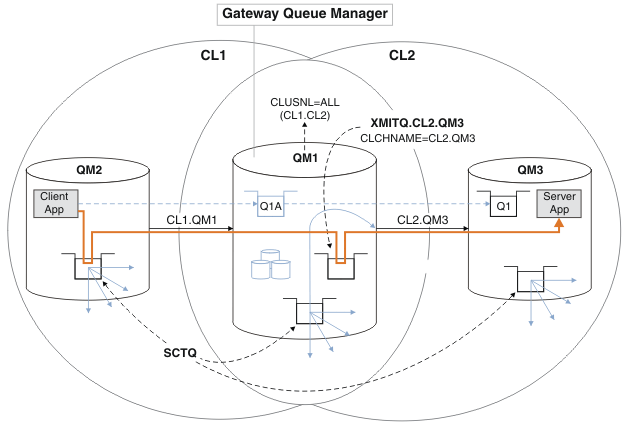
Procedure
- Create an additional cluster transmission queue for the cluster-sender channel CL2.QM3 on the gateway queue manager, QM1.
*... on QM1 DEFINE QLOCAL(XMITQ.CL2.QM3) USAGE(XMITQ) CLCHNAME(CL2.QM3)
- Switch to using the transmission queue, XMITQ.CL2.QM3.
- Stop the cluster-sender channel CL2.QM3.
*... On QM1 STOP CHANNEL(CL2.QM3)
The response is that the command is accepted:
AMQ8019: Stop WebSphere MQ channel accepted.
- Check that the channel CL2.QM3 is stopped
If the channel does not stop, you can run the STOP CHANNEL command again with the FORCE option. An example of setting the FORCE option would be if the channel does not stop, and you cannot restart the other queue manager to synchronize the channel.
*... On QM1 start
The response is a summary of the channel status
AMQ8417: Display Channel Status details.
CHANNEL(CL2.QM3) CHLTYPE(CLUSSDR)
CONNAME(127.0.0.1(1413)) CURRENT
RQMNAME(QM3) STATUS(STOPPED)
SUBSTATE(MQGET) XMITQ(SYSTEM.CLUSTER.TRANSMIT.QUEUE) - Start the channel, CL2.QM3.
*... On QM1 START CHANNEL(CL2.QM3)
The response is that the command is accepted:
AMQ8018: Start WebSphere MQ channel accepted.
- Check the channel started.
*... On QM1 DISPLAY CHSTATUS(CL2.QM3)
The response is a summary of the channel status:
AMQ8417: Display Channel Status details.
CHANNEL(CL2.QM3) CHLTYPE(CLUSSDR)
CONNAME(127.0.0.1(1413)) CURRENT
RQMNAME(QM3) STATUS(RUNNING)
SUBSTATE(MQGET) XMITQ(XMITQ.CL2.QM3) - Check the transmission queue was switched.
Monitor the gateway queue manager error log for the message
AMQ7341 The transmission queue for channel CL2.QM3 is XMITQ.CL2.QM3
.
- Stop the cluster-sender channel CL2.QM3.
What to do next
Test the separate transmission queue by sending a message from QM2 to Q1 on QM3 using the queue alias definition Q1A
- Run the sample program amqsput on QM2 to put a message.
C:\IBM\MQ>amqsput Q1A QM2
Sample AMQSPUT0 start
target queue is Q1A
Sample request message from QM2 to Q1 using Q1A
Sample AMQSPUT0 end - Run the sample program amqsget to get the message from Q1 on QM3
C:\IBM\MQ>amqsget Q1 QM3
Sample AMQSGET0 start
message <Sample request message from QM2 to Q1 using Q1A>
no more messages
Sample AMQSGET0 end
Adding a cluster and a cluster transmit queue to isolate cluster message traffic sent from a gateway queue manager
Modify the configuration of overlapping clusters that use a gateway queue manager. After the modification messages are transferred to an application from the gateway queue manager without using the same transmission queue or channels as other cluster messages. The solution uses an additional cluster to isolate the messages to a particular cluster queue.
The steps in the task are written to modify the configuration illustrated in Figure 1 .
- The gateway queue manager must be on version 7.5, or later, and on a platform other than z/OS.
- Construct the overlapping clusters shown in Figure 1 in Creating two-overlapping clusters with a gateway queue manager by following the steps in that task.
- Do the steps in Figure 1 in Adding a cluster transmit queue to isolate cluster message traffic sent from a gateway queue manager to create the solution without the additional cluster. Use this as a base for the steps in this task.
The solution to isolating message traffic to a single application in Adding a cluster transmit queue to isolate cluster message traffic sent from a gateway queue manager works if the target cluster queue is the only cluster queue on a queue manager. If it is not, you have two choices. Either move the queue to a different queue manager, or create a cluster that isolates the queue from other cluster queues on the queue manager.
This task takes you through the steps to add a cluster to isolate the target queue. The cluster is added just for that purpose. In practice, approach the task of isolating certain applications systematically when you are in the process of designing clusters and cluster naming schemes. Adding a cluster each time a queue requires isolation might end up with many clusters to manage. In this task, you change the configuration in Adding a cluster transmit queue to isolate cluster message traffic sent from a gateway queue manager by adding a cluster CL3 to isolate Q1 on QM3. Applications continue to run throughout the change.
The new and changed definitions are highlighted in Figure 1 . The summary of the changes is as follows: Create a cluster, which means you must also create a new full cluster repository. In the example, QM3 is made one of the full repositories for CL3. Create cluster-sender and cluster-receiver channels for QM1to add the gateway queue manager to the new cluster. Change the definition of Q1 to switch it to CL3. Modify the cluster namelist on the gateway queue manager, and add a cluster transmission queue to use the new cluster channel. Finally, switch the queue alias Q1A to the new cluster namelist.
WebSphere MQ cannot transfer messages from the transmission queue XMITQ.CL2.QM3 that you added in Adding a cluster transmit queue to isolate cluster message traffic sent from a gateway queue manager to the new transmission queue XMITQ.CL3.QM3, automatically. It can transfer messages automatically only if both transmission queues are served by the same cluster-sender channel. Instead, the task describes one way to perform the switch manually, which might be appropriate to you. When the transfer is completed, you have the option of reverting to using the default cluster transmission queue for other CL2 cluster queues on QM3. Or you can continue to use XMITQ.CL2.QM3. If you decide to revert to a default cluster transmission queue, the gateway queue manager manages the switch for you automatically.
Figure 1. Using an additional cluster to separate message traffic in the gateway queue manager that goes to one of a number of cluster queues on the same queue manager
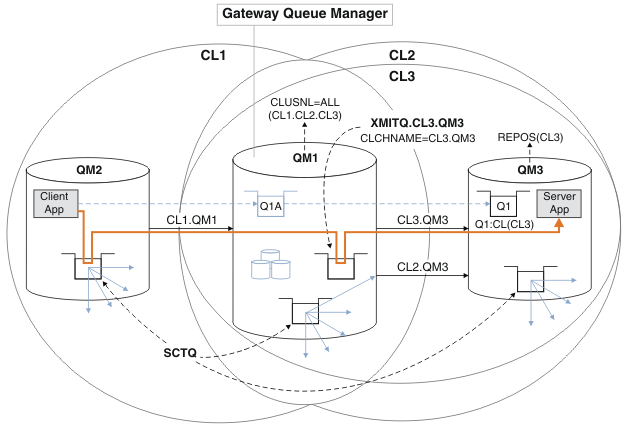
Procedure
- Alter the queue managers QM3 and QM5 to make them repositories for both CL2 and CL3.
To make a queue manager a member of multiple clusters, it must use a cluster name list to identify the clusters it is a member of.
*... On QM3 and QM5 DEFINE NAMELIST(CL23) NAMES(CL2, CL3) REPLACE ALTER QMGR REPOS(' ') REPOSNL(CL23) - Define the channels between the queue managers QM3 and QM5 for CL3.
*... On QM3 DEFINE CHANNEL(CL3.QM5) CHLTYPE(CLUSSDR) CONNAME('localhost(1415)') CLUSTER(CL3) REPLACE DEFINE CHANNEL(CL3.QM3) CHLTYPE(CLUSRCVR) CONNAME('localhost(1413)') CLUSTER(CL3) REPLACE *... On QM5 DEFINE CHANNEL(CL3.QM3) CHLTYPE(CLUSSDR) CONNAME('localhost(1413)') CLUSTER(CL3) REPLACE DEFINE CHANNEL(CL3.QM5) CHLTYPE(CLUSRCVR) CONNAME('localhost(1415)') CLUSTER(CL3) REPLACE
- Add the gateway queue manager to CL3.
Add the gateway queue manager by adding QM1 to CL3 as a partial repository. Create a partial repository by adding cluster-sender and cluster-receiver channels to QM1.
Also, add CL3 to the name list of all clusters connected to the gateway queue manager.
*... On QM1 DEFINE CHANNEL(CL3.QM3) CHLTYPE(CLUSSDR) CONNAME('localhost(1413)') CLUSTER(CL3) REPLACE DEFINE CHANNEL(CL3.QM1) CHLTYPE(CLUSRCVR) CONNAME('localhost(1411)') CLUSTER(CL3) REPLACE ALTER NAMELIST(ALL) NAMES(CL1, CL2, CL3)
- Add a cluster transmission queue to the gateway queue manager, QM1,
for messages going to CL3 on QM3.
Initially, stop the cluster-sender channel transferring messages from the transmission queue until you are ready to switch transmission queues.
*... On QM1 DEFINE QLOCAL(XMITQ.CL3.QM3) USAGE(XMITQ) CLCHNAME(CL3.QM3) GET(DISABLED) REPLACE
- Drain messages from the existing cluster transmission queue XMITQ.CL2.QM3.
This subprocedure is intended to preserve the order of messages in Q1 to match the order they arrived at the gateway queue manager. With clusters, message ordering is not fully guaranteed, but is likely. If guaranteed message ordering is required, applications must define the order of messages; see The order in which messages are retrieved from a queue .
- Change the target queue Q1 on QM3 from CL2 to CL3.
*... On QM3 ALTER QLOCAL(Q1) CLUSTER(CL3)
- Monitor XMITQ.CL3.QM3 until messages start to be delivered to it.
Messages start to be delivered to XMITQ.CL3.QM3 when the switch of Q1 to CL3 is propagated to the gateway queue manager.
*... On QM1 DISPLAY QUEUE(XMITQ.CL3.QM3) CURDEPTH
- Monitor XMITQ.CL2.QM3 until it has no messages waiting to be delivered to Q1 on QM3.
XMITQ.CL2.QM3 might be storing messages for other queues on QM3 that are members of CL2, in which case the depth might not go to zero.
*... On QM1 DISPLAY QUEUE(XMITQ.CL2.QM3) CURDEPTH
- Enable get from the new cluster transmission queue, XMITQ.CL3.QM3
*... On QM1 ALTER QLOCAL(XMITQ.CL3.QM3) GET(ENABLED)
- Change the target queue Q1 on QM3 from CL2 to CL3.
- Remove the old cluster transmission queue, XMITQ.CL2.QM3,
if it is no longer required.
Messages for cluster queues in CL2 on QM3 revert to using the default cluster transmission queue on the gateway queue manager, QM1. The default cluster transmission queue is either SYSTEM.CLUSTER.TRANSMIT.QUEUE, or SYSTEM.CLUSTER.TRANSMIT.CL2.QM3. Which one depends on whether the value of the queue manager attribute DEFCLXQ on QM1 is SCTQ or CHANNEL. The queue manager transfers messages from XMITQ.CL2.QM3 automatically when the cluster-sender channel CL2.QM3 next starts.
- Change the transmission queue, XMITQ.CL2.QM3,
from being a cluster transmission queue to being a normal transmission queue.
This breaks the association of the transmission queue with any cluster-sender channels. In response, WebSphere MQ automatically transfers messages from XMITQ.CL2.QM3 to the default cluster transmission queue when the cluster-sender channel is next started. Until then, messages for CL2 on QM3 continue to be placed on XMITQ.CL2.QM3.
*... On QM1 ALTER QLOCAL(XMITQ.CL2.QM3) CLCHNAME(' ')
- Stop the cluster-sender channel CL2.QM3.
Stopping and restarting the cluster-sender channel initiates the transfer of messages from XMITQ.CL2.QM3 to the default cluster transmission queue. Typically you would stop and start the channel manually to start the transfer. The transfer starts automatically if the channel restarts after shutting down on the expiry of its disconnect interval.
*... On QM1 STOP CHANNEL(CL2.QM3)
The response is that the command is accepted:
AMQ8019: Stop WebSphere MQ channel accepted.
- Check that the channel CL2.QM3 is stopped
If the channel does not stop, you can run the STOP CHANNEL command again with the FORCE option. An example of setting the FORCE option would be if the channel does not stop, and you cannot restart the other queue manager to synchronize the channel.
*... On QM1 DISPLAY CHSTATUS(CL2.QM3)
The response is a summary of the channel status
AMQ8417: Display Channel Status details.
CHANNEL(CL2.QM3) CHLTYPE(CLUSSDR)
CONNAME(127.0.0.1(1413)) CURRENT
RQMNAME(QM3) STATUS(STOPPED)
SUBSTATE(MQGET) XMITQ(XMITQ.CL2.QM3) - Start the channel, CL2.QM3.
*... On QM1 START CHANNEL(CL2.QM3)
The response is that the command is accepted:
AMQ8018: Start WebSphere MQ channel accepted.
- Check the channel started.
*... On QM1 DISPLAY CHSTATUS(CL2.QM3)
The response is a summary of the channel status:
AMQ8417: Display Channel Status details. CHANNEL(CL2.QM3) CHLTYPE(CLUSSDR) CONNAME(127.0.0.1(1413)) CURRENT RQMNAME(QM3) STATUS(RUNNING) SUBSTATE(MQGET) XMITQ(SYSTEM.CLUSTER.TRANSMIT.QUEUE|CL2.QM3)
- Monitor the gateway queue manager error log for the message
AMQ7341 The transmission queue for channel CL2.QM3 is SYSTEM.CLUSTER.TRANSMIT.QUEUE|CL2.QM3
. - Delete the cluster transmission queue, XMITQ.CL2.QM3.
*... On QM1 DELETE QLOCAL(XMITQ.CL2.QM3)
- Change the transmission queue, XMITQ.CL2.QM3,
from being a cluster transmission queue to being a normal transmission queue.
What to do next
Test the separately clustered queue by sending a message from QM2 to Q1 on QM3 using the queue alias definition Q1A
- Run the sample program amqsput on QM2 to put a message.
C:\IBM\MQ>amqsput Q1A QM2
Sample AMQSPUT0 start
target queue is Q1A
Sample request message from QM2 to Q1 using Q1A
Sample AMQSPUT0 end - Run the sample program amqsget to get the message from Q1 on QM3
C:\IBM\MQ>amqsget Q1 QM3
Sample AMQSGET0 start
message <Sample request message from QM2 to Q1 using Q1A>
no more messages
Sample AMQSGET0 end
Adding a queue manager to a cluster by using DHCP
Add a queue manager to a cluster, using DHCP. The task demonstrates omitting CONNAME value on a CLUSRCVR definition.
For changes to a cluster to be propagated throughout the cluster, at least one full repository must always be available. Ensure that your repositories are available before starting this task.
The task demonstrates two special features:
- The ability to omit the CONNAME value on a CLUSRCVR definition.
- The ability to use +QMNAME+ on a CLUSSDR definition.
Neither feature is provided on z/OS.
Scenario:
- The INVENTORY cluster has been set up as described in Setting up a new cluster . It contains two queue managers, LONDON and NEWYORK, which both hold full repositories.
- A new branch of the chain store is being set up in Paris and you want to add a queue manager called PARIS to the cluster.
- Queue manager PARIS sends inventory updates to the application running on the system in New York by putting messages on the INVENTQ queue.
- Network connectivity exists between all three systems.
- The network protocol is TCP.
- The PARIS queue manager system uses DHCP, which means that the IP addresses might change on system restart.
- The channels between the PARIS and LONDON systems are named according to a defined naming convention. The convention uses the queue manager name of the full repository queue manager on LONDON.
- Administrators of the PARIS queue manager have no information about the name of the queue manager on the LONDON repository. The name of the queue manager on the LONDON repository is subject to change.
Follow these steps to add a queue manager to a cluster by using DHCP.
Procedure
- Decide which full repository PARIS refers
to first.
Every queue manager in a cluster must refer to one or other of the full repositories. It gathers information about the cluster from a full repository and so builds up its own partial repository. Choose either of the repositories as the full repository. As soon as a new queue manager is added to the cluster it immediately learns about the other repository as well. Information about changes to a queue manager is sent directly to two repositories. In this example we choose to link PARIS to the queue manager LONDON, purely for geographical reasons.
Perform the remaining steps in any order, after queue manager PARIS is started.
- Define a CLUSRCVR channel on queue manager PARIS.
Every queue manager in a cluster needs to define a cluster-receiver channel on which it can receive messages. On PARIS, define:
DEFINE CHANNEL(INVENTORY.PARIS) CHLTYPE(CLUSRCVR) TRPTYPE(TCP) CLUSTER(INVENTORY) DESCR('Cluster-receiver channel for queue manager PARIS')
The cluster-receiver channel advertises the availability of the queue manager to receive messages from other queue managers in the cluster INVENTORY. You do not need to specify the CONNAME on the cluster-receiver channel. You can request WebSphere MQ to find out the connection name from the system, either by omitting CONNAME, or by specifying CONNAME(' '). WebSphere MQ generates the CONNAME value using the current IP address of the system; see CONNAME . There is no need to make definitions on other queue managers for a sending end to the cluster-receiver channel INVENTORY.PARIS. Other definitions are made automatically when needed.
- Define a CLUSSDR channel on queue manager PARIS.
Every queue manager in a cluster needs to define one cluster-sender channel on which it can send messages to its initial full repository. On PARIS, make the following definition for a channel called INVENTORY.+QMNAME+ to the queue manager with the network address LONDON.CHSTORE.COM.
DEFINE CHANNEL(INVENTORY.+QMNAME+) CHLTYPE(CLUSSDR) TRPTYPE(TCP) CONNAME(LONDON.CHSTORE.COM) CLUSTER(INVENTORY) DESCR('Cluster-sender channel from PARIS to repository at LONDON')
- Issue the REFRESH CLUSTER command
If you are adding a queue manager to a cluster that has previously been removed from the same cluster, you must issue the REFRESH CLUSTER command on the queue manager you are adding. This completes the task of adding the queue manager.
REFRESH CLUSTER(INVENTORY) REPOS(YES)
Note, that if you are adding a queue manager to a cluster in which it has previously been a member, you must follow this extra step. You do not need to carry out this step if you are adding a queue manager to a cluster in which it was not previously a member.
The cluster set up by this task is the same as for Adding a queue manager to a cluster :
Figure 1. The INVENTORY cluster with three queue managers
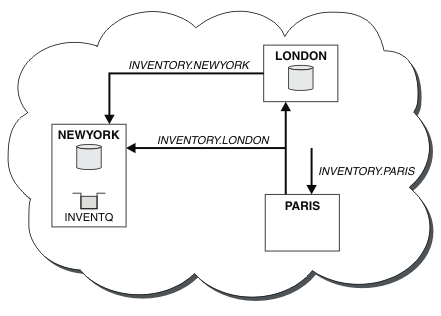
By making only two definitions, a CLUSRCVR definition and a CLUSSDR definition, we have added the queue manager PARIS to the cluster.
On the PARIS queue manager, the CLUSSDR containing the string +QMNAME+ starts. On the LONDON system WebSphere MQ resolves the +QMNAME+ to the queue manager name (LONDON). WebSphere MQ then matches the definition for a channel called INVENTORY.LONDON to the corresponding CLUSRCVR definition.
WebSphere MQ sends back the resolved channel name to the PARIS queue manager. At PARIS, the CLUSSDR channel definition for the channel called INVENTORY.+QMNAME+ is replaced by an internally generated CLUSSDR definition for INVENTORY.LONDON. This definition contains the resolved channel name, but otherwise is the same as the +QMNAME+ definition that you made. The cluster repositories are also brought up to date with the channel definition with the newly resolved channel name.
- The channel created with the +QMNAME+ name becomes inactive immediately. It is never used to transmit data.
- Channel exits might see the channel name change between one invocation and the next.
Now the PARIS queue manager learns, from the repository at LONDON, that the INVENTQ queue is hosted by queue manager NEWYORK. When an application hosted by the system in Paris tries to put messages to the INVENTQ, PARIS automatically defines a cluster-sender channel to connect to the cluster-receiver channel INVENTORY.NEWYORK. The application can receive responses when its queue-manager name is specified as the target queue manager and a reply-to queue is provided.
Adding a queue manager that hosts a queue
Add another queue manager to the cluster, to host another INVENTQ queue. Requests are sent alternately to the queues on each queue manager. No changes need to be made to the existing INVENTQ host.
For changes to a cluster to be propagated throughout the cluster, at least one full repository must always be available. Ensure that your repositories are available before starting this task.
Scenario:
- The INVENTORY cluster has been set up as described in Adding a queue manager to a cluster . It contains three queue managers; LONDON and NEWYORK both hold full repositories, PARIS holds a partial repository. The inventory application runs on the system in New York, connected to the NEWYORK queue manager. The application is driven by the arrival of messages on the INVENTQ queue.
- A new store is being set up in Toronto. To provide additional capacity you want to run the inventory application on the system in Toronto as well as New York.
- Network connectivity exists between all four systems.
- The network protocol is TCP.
The queue manager TORONTO contains only a partial repository. To add a full-repository queue manager to a cluster, refer to Moving a full repository to another queue manager . Follow these steps to add a queue manager that hosts a queue.
Procedure
- Decide which full repository TORONTO refers
to first.
Every queue manager in a cluster must refer to one or other of the full repositories. It gathers information about the cluster from a full repository and so builds up its own partial repository. It is of no particular significance which repository you choose. In this example, we choose NEWYORK. Once the new queue manager has joined the cluster it communicates with both of the repositories.
- Define the CLUSRCVR channel.
Every queue manager in a cluster needs to define a cluster-receiver channel on which it can receive messages. On TORONTO, define a CLUSRCVR channel:
DEFINE CHANNEL(INVENTORY.TORONTO) CHLTYPE(CLUSRCVR) TRPTYPE(TCP) CONNAME(TORONTO.CHSTORE.COM) CLUSTER(INVENTORY) DESCR('Cluster-receiver channel for TORONTO')
The TORONTO queue manager advertises its availability to receive messages from other queue managers in the INVENTORY cluster using its cluster-receiver channel.
- Define a CLUSSDR channel on queue manager TORONTO.
Every queue manager in a cluster needs to define one cluster-sender channel on which it can send messages to its first full repository. In this case choose NEWYORK. TORONTO needs the following definition:
DEFINE CHANNEL(INVENTORY.NEWYORK) CHLTYPE(CLUSSDR) TRPTYPE(TCP) CONNAME(NEWYORK.CHSTORE.COM) CLUSTER(INVENTORY) DESCR('Cluster-sender channel from TORONTO to repository at NEWYORK')
- Issue the REFRESH CLUSTER command
If you are adding a queue manager to a cluster that has previously been removed from the same cluster, you must issue the REFRESH CLUSTER command on the queue manager you are adding. This completes the task of adding the queue manager.
REFRESH CLUSTER(INVENTORY) REPOS(YES)
Note, that if you are adding a queue manager to a cluster in which it has previously been a member, you must follow this extra step. You do not need to carry out this step if you are adding a queue manager to a cluster in which it was not previously a member.
- Review the inventory application for message affinities.
Before proceeding, ensure that the inventory application does not have any dependencies on the sequence of processing of messages and install the application on the system in Toronto.
- Define the cluster queue INVENTQ.
The INVENTQ queue, which is already hosted by the NEWYORK queue manager, is also to be hosted by TORONTO. Define it on the TORONTO queue manager as follows:
DEFINE QLOCAL(INVENTQ) CLUSTER(INVENTORY)
Figure 1 shows the INVENTORY cluster set up by this task.
Figure 1. The INVENTORY cluster with four queue managers
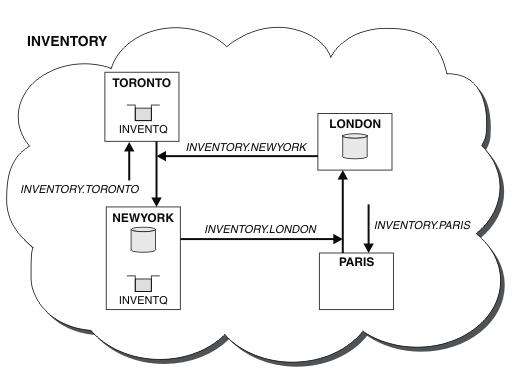
The INVENTQ queue and the inventory application are now hosted on two queue managers in the cluster. This increases their availability, speeds up throughput of messages, and allows the workload to be distributed between the two queue managers. Messages put to INVENTQ by either TORONTO or NEWYORK are handled by the instance on the local queue manager whenever possible. Messages put by LONDON or PARIS are routed alternately to TORONTO or NEWYORK, so that the workload is balanced.
This modification to the cluster was accomplished without you having to alter the definitions on queue managers NEWYORK, LONDON, and PARIS. The full repositories in these queue managers are updated automatically with the information they need to be able to send messages to INVENTQ at TORONTO. The inventory application continues to function if one of the NEWYORK or the TORONTO queue manager becomes unavailable, and it has sufficient capacity. The inventory application must be able to work correctly if it is hosted in both locations.
As you can see from the result of this task, you can have the same application running on more than one queue manager. You can clustering to distribution workload evenly.
An application might not be able to process records in both locations. For example, suppose that you decide to add a customer-account query and update application running in LONDON and NEWYORK. An account record can only be held in one place. You could decide to control the distribution of requests by using a data partitioning technique. You can split the distribution of the records. You could arrange for half the records, for example for account numbers 00000 - 49999, to be held in LONDON. The other half, in the range 50000 - 99999, are held in NEWYORK. You could then write a cluster workload exit program to examine the account field in all messages, and route the messages to the appropriate queue manager.
What to do next
Now that you have completed all the definitions, if you have not already done so start the channel initiator on WebSphere MQ for z/OS. On all platforms, start a listener program on queue manager TORONTO. The listener program waits for incoming network requests and starts the cluster-receiver channel when it is needed.
Create two-overlapping clusters with a gateway queue manager
Follow the instructions in the task to construct overlapping clusters with a gateway queue manager. Use the clusters as a starting point for the following examples of isolating messages to one application from messages to other applications in a cluster.
The example cluster configuration used to illustrate isolating cluster message traffic is shown in Figure 1 . The example is described in Clustering: Application isolation using multiple cluster transmission queues .
Figure 1. Client-server application deployed to hub and spoke architecture using WebSphere MQ clusters
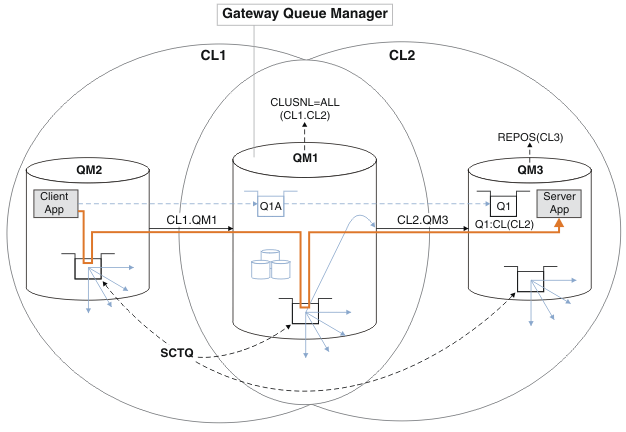
To make the number of steps to construct the example as few as possible, the configuration is kept simple, rather than realistic. The example might represent the integration of two clusters created by two separate organizations. For a more realistic scenario, see Clustering: Planning how to configure cluster transmission queues .
Follow the steps to construct the clusters. The clusters are used in the following examples of isolating the message traffic from the client application to the server application.
The instructions add a couple of extra queue managers so that each cluster has two repositories. The gateway queue manager is not used as a repository for performance reasons.
Procedure
- Create and start the queue managers QM1, QM2, QM3, QM4, QM5.
crtmqm -sax -u SYSTEM.DEAD.LETTER.QUEUE QMn strmqm QmgrName
QM4 and QM5 are the backup full repositories for the clusters.
- Define and start listeners for each of the queue managers.
*... On QMn DEFINE LISTENER(TCP141n) TRPTYPE(TCP) IPADDR(hostname) PORT(141n) CONTROL(QMGR) REPLACE START LISTENER(TCP141n)
- Create a cluster name list for all of the clusters.
*... On QM1 DEFINE NAMELIST(ALL) NAMES(CL1, CL2) REPLACE
- Make QM2 and QM4 full
repositories for CL1, QM3 and QM5 full
repositories for CL2.
- For CL1:
*... On QM2 and QM4 ALTER QMGR REPOS(CL1) DEFCLXQ(SCTQ)
- For CL2:
*... On QM3 and QM5 ALTER QMGR REPOS(CL2) DEFCLXQ(SCTQ)
- For CL1:
- Add the cluster-sender and cluster-receiver channels for each queue manager and cluster.
Run the following commands on QM2, QM3, QM4 and QM5, where c, n, and m take the values shown in Table 1 for each queue manager:
Queue manager Cluster
cOther repository
nThis repository
mQM2 1 4 2 QM4 1 2 4 QM3 2 5 3 QM5 2 3 5 *... On QMm DEFINE CHANNEL(CLc.QMn) CHLTYPE(CLUSSDR) CONNAME('localhost(141n)') CLUSTER(CLc) REPLACE DEFINE CHANNEL(CLc.QMm) CHLTYPE(CLUSRCVR) CONNAME('localhost(141m)') CLUSTER(CLc) REPLACE
- Add the gateway queue manager, QM1, to each of the clusters.
*... On QM1 DEFINE CHANNEL(CL1.QM2) CHLTYPE(CLUSSDR) CONNAME('localhost(1412)') CLUSTER(CL1) REPLACE DEFINE CHANNEL(CL1.QM1) CHLTYPE(CLUSRCVR) CONNAME('localhost(1411)') CLUSTER(CL1) REPLACE DEFINE CHANNEL(CL2.QM3) CHLTYPE(CLUSSDR) CONNAME('localhost(1413)') CLUSTER(CL2) REPLACE DEFINE CHANNEL(CL2.QM1) CHLTYPE(CLUSRCVR) CONNAME('localhost(1411)') CLUSTER(CL2) REPLACE
- Add the local queue Q1 to queue manager QM3 in cluster CL2.
*... On QM3 DEFINE QLOCAL(Q1) CLUSTER(CL2) REPLACE
- Add the clustered queue manager alias Q1A to the gateway queue manager.
*... On QM1 DEFINE QALIAS(Q1A) CLUSNL(ALL) TARGET(Q1) TARGTYPE(QUEUE) DEFBIND(NOTFIXED) REPLACE
Applications using the queue manager alias on any other queue manager but QM1, must specify DEFBIND(NOTFIXED) when they open the alias queue. DEFBIND specifies whether the routing information in the message header is fixed when the queue is opened by the application. If it is set to the default value, OPEN, messages are routed to Q1@QM1. Q1@QM1 does not exist, so messages from other queue managers end up on a dead letter queue. By setting the queue attribute to DEFBIND(NOTFIXED), applications such as amqsput, which default to the queue setting of DEFBIND, behave in the correct way.
- Add the cluster queue manager alias definitions for all the clustered queue managers to the gateway queue manager, QM1.
*... On QM1 DEFINE QREMOTE(QM2) RNAME(' ') RQMNAME(QM2) CLUSNL(ALL) REPLACE DEFINE QREMOTE(QM3) RNAME(' ') RQMNAME(QM3) CLUSNL(ALL) REPLACEThe queue manager alias definitions on the gateway queue manager transfer messages that refer to a queue manager in another cluster; see Clustered queue manager aliases .
What to do next
- Test the queue alias definition by sending a message from QM2 to Q1 on QM3 using the queue alias definition Q1A.
- Run the sample program amqsput on QM2 to put a message.
C:\IBM\MQ>amqsput Q1A QM2
Sample AMQSPUT0 start
target queue is Q1A
Sample request message from QM2 to Q1 using Q1A
Sample AMQSPUT0 end - Run the sample program amqsget to get the message from Q1 on QM3
C:\IBM\MQ>amqsget Q1 QM3
Sample AMQSGET0 start
message <Sample request message from QM2 to Q1 using Q1A>
no more messages
Sample AMQSGET0 end
- Run the sample program amqsput on QM2 to put a message.
- Test the queue manager alias definitions by sending a request
message and receiving a reply message on a temporary-dynamic reply queue.
The diagram shows the path taken by the reply message back to a temporary dynamic queue, which is called RQ. The server application, connected to QM3, opens the reply queue using the queue manager name QM2. The queue manager name QM2 is defined as a clustered queue manager alias on QM1. QM3 routes the reply message to QM1. QM1 routes the message to QM2.
Figure 2. Using a queue manager alias to return the reply message to a different cluster
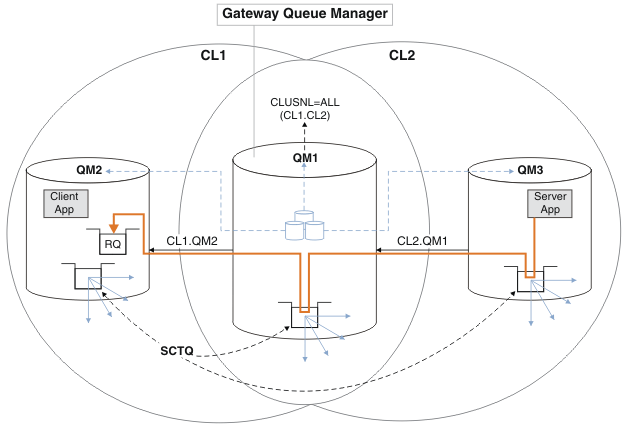
The way the routing works is as follows. Every queue manager in each cluster has a queue manager alias definition on QM1. The aliases are clustered in all the clusters. The grey dashed arrows from each of the aliases to a queue manager show that each queue manager alias is resolved to a real queue manager in at least one of the clusters. In this case, the QM2 alias is clustered in both cluster CL1 and CL2, and is resolved to the real queue manager QM2 in CL1. The server application creates the reply message using the reply to queue name RQ, and reply to queue manager name QM2. The message is routed to QM1 because the queue manager alias definition QM2 is defined on QM1 in cluster CL2 and queue manager QM2 is not in cluster CL2. As the message cannot be sent to the target queue manager, it is sent to the queue manager that has the alias definition.
QM1 places the message on the cluster transmission queue on QM1 for transferal to QM2. QM1 routes the message to QM2 because the queue manager alias definition on QM1 for QM2 defines QM2 as the real target queue manager. The definition is not circular, because alias definitions can refer only to real definitions; the alias cannot point to itself. The real definition is resolved by QM1, because both QM1 and QM2 are in the same cluster, CL1. QM1 finds out the connection information for QM2 from the repository for CL1, and routes the message to QM2. For the message to be rerouted by QM1, the server application must have opened the reply queue with the option DEFBIND set to MQBND_BIND_NOT_FIXED. If the server application had opened the reply queue with the option MQBND_BIND_ON_OPEN, the message is not rerouted and ends up on a dead letter queue.
- Create a clustered request queue with a trigger on QM3.
*... On QM3 DEFINE QLOCAL(QR) CLUSTER(CL2) TRIGGER INITQ(SYSTEM.DEFAULT.INITIATION.QUEUE) PROCESS(ECHO) REPLACE
- Create a clustered queue manager alias definition of QR on the gateway queue manager, QM1.
*... On QM1 DEFINE QALIAS(QRA) CLUSNL(ALL) TARGET(QR) TARGTYPE(QUEUE) DEFBIND(NOTFIXED) REPLACE
- Create a process definition to start the sample echo program amqsech on QM3.
*... On QM3 DEFINE PROCESS(ECHO) APPLICID(AMQSECH) REPLACE
- Create a model queue on QM2 for the sample program amqsreq to create the temporary-dynamic reply queue.
*... On QM2 DEFINE QMODEL(SYSTEM.SAMPLE.REPLY) REPLACE
- Test the queue manager alias definition by sending a request from QM2 to QR on QM3 using the queue alias definition QRA.
- Run the trigger monitor program on QM3.
runmqtrm -m QM3
The output isC:\IBM\MQ>runmqtrm -m QM3
5724-H72 (C) Copyright IBM Corp. 1994, 2011. ALL RIGHTS RESERVED.
01/02/2012 16:17:15: WebSphere MQ trigger monitor started.
__________________________________________________
01/02/2012 16:17:15: Waiting for a trigger message - Run the sample program amqsreq on QM2 to put a request and wait for a reply.
C:\IBM\MQ>amqsreq QRA QM2
Sample AMQSREQ0 start
server queue is QRA
replies to 4F2961C802290020
A request message from QM2 to QR on QM3
response <A request message from QM2 to QR on QM3>
no more replies
Sample AMQSREQ0 end
- Run the trigger monitor program on QM3.
- Create a clustered request queue with a trigger on QM3.
Changing the default to separate cluster transmission queues to isolate message traffic
You can change the default way a queue manager stores messages for a clustered queue or topic on a transmission queue. Changing the default provides you with a way to isolate cluster messages on a gateway queue manager.
- The gateway queue manager must be on version 7.5, or later, and on a platform other than z/OS.
- Construct the overlapping clusters shown in Figure 1 in Creating two-overlapping clusters with a gateway queue manager by following the steps in that task.
To implement the architecture with multiple clusters queue, your gateway queue manager must be on version 7.5, or later. All you do to use multiple cluster transmission queues is to change the default cluster transmission queue type on the gateway queue manager. Change the value of the queue manager attribute DEFCLXQ on QM1 from SCTQ to CHANNEL; see Figure 1 . The diagram shows one message flow. For flows to other queue managers, or to other clusters, the queue manager creates additional permanent dynamic cluster transmission queues. Each cluster-sender channel transfers messages from a different cluster transmission queue.
The change does not take effect immediately, unless you are connecting the gateway queue manager to clusters for the first time. The task includes steps for the typical case of managing a change to an existing configuration. To set up a queue manager to use separate cluster transmission queues when it first joins a cluster; see Adding a queue manager to a cluster: separate transmission queues .
Figure 1. Client-server application deployed to hub and spoke architecture with separate cluster transmission queues on the gateway queue manager.
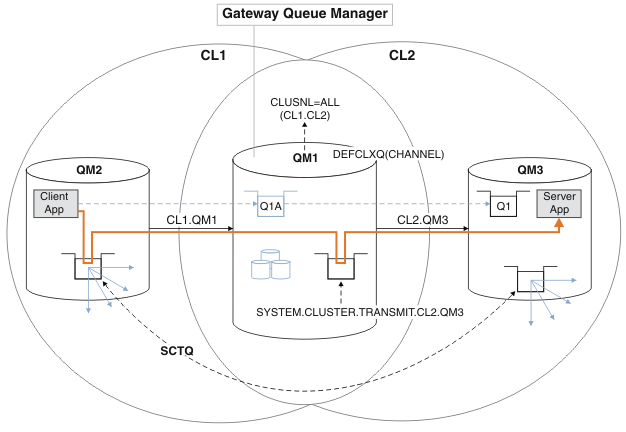
Procedure
- Change the gateway queue manager to use separate cluster transmission queues.
*... On QM1 ALTER QMGR DEFCLXQ(CHANNEL)
- Switch to the separate cluster transmission queues.
Any cluster-sender channel that is not running switches to using separate cluster transmission queues when it next starts.
To switch the running channels, either restart the queue manager, or follow these steps:
- List the cluster-sender channels that are running with SYSTEM.CLUSTER.TRANSMIT.QUEUE.
*... On QM1 DISPLAY CHSTATUS(*) WHERE(XMITQ EQ 'SYSTEM.CLUSTER.TRANSMIT.QUEUE')
The response is list of channel status reports:
AMQ8417: Display Channel Status details.
CHANNEL(CL1.QM2) CHLTYPE(CLUSSDR)
CONNAME(127.0.0.1(1412)) CURRENT
RQMNAME(QM2) STATUS(RUNNING)
SUBSTATE(MQGET) XMITQ(SYSTEM.CLUSTER.TRANSMIT.QUEUE)
AMQ8417: Display Channel Status details.
CHANNEL(CL2.QM3) CHLTYPE(CLUSSDR)
CONNAME(127.0.0.1(1413)) CURRENT
RQMNAME(QM3) STATUS(RUNNING)
SUBSTATE(MQGET) XMITQ(SYSTEM.CLUSTER.TRANSMIT.QUEUE)
AMQ8417: Display Channel Status details.
CHANNEL(CL2.QM5) CHLTYPE(CLUSSDR)
CONNAME(127.0.0.1(1415)) CURRENT
RQMNAME(QM5) STATUS(RUNNING)
SUBSTATE(MQGET) XMITQ(SYSTEM.CLUSTER.TRANSMIT.QUEUE)
AMQ8417: Display Channel Status details.
CHANNEL(CL1.QM4) CHLTYPE(CLUSSDR)
CONNAME(127.0.0.1(1414)) CURRENT
RQMNAME(QM4) STATUS(RUNNING)
SUBSTATE(MQGET) XMITQ(SYSTEM.CLUSTER.TRANSMIT.QUEUE) - Stop the channels that are running
For each channel in the list, run the command:
*... On QM1 STOP CHANNEL(ChannelName)
Where ChannelName is each of CL1.QM2, CL1.QM4, CL1.QM3, CL1.QM5.The response is that the command is accepted:
AMQ8019: Stop WebSphere MQ channel accepted.
- Monitor which channels are stopped
*... On QM1 DISPLAY CHSTATUS(*) WHERE(XMITQ EQ 'SYSTEM.CLUSTER.TRANSMIT.QUEUE')
The response is a list of channels that are still running and channels that are stopped:
AMQ8417: Display Channel Status details.
CHANNEL(CL1.QM2) CHLTYPE(CLUSSDR)
CONNAME(127.0.0.1(1412)) CURRENT
RQMNAME(QM2) STATUS(STOPPED)
SUBSTATE( ) XMITQ(SYSTEM.CLUSTER.TRANSMIT.QUEUE)
AMQ8417: Display Channel Status details.
CHANNEL(CL2.QM3) CHLTYPE(CLUSSDR)
CONNAME(127.0.0.1(1413)) CURRENT
RQMNAME(QM3) STATUS(STOPPED)
SUBSTATE( ) XMITQ(SYSTEM.CLUSTER.TRANSMIT.QUEUE)
AMQ8417: Display Channel Status details.
CHANNEL(CL2.QM5) CHLTYPE(CLUSSDR)
CONNAME(127.0.0.1(1415)) CURRENT
RQMNAME(QM5) STATUS(STOPPED)
SUBSTATE( ) XMITQ(SYSTEM.CLUSTER.TRANSMIT.QUEUE)
AMQ8417: Display Channel Status details.
CHANNEL(CL1.QM4) CHLTYPE(CLUSSDR)
CONNAME(127.0.0.1(1414)) CURRENT
RQMNAME(QM4) STATUS(STOPPED)
SUBSTATE( ) XMITQ(SYSTEM.CLUSTER.TRANSMIT.QUEUE) - Start each stopped channel.
Do this step for all the channels that were running. If a channel does not stop, you can run the STOP CHANNEL command again with the FORCE option. An example of setting the FORCE option would be if the channel does not stop, and you cannot restart the other queue manager to synchronize the channel.
*... On QM1 START CHANNEL(CL2.QM5)
The response is that the command is accepted:
AMQ8018: Start WebSphere MQ channel accepted.
- Monitor the transmission queues being switched.
Monitor the gateway queue manager error log for the message
AMQ7341 The transmission queue for channel CL2.QM3 is SYSTEM.CLUSTER.TRANSMIT.QUEUE|CL2.QM3
. - Check that SYSTEM.CLUSTER.TRANSMIT.QUEUE is no longer used
*... On QM1 DISPLAY CHSTATUS(*) WHERE(XMITQ EQ 'SYSTEM.CLUSTER.TRANSMIT.QUEUE') DISPLAY QUEUE(SYSTEM.CLUSTER.TRANSMIT.QUEUE) CURDEPTH
The response is list of channel status reports, and the depth of SYSTEM.CLUSTER.TRANSMIT.QUEUE:
AMQ8420: Channel Status not found.
AMQ8409: Display Queue details.
QUEUE(SYSTEM.CLUSTER.TRANSMIT.QUEUE) TYPE(QLOCAL)
CURDEPTH(0) - Monitor which channels are started
*... On QM1 DISPLAY CHSTATUS(*) WHERE(XMITQ LK 'SYSTEM.CLUSTER.TRANSMIT.*')
The response is a list of the channels, in this case already running with the new default cluster transmission queues:
AMQ8417: Display Channel Status details.
CHANNEL(CL1.QM2) CHLTYPE(CLUSSDR)
CONNAME(127.0.0.1(1412)) CURRENT
RQMNAME(QM2) STATUS(RUNNING)
SUBSTATE(MQGET)
XMITQ(SYSTEM.CLUSTER.TRANSMIT.CL1.QM2)
AMQ8417: Display Channel Status details.
CHANNEL(CL2.QM3) CHLTYPE(CLUSSDR)
CONNAME(127.0.0.1(1413)) CURRENT
RQMNAME(QM3) STATUS(RUNNING)
SUBSTATE(MQGET)
XMITQ(SYSTEM.CLUSTER.TRANSMIT.CL2.QM3)
AMQ8417: Display Channel Status details.
CHANNEL(CL2.QM5) CHLTYPE(CLUSSDR)
CONNAME(127.0.0.1(1415)) CURRENT
RQMNAME(QM5) STATUS(RUNNING)
SUBSTATE(MQGET)
XMITQ(SYSTEM.CLUSTER.TRANSMIT.CL2.QM5)
AMQ8417: Display Channel Status details.
CHANNEL(CL1.QM4) CHLTYPE(CLUSSDR)
CONNAME(127.0.0.1(1414)) CURRENT
RQMNAME(QM4) STATUS(RUNNING)
SUBSTATE(MQGET)
XMITQ(SYSTEM.CLUSTER.TRANSMIT.CL1.QM4)
- List the cluster-sender channels that are running with SYSTEM.CLUSTER.TRANSMIT.QUEUE.
What to do next
- Test the automatically defined cluster transmission queue by sending a message from QM2 to Q1 on QM3,
resolving queue name with the queue alias definition Q1A
- Run the sample program amqsput on QM2 to put a message.
C:\IBM\MQ>amqsput Q1A QM2
Sample AMQSPUT0 start
target queue is Q1A
Sample request message from QM2 to Q1 using Q1A
Sample AMQSPUT0 end - Run the sample program amqsget to get the message from Q1 on QM3
C:\IBM\MQ>amqsget Q1 QM3
Sample AMQSGET0 start
message <Sample request message from QM2 to Q1 using Q1A>
no more messages
Sample AMQSGET0 end
- Run the sample program amqsput on QM2 to put a message.
- Consider whether to reconfigure security, by configuring security for the cluster queues on the queue managers where messages for the cluster queues originate.
Removing a cluster queue from a queue manager
Disable the INVENTQ queue at Toronto. Send all the inventory messages to New York, and delete the INVENTQ queue at Toronto when it is empty.
For changes to a cluster to be propagated throughout the cluster, at least one full repository must always be available. Ensure that your repositories are available before starting this task.
Scenario:
- The INVENTORY cluster has been set up as described in Adding a queue manager that hosts a queue . It contains four queue managers. LONDON and NEWYORK both hold full repositories. PARIS and TORONTO hold partial repositories. The inventory application runs on the systems in New York and Toronto and is driven by the arrival of messages on the INVENTQ queue.
- Because of reduced workload, you no longer want to run the inventory application in Toronto. You want to disable the INVENTQ queue hosted by the queue manager TORONTO, and have TORONTO feed messages to the INVENTQ queue in NEWYORK.
- Network connectivity exists between all four systems.
- The network protocol is TCP.
Follow these steps to remove a cluster queue.
Procedure
- Indicate that the queue is no longer available.
To remove a queue from a cluster, remove the cluster name from the local queue definition. Alter the INVENTQ on TORONTO so that it is not accessible from the rest of the cluster:
ALTER QLOCAL(INVENTQ) CLUSTER(' ') - Check that the queue is no longer available.
On a full repository queue manager, either LONDON or NEWYORK, check that the queue is no longer hosted by queue manager TORONTO by issuing the following command:
DIS QCLUSTER (INVENTQ)
TORONTO is not listed in the results, if the ALTER command has completed successfully. - Disable the queue.
Disable the INVENTQ queue at TORONTO so that no further messages can be written to it:
ALTER QLOCAL(INVENTQ) PUT(DISABLED)
Now messages in transit to this queue using MQOO_BIND_ON_OPEN go to the dead-letter queue. You need to stop all applications from putting messages explicitly to the queue on this queue manager.
- Monitor the queue until it is empty.
Monitor the queue using the DISPLAY QUEUE command, specifying the attributes IPPROCS, OPPROCS, and CURDEPTH, or use the WRKMQMSTS command on IBM i. When the number of input and output processes, and the current depth of the queuesare all zero, the queue is empty.
- Monitor the channel to ensure there are no in-doubt messages.
To be sure that there are no in-doubt messages on the channel INVENTORY.TORONTO, monitor the cluster-sender channel called INVENTORY.TORONTO on each of the other queue managers. Issue the DISPLAY CHSTATUS command specifying the INDOUBT parameter from each queue manager:
DISPLAY CHSTATUS(INVENTORY.TORONTO) INDOUBT
If there are any in-doubt messages, you must resolve them before proceeding. For example, you might try issuing the RESOLVE channel command or stopping and restarting the channel.
- Delete the local queue.
When you are satisfied that there are no more messages to be delivered to the inventory application at TORONTO, you can delete the queue:
DELETE QLOCAL(INVENTQ)
- You can now remove the inventory application from the system in Toronto Removing the application avoids duplication and saves space on the system.
The cluster set up by this task is like that setup by the previous task. The difference is the INVENTQ queue is no longer available at queue manager TORONTO.
When you took the queue out of service in step 1, the TORONTO queue manager sent a message to the two full repository queue managers. It notified them of the change in status. The full repository queue managers pass on this information to other queue managers in the cluster that have requested updates to information concerning the INVENTQ.
When a queue manager puts a message on the INVENTQ queue the updated partial repository indicates that the INVENTQ queue is available only at the NEWYORK queue manager. The message is sent to the NEWYORK queue manager.
What to do next
In this task, there was only one queue to remove and only one cluster to remove it from.
Suppose that there are many queues referring to a namelist containing many cluster names. For example, the TORONTO queue manager might host not only the INVENTQ , but also the PAYROLLQ, SALESQ , and PURCHASESQ. TORONTO makes these queues available in all the appropriate clusters, INVENTORY , PAYROLL, SALES, and PURCHASES . Define a namelist of the cluster names on the TORONTO queue manager:
DEFINE NAMELIST(TOROLIST)
DESCR('List of clusters TORONTO is in')
NAMES(INVENTORY, PAYROLL, SALES, PURCHASES)
Add the namelist to each queue definition:
DEFINE QLOCAL(INVENTQ) CLUSNL(TOROLIST) DEFINE QLOCAL(PAYROLLQ) CLUSNL(TOROLIST) DEFINE QLOCAL(SALESQ) CLUSNL(TOROLIST) DEFINE QLOCAL(PURCHASESQ) CLUSNL(TOROLIST)
Now suppose that you want to remove all those queues from the SALES cluster, because the SALES operation is to be taken over by the PURCHASES operation. All you need to do is alter the TOROLIST namelist to remove the name of the SALES cluster from it.
To remove a single queue from one of the clusters in the namelist, create a namelist, containing the remaining list of cluster names. Then alter the queue definition to use the new namelist. To remove the PAYROLLQ from the INVENTORY cluster:
- Create a namelist:
DEFINE NAMELIST(TOROSHORTLIST) DESCR('List of clusters TORONTO is in other than INVENTORY') NAMES(PAYROLL, SALES, PURCHASES) - Alter the PAYROLLQ queue definition:
ALTER QLOCAL(PAYROLLQ) CLUSNL(TOROSHORTLIST)
Moving a full repository to another queue manager
Move a full repository from one queue manager to another, building up the new repository from information held at the second repository.
For changes to a cluster to be propagated throughout the cluster, at least one full repository must always be available. Ensure that your repositories are available before starting this task.
Scenario:
- The INVENTORY cluster has been set up as described in Adding a queue manager to a cluster .
- For business reasons you now want to remove the full repository from queue manager LONDON, and replace it with a full repository at queue manager PARIS. The NEWYORK queue manager is to continue holding a full repository.
Follow these steps to move a full repository to another queue manager.
Procedure
- Alter PARIS to make it a full repository
queue manager.
On PARIS, issue the following command:
ALTER QMGR REPOS(INVENTORY)
- Add a CLUSSDR channel on PARIS
PARIS currently has a cluster-sender channel pointing to LONDON. LONDON is no longer to hold a full repository for the cluster. PARIS must have a new cluster-sender channel that points to NEWYORK, where the other full repository is now held.
DEFINE CHANNEL(INVENTORY.NEWYORK) CHLTYPE(CLUSSDR) TRPTYPE(TCP) CONNAME(NEWYORK.CHSTORE.COM) CLUSTER(INVENTORY) DESCR('Cluster-sender channel from PARIS to repository at NEWYORK')
- Define a CLUSSDR channel on NEWYORK that points to PARIS
Currently NEWYORK has a cluster-sender channel pointing to LONDON. Now that the other full repository has moved to PARIS, you need to add a new cluster-sender channel at NEWYORK that points to PARIS.
DEFINE CHANNEL(INVENTORY.PARIS) CHLTYPE(CLUSSDR) TRPTYPE(TCP) CONNAME(PARIS.CHSTORE.COM) CLUSTER(INVENTORY) DESCR('Cluster-sender channel from NEWYORK to repository at PARIS')
When you add the cluster-sender channel to PARIS, PARIS learns about the cluster from NEWYORK. It builds up its own full repository using the information from NEWYORK.
- Check that queue manager PARIS now
has a full repository
Check that queue manager PARIS has built its own full repository from the full repository on queue manager NEWYORK. Issue the following commands:
DIS QCLUSTER(*) CLUSTER (INVENTORY) DIS CLUSQMGR(*) CLUSTER (INVENTORY)
Check that these commands show details of the same resources in this cluster as on NEWYORK.
If queue manager NEWYORK is not available, this building of information cannot complete. Do not move on to the next step until the task is complete.
- Alter the queue-manager definition on LONDON
Finally alter the queue manager at LONDON so that it no longer holds a full repository for the cluster. On LONDON, issue the command:
ALTER QMGR REPOS(' ')The queue manager no longer receives any cluster information. After 30 days the information that is stored in its full repository expires. The queue manager LONDON now builds up its own partial repository.
- Remove or change any outstanding definitions.
When you are sure that the new arrangement of your cluster is working as expected, remove or change manually defined CLUSSDR definitions that are no longer correct.
- On the PARIS queue manager, you must stop and delete the cluster-sender channel to LONDON, and then issue the start channel command so that the cluster can use the automatic channels again:
STOP CHANNEL(INVENTORY.LONDON) DELETE CHANNEL(INVENTORY.LONDON) START CHANNEL(INVENTORY.LONDON)
- On the NEWYORK queue manager, you must stop and delete the cluster-sender channel to LONDON, and then issue the start channel command so that the cluster can use the automatic channels again:
STOP CHANNEL(INVENTORY.LONDON) DELETE CHANNEL(INVENTORY.LONDON) START CHANNEL(INVENTORY.LONDON)
- Replace all other cluster-sender channels in the cluster that point to LONDON with channels that point to either NEWYORK or PARIS.
In this small example, there are no others. To check whether there
are any others that you have forgotten, issue the DISPLAY
CHANNEL command from each queue manager, specifying TYPE(CLUSSDR).
For example:
DISPLAY CHANNEL(*) TYPE(CLUSSDR)
It is important that you perform this task as soon as possible after moving the full repository from LONDON to PARIS. In the time before you perform this task, queue managers that have manually defined CLUSSDR channels named INVENTORY.LONDON might send requests for information using this channel.
After LONDON has ceased to be a full repository, if it receives such requests it will write error messages to its queue manager error log. The following examples show which error messages might be seen on LONDON:
- AMQ9428: Unexpected publication of a cluster queue object received
- AMQ9432: Query received by a non-repository queue manager
The queue manager LONDON does not respond to the requests for information because it is no longer a full repository. The queue managers requesting information from LONDON must rely on NEWYORK for cluster information until their manually defined CLUSSDR definitions are corrected to point to PARIS. This situation must not be tolerated as a valid configuration in the long term.
- On the PARIS queue manager, you must stop and delete the cluster-sender channel to LONDON, and then issue the start channel command so that the cluster can use the automatic channels again:
Figure 1 shows the cluster set up by this task.
Figure 1. The INVENTORY cluster with the full repository moved to PARIS
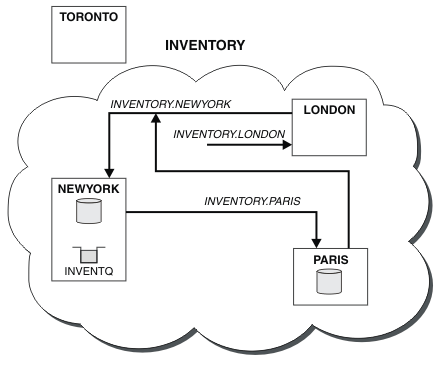
Converting an existing network into a cluster
Convert an existed distributed queuing network to a cluster and add an additional queue manager to increase capacity.
In Setting up a new cluster through Moving a full repository to another queue manager you created and extended a new cluster. The next two tasks explore a different approach: that of converting an existing network of queue managers into a cluster.
For changes to a cluster to be propagated throughout the cluster, at least one full repository must always be available. Ensure that your repositories are available before starting this task.
Scenario:
- A WebSphere MQ network is already in place, connecting the nationwide branches of a chain store. It has a hub and spoke structure: all the queue managers are connected to one central queue manager. The central queue manager is on the system on which the inventory application runs. The application is driven
by the arrival of messages on the INVENTQ queue, for which each queue manager has a remote-queue definition.
This network is illustrated in Figure 1 .
Figure 1. A hub and spoke network
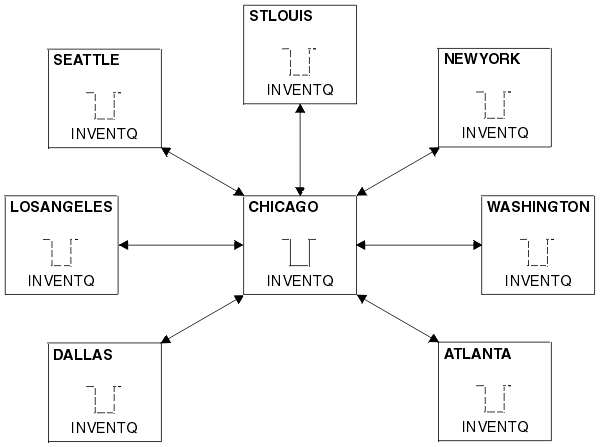
- To ease administration you are going to convert this network into
a cluster and create another queue manager at the central site to share the workload.
The cluster name is CHNSTORE.
The cluster name CHNSTORE was selected to allow cluster-receiver channel names to be created using names in the format cluster-name.queue-manager that do not exceed the maximum length of 20 characters, for example CHNSTORE.WASHINGTON.
- Both the central queue managers are to host full repositories and be accessible to the inventory application.
- The inventory application is to be driven by the arrival of messages on the INVENTQ queue hosted by either of the central queue managers.
- The inventory application is to be the only application running in parallel and accessible by more than one queue manager. All other applications continue to run as before.
- All the branches have network connectivity to the two central queue managers.
- The network protocol is TCP.
Follow these steps to convert an existing network into a cluster.
Procedure
- Review the inventory application for message affinities.
Before proceeding ensure that the application can handle message affinities. Message affinities are the relationship between conversational messages that are exchanged between two applications, where the messages must be processed by a particular queue manager or in a particular sequence. For more information on message affinities, see: Handling message affinities
- Alter the two central queue managers to make them full
repository queue managers.
The two queue managers CHICAGO and CHICAGO2 are at the hub of this network. You have decided to concentrate all activity associated with the chain store cluster on to those two queue managers. As well as the inventory application and the definitions for the INVENTQ queue, you want these queue managers to host the two full repositories for the cluster. At each of the two queue managers, issue the following command:
ALTER QMGR REPOS(CHNSTORE)
- Define a CLUSRCVR channel on each queue manager.
At each queue manager in the cluster, define a cluster-receiver channel and a cluster-sender channel. It does not matter which channel you define first.
Make a CLUSRCVR definition to advertise each queue manager, its network address, and other information, to the cluster. For example, on queue manager ATLANTA:
DEFINE CHANNEL(CHNSTORE.ATLANTA) CHLTYPE(CLUSRCVR) TRPTYPE(TCP) CONNAME(ATLANTA.CHSTORE.COM) CLUSTER(CHNSTORE) DESCR('Cluster-receiver channel')
- Define a CLUSSDR channel on each queue manager
Make a CLUSSDR definition at each queue manager to link that queue manager to one or other of the full repository queue managers. For example, you might link ATLANTA to CHICAGO2:
DEFINE CHANNEL(CHNSTORE.CHICAGO2) CHLTYPE(CLUSSDR) TRPTYPE(TCP) CONNAME(CHICAGO2.CHSTORE.COM) CLUSTER(CHNSTORE) DESCR('Cluster-sender channel to repository queue manager')
- Install the inventory application on CHICAGO2.
You already have the inventory application on queue manager CHICAGO. Now you need to make a copy of this application on queue manager CHICAGO2.
- Define the INVENTQ queue on the central
queue managers.
On CHICAGO, modify the local queue definition for the queue INVENTQ to make the queue available to the cluster. Issue the command:
ALTER QLOCAL(INVENTQ) CLUSTER(CHNSTORE)
On CHICAGO2, make a definition for the same queue:
DEFINE QLOCAL(INVENTQ) CLUSTER(CHNSTORE)
On z/OS, you can use the MAKEDEF option of the COMMAND function of CSQUTIL to make an exact copy on CHICAGO2 of the INVENTQ on CHICAGO.
When you make these definitions, a message is sent to the full repositories at CHICAGO and CHICAGO2 and the information in them is updated. The queue manager finds out from the full repositories when it puts a message to the INVENTQ, that there is a choice of destinations for the messages.
- Check that the cluster changes have been propagated.
Check that the definitions you created in the previous step have been propagated though the cluster. Issue the following command on a full repository queue manager:
DIS QCLUSTER(INVENTQ)
Adding a new, interconnected cluster
Add a new cluster that shares some queue managers with an existing cluster.
- For changes to a cluster to be propagated throughout the cluster, at least one full repository must always be available. Ensure that your repositories are available before starting this task.
- Before starting this task, check for queue-name clashes and understand the consequences. You might need to rename a queue, or set up queue aliases before you can proceed.
Scenario:
- A WebSphere MQ cluster has been set up as described in Converting an existing network into a cluster .
- A new cluster called MAILORDER is to be implemented. This cluster comprises four of the queue managers that are in the CHNSTORE cluster; CHICAGO, CHICAGO2 , SEATTLE, and ATLANTA, and two additional queue managers; HARTFORD and OMAHA . The MAILORDER application runs on the system at Omaha, connected to queue manager OMAHA. It is driven by the other queue managers in the cluster putting messages on the MORDERQ queue.
- The full repositories for the MAILORDER cluster are maintained on the two queue managers CHICAGO and CHICAGO2.
- The network protocol is TCP.
Follow these steps to add a new, interconnected cluster.
Procedure
- Create a namelist of the cluster names.
The full repository queue managers at CHICAGO and CHICAGO2 are now going to hold the full repositories for both of the clusters CHNSTORE and MAILORDER . First, create a namelist containing the names of the clusters. Define the namelist on CHICAGO and CHICAGO2 , as follows:
DEFINE NAMELIST(CHAINMAIL) DESCR('List of cluster names') NAMES(CHNSTORE, MAILORDER) - Alter the two queue-manager definitions.
Now alter the two queue-manager definitions at CHICAGO and CHICAGO2. Currently these definitions show that the queue managers hold full repositories for the cluster CHNSTORE. Change that definition to show that the queue managers hold full repositories for all clusters listed in the CHAINMAIL namelist. Alter the CHICAGO and CHICAGO2 queue manager definitions:
ALTER QMGR REPOS(' ') REPOSNL(CHAINMAIL) - Alter the CLUSRCVR channels on CHICAGO and CHICAGO2.
The CLUSRCVR channel definitions at CHICAGO and CHICAGO2 show that the channels are available in the cluster CHNSTORE. You need to change the cluster-receiver definition to show that the channels are available to all clusters listed in the CHAINMAIL namelist. Change the cluster-receiver definition at CHICAGO:
ALTER CHANNEL(CHNSTORE.CHICAGO) CHLTYPE(CLUSRCVR) CLUSTER(' ') CLUSNL(CHAINMAIL)
At CHICAGO2, enter the command:
ALTER CHANNEL(CHNSTORE.CHICAGO2) CHLTYPE(CLUSRCVR) CLUSTER(' ') CLUSNL(CHAINMAIL)
- Alter the CLUSSDR channels on CHICAGO and CHICAGO2.
Change the two CLUSSDR channel definitions to add the namelist. At CHICAGO, enter the command:
ALTER CHANNEL(CHNSTORE.CHICAGO2) CHLTYPE(CLUSSDR) CLUSTER(' ') CLUSNL(CHAINMAIL)
At CHICAGO2, enter the command:
ALTER CHANNEL(CHNSTORE.CHICAGO) CHLTYPE(CLUSSDR) CLUSTER(' ') CLUSNL(CHAINMAIL)
- Create a namelist on SEATTLE and ATLANTA.
Because SEATTLE and ATLANTA are going to be members of more than one cluster, you must create a namelist containing the names of the clusters. Define the namelist on SEATTLE and ATLANTA , as follows:
DEFINE NAMELIST(CHAINMAIL) DESCR('List of cluster names') NAMES(CHNSTORE, MAILORDER) - Alter the CLUSRCVR channels on SEATTLE and ATLANTA.
The CLUSRCVR channel definitions at SEATTLE and ATLANTA show that the channels are available in the cluster CHNSTORE. Change the cluster-receive channel definitions to show that the channels are available to all clusters listed in the CHAINMAIL namelist. At SEATTLE, enter the command:
ALTER CHANNEL(CHNSTORE.SEATTLE) CHLTYPE(CLUSRCVR) CLUSTER(' ') CLUSNL(CHAINMAIL)
At ATLANTA, enter the command:
ALTER CHANNEL(CHNSTORE.ATLANTA) CHLTYPE(CLUSRCVR) CLUSTER(' ') CLUSNL(CHAINMAIL)
- Alter the CLUSSDR channels on SEATTLE and ATLANTA.
Change the two CLUSSDR channel definitions to add the namelist. At SEATTLE, enter the command:
ALTER CHANNEL(CHNSTORE.CHICAGO) CHLTYPE(CLUSSDR) CLUSTER(' ') CLUSNL(CHAINMAIL)
At ATLANTA, enter the command:
ALTER CHANNEL(CHNSTORE.CHICAGO2) CHLTYPE(CLUSSDR) CLUSTER(' ') CLUSNL(CHAINMAIL)
- Define CLUSRCVR and CLUSSDR
channels on HARTFORD and OMAHA
.
On the two new queue managers HARTFORD and OMAHA, define cluster-receiver and cluster-sender channels. It does not matter in which sequence you make the definitions. At HARTFORD, enter:
DEFINE CHANNEL(MAILORDER.HARTFORD) CHLTYPE(CLUSRCVR) TRPTYPE(TCP) CONNAME(HARTFORD.CHSTORE.COM) CLUSTER(MAILORDER) DESCR('Cluster-receiver channel for HARTFORD') DEFINE CHANNEL(MAILORDER.CHICAGO) CHLTYPE(CLUSSDR) TRPTYPE(TCP) CONNAME(CHICAGO.CHSTORE.COM) CLUSTER(MAILORDER) DESCR('Cluster-sender channel from HARTFORD to repository at CHICAGO')
At OMAHA, enter:
DEFINE CHANNEL(MAILORDER.OMAHA) CHLTYPE(CLUSRCVR) TRPTYPE(TCP) CONNAME(OMAHA.CHSTORE.COM) CLUSTER(MAILORDER) DESCR('Cluster-receiver channel for OMAHA') DEFINE CHANNEL(MAILORDER.CHICAGO) CHLTYPE(CLUSSDR) TRPTYPE(TCP) CONNAME(CHICAGO.CHSTORE.COM) CLUSTER(MAILORDER) DESCR('Cluster-sender channel from OMAHA to repository at CHICAGO')
- Define the MORDERQ queue on OMAHA
.
The final step to complete this task is to define the queue MORDERQ on the queue manager OMAHA . At OMAHA, enter:
DEFINE QLOCAL(MORDERQ) CLUSTER(MAILORDER)
- Check that the cluster changes have been propagated.
Check that the definitions you created with the previous steps have been propagated though the cluster. Issue the following commands on a full repository queue manager:
DIS QCLUSTER (MORDERQ) DIS CLUSQMGR
-
The cluster set up by this task is shown in Figure 1 .
Now we have two overlapping clusters. The full repositories for both clusters are held at CHICAGO and CHICAGO2. The mail order application that runs on OMAHA is independent of the inventory application that runs at CHICAGO. However, some of the queue managers that are in the CHNSTORE cluster are also in the MAILORDER cluster, and so they can send messages to either application. Before carrying out this task to overlap two clusters, be aware of the possibility of queue-name clashes.
Suppose that on NEWYORK in cluster CHNSTORE and on OMAHA in cluster MAILORDER, there is a queue called ACCOUNTQ . If you overlap the clusters and then an application on SEATTLE puts a message to the queue ACCOUNTQ , the message can go to either instance of the ACCOUNTQ .
Figure 1. Interconnected clusters
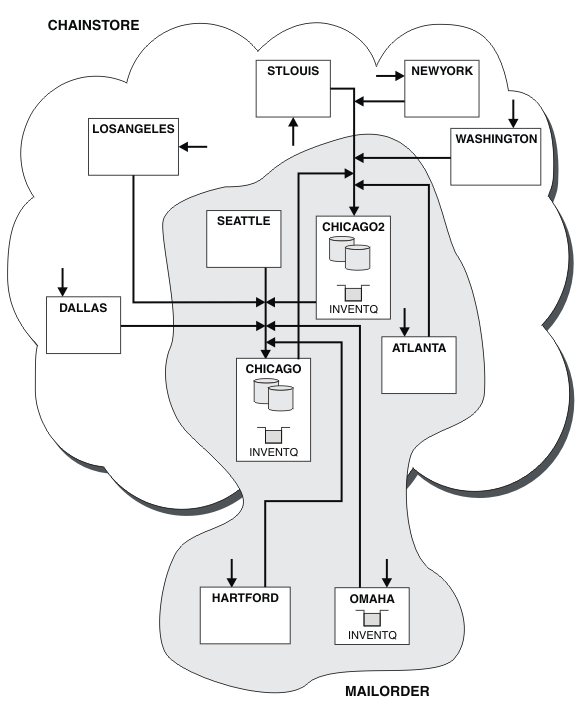
What to do next
Suppose you decide to merge the MAILORDER cluster with the CHNSTORE cluster to form one large cluster called CHNSTORE.
To merge the MAILORDER cluster with the CHNSTORE cluster, such that CHICAGO and CHICAGO2 hold the full repositories:
- Alter the queue manager definitions for CHICAGO
and CHICAGO2, removing the REPOSNL attribute, which specifies the namelist (CHAINMAIL), and replacing
it with a REPOS attribute specifying the cluster name (CHNSTORE
). For example:
ALTER QMGR(CHICAGO) REPOSNL(' ') REPOS(CHNSTORE) - On each queue manager in the MAILORDER cluster,
alter all the channel definitions and queue definitions to change the value of the CLUSTER attribute from MAILORDER
to CHNSTORE. For example, at HARTFORD
, enter:
ALTER CHANNEL(MAILORDER.HARTFORD) CLUSTER(CHNSTORE)
At OMAHA enter:ALTER QLOCAL(MORDERQ) CLUSTER(CHNSTORE)
- Alter all definitions that specify the cluster namelist CHAINMAIL, that is, the CLUSRCVR and CLUSSDR channel definitions at CHICAGO, CHICAGO2, SEATTLE, and ATLANTA , to specify instead the cluster CHNSTORE.
From this example, you can see the advantage of using namelists. Instead of altering the queue manager definitions for CHICAGO and CHICAGO2 you can alter the value of the namelist CHAINMAIL. Similarly, instead of altering the CLUSRCVR and CLUSSDR channel definitions at CHICAGO, CHICAGO2 , SEATTLE, and ATLANTA, you can achieve the required result by altering the namelist.
Removing a cluster network
Remove a cluster from a network and restore the distributed queuing configuration.
For changes to a cluster to be propagated throughout the cluster, at least one full repository must always be available. Ensure that your repositories are available before starting this task.
Scenario:
- A WebSphere MQ cluster has been set up as described in Converting an existing network into a cluster .
- This cluster is now to be removed from the system. The network of queue managers is to continue functioning as it did before the cluster was implemented.
Follow these steps to remove a cluster network.
Procedure
- Remove cluster queues from the CHNSTORE
cluster.
On both CHICAGO and CHICAGO2, modify the local queue definition for the queue INVENTQ to remove the queue from the cluster. Issue the command:
ALTER QLOCAL(INVENTQ) CLUSTER(' ')When you alter the queue, the information in the full repositories is updated and propagated throughout the cluster. Active applications using MQOO_BIND_NOT_FIXED, and applications using MQOO_BIND_AS_Q_DEF where the queue has been defined with DEFBIND(NOTFIXED), fail on the next attempted MQPUT or MQPUT1 call. The reason code MQRC_UNKNOWN_OBJECT_NAME is returned.
You do not have to perform Step 1 first, but if you do not, perform it instead after Step 4.
- Stop all applications that have access to cluster queue.
Stop all applications that have access to cluster queues. If you do not, some cluster information might remain on the local queue manager when you refresh the cluster in Step 5. This information is removed when all applications have stopped and the cluster channels have disconnected.
- Remove the repository attribute from the full repository
queue managers.
On both CHICAGO and CHICAGO2, modify the queue manager definitions to remove the repository attribute. To do this issue the command:
ALTER QMGR REPOS(' ')The queue managers inform the other queue managers in the cluster that they no longer hold the full repositories. When the other queue managers receive this information, you see a message indicating that the full repository has ended. You also see one or more messages indicating that there are no longer any repositories available for the cluster CHNSTORE .
- Remove cluster channels.
On CHICAGO remove the cluster channels:
ALTER CHANNEL(CHNSTORE.CHICAGO2) CHLTYPE(CLUSSDR) CLUSTER(' ') ALTER CHANNEL(CHNSTORE.CHICAGO) CHLTYPE(CLUSRCVR) CLUSTER(' ')
It is important to issue the CLUSSDR command first, then CLUSRCVR command. Do not issue the CLUSRCVR command first, then the CLUSSDR command. Doing so, creates indoubt channels that have a STOPPED status. You then need to issue a START CHANNEL command to recover the stopped channels; for example, START CHANNEL(CHNSTORE.CHICAGO).
You see messages indicating that there are no repositories for the cluster CHNSTORE.
If you did not remove the cluster queues as described in Step 1, do so now.
- Stop cluster channels.
On CHICAGO stop the cluster channels with the following commands:
STOP CHANNEL(CHNSTORE.CHICAGO2) STOP CHANNEL(CHNSTORE.CHICAGO)
- Repeat steps 4 and 5 for each queue manager in the cluster.
- Stop the cluster channels, then remove all definitions for the cluster channels and cluster queues from each queue manager.
- Optional: Clear the cached cluster information held by the queue manager. Although the queue managers are no longer members of the cluster, they each retain a cached copy
of information about the cluster. To remove this data,
see task Restoring a queue manager to its pre-cluster state .
- Replace the remote-queue definitions for the INVENTQ
So that the network can continue to function, replace the remote queue definition for the INVENTQ at every queue manager.
- Tidy up the cluster.
Delete any queue or channel definitions no longer required.
Removing a queue manager from a cluster
Remove a queue manager from a cluster: This method also ensures that all remaining queue managers in the cluster no longer retain knowledge of the removed queue manager.
This method is the most common one, and is to be used in most circumstances. Otherwise, the alternative sequence, Removing a queue manager from a cluster: Alternative method , is to be used in scenarios where a queue manager must be removed from a cluster, but it is not possible for it to communicate with the full repositories.
This procedure requires that all the remaining full repositories are available and can be contacted by the queue manager that is being removed from the cluster. This method is the best practice for returning the queue manager to its initial state. The INVENTORY cluster is set up as in Adding a queue manager to a cluster , and modified as in Removing a cluster queue from a queue manager .
This example task requires steps 1-4 from Moving a full repository to another queue manager if you are hosting a full repository. Then steps 1-7 from Removing a cluster queue from a queue manager if you are hosting queues. You can then continue at step 1 in this topic.
For changes to be propagated throughout the cluster, at least one full repository must always be available. Ensure that your repositories are available before starting this task. After the tasks on this page are complete, it can be difficult to make the queue manager rejoin the cluster. Therefore this process must be completed only if the user fully understands the implications.
The process for removing a queue manager from a cluster is more complicated than the process of adding a queue manager.
When a queue manager joins a cluster, the existing members of the cluster have no knowledge of the new queue manager and so have no interactions with it. New sender and receiver channels must be created on the joining queue manager so that it can connect to a full repository.
When a queue manager is removed from a cluster, it is likely that applications connected to the queue manager are using objects such as queues that are hosted elsewhere in the cluster. Also, applications that are connected to other queue managers in the cluster might be using objects hosted on the target queue manager. As a result of these applications, the current queue manager might create additional sender channels to establish communication with cluster members other than the full repository that it used to join the cluster. Every queue manager in the cluster has a cached copy of data that describes other cluster members, including the one that is being removed.
This task ensures that the queue manager reverts to the state it was in before it was in the cluster. The queue managers that remain in the cluster no longer have knowledge of it; they eventually learn that the queue manager is no longer present and do not send it any more messages.
The following task removes the queue manager LONDON from the cluster.
Procedure
- Alter the manually defined cluster receiver channels to remove them from the cluster, on queue manager LONDON:
ALTER CHANNEL(INVENTORY.LONDON) CHLTYPE(CLUSRCVR) CLUSTER(' ')
- Alter the manually defined cluster sender channels to remove
them from the cluster, on queue manager LONDON:
ALTER CHANNEL(INVENTORY.PARIS) CHLTYPE(CLUSSDR) CLUSTER(' ')
- Monitor the cluster transmit queue until there are no messages that are waiting to flow to any full repository that remains in the cluster. The other queue managers in the cluster learn that this queue manager and its cluster resources are no longer part of the cluster.
If messages remain on the transmit queue, you must determine why they are not being sent to the PARIS and NEWYORK full repository systems before continuing.
DISPLAY CHSTATUS(INVENTORY.LONDON) XQMSGSA
The queue manager LONDON is no longer part of the cluster. However, it can still function as an independent queue manager.
This modification to the cluster was done without altering the queue managers NEWYORK, TORONTO , and PARIS.
What to do next
The result of these changes can be confirmed on the remaining members of the cluster by issuing the following command:
DISPLAY CLUSQMGR(LONDON)After the changes are propagated throughout the cluster and no more messages are being delivered to this queue manager, stop, and delete the following channel on LONDON:
STOP CHANNEL(INVENTORY.LONDON) DELETE CHANNEL(INVENTORY.LONDON)
The removed queue manager can be added back into the cluster at a later point by following the steps described in Adding a queue manager to a cluster . The removed queue manager continues to cache knowledge of the remaining members of the cluster for up to 90 days. This knowledge can be forcibly removed to return the queue manager back to its pre-cluster state by following the steps described in Restoring a queue manager to its pre-cluster state . It is however then not possible for the removed queue manager to rejoin the cluster for up to 90 days due to knowledge cached by the queue manager that remains in the cluster.
Removing a queue manager from a cluster: Alternative method
Remove a queue manager from a cluster: The remaining queue managers in the cluster still retain knowledge of the removed queue manager.
This alternative sequence is to be used in scenarios where a queue manager must be removed from a cluster, but it is not possible for it to communicate with the full repositories. Otherwise, the most common method should be used: Removing a queue manager from a cluster .
It is assumed that the queue manager is not performing any work in the cluster. For example; its queues are not receiving messages from the cluster, and no applications are waiting for messages to arrive in these queues. The INVENTORY cluster is set up as in Adding a queue manager that hosts a queue , and modified as in Removing a cluster queue from a queue manager .
This example task requires steps 1-4 from Moving a full repository to another queue manager , and then steps 1-7 from Removing a cluster queue from a queue manager are first completed before continuing at step 1 in this topic.
For changes to be propagated throughout the cluster, at least one full repository must always be available. Ensure that your repositories are available before starting this task. After the tasks on this page are complete, it can be difficult to make the queue manager rejoin the cluster. Therefore this process must only be completed only if the user fully understands the implications.
The process for removing a queue manager from a cluster is more complicated than the process of adding a queue manager.
When a queue manager joins a cluster, the existing members of the cluster have no knowledge of the new queue manager and so have no interactions with it. New sender and receiver channels must be created on the joining queue manager so that it can connect to a full repository.
When a queue manager is removed from a cluster, it is likely that applications connected to the queue manager are using objects such as queues that are hosted elsewhere in the cluster. Also, applications that are connected to other queue managers in the cluster might be using objects hosted on the target queue manager. As a result of these applications, the current queue manager might create additional sender channels to establish communication with cluster members other than the full repository that it used to join the cluster. Every queue manager in the cluster has a cached copy of data that describes other cluster members, including the one that is being removed.
This task ensures that the queue manager reverts to the state that it was in before it was in the cluster. This method does not require waiting for extended periods of time for the state to be cleared. This procedure might be appropriate in an emergency, when it is not possible to wait for the queue manager to leave the cluster gracefully.
The following task removes the queue manager LONDON from the cluster.
Procedure
- Stop all channels used to communicate with other queue managers in the cluster. Use MODE(FORCE) to stop the CLUSRCVR channel, otherwise you might need to wait for the sender queue manager to stop the channel:
STOP CHANNEL(INVENTORY.LONDON) MODE(FORCE) STOP CHANNEL(INVENTORY.TORONTO) STOP CHANNEL(INVENTORY.PARIS) STOP CHANNEL(INVENTORY.NEWYORK)
- Monitor the channel states until the channels stop:
DISPLAY CHSTATUS(INVENTORY.LONDON) DISPLAY CHANNEL(INVENTORY.TORONTO) DISPLAY CHANNEL(INVENTORY.PARIS) DISPLAY CHANNEL(INVENTORY.NEWYORK)
No more application messages are sent to or from the other queue managers in the cluster after the channels stop. - Delete the manually defined cluster channels:
DELETE CHANNEL(INVENTORY.NEWYORK) DELETE CHANNEL(INVENTORY.TORONTO)
- The remaining queue managers in the cluster still retain
knowledge of the removed queue manager, and might continue to send messages to it. To purge the knowledge from the remaining queue managers, the removed queue manager must be reset from the cluster on one of the full repositories:
RESET CLUSTER(INVENTORY) ACTION(FORCEREMOVE) QMNAME(LONDON) QUEUES(YES)
If there is a possibility of another queue manager in the cluster that has the same name as the removed queue manager, specify the QMID of the removed queue manager.
The queue manager LONDON is no longer part of the cluster. However, it can still function as an independent queue manager.
This modification to the cluster was done without altering the queue managers NEWYORK, TORONTO , and PARIS.
What to do next
The result of these changes can be confirmed on the remaining members of the cluster by issuing the following command:
DISPLAY CLUSQMGR(LONDON)After the changes are propagated throughout the cluster and no more messages are being delivered to this queue manager, stop, and delete the following channel on LONDON:
STOP CHANNEL(INVENTORY.LONDON) DELETE CHANNEL(INVENTORY.LONDON)And on the other queue managers, stop the INVENTORY.LONDON cluster sender channels.
The removed queue manager can be added back into the cluster at a later point by following the steps described in Adding a queue manager to a cluster . The removed queue manager continues to cache knowledge of the remaining members of the cluster for up to 90 days. This knowledge can be forcibly removed to return the queue manager back to its pre-cluster state by following the steps described in Restoring a queue manager to its pre-cluster state . It is however then not possible for the removed queue manager to rejoin the cluster for up to 90 days due to knowledge cached by the queue manager that remains in the cluster.
Restoring a queue manager to its pre-cluster state
When a queue manager is removed from a cluster, it retains knowledge of the other members of the cluster. This information eventually expires and it deleted. However, if you need to delete this information and return the queue manager to its pre-cluster state, you can use the steps in this topic. It is assumed that the queue manager is not performing any work in the cluster. For example; its queues are not receiving messages from the cluster, and no applications are waiting for messages to arrive in these queues. The INVENTORY cluster is set up in Adding a queue manager that hosts a queue , and modified in Removing a cluster queue from a queue manager .
For changes to a cluster to be propagated throughout the cluster, at least one full repository must always be available. Ensure that your repositories are available before starting this task.
Procedure
- Remove all memory of the other queue managers in the cluster from this queue manager:
REFRESH CLUSTER(INVENTORY) REPOS(YES)
- Monitor the queue manager until all the cluster resources
are gone:
DISPLAY CLUSQMGR(*) CLUSTER(INVENTORY) DISPLAY QCLUSTER(*) CLUSTER(INVENTORY) DISPLAY TOPIC(*) CLUSTER(INVENTORY)
If you refresh a queue manager you removed from a cluster, you cannot add the queue manager back into that cluster until the cluster cache expiry time completes.
Maintaining a queue manager
Suspend and resume a queue manager from a cluster to perform maintenance.
From time to time, you might need to perform maintenance on a queue manager that is part of a cluster. For example, you might need to take backups of the data in its queues, or apply fixes to the software. If the queue manager hosts any queues, its activities must be suspended. When the maintenance is complete, its activities can be resumed.
Procedure
- Suspend a queue manager, by issuing the SUSPEND
QMGR runmqsc command:
SUSPEND QMGR CLUSTER(SALES)
The SUSPEND runmqsc command notifies the queue managers in the SALES cluster that this queue manager has been suspended.
The purpose of the SUSPEND QMGR command is only to advise other queue managers to avoid sending messages to this queue manager if possible. It does not mean that the queue manager is disabled. Some messages that have to be handled by this queue manager are still sent to it, for example when this queue manager is the only host of a clustered queue.
While the queue manager is suspended the workload management routines avoid sending messages to it. Messages that have to be handled by that queue manager include messages sent by the local queue manager.
WebSphere MQ uses a workload balancing algorithm to determine which destinations are suitable, rather than selecting the local queue manager whenever possible.
- Enforce the suspension of a queue manager by using the FORCE option
on the SUSPEND QMGR command:
SUSPEND QMGR CLUSTER(SALES) MODE(FORCE)
MODE(FORCE) forcibly stops all inbound channels from other queue managers in the cluster. If you do not specify MODE(FORCE), the default MODE(QUIESCE) applies.
- Enforce the suspension of a queue manager by using the FORCE option
on the SUSPEND QMGR command:
- Do whatever maintenance tasks are necessary.
- Resume the queue manager by issuing the RESUME
QMGR runmqsc command:
RESUME QMGR CLUSTER(SALES)
The RESUME runmqsc command notifies the full repositories that the queue manager is available again. The full repository queue managers disseminate this information to other queue managers that have requested updates to information concerning this queue manager.
Maintaining the cluster transmission queue
Make every effort to keep cluster transmission queues available. They are essential to the performance of clusters.
- Make sure that the cluster transmission queue does not become full.
- Take care not to issue an ALTER runmqsc command to set it either get disabled or put disabled accidentally.
- Make sure that the medium the cluster transmission queue is stored on does not become full.
Refreshing a cluster queue manager
You can remove auto-defined channels and auto-defined cluster objects from the local repository using the REFRESH CLUSTER command. No messages are lost. You might be asked to use the command by your IBM Support Center. Do not use the command without careful consideration.
A queue manager can make a fresh start in a cluster. In normal circumstances, you do not need to use the REFRESH CLUSTER command.
Procedure
Issue the REFRESH CLUSTER MQSC command from a queue manager to remove auto-defined cluster queue-manager and queue objects from the local repository.
The command only removes objects that refer to other queue managers, it does not remove objects relating to the local queue manager. The command also removes auto-defined channels. It removes channels that do not have messages on the cluster transmission queue and are not attached to a full repository queue manager.
Effectively, the REFRESH CLUSTER command allows a queue manager to be cold-started with respect to its full repository content. WebSphere MQ ensures that no data is lost from your queues.
Recovering a queue manager
Bring the cluster information about a queue manager up to date using the REFRESH CLUSTER runmqsc command. Follow this procedure after recovering a queue manager from a point-in-time backup. You have restored a cluster queue manager from a point-in-time backup of a linear log. To recover a queue manager in a cluster, restore the queue manager, and then bring the cluster information up to date using the REFRESH CLUSTER runmqsc command.
Procedure
Issue the REFRESH CLUSTER command on the restored queue manager for all clusters in which the queue manager participates.
What to do next
There is no need to issue the REFRESH CLUSTER command on any other queue manager.
Configure cluster channels for availability
Follow good configuration practices to keep cluster channels running smoothly if there are intermittent network stoppages.
Clusters relieve you of the need to define channels, but you still need to maintain them. The same channel technology is used for communication between queue managers in a cluster as is used in distributed queuing. To understand about cluster channels, you need to be familiar with matters such as:
- How channels operate
- How to find their status
- How to use channel exits
You might want to give some special consideration to the following points:
Procedure
Consider the following points when configuring cluster channels
- Choose values for HBINT or KAINT on cluster-sender channels and cluster-receiver channels that do not burden the network with lots of heartbeat or keep alive flows. An interval less than about 10 seconds gives false failures, if your network sometimes slows down and introduces delays of this length.
- Set the BATCHHB value to reduce the window for causing a marooned message because it is indoubt on a failed channel. An indoubt batch on a failed channel is more likely to occur if the batch is given longer to fill. If the message traffic along the channel is sporadic with long periods of time between bursts of messages a failed batch is more likely.
- A problem arises if the cluster-sender end of a channel fails
and then tries to restart before the heartbeat or keep alive has detected
the failure. The channel-sender restart is rejected if the cluster-receiver
end of the channel has remained active. To avoid the failure, arrange
for the cluster-receiver channel to be terminated and restarted when
a cluster-sender channel attempts to restart.
- On platforms other than z/OS
- Control the problem of the cluster-receiver end of the channel has remaining active using the AdoptNewMCA, AdoptNewMCATimeout, and AdoptNewMCACheck attributes in the qm.ini file or the Windows NT Registry.
Routing messages to and from clusters
Use queue aliases, queue manager aliases, and remote queue definitions to connect clusters to external queue managers and other clusters.
For details on routing messages to and from clusters, see the following subtopics:
Configure request/reply to a cluster
Configure a request/reply message path from a queue manager outside a cluster. Hide the inner details of the cluster by using a gateway queue manager as the communication path to and from the cluster.
Figure 1 shows a queue manager called QM3 that is outside the cluster called DEMO. QM3 could be a queue manager on a WebSphere MQ product that does not support clusters. QM3 hosts a queue called Q3, which is defined as follows:
DEFINE QLOCAL(Q3)
Inside the cluster are two queue managers called QM1 and QM2. QM2 hosts a cluster queue called Q2, which is defined as follows:
DEFINE QLOCAL(Q2) CLUSTER(DEMO)
Figure 1. Putting from a queue manager outside the cluster
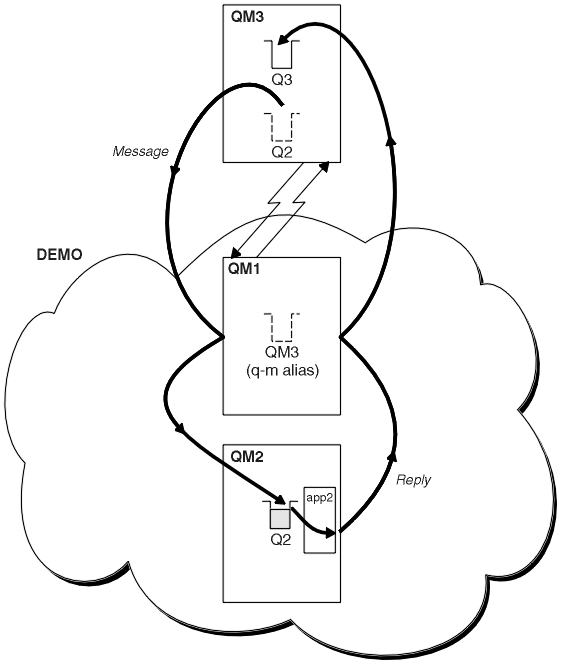 Follow the advice in the procedure to set up the path for the request and reply messages.
Follow the advice in the procedure to set up the path for the request and reply messages.
Procedure
- Send the request message to the cluster.
Consider how the queue manager that is outside the cluster puts a message to the queue Q2 at QM2, that is inside the cluster. A queue manager outside the cluster must have a QREMOTE definition for each queue in the cluster that it puts messages to.
- Define a remote queue for Q2 on QM3.
DEFINE QREMOTE(Q2) RNAME(Q2) RQMNAME(QM2) XMITQ(QM1)
Because QM3 is not part of a cluster, it must communicate using distributed queuing techniques. Therefore, it must also have a sender-channel and a transmission queue to QM1. QM1 needs a corresponding receiver channel. The channels and transmission queues are not shown explicitly in Figure 1 .
In the example, an application at QM3 issues an MQPUT call to put a message to Q2. The QREMOTE definition causes the message to be routed to Q2 at QM2 using the sender-channel that is getting messages from the QM1 transmission queue.
- Define a remote queue for Q2 on QM3.
- Receive the reply message from the cluster.
Use a queue manager alias to create a return path for replies to a queue manager outside the cluster. The gateway, QM1, advertises a queue-manager alias for the queue manager that is outside the cluster, QM3. It advertises QM3 to the queue managers inside the cluster by adding the cluster attribute to a queue manager alias definition for QM3. A queue manager alias definition is like a remote queue definition, but with a blank RNAME.
- Define a queue manager alias for QM3
on QM1.
DEFINE QREMOTE(QM3) RNAME(' ') RQMNAME(QM3) CLUSTER(DEMO)We must consider the choice of name for the transmission queue used to forward replies back from QM1 to QM3. Implicit in the QREMOTE definition, by the omission of the XMITQ attribute, is the name of the transmission queue is QM3. But QM3 is the same name as we expect to advertise to the rest of the cluster using the queue manager alias. WebSphere MQ does not allow you to give both the transmission queue and the queue manager alias the same name. One solution is to create a transmission queue to forward messages to QM3 with a different name to the queue manager alias.
- Provide the transmission queue name in the QREMOTE
definition.
DEFINE QREMOTE(QM3) RNAME(' ') RQMNAME(QM3) CLUSTER(DEMO) XMITQ(QM3.XMIT)The new queue manager alias couples the new transmission queue called QM3.XMIT with the QM3 queue manager alias. It is a simple and correct solution, but not wholly satisfactory. It has broken the naming convention for transmission queues that they are given the same name as the target queue manager. Are there any alternative solutions that preserve the transmission queue naming convention?
The problem arises because the requester defaulted to passing QM3 as the reply-to queue manager name in the request message that is sent from QM3. The server on QM2 uses the QM3 reply-to queue manager name to address QM3 in its replies. The solution required QM1 to advertise QM3 as the queue manager alias to return reply messages to and prevented QM1 from using QM3 as the name of the transmission queue.
Instead of defaulting to providing QM3 as the reply-to queue manager name, applications on QM3 need to pass a reply-to queue manager alias to QM1 for reply messages. The gateway queue manager QM1 advertises the queue manager alias for replies to QM3 rather than QM3 itself, avoiding the conflict with the name of the transmission queue.
- Define a queue manager alias for QM3
on QM1.
DEFINE QREMOTE(QM3.ALIAS) RNAME(' ') RQMNAME(QM3) CLUSTER(DEMO)Two changes to the configuration commands are required.
- The QREMOTE at QM1 now advertises our queue manager alias QM3.ALIAS to the rest of the cluster, coupling it to the name of the real queue manager QM3. QM3 is again the name of the transmission queue to send reply queues back to QM3
- The client application must provide QM3.ALIAS
as the name of the reply-to queue manager when it constructs the request message. You can provide QM3.ALIAS to the client application in one of two ways.
- Code QM3.ALIAS in the reply-to queue manager name field constructed by MQPUT in the MQMD. You must do it this way if you are using a dynamic queue for replies.
- Use a reply-to queue alias, Q3.ALIAS, rather
than a reply-to queue when providing the reply-to queue name.
DEFINE QREMOTE(Q3.ALIAS) RNAME(Q3) RQMNAME(QM3.ALIAS)
- Define a queue manager alias for QM3
on QM1.
What to do next
You cannot demonstrate the use of reply-to queue aliases with AMQSREQ0. It opens the reply-to queue using the queue name provided in parameter 3, or the default SYSTEM.SAMPLE.REPLY model queue. You need to modify the sample providing another parameter containing the reply-to queue alias to name the reply-to queue manager alias for MQPUT.
Hiding the name of a cluster target queue manager
Route a message to a cluster queue that is defined on any queue manager in a cluster without naming the queue manager.
- Avoid revealing the names of queue managers that are inside the cluster to queue managers that are outside the cluster.
- Resolving references to the queue manager hosting a queue inside the cluster removes the flexibility to do workload balancing.
- It also makes it difficult for you to change a queue manager hosting a queue in the cluster.
- The alternative is to replace RQMNAME with a queue manager alias provided by the cluster administrator.
- Hiding the name of a cluster target queue manager describes using a queue manager alias to decouple a queue manager outside a cluster from the management of queue managers inside a cluster.
- However, the suggested way to name transmission queues is to give them the name of the target queue manager. The name of the transmission queue reveals the name of a queue manager in the cluster. You have to choose which rule to follow. You might choose to name the transmission queue using either the queue manager name or the cluster name:
- Name the transmission queue using the gateway queue manager name
- Disclosure of the gateway queue manager name to queue managers outside a cluster is a reasonable exception to the rule of hiding cluster queue manager names.
- Name the transmission queue using the name of the cluster
- If you are not following the convention of naming transmission queues with the name of the target queue manager, use the cluster name.
Modify the task Configuring request/reply to a cluster , to hide the name of the target queue manager inside the cluster.
Procedure
In the example, see Figure 1 , define a queue manager alias on the gateway queue manager QM1 called DEMO:
DEFINE QREMOTE(DEMO) RNAME(' ') RQMNAME(' ')
Figure 1. Putting from a queue manager outside the cluster
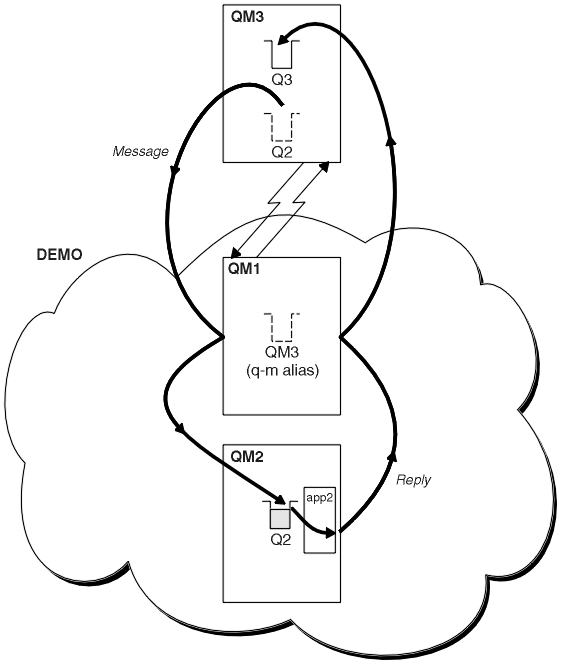
The QREMOTE definition on QM1 makes the queue manager alias DEMO known to the gateway queue manager. QM3, the queue manager outside the cluster, can use the queue manager alias DEMO to send messages to cluster queues on DEMO, rather than having to use an actual queue manager name.
If you adopt the convention of using the cluster name to name the transmission queue connecting to a cluster, then the remote queue definition for Q2 becomes:
DEFINE QREMOTE(Q2) RNAME(Q2) RQMNAME(DEMO)
Messages destined for Q2 on DEMO are placed on the DEMO transmission queue. From the transmission queue they are transferred by the sender-channel to the gateway queue manager, QM1. The gateway queue manager routes the messages to any queue manager in the cluster that hosts the cluster queue Q2.
Configure request/reply from a cluster
Configure a request/reply message path from a cluster to a queue manager outside the cluster. Hide the details of how a queue manager inside the cluster communicates outside the cluster by using a gateway queue manager.
Figure 1 shows a queue manager, QM2, inside the cluster DEMO. It sends a request to a queue, Q3, hosted on queue manager outside the cluster. The replies are returned to Q2 at QM2 inside the cluster.
To communicate with the queue manager outside the cluster, one or more queue managers inside the cluster act as a gateway. A gateway queue manager has a communication path to the queue managers outside the cluster. In the example, QM1 is the gateway.
Figure 1. Putting to a queue manager outside the cluster
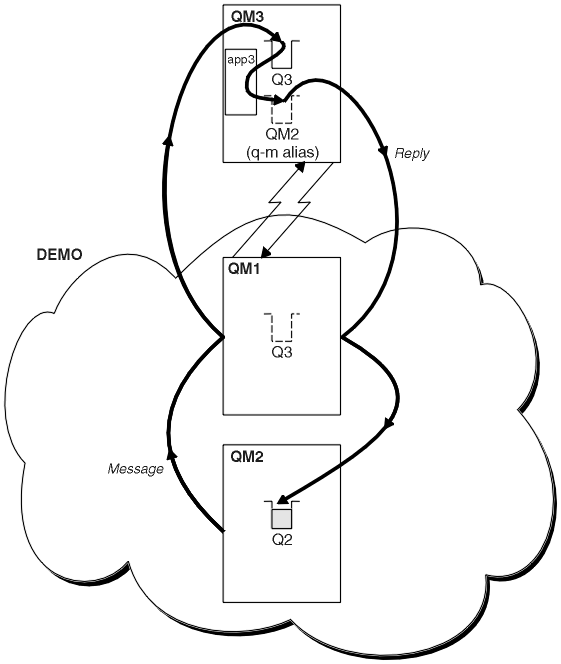 Follow the instructions to set up the path for the request
and reply messages
Follow the instructions to set up the path for the request
and reply messages
Procedure
- Send the request message from the cluster.
Consider how the queue manager, QM2, which is inside the cluster puts a message to the queue Q3 at QM3, which is outside the cluster.
- Create a QREMOTE definition on QM1 that advertises the remote queue Q3 to the cluster
DEFINE QREMOTE(Q3) RNAME(Q3) RQMNAME(QM3) CLUSTER(DEMO)
It also has a sender-channel and a transmission queue to the queue manager that is outside the cluster. QM3 has a corresponding receiver-channel. The channels are not shown in Figure 1 .
An application on QM2 issues an MQPUT call specifying the target queue and the queue to which replies are to be sent. The target queue is Q3 and the reply-to queue is Q2.
The message is sent to QM1, which uses its remote-queue definition to resolve the queue name to Q3 at QM3.
- Create a QREMOTE definition on QM1 that advertises the remote queue Q3 to the cluster
- Receive the reply message from the queue manager outside
the cluster.
A queue manager outside the cluster must have a queue manager alias for each queue manager in the cluster to which it send a message. The queue-manager alias must also specify the name of the transmission queue to the gateway queue manager. In this example, QM3 needs a queue manager alias definition for QM2:
- Create a queue manager alias QM2 on QM3
DEFINE QREMOTE(QM2) RNAME(' ') RQMNAME(QM2) XMITQ(QM1)
QM3 also needs a sender-channel and transmission queue to QM1 and QM1 needs a corresponding receiver-channel.
The application, app3, on QM3 can then send replies to QM2, by issuing an MQPUT call and specifying the queue name, Q2 and the queue manager name, QM2.
- Create a queue manager alias QM2 on QM3
What to do next
You can define more than one route out of a cluster.
Configure workload balancing from outside a cluster
Configure a message path from a queue manager outside a cluster to any copy of a cluster queue. The result is to workload balance requests from outside the cluster to each instance of a cluster queue. Configure the example, as shown in Figure 1 in Configuring request/reply to a cluster .
In this scenario, the queue manager outside the cluster, QM3 in Figure 1 , sends requests to the queue Q2. Q2 is hosted on two queue managers within cluster DEMO to use workload balancing. A queue named Q2 is defined on the queue managers QM2 and QM4 but not on the gateway queue manager QM1. The requests from QM3, the queue manager outside the cluster, are sent to either instance of Q2.
QM3 is not part of a cluster and communicates using distributed queuing techniques. It must have a sender-channel and a transmission queue to QM1. QM1 needs a corresponding receiver-channel. The channels and transmission queues are not shown explicitly in Figure 1 .
The procedure extends the example in Figure 1 in Configuring request/reply to a cluster .
Procedure
- Define a local queue called Q2 on each of QM2 and QM4.
DEFINE QLOCAL(Q2) DEFBIND(NOTFIXED)
- Create a QREMOTE definition for Q2 on QM3.
DEFINE QREMOTE(Q2) RNAME(Q2) RQMNAME(Q3) XMITQ(QM1)
Create a QREMOTE definition for each queue in the cluster that QM3 puts messages to. - Create a queue-manager alias Q3 on QM3.
DEFINE QREMOTE(Q3) RNAME(' ') RQMNAME(' ') CLUSTER(DEMO) DEFBIND(NOTFIXED)Q3 is not a real queue manager name. It is the name of a queue manager alias definition in the cluster that equates the queue manager alias name Q3 with blank, ' ' - QM1, the gateway queue manager, has no special definitions.
Figure 1. Putting from a queue manager outside the cluster
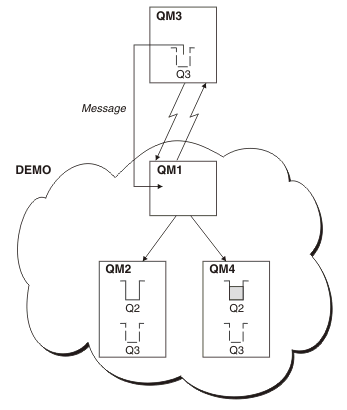
When an application at QM3 issues an MQPUT call to put a message to Q2, the QREMOTE definition causes the message to be routed through the gateway queue manager QM1. QM1 uses workload balancing to distribute messages targeted to Q2 between the queues called Q2 on the two queue managers, QM2 and QM4, which have cluster queue manager aliases for Q3.
Configure message paths between clusters
Connect clusters together using a gateway queue manager. Make queues or queue managers visible to all the clusters by defining cluster queue or cluster queue manager aliases on the gateway queue manager.
Instead of grouping all your queue managers together in one large cluster, you can have many smaller clusters. Each cluster has one or more queue managers in acting as a bridge. The advantage of this is that you can restrict the visibility of queue and queue-manager names across the clusters. See Overlapping clusters . Use aliases to change the names of queues and queue managers to avoid name conflicts or to comply with local naming conventions.
Figure 1. Bridging across clusters
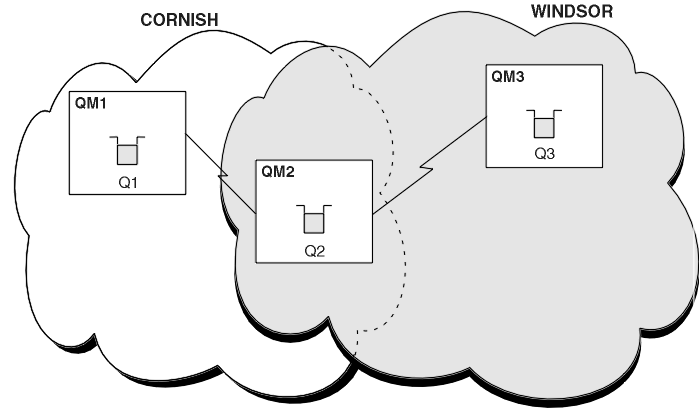 Figure 1 shows two clusters
with a bridge between them. There could be more than one bridge.
Figure 1 shows two clusters
with a bridge between them. There could be more than one bridge.
Configure the clusters using the following procedure:
Procedure
- Define a cluster queue, Q1 on QM1.
DEFINE QLOCAL(Q1) CLUSTER(CORNISH)
- Define a cluster queue, Q3 on QM3.
DEFINE QLOCAL(Q3) CLUSTER(WINDSOR)
- Create a namelist called CORNISHWINDSOR on QM2,
containing the names of both clusters.
DEFINE NAMELIST(CORNISHWINDSOR) DESCR('CornishWindsor namelist') NAMES(CORNISH, WINDSOR)
- Define a cluster queue, Q2 on QM2
DEFINE QLOCAL(Q2) CLUSNL(CORNISHWINDSOR)
What to do next
QM2 is a member of both clusters and is the bridge between them. For each queue that you want to make visible across the bridge, you need a QALIAS definition on the bridge. For example in Figure 1 , on QM2, you need:
DEFINE QALIAS(MYQ3) TARGQ(Q3) CLUSTER(CORNISH) DEFBIND(NOTFIXED)
Use the queue alias, an application connected to a queue manager in CORNISH, for example QM1, can put a message to Q3. It refers to Q3 as MYQ3. The message is routed to Q3 at QM3.
When you open a queue, you need to set DEFBIND to either NOTFIXED or QDEF. If DEFBIND is left as the default, OPEN, the queue manager resolves the alias definition to the bridge queue manager that hosts it. The bridge does not forward the message.
For each queue manager that you want to make visible, you need a queue-manager alias definition. For example, on QM2 you need:
DEFINE QREMOTE(QM1) RNAME(' ') RQMNAME(QM1) CLUSTER(WINDSOR)
An application connected to any queue manager in WINDSOR, for example QM3, can put a message to any queue on QM1, by naming QM1 explicitly on the MQOPEN call.
Queue-manager aliases and clusters
Use queue-manager aliases to hide the name of queue managers when sending messages into or out of a cluster, and to workload balance messages sent to a cluster.
Queue-manager aliases, which are created using a remote-queue definition with a blank RNAME, have five uses:
- Remapping the queue-manager name when sending messages
-
A queue-manager alias can be used to remap the queue-manager name specified in an MQOPEN call to another queue manager. It can be a cluster queue manager. For example, a queue manager might have the queue-manager alias definition:
DEFINE QREMOTE(YORK) RNAME(' ') RQMNAME(CLUSQM)YORK can be used as an alias for the queue manager called CLUSQM. When an application on the queue manager that made this definition puts a message to queue manager YORK, the local queue manager resolves the name to CLUSQM. If the local queue manager is not called CLUSQM, it puts the message on the cluster transmission queue to be moved to CLUSQM. It also changes the transmission header to say CLUSQM instead of YORK.
The definition applies only on the queue manager that makes it. To advertise the alias to the whole cluster, you need to add the CLUSTER attribute to the remote-queue definition. Then messages from other queue managers that were destined for YORK are sent to CLUSQM .
- Altering or specifying the transmission queue when sending messages
-
Aliasing can be used to join a cluster to a non-cluster system. For example, queue managers in the cluster ITALY could communicate with the queue manager called PALERMO , which is outside the cluster. To communicate, one of the queue managers in the cluster must act as a gateway. From the gateway queue manager, issue the command:
DEFINE QREMOTE(ROME) RNAME(' ') RQMNAME(PALERMO) XMITQ(X) CLUSTER(ITALY)The command is a queue-manager alias definition. It defines and advertises ROME as a queue manager over which messages from any queue manager in the cluster ITALY can multi-hop to reach their destination at PALERMO. Messages put to a queue opened with the queue-manager name set to ROME are sent to the gateway queue manager with the queue manager alias definition. Once there, the messages are put on the transmission queue X and moved by non-cluster channels to the queue manager PALERMO .
The choice of the name ROME in this example is not significant. The values for QREMOTE and RQMNAME could both be the same.
- Determining the destination when receiving messages
-
When a queue manager receives a message, it extracts the name of the destination queue and queue manager from the transmission header. It looks for a queue-manager alias definition with the same name as the queue manager in the transmission header. if it finds one, it substitutes the RQMNAME from the queue-manager alias definition for the queue manager name in the transmission header.
There are two reasons for using a queue-manager alias in this way:
- To direct messages to another queue manager
- To alter the queue manager name to be the same as the local queue manager
- Use queue manager aliases in a gateway queue manager to route messages between queue managers in different clusters.
-
An application can send a message to a queue in a different cluster using a queue manager alias. The queue does not have to be a cluster queue. The queue is defined in one cluster. The application is connected to a queue manager in a different cluster. A gateway queue manager connects the two clusters. If the queue is not defined as clustered, for the correct routing to take place, the application must open the queue using the queue name and a clustered queue manager alias name. For an example of a configuration, see Creating two-overlapping clusters with a gateway queue manager , from which the reply message flow illustrated in figure 1 , is taken.
The diagram shows the path taken by the reply message back to a temporary dynamic queue, which is called RQ. The server application, connected to QM3, opens the reply queue using the queue manager name QM2. The queue manager name QM2 is defined as a clustered queue manager alias on QM1. QM3 routes the reply message to QM1. QM1 routes the message to QM2.
Figure 1. Using a queue manager alias to return the reply message to a different cluster
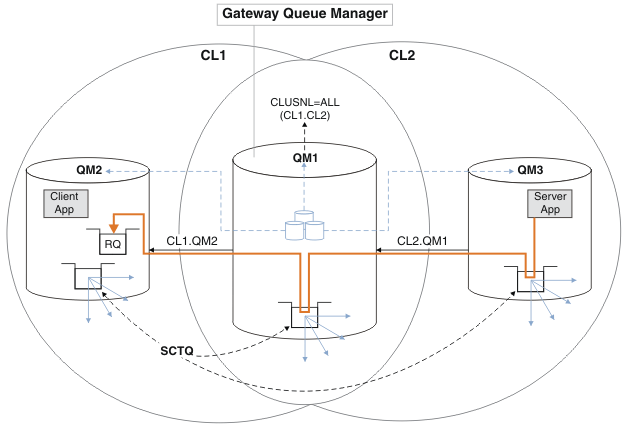
The way the routing works is as follows. Every queue manager in each cluster has a queue manager alias definition on QM1. The aliases are clustered in all the clusters. The grey dashed arrows from each of the aliases to a queue manager show that each queue manager alias is resolved to a real queue manager in at least one of the clusters. In this case, the QM2 alias is clustered in both cluster CL1 and CL2, and is resolved to the real queue manager QM2 in CL1. The server application creates the reply message using the reply to queue name RQ, and reply to queue manager name QM2. The message is routed to QM1 because the queue manager alias definition QM2 is defined on QM1 in cluster CL2 and queue manager QM2 is not in cluster CL2. As the message cannot be sent to the target queue manager, it is sent to the queue manager that has the alias definition.
QM1 places the message on the cluster transmission queue on QM1 for transferal to QM2. QM1 routes the message to QM2 because the queue manager alias definition on QM1 for QM2 defines QM2 as the real target queue manager. The definition is not circular, because alias definitions can refer only to real definitions; the alias cannot point to itself. The real definition is resolved by QM1, because both QM1 and QM2 are in the same cluster, CL1. QM1 finds out the connection information for QM2 from the repository for CL1, and routes the message to QM2. For the message to be rerouted by QM1, the server application must have opened the reply queue with the option DEFBIND set to MQBND_BIND_NOT_FIXED. If the server application had opened the reply queue with the option MQBND_BIND_ON_OPEN, the message is not rerouted and ends up on a dead letter queue.
- Use a queue manager as a gateway into the cluster to workload balance messages from coming from outside the cluster.
-
You define a queue called EDINBURGH on more than one queue manager in the cluster. You want the clustering mechanism to balance the workload for messages coming to that queue from outside the cluster.
A queue manager from outside the cluster needs a transmit queue and sender-channel to one queue manager in the cluster. This queue is called a gateway queue manager. To take advantage of the default workload balancing mechanism, one of the following rules must apply:
- The gateway queue manager must not contain an instance of the EDINBURGH queue.
- The gateway queue manager specifies CLWLUSEQ(ANY) on ALTER QMGR.
For an example of workload balancing from outside a cluster, see Configuring workload balancing from outside a cluster
Reply-to queue aliases and clusters
A reply-to queue alias definition is used to specify alternative names for reply information. Reply-to queue alias definitions can be used with clusters just the same as in a distributed queuing environment.
For example:
- An application at queue manager VENICE sends
a message to queue manager PISA using the MQPUT call.
The application provides the following reply-to queue information in the message descriptor:
ReplyToQ='QUEUE' ReplyToQMgr=''
- In order that replies sent to QUEUE can be received on OTHERQ at PISA, create a remote-queue
definition on VENICE that is used as a reply-to queue alias. The alias is effective only on the system on which it was created.
DEFINE QREMOTE(QUEUE) RNAME(OTHERQ) RQMNAME(PISA)
RQMNAME and QREMOTE can specify the same names, even if RQMNAME is itself a cluster queue manager.
Queue aliases and clusters
Use queue aliases to hide the name of a cluster queue, to cluster a queue, adopt different attributes, or adopt different access controls.
A QALIAS definition is used to create an alias by which a queue is to be known. You might create an alias for a number of reasons:
- You want to start using a different queue but you do not want to change your applications.
- You do not want applications to know the real name of the queue to which they are putting messages.
- You might have a naming convention that differs from the one where the queue is defined.
- Your applications might not be authorized to access the queue by its real name but only by its alias.
Create a QALIAS definition on a queue manager using the DEFINE QALIAS command. For example, run the command:
DEFINE QALIAS(PUBLIC) TARGQ(LOCAL) CLUSTER(C)The command advertises a queue called PUBLIC to the queue managers in cluster C. PUBLIC is an alias that resolves to the queue called LOCAL. Messages sent to PUBLIC are routed to the queue called LOCAL.
You can also use a queue alias definition to resolve a queue name to a cluster queue. For example, run the command:
DEFINE QALIAS(PRIVATE) TARGQ(PUBLIC)
The command enables a queue manager to use the name PRIVATE to access a queue advertised elsewhere in the cluster by the name PUBLIC. Because this definition does not include the CLUSTER attribute it applies only to the queue manager that makes it.
Use clusters for workload management
By defining multiple instances of a queue on different queue managers in a cluster you can spread the work of servicing the queue over multiple servers. There are several factors that can prevent messages being requeued to a different queue manager in the event of failure.
As well as setting up clusters to reduce system administration, you can create clusters in which more than one queue manager hosts an instance of the same queue.
You can organize your cluster such that the queue managers in it are clones of each other. Each queue manager is able to run the same applications and have local definitions of the same queues. You can spread the workload between your queue managers by having several instances of an application. Each instance of the application receives messages and runs independently of each other.
The advantages of using clusters in this way are:
- Increased availability of your queues and applications
- Faster throughput of messages
- More even distribution of workload in your network
Any one of the queue managers that hosts an instance of a particular queue can handle messages destined for that queue. Applications do not name a queue manager when sending messages. A workload management algorithm determines which queue manager handles the message.
See the following subtopics for more information about cluster configurations for workload management:
Example of a cluster with more than one instance of a queue
The example of a cluster with more than one instance of queue shows messages being routed to different instances of the queue. You can force a message to a specific instance of the queue, and you can choose to send a sequence of messages to one of either of the queue managers.
Figure 1 shows a cluster in which there is more than one definition for the queue Q3. If an application at QM1 puts a message to Q3, it does not necessarily know which instance of Q3 is going to process its message. If an application is running on QM2 or QM4, where there are local instances of Q3, the local instance of Q3 is opened by default. By setting the CLWLUSEQ queue attribute, the local instance of the queue can be treated the same as a remote instance of the queue.
The MQOPEN option DefBind controls whether the target queue manager is decided when the MQOPEN call is issued, or when the message is transferred from the transmission queue.
If you set DefBind to MQBND_BIND_NOT_FIXED the message can be sent to an instance of the queue that is available when the message is transmitted. The target queue might be unavailable when the message arrives at the target queue manager. The state of the queue might have changed, or the message was put using a cluster queue alias, and no instance of the target queue exists on the queue manager where the instance of the cluster queue alias was defined. In which case, another available instance of the target queue is sought, and the message is rerouted. If no instances of the queue are available, the message is placed on the dead-letter queue.
Figure 1. A cluster with multiple instances of the same queue
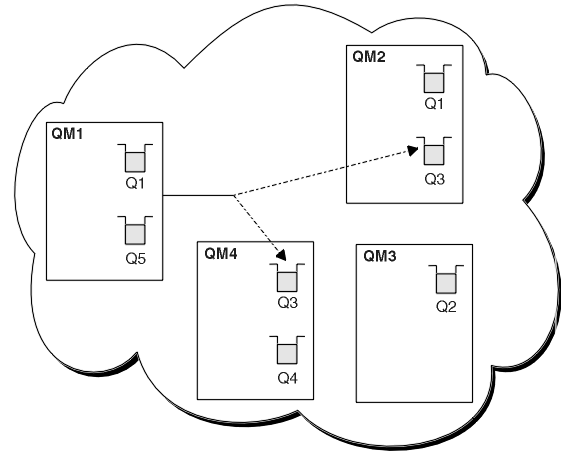
One factor that can prevent messages being rerouted is whether messages have been assigned to a fixed queue manager or channel with MQBND_BIND_ON_OPEN. Messages bound on MQOPEN are never reallocated to another channel. Another factor to consider is message reallocation only takes place when a cluster channel is actually failing. Reallocation does not occur if the channel has already failed.
The system attempts to reroute a message if the destination queue manager goes out of service. However, in so doing, it does not affect the integrity of the message by running the risk of losing it or by creating a duplicate. If a queue manager fails and leaves a message in doubt, that message is not rerouted.
Adding a queue manager that hosts a queue locally
Follow these instructions to add an instance of INVENTQ to provide additional capacity to run the inventory application system in Paris and New York.
For changes to a cluster to be propagated throughout the cluster, at least one full repository must always be available. Ensure that your repositories are available before starting this task.
Scenario:
- The INVENTORY cluster has been set up as described in Adding a new queue manager to a cluster . It contains three queue managers; LONDON and NEWYORK both hold full repositories, PARIS holds a partial repository. The inventory application runs on the system in New York, connected to the NEWYORK queue manager. The application is driven by the arrival of messages on the INVENTQ queue.
- We want to add an instance of INVENTQ to provide additional capacity to run the inventory application system in Paris and New York.
Follow these steps to add a queue manager that hosts a queue locally.
Procedure
- Alter the PARIS queue manager.
For the application in Paris to use the INVENTQ in Paris and the one in New York, we must inform the queue manager. On PARIS issue the following command:
ALTER QMGR CLWLUSEQ(ANY)
- Review the inventory application for message affinities.
Before proceeding, ensure that the inventory application does not have any dependencies on the sequence of processing of messages. For more information, see Handling message affinities .
- Install the inventory application on the system in Paris.
- Define the cluster queue INVENTQ.
The INVENTQ queue which is already hosted by the NEWYORK queue manager is also to be hosted by PARIS. Define it on the PARIS queue manager as follows:
DEFINE QLOCAL(INVENTQ) CLUSTER(INVENTORY)
Now that you have completed all the definitions, if you have not already done so, start the channel initiator on WebSphere MQ for z/OS. On all platforms, start a listener program on queue manager PARIS. The listener listens for incoming network requests and starts the cluster-receiver channel when it is needed.
Figure 1 shows the cluster set up by this task.
Figure 1. The INVENTORY cluster, with three queue managers
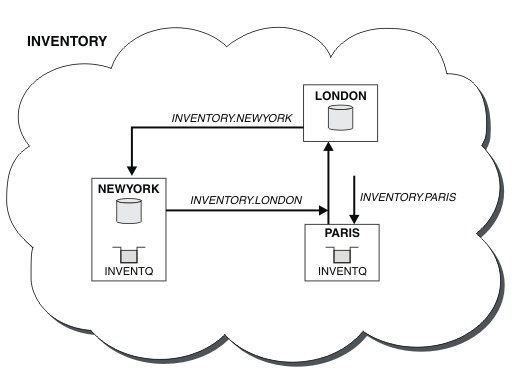
The modification to this cluster was accomplished without you altering the queue managers NEWYORK or LONDON. The full repositories in these queue managers are updated automatically with the information they need to be able to send messages to INVENTQ at PARIS.
What to do next
The INVENTQ queue and the inventory application are now hosted on two queue managers in the cluster. This increases their availability, speeds up throughput of messages, and allows the workload to be distributed between the two queue managers. Messages put to INVENTQ by any of the queue managers LONDON, NEWYORK, PARIS are routed alternately to PARIS or NEWYORK, so that the workload is balanced.
Use two networks in a cluster
Follow these instructions to add a new store in TOKYO where there are two different networks. Both need to be available for use to communicate with the queue manager in Tokyo.
For changes to a cluster to be propagated throughout the cluster, at least one full repository must always be available. Ensure that your repositories are available before starting this task.
Scenario:
- The INVENTORY cluster has been set up as described in "Adding a queue manager to a cluster". It contains three queue managers; LONDON and NEWYORK both hold full repositories, PARIS holds a partial repository. The inventory application runs on the system in New York, connected to the NEWYORK queue manager. The application is driven by the arrival of messages on the INVENTQ queue.
- A new store is being added in TOKYO where there are two different networks. Both need to be available for use to communicate with the queue manager in Tokyo.
Follow these steps to use two networks in a cluster.
Procedure
- Decide which full repository TOKYO refers
to first.
Every queue manager in a cluster must refer to one or other of the full repositories to gather information about the cluster. It builds up its own partial repository. It is of no particular significance which repository you choose. In this example, NEWYORK is chosen. Once the new queue manager has joined the cluster it communicates with both of the repositories.
- Define the CLUSRCVR channels.
Every queue manager in a cluster needs to define a cluster-receiver on which it can receive messages. This queue manager needs to be able to communicate on each network.
DEFINE CHANNEL(INVENTORY.TOKYO.NETB) CHLTYPE(CLUSRCVR) TRPTYPE(TCP) CONNAME('TOKYO.NETB.CMSTORE.COM') CLUSTER(INVENTORY) DESCR('Cluster-receiver channel using network B for TOKYO')
DEFINE CHANNEL(INVENTORY.TOKYO.NETA) CHLTYPE(CLUSRCVR) TRPTYPE(TCP) CONNAME('TOKYO.NETA.CMSTORE.COM') CLUSTER(INVENTORY) DESCR('Cluster-receiver channel using network A for TOKYO')
- Define a CLUSSDR channel on queue manager TOKYO.
Every queue manager in a cluster needs to define one cluster-sender channel on which it can send messages to its first full repository. In this case we have chosen NEWYORK, so TOKYO needs the following definition:
DEFINE CHANNEL(INVENTORY.NEWYORK) CHLTYPE(CLUSSDR) TRPTYPE(TCP) CONNAME(NEWYORK.CHSTORE.COM) CLUSTER(INVENTORY) DESCR('Cluster-sender channel from TOKYO to repository at NEWYORK')
Now that you have completed all the definitions, if you have not already done so start the channel initiator on WebSphere MQ for z/OS. On all platforms, start a listener program on queue manager PARIS. The listener program listens for incoming network requests and starts the cluster-receiver channel when it is needed.
Figure 1 shows the cluster set up by this task.
Figure 1. The INVENTORY cluster, with four queue managers
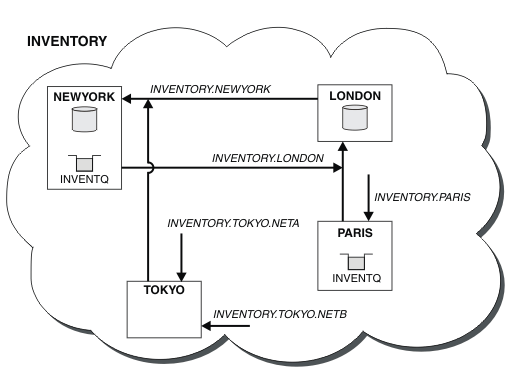
By making only three definitions, we have added the queue manager TOKYO to the cluster with two different network routes available to it.
Use a primary and a secondary network in a cluster
Follow these instructions to make one network the primary network, and another network the backup network. Use the backup network if there is a problem with the primary network.
For changes to a cluster to be propagated throughout the cluster, at least one full repository must always be available. Ensure that your repositories are available before starting this task.
Scenario:
- The INVENTORY cluster has been set up as described in Using two networks in a cluster . It contains four queue managers; LONDON and NEWYORK both hold full repositories; PARIS and TOKYO hold partial repositories. The inventory application runs on the system in New York, connected to the queue manager NEWYORK. The TOKYO queue manager has two different networks that it can communicate on.
- You want to make one of the networks the primary network, and another of the networks the backup network. You plan to use the backup network if there is a problem with the primary network.
Use the NETPRTY attribute to configure a primary and a secondary network in a cluster.
Procedure
Alter the existing CLUSRCVR channels on TOKYO.
To indicate that the network A channel is the primary channel, and the network B channel is the secondary channel, use the following commands:
- ALTER CHANNEL(INVENTORY.TOKYO.NETA) CHLTYPE(CLUSRCVR) NETPRTY(2) DESCR('Main cluster-receiver channel for TOKYO')
- ALTER CHANNEL(INVENTORY.TOKYO.NETB) CHLTYPE(CLUSRCVR) NETPRTY(1) DESCR('Backup cluster-receiver channel for TOKYO')
What to do next
By configuring the channel with different network priorities, you have now defined to the cluster that you have a primary network and a secondary network. The queue managers in the cluster that use these channels automatically use the primary network whenever it is available. The queue managers failover to use the secondary network when the primary network is not available.Adding a queue to act as a backup
Follow these instructions to provide a backup in Chicago for the inventory system that now runs in New York. The Chicago system is only used when there is a problem with the New York system.
For changes to a cluster to be propagated throughout the cluster, at least one full repository must always be available. Ensure that your repositories are available before starting this task.
Scenario:
- The INVENTORY cluster has been set up as described in Adding a queue manager to a cluster . It contains three queue managers; LONDON and NEWYORK both hold full repositories, PARIS holds a partial repository. The inventory application runs on the system in New York, connected to the NEWYORK queue manager. The application is driven by the arrival of messages on the INVENTQ queue.
- A new store is being set up in Chicago to provide a backup for the inventory system that now runs in New York. The Chicago system only used when there is a problem with the New York system.
Follow these steps to add a queue to act as a backup.
Procedure
- Decide which full repository CHICAGO refers
to first.
Every queue manager in a cluster must refer to one or other of the full repositories to gather information about the cluster. It builds up its own partial repository. It is of no particular significance which repository you choose for any particular queue manager. In this example, NEWYORK is chosen. Once the new queue manager has joined the cluster it communicates with both of the repositories.
- Define the CLUSRCVR channel.
Every queue manager in a cluster needs to define a cluster-receiver on which it can receive messages. On CHICAGO, define:
DEFINE CHANNEL(INVENTORY.CHICAGO) CHLTYPE(CLUSRCVR) TRPTYPE(TCP) CONNAME(CHICAGO.CMSTORE.COM) CLUSTER(INVENTORY) DESCR('Cluster-receiver channel for CHICAGO')
- Define a CLUSSDR channel on queue manager CHICAGO.
Every queue manager in a cluster needs to define one cluster-sender channel on which it can send messages to its first full repository. In this case we have chosen NEWYORK, so CHICAGO needs the following definition:
DEFINE CHANNEL(INVENTORY.NEWYORK) CHLTYPE(CLUSSDR) TRPTYPE(TCP) CONNAME(NEWYORK.CHSTORE.COM) CLUSTER(INVENTORY) DESCR('Cluster-sender channel from CHICAGO to repository at NEWYORK')
- Alter the existing cluster queue INVENTQ.
The INVENTQ which is already hosted by the NEWYORK queue manager is the main instance of the queue.
ALTER QLOCAL(INVENTQ) CLWLPRTY(2)
- Review the inventory application for message affinities.
Before proceeding, ensure that the inventory application does not have any dependencies on the sequence of processing of messages.
- Install the inventory application on the system in CHICAGO.
- Define the backup cluster queue INVENTQ
The INVENTQ which is already hosted by the NEWYORK queue manager, is also to be hosted as a backup by CHICAGO. Define it on the CHICAGO queue manager as follows:
DEFINE QLOCAL(INVENTQ) CLUSTER(INVENTORY) CLWLPRTY(1)
Now that you have completed all the definitions, if you have not already done so start the channel initiator on WebSphere MQ for z/OS. On all platforms, start a listener program on queue manager CHICAGO. The listener program listens for incoming network requests and starts the cluster-receiver channel when it is needed.
Figure 1 shows the cluster set up by this task.
Figure 1. The INVENTORY cluster, with four queue managers
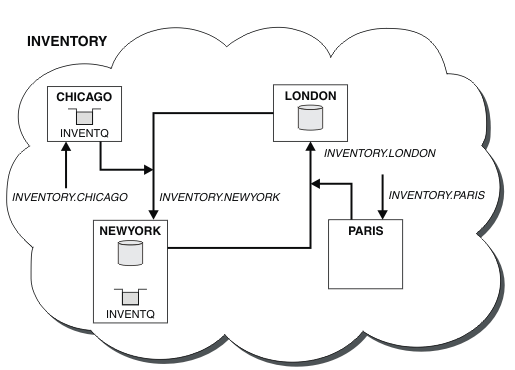
The INVENTQ queue and the inventory application are now hosted on two queue managers in the cluster. The CHICAGO queue manager is a backup. Messages put to INVENTQ are routed to NEWYORK unless it is unavailable when they are sent instead to CHICAGO.
The availability of a remote queue manager is based on the status of the channel to that queue manager. When channels start, their state changes several times, with some of the states being less preferential to the cluster workload management algorithm. In practice this means that lower priority (backup) destinations can be chosen while the channels to higher priority (primary) destinations are starting.
If you need to ensure that no messages go to a backup destination, do not use CLWLPRTY. Consider using separate queues, or CLWLRANK with a manual switch over from the primary to backup.
Restricting the number of channels used
Follow these instructions to restrict the number of active channels each server runs when a price check application is installed on various queue managers.
For changes to a cluster to be propagated throughout the cluster, at least one full repository must always be available. Ensure that your repositories are available before starting this task.
Scenario:
- A price check application is to be installed on various queue managers. To keep the number of channels being used to a low number, the number of active channels each server runs is restricted. The application is driven by the arrival of messages on the PRICEQ queue.
- Four server queue managers host the price check application. Two query queue managers send messages to the PRICEQ to query a price. Two more queue managers are configured as full repositories.
Follow these steps to restrict the number of channels used.
Procedure
- Choose two full repositories.
Choose two queue managers to be the full repositories for your price check cluster. They are called REPOS1 and REPOS2.
Issue the following command:
ALTER QMGR REPOS(PRICECHECK)
- Define a CLUSRCVR channel on each queue manager.
At each queue manager in the cluster, define a cluster-receiver channel and a cluster-sender channel. It does not matter which is defined first.
DEFINE CHANNEL(PRICECHECK.SERVE1) CHLTYPE(CLUSRCVR) TRPTYPE(TCP) CONNAME(SERVER1.COM) CLUSTER(PRICECHECK) DESCR('Cluster-receiver channel')
- Define a CLUSSDR channel on each queue manager.
Make a CLUSSDR definition at each queue manager to link that queue manager to one or other of the full repository queue managers.
DEFINE CHANNEL(PRICECHECK.REPOS1) CHLTYPE(CLUSSDR) TRPTYPE(TCP) CONNAME(REPOS1.COM) CLUSTER(PRICECHECK) DESCR('Cluster-sender channel to repository queue manager')
- Install the price check application.
- Define the PRICEQ queue on all the server queue managers.
Issue the following command on each:
DEFINE QLOCAL(PRICEQ) CLUSTER(PRICECHECK)
- Restrict the number of channels used by queries
On the query queue managers we restrict the number of active channels used, by issuing the following commands on each:
ALTER QMGR CLWLMRUC(2)
- If you have not already done so, start the channel initiator
on WebSphere MQ for z/OS. On all platforms, start a listener program.
The listener program listens for incoming network requests and starts the cluster-receiver channel when it is needed.
Figure 1 shows the cluster set up by this task.
Figure 1. The PRICECHECK cluster, with four server queue managers, two repositories, and two query queue managers
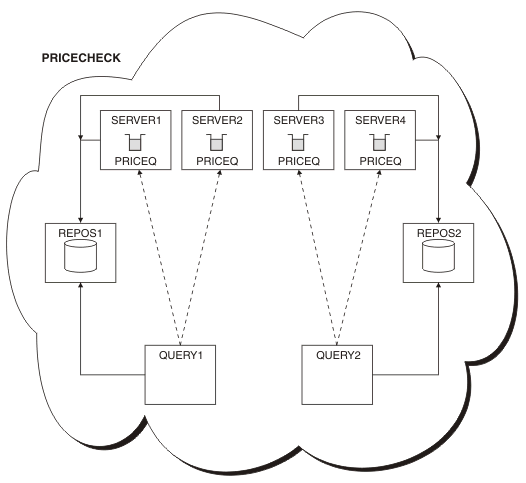
Although there are four instances of the PRICEQ queue available in the PRICECHECK cluster, each querying queue manager only uses two of two of them. For example, the QUERY1 queue manager only has active channels to the SERVER1 and SERVER2 queue managers. If SERVER1 became unavailable, the QUERY1 queue manager would then begin to use another queue manager, for example SERVER3.
What to do next
Although there are four instances of the PRICEQ queue available in the PRICECHECK cluster, each querying queue manager only uses two of two of them. For example, the QUERY1 queue manager only has active channels to the SERVER1 and SERVER2 queue managers. If SERVER1 became unavailable, the QUERY1 queue manager would then begin to use another queue manager, for example SERVER3.
Adding a more powerful queue manager that hosts a queue
Follow these instructions to provide additional capacity by running the inventory system in Los Angeles as well as New York.
For changes to a cluster to be propagated throughout the cluster, at least one full repository must always be available. Ensure that your repositories are available before starting this task.
Scenario:
- The INVENTORY cluster has been set up as described in Adding a queue manager to a cluster . It contains three queue managers: LONDON and NEWYORK both hold full repositories, PARIS holds a partial repository and puts messages from INVENTQ. The inventory application runs on the system in New York connected to the NEWYORK queue manager. The application is driven by the arrival of messages on the INVENTQ queue.
- A new store is being set up in Los Angeles. To provide additional capacity, you want to run the inventory system in Los Angeles as well as New York. The new queue manager can process twice as many messages as New York.
Follow these steps to add a more powerful queue manager that hosts a queue.
Procedure
- Decide which full repository LOSANGELES refers
to first.
-
Every queue manager in a cluster must refer to one or other of the full repositories to gather information about the cluster. It builds up its own partial repository. It is of no particular significance which repository you choose. In this example, NEWYORK is chosen. Once the new queue manager has joined the cluster it communicates with both of the repositories.
- Define the CLUSRCVR channel.
Every queue manager in a cluster needs to define one cluster-sender channel on which it can send messages to its first full repository. In this case we have chosen NEWYORK, so LOSANGELES needs the following definition:
DEFINE CHANNEL(INVENTORY.NEWYORK) CHLTYPE(CLUSSDR) TRPTYPE(TCP) CONNAME(NEWYORK.CHSTORE.COM) CLUSTER(INVENTORY) DESCR('Cluster-sender channel from LOSANGELES to repository at NEWYORK')
- Alter the CLUSRCVR channel on queue manager NEWYORK.
Ensure that the Los Angeles queue manager gets twice as many of the inventory messages as New York. Alter the definition of the cluster-receiver channel.
ALTER CHANNEL(INVENTORY.NEWYORK) CHLTYPE(CLUSRCVR) CLWLWGHT(1)
- Review the inventory application for message affinities.
Before proceeding, ensure that the inventory application does not have any dependencies on the sequence of processing of messages.
- Install the inventory application on the system in Los
Angeles
- Define the cluster queue INVENTQ.
The INVENTQ queue, which is already hosted by the NEWYORK queue manager, is also to be hosted by LOSANGELES. Define it on the LOSANGELES queue manager as follows:
DEFINE QLOCAL(INVENTQ) CLUSTER(INVENTORY)
Now that you have completed all the definitions, if you have not already done so start the channel initiator on WebSphere MQ for z/OS. On all platforms, start a listener program on queue manager LOSANGELES. The listener program listens for incoming network requests and starts the cluster-receiver channel when it is needed.
Adding a more powerful queue manager that hosts a queue shows the cluster set up by this task.
Figure 1. The INVENTORY cluster with four queue managers
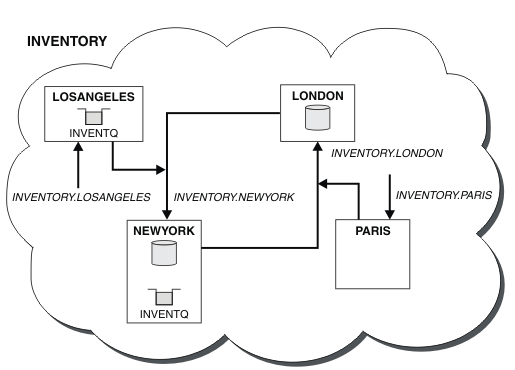
This modification to the cluster was accomplished without you having to alter the queue managers LONDON and PARIS. The repositories in these queue managers are updated automatically with the information they need to be able to send messages to INVENTQ at LOSANGELES.
What to do next
The INVENTQ queue and inventory application are hosted on two queue managers in the cluster. The configuration increases their availability, speeds up throughput of messages, and allows the workload to be distributed between the two queue managers. Messages put to INVENTQ by either LOSANGELES or NEWYORK are handled by the instance on the local queue manager whenever possible. Messages put by LONDON or PARIS are routed to LOSANGELES or NEWYORK, with twice as many messages being sent to LOSANGELES.
Application programming and clusters
You do not need to make any programming changes to take advantage of multiple instances of the same queue. However, some programs do not work correctly unless a sequence of messages is sent to the same instance of a queue.
Applications can open a queue using the MQOPEN call. Applications use the MQPUT call to put messages onto an open queue. Applications can put a single message onto a queue that is not already open, using the MQPUT1 call.
If you set up clusters that have multiple instances of the same queue, there are no specific application programming considerations. However, to benefit from the workload management aspects of clustering, you might need to modify your applications. If you set up a network in which there are multiple definitions of the same queue, review your applications for message affinities.
Suppose for example, you have two applications that rely on a series of messages flowing between them in the form of questions and answers. You probably want answers to go back to the same queue manager that sent a question. It is important that the workload management routine does not send the messages to any queue manager that hosts a copy of the reply queue.
You might have applications that require messages to be processed in sequence (for example, a database replication application that sends batches of messages that must be retrieved in sequence). The use of segmented messages can also cause an affinity problem.
Opening a local or remote version of the target queue
Be aware of how the queue manager chooses whether use a local or remote version of the target queue.
- The queue manager opens the local version of the target queue to read messages, or to set the attributes of the queue.
- The queue manager opens any instance of the target queue to write
messages to, if at least one of the following conditions is true:
- A local version of the target queue does not exist.
- The queue manager specifies CLWLUSEQ(ANY) on ALTER QMGR.
- The queue on the queue manager specifies CLWLUSEQ(ANY).
Handling message affinities
Message affinities are rarely part of good programming design. You need to remove message affinities to use clustering fully. If you cannot remove message affinities, you can force related messages to be delivered using the same channel and to the same queue manager.
If you have applications with message affinities, remove the affinities before starting to use clusters.
Removing message affinities improves the availability of applications. An application sends a batch of messages that has message affinities to a queue manager. The queue manager fails after receiving only part of the batch. The sending queue manager must wait for it to recover and process the incomplete message batch before it can send any more messages.
Removing messages affinities also improves the scalability of applications. A batch of messages with affinities can lock resources at the destination queue manager while waiting for subsequent messages. These resources might remain locked for long periods of time, preventing other applications from doing their work.
Furthermore, message affinities prevent the cluster workload management routines from making the best choice of queue manager.
To remove affinities, consider the following possibilities:
- Carrying state information in the messages
- Maintaining state information in nonvolatile storage accessible to any queue manager, for example in a DB2 database
- Replicating read-only data so that it is accessible to more than one queue manager
If it is not appropriate to modify your applications to remove message affinities, there are a number of possible solutions to the problem.
Name a specific destination on the MQOPEN call
Specify the remote-queue name and the queue manager name on each MQOPEN call, and all messages put to the queue using that object handle go to the same queue manager, which might be the local queue manager.Specifying the remote-queue name and the queue manager name on each MQOPEN call has disadvantages:
- No workload balancing is carried out. You do not take advantage of the benefits of cluster workload balancing.
- If the target queue manager is remote and there is more than one channel to it, the messages might take different routes and the sequence of messages is still not preserved.
- If your queue manager has a definition for a transmission queue with the same name as the destination queue manager, messages go on that transmission queue rather than on the cluster transmission queue.
Return the queue-manager name in the reply-to queue manager field
Allow the queue manager that receives the first message in a batch to return its name in its response. It does this using the ReplyToQMgr field of the message descriptor. The queue manager at the sending end can then extract the reply-to queue manager name and specify it on all subsequent messages.Use the ReplyToQMgr information from the response has disadvantages:
- The requesting queue manager must wait for a response to its first message
- You must write additional code to find and use the ReplyToQMgr information before sending subsequent messages
- If there is more than one route to the queue manager, the sequence of the messages might not be preserved
Set the MQOO_BIND_ON_OPEN option on the MQOPEN call
Force all your messages to be put to the same destination using the MQOO_BIND_ON_OPEN option on the MQOPEN call. Either MQOO_BIND_ON_OPEN or MQOO_BIND_ON_GROUP must be specified when using message groups with clusters to ensure that all messages in the group are processed at the same destination.
By opening a queue and specifying MQOO_BIND_ON_OPEN, you force all messages that are sent to this queue to be sent to the same instance of the queue. MQOO_BIND_ON_OPEN binds all messages to the same queue manager and also to the same route. For example, if there is an IP route and a NetBIOS route to the same destination, one of these is selected when the queue is opened and this selection is honored for all messages put to the same queue using the object handle obtained.
By specifying MQOO_BIND_ON_OPEN you force all messages to be routed to the same destination. Therefore applications with message affinities are not disrupted. If the destination is not available, the messages remain on the transmission queue until it becomes available again.
MQOO_BIND_ON_OPEN also applies when the queue manager name is specified in the object descriptor when you open a queue. There might be more than one route to the named queue manager. For example, there might be multiple network paths or another queue manager might have defined an alias. If you specify MQOO_BIND_ON_OPEN, a route is selected when the queue is opened.
This is the recommended technique. However, it does not work in a multi-hop configuration in which a queue manager advertises an alias for a cluster queue. Nor does it help in situations in which applications use different queues on the same queue manager for different groups of messages.
An alternative to specifying MQOO_BIND_ON_OPEN on the MQOPEN call, is to modify your queue definitions. On your queue definitions, specify DEFBIND(OPEN), and allow the DefBind option on the MQOPEN call to default to MQOO_BIND_AS_Q_DEF.
Set the MQOO_BIND_ON_GROUP option on the MQOPEN call
Force all your messages in a group to be put to the same destination using the MQOO_BIND_ON_GROUP option on the MQOPEN call. Either MQOO_BIND_ON_OPEN or MQOO_BIND_ON_GROUP must be specified when using message groups with clusters to ensure that all messages in the group are processed at the same destination.
By opening a queue and specifying MQOO_BIND_ON_GROUP, you force all messages in a group that are sent to this queue to be sent to the same instance of the queue. MQOO_BIND_ON_GROUP binds all messages in a group to the same queue manager, and also to the same route. For example, if there is an IP route and a NetBIOS route to the same destination, one of these is selected when the queue is opened and this selection is honored for all messages in a group put to the same queue using the object handle obtained.
By specifying MQOO_BIND_ON_GROUP you force all messages in a group to be routed to the same destination. Therefore applications with message affinities are not disrupted. If the destination is not available, the messages remain on the transmission queue until it becomes available again.
MQOO_BIND_ON_GROUP also applies when the queue manager name is specified in the object descriptor when you open a queue. There might be more than one route to the named queue manager. For example, there might be multiple network paths or another queue manager might have defined an alias. If you specify MQOO_BIND_ON_GROUP, a route is selected when the queue is opened.
If MQOO_BIND_ON_GROUP is specified but the messages are not grouped, the behaviour is equivalent to MQOO_BIND_NOT_FIXED .
This is the recommended technique for ensuring that messages in a group are sent to the same destination. However, it does not work in a multi-hop configuration in which a queue manager advertises an alias for a cluster queue.
An alternative to specifying MQOO_BIND_ON_GROUP on the MQOPEN call, is to modify your queue definitions. On your queue definitions, specify DEFBIND(GROUP), and allow the DefBind option on the MQOPEN call to default to MQOO_BIND_AS_Q_DEF.
Write a customized cluster workload exit program
Instead of modifying your applications you can circumvent the message affinities problem by writing a cluster workload exit program. Writing a cluster workload exit program is not easy and is not a recommended solution. The program would have to be designed to recognize the affinity by inspecting the content of messages. Having recognized the affinity, the program would have to force the workload management utility to route all related messages to the same queue manager.
Clustering: Best practices
Clusters provide a mechanism for interconnecting queue managers. The best practices described in this section are based on testing and feedback from customers.
A successful cluster setup is dependent on good planning and a thorough understanding of WebSphere MQ fundamentals, such as good application management and network design. Ensure that you are familiar with the information in the related topics listed below before continuing.
Clustering: Special considerations for overlapping clusters
This topic provides guidance for planning and administering WebSphere MQ clusters. This information is a guide based on testing and feedback from customers.
- Cluster ownership
- Overlapping clusters: Gateways
- Cluster naming conventions
Cluster ownership
Familiarize yourself with overlapping clusters before reading the following information. See Overlapping clusters and Configuring message paths between clusters for the necessary information.
When configuring and managing a system that consists of overlapping clusters, it is best to adhere to the following:
- Although WebSphere MQ clusters are 'loosely coupled' as previously described, it is useful to consider a cluster as a single unit of administration. This concept is used because the interaction between definitions on individual queue managers is critical to the smooth functioning of the cluster. For example: When using workload balanced cluster queues it is important that a single administrator or team understand the full set of possible destinations for messages, which depends on definitions spread throughout the cluster. More trivially, cluster sender/receiver channel pairs must be compatible throughout.
- Considering this previous concept; where multiple clusters meet (which are to be administered by separate teams / individuals), it is important to have clear policies in place controlling administration of the gateway queue managers.
- It is useful to treat overlapping clusters as a single namespace: Channel names and queue manager names must be unique throughout a single cluster. Administration is much easier when unique throughout the entire topology. It is best to follow a suitable naming convention, possible conventions are described in Cluster naming conventions .
- Sometimes administrative and system management cooperation is essential/unavoidable: For example, cooperation between organizations that own different clusters that need to overlap. A clear understanding of who owns what, and enforceable rules/conventions helps clustering run smoothly when overlapping clusters.
Overlapping clusters: Gateways
In general, a single cluster is easier to administer than multiple clusters. Therefore creating large numbers of small clusters (one for every application for example) is something to be avoided generally.
However, to provide classes of service, you can implement overlapping clusters. For example:
- Concentric clusters where the smaller one is for Publish/Subscribe. See How to size systems: for more information.
- Some queue managers are to be administered by different teams (see Cluster ownership ).
- If it makes sense from an organizational or geographical point of view.
- Equivalent clusters to work with name resolution, as when implementing SSl (or TLS) in an existing cluster.
There is no security benefit from overlapping clusters; allowing clusters administered by two different teams to overlap, effectively joins the teams as well as the topology. Any:
- Name advertised in such a cluster is accessible to the other cluster.
- Name advertised in one cluster can be advertised in the other to draw off eligible messages.
- Non-advertised object on a queue manager adjacent to the gateway can be resolved from any clusters of which the gateway is a member.
The namespace is the union of both clusters and must be treated as a single namespace. Therefore, ownership of an overlapping cluster is shared amongst all the administrators of both clusters.
When a system contains multiple clusters, there might be a requirement to route messages from queue managers in one cluster to queues on queue managers in another cluster. In this situation, the multiple clusters must be interconnected in some way: A good pattern to follow is the use of gateway queue managers between clusters. This arrangement avoids building up a difficult-to-manage mesh of point-to-point channels, and provides a good place to manage such issues as security policies. There are two distinct ways of achieving this arrangement:
- Place one (or more) queue managers in both clusters using a second cluster receiver definition. This arrangement involves fewer administrative definitions but, as previously stated, means that ownership of an overlapping cluster is shared amongst all the administrators of both clusters.
- Pair a queue manager in cluster one with a queue manager in cluster teo using traditional point-to-point channels.
In either of these cases, various tools can be used to route traffic appropriately. In particular, queue or queue manager aliases can be used to route into the other cluster, and a queue manager alias with blank RQMNAME property re-drives workload balancing where it is wanted.
Cluster naming conventions
This information contains the previous guidance on naming conventions, and the current guidance. As the WebSphere MQ technology improves, and as customers use technology in new or different ways, new recommendations and information must be provided for these scenarios.
Cluster naming conventions: Previous guidance
When setting up a new cluster, consider a naming convention for the queue managers. Every queue manager must have a different name, but it might help you to remember which queue managers are grouped where if you give them a set of similar names.
Every cluster-receiver channel must also have a unique name.
If you have more than one channel to the same queue manager, each with different priorities or using different protocols, you might extend the names to include the different protocols; for example QM1.S1, QM1.N3, and QM1.T4. In this example, S1 might be the first SNA channel, N3 might be the NetBIOS channel with a network priority of 3.
The final qualifier might describe the class of service the channel provides. For more information, see Defining classes of service .
Remember that all cluster-sender channels have the same name as their corresponding cluster-receiver channel.
Do not use generic connection names on your cluster-receiver definitions. In WebSphere MQ for z/OS, you can define VTAM generic resources or Dynamic Domain Name Server (DDNS) generic names, but do not do this if you are using clusters. If you define a CLUSRCVR with a generic CONNAME, there is no guarantee that your CLUSSDR channels point to the queue managers that you intend. Your initial CLUSSDR might end up pointing to any queue manager in the queue-sharing group, not necessarily one that hosts a full repository. Furthermore, if a channel goes to retry status, it might reconnect to a different queue manager with the same generic name and the flow of your messages is disrupted.
Cluster naming conventions: Current guidance
The previous guidance in the section, Cluster naming conventions: Previous guidance , is still valid. However the following guidance is intended as an update when designing new clusters. This updated suggestion ensures uniqueness of channels across multiple clusters, allowing multiple clusters to be successfully overlapped. Because queue managers and clusters can have names of up to 48 characters, and a channel name is limited to 20 characters, care must be taken when naming objects from the beginning to avoid having to change the naming convention midway through a project.
When setting up a new cluster, consider a naming convention for the queue managers. Every queue manager must have a different name. If you give queue managers in a cluster a set of similar names, it might help you to remember which queue managers are grouped where.
When defining channels, remember that all automatically created cluster-sender channels on any queue manager in the cluster have the same name as their corresponding cluster-receiver channel configured on the receiving queue manager in the cluster, and must therefore be unique and make sense across the cluster to the administrators of that cluster. Channel names are limited to a maximum of 20 characters.
One possibility is to use the queue-manager name preceded by the cluster-name. For example, if the cluster-name is CLUSTER1 and the queue-managers are QM1, QM2, then cluster-receiver channels are CLUSTER1.QM1, CLUSTER1.QM2.
You might extend this convention if channels have different priorities or use different protocols; for example, CLUSTER1.QM1.S1, CLUSTER1.QM1.N3, and CLUSTER1.QM1.T4. In this example, S1 might be the first SNA channel, N3 might be the NetBIOS channel with a network priority of three.
A final qualifier might describe the class of service the channel provides.
Clustering: Topology design considerations
This topic provides guidance for planning and administering WebSphere MQ clusters. This information is a guide based on testing and feedback from customers.
By thinking about where user applications and internal administrative processes are going to be located in advance, many problems can either be avoided, or minimized at a later date. This topic contains information about design decisions that can improve performance, and simplify maintenance tasks as the cluster scales.
- Performance of the clustering infrastructure
- Full repositories
- Should applications use queues on full repositories?
- Managing channel definitions
- Workload balancing over multiple channels
Performance of the clustering infrastructure
When an application tries to open a queue on a queue manager in a cluster, the queue manager registers its interest with the full repositories for that queue so that it can learn where the queue exists in the cluster. Any updates to the queue location or configuration are automatically sent by the full repositories to the interested queue manager. This registering of interest is internally known as a subscription (these subscriptions are not the same as WebSphere MQ subscriptions used for publish/subscribe messaging in WebSphere MQ)
All information about a cluster goes through every full repository. Full repositories are therefore always being used in a cluster for administrative message traffic. The high usage of system resources when managing these subscriptions, and the transmission of them and the resulting configuration messages, can cause a considerable load on the clustering infrastructure. There are a number of things to consider when ensuring that this load is understood and minimized wherever possible:
- The more individual queue managers using a cluster queue, the more subscriptions are in the system, and thus the bigger the administrative overhead when changes occur and interested subscribers need to be notified, especially on the full repository queue managers. One way to minimize unnecessary traffic and full repository load is by connecting similar applications (that is, those applications that work with the same queues) to a smaller number of queue managers.
- In addition to the number of subscriptions in the system affecting the performance the rate of change in the configuration of clustered objects can affect performance, for example the frequent changing of a clustered queue configuration.
- When a queue manager is a member of multiple clusters (that is, it is part of an overlapping cluster system) any interest made in a queue results in a subscription for each cluster it is a member of, even if the same queue managers are the full repositories for more than one of the clusters. This arrangement increases the load on the system, and is one reason to consider whether multiple overlapping clusters are necessary, rather than a single cluster.
- Application message traffic (that is, the messages being sent byWebSphere MQ applications to the cluster queues) does not go via the full repositories to reach the destination queue managers. This message traffic is sent directly between the queue manager where the message enters the cluster, and the queue manager where the cluster queue exists. It is not therefore necessary to accommodate high rates of application message traffic with respect to the full repository queue managers, unless the full repository queue managers happen to be either of those two queue managers mentioned. For that reason, it is recommended that full repository queue managers are not used for application message traffic in clusters where the clustering infrastructure load is significant.
Full repositories
A repository is a collection of information about the queue managers that are members of a cluster. A queue manager that hosts a complete set of information about every queue manager in the cluster has a full repository. For more information about full repositories and partial repositories, see Cluster repository .
Full repositories must be held on servers that are reliable and as highly available as possible and single points of failure must be avoided. The cluster design must always have two full repositories. If there is a failure of a full repository, the cluster can still operate.
Details of any updates to cluster resources made by a queue manager in a cluster; for example, clustered queues, are sent from that queue manager to two full repositories at most in that cluster (or to one if there is only one full repository queue manager in the cluster). Those full repositories hold the information and propagate it to any queue managers in the cluster that show an interest in it (that is, they subscribe to it). To ensure that each member of the cluster has an up-to-date view of the cluster resources there, each queue manager must be able to communicate with at least one full repository queue manager at any one time.
If, for any reason a queue manager cannot communicate with any full repositories, it can continue to function in the cluster based on its already cached level of information for a period time, but no new updates or access to previously unused cluster resources are available.
For this reason, you must aim to keep the two full repositories available at all times. However, this arrangement does not mean that extreme measures must be taken because the cluster functions adequately for a short while without a full repository.
There is another reason that a cluster must have two full repository queue managers, other than the availability of cluster information: This reason is to ensure that the cluster information held in the full repository cache exists in two places for recovery purposes. If there is only one full repository, and it loses its information about the cluster, then manual intervention on all queue managers within the cluster is required in order to get the cluster working again. If there are two full repositories however, then because information is always published to and subscribed for from two full repositories, the failed full repository can be recovered with the minimum of effort.
- It is possible to perform maintenance on full repository queue managers in a two full repository cluster design without impacting users of that cluster: The cluster continues to function with only one repository, so where possible bring the repositories down, apply the maintenance, and back up again one at a time. Even if there is an outage on the second full repository, running applications are unaffected for a minimum of three days.
- Unless there is a good reason for using a third repository, such as using a geographically local full repository for geographical reasons, use the two repository design. Having three full repositories means that you never know which are the two that are currently in use, and there might be administrative problems caused by interactions between multiple workload management parameters. It is not recommend to have more than two full repositories.
- If you still need better availability, consider hosting the full repository queue managers as multi-instance queue managers or using platform specific high availability support to improve their availability.
- You must fully interconnect all the full repository queue managers with manually defined cluster sender channels. Particular care must be taken when the cluster does have, for some justifiable reason, more than two full repositories. In this situation it is often possible to miss one or more channels and for it not to be immediately apparent. When full interconnection does not occur, hard to diagnose problems often arise. They are hard to diagnose because some full repositories not holding all repository data and therefore resulting in queue managers in the cluster having different views of the cluster depending on the full repositories that they connect to.
Should applications use queues on full repositories?
A full repository is in most ways exactly like any other queue manager, and it is therefore possible to host application queues on the full repository and connect applications directly to these queue managers. Should applications use queues on full repositories?
The commonly accepted answer is "No?. Although this configuration is possible, many customers prefer to keep these queue managers dedicated to maintaining the full repository cluster cache. Points to consider when deciding on either option are described here, but ultimately the cluster architecture must be appropriate to the particular demands of the environment.
- Upgrades: Usually, in order to use new cluster features in new releases of WebSphere MQ the full repository queue managers of that cluster must be upgraded first. When an application in the cluster wants to use new features, it might be useful to be able to update the Full Repositories (and some subset of partial repositories) without testing a number of co-located applications.
- Maintenance: In a similar way if you must apply urgent maintenance to the full repositories, they can be restarted or refreshed with the REFRESH command without touching applications.
- Performance: As clusters grow and demands on the full repository cluster cache maintenance become greater, keeping applications separate reduces risk of this affecting application performance through contention for system resources.
- Hardware requirements: Typically, full repositories do not need to be powerful; for example, a simple UNIX server with a good expectation of availability is sufficient. Alternatively, for very large or constantly changing clusters, the performance of the full repository computer must be considered.
- Software requirements: Requirements are usually the main reason for choosing to host application queues on a full repository. In a small cluster, collocation might mean a requirement for fewer queue managers/servers over all.
Managing channel definitions
Even within a single cluster, multiple channel definitions can exist giving multiple routes between two queue managers.
There is sometimes an advantage to having parallel channels within a single cluster, but this design decision must be considered thoroughly; apart from adding complexity, this design might result in channels being under-utilized which reduces performance. This situation occurs because testing usually involves sending lots of messages at a constant rate, so the parallel channels are fully used. But with real-world conditions of a non-constant stream of messages, the workload balancing algorithm causes performance to drop as the message flow is switched from channel to channel.
When a queue manager is a member of multiple clusters, the option exists to use a single channel definition with a cluster namelist, rather than defining a separate CLUSRCVR channel for each cluster. However, this setup can cause administration difficulties later; consider for example the case where SSL is to be applied to one cluster but not a second. It is therefore preferable to create separate definitions, and the naming convention suggested in Cluster naming conventions supports this.
Workload balancing over multiple channels
This information is intended as an advanced understanding of the subject. For the basic explanation of this subject (which must be understood before using the information here), see Using clusters for workload management , Workload balancing , and The cluster workload management algorithm .
The cluster workload management algorithm provides a large set of tools, but they must not all be used with each other without fully understanding how they work and interact. It might not be immediately obvious how important channels are to the workload balancing process: The workload management round-robin algorithm behaves as though multiple cluster channels to a queue manager that owns a clustered queue, are treated as multiple instances of that queue. This process is explained in more detail in the following example:
- There are two queue managers hosting a queue in a cluster: QM1 and QM2.
- There are five cluster receiver channels to QM1.
- There is only one cluster receiver channel to QM2.
- When MQPUT or MQOPEN on QM3 chooses an instance, the algorithm is five times more likely to send the message to QM1 than to QM2.
- The situation in step 4 occurs because the algorithm sees six options to choose from (5+1) and round-robins across all five channels to QM1 and the single channel to QM2.
Another subtle behavior is that even when putting messages to a clustered queue that happens to have one instance configured on the local queue manager, WebSphere MQ uses the state of the local cluster receiver channel to decide whether messages are to be put to the local instance of the queue or remote instances of the queue. In this scenario:
- When putting messages the workload management algorithm does not look at individual cluster queues, it looks at the cluster channels which can reach those destinations.
- To reach local destinations, the local receiver channels are included in this list (although they are not used to send the message).
- When a local receiver channel is stopped, the workload management algorithm, prefers an alternative instance by default if its CLUSRCVR is not stopped. If there are multiple local CLUSRCVR instances for the destination and at least one is not stopped, the local instance remains eligible.
Clustering: Application isolation using multiple cluster transmission queues
You can isolate the message flows between queue managers in a cluster. You can place messages being transported by different cluster-sender channels onto different cluster transmission queues. You can use the approach in a single cluster or with overlapping clusters. The topic provides examples and some best practices to guide you in choosing an approach to use.
When you deploy an application, you have a choice over which WebSphere MQ resources it shares with other applications and which resources it does not share. There are a number of types of resources that can be shared, the main ones being the server itself, the queue manager, channels, and queues. You can choose to configure applications with fewer shared resources; allocating separate queues, channels, queue managers, or even servers to individual applications. If you do so, the overall system configuration becomes bigger and more complex. Using WebSphere MQ clusters reduces the complexity of managing more servers, queue managers, queues, and channels, but it introduces another shared resource, the cluster transmission queue, SYSTEM.CLUSTER.TRANSMIT.QUEUE.
Figure 1 is a slice out of a large WebSphere MQ deployment that illustrates the significance of sharing SYSTEM.CLUSTER.TRANSMIT.QUEUE. In the diagram, the application, Client App, is connected to the queue manager QM2 in cluster CL1. A message from Client App is processed by the application, Server App. The message is retrieved by Server App from the cluster queue Q1 on the queue manager QM3 in CLUSTER2. Because the client and server applications are not in the same cluster, the message is transferred by the gateway queue manager QM1.
The normal way to configure a cluster gateway is to make the gateway queue manager a member of all the clusters. On the gateway queue manager are defined clustered alias queues for cluster queues in all the clusters. The clustered queue aliases are available in all the clusters. Messages put to the cluster queue aliases are routed via the gateway queue manager to their correct destination. The gateway queue manager puts messages sent to the clustered alias queues onto the common SYSTEM.CLUSTER.TRANSMIT.QUEUE on QM1.
The hub and spoke architecture requires all messages between clusters to pass through the gateway queue manager. The result is that all messages flow through the single cluster transmission queue on QM1, SYSTEM.CLUSTER.TRANSMIT.QUEUE.
From a performance perspective, a single queue is not a problem. A common transmission queue generally does not represent a performance bottleneck. Message throughput on the gateway is largely determined by the performance of the channels that connect to it. Throughput is not generally affected by the number of queues, or the number of messages on the queues that use the channels.
From some other perspectives, using a single transmission queue for multiple applications has drawbacks:
- You cannot isolate the flow of messages to one destination from the flow of messages to another destination. You cannot separate the storage of messages before they are forwarded, even if the destinations
are in different clusters on different queue managers.
If one cluster destination becomes unavailable, messages for that destination build-up in the single transmission queue, and eventually the messages fill it up. Once the transmission queue is full, it stops messages from being placed onto the transmission queue for any cluster destination.
- It is not easy to monitor the transfer of messages to different cluster destinations. All the messages are on the single transmission queue. Displaying the depth of the transmission queue gives you little indication whether messages are being transferred to all destinations.
Figure 1. Client-server application deployed to hub and spoke architecture using WebSphere MQ clusters
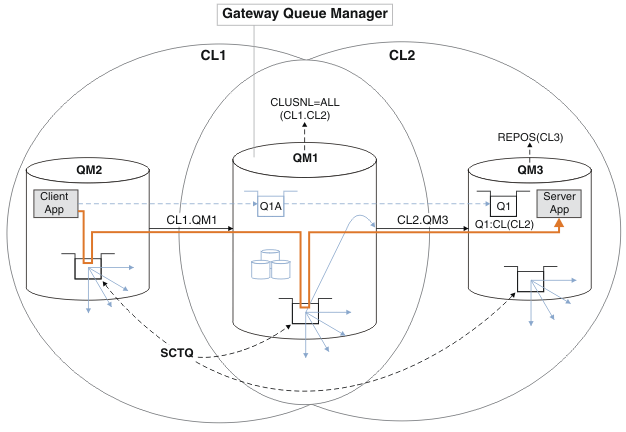
The arrows in Figure 1 and following figures are of different types. Solid arrows represent message flows. The labels on solid arrows are message channel names. The gray solid arrows are potential message flows from the SYSTEM.CLUSTER.TRANSMIT.QUEUE onto cluster-sender channels. Black dashed lines connect labels to their targets. Gray dashed arrows are references; for example from an MQOPEN call by Client App to the cluster alias queue definition Q1A.
In Figure 1 , clients of Server App open the queue Q1A. Messages are put to SYSTEM.CLUSTER.TRANSMIT.QUEUE on QM2, transferred to SYSTEM.CLUSTER.TRANSMIT.QUEUE on QM1, and then transferred to Q1 on QM3, where they are received by the Server App application.
The message from Client App passes through system cluster transmission queues on QM2 and QM1. In Figure 1 , the objective is to isolate the message flow on the gateway queue manager from the client application, so that its messages are not stored on SYSTEM.CLUSTER.TRANSMIT.QUEUE. You can isolate flows on any of the other clustered queue managers. You can also isolate flows in the other direction, back to the client. To keep the descriptions of the solutions brief, the descriptions consider only a single flow from the client application.
Solutions to isolating cluster message traffic on a cluster gateway queue manager
One way to solve the problem is to use queue manager aliases, or remote queue definitions, to bridge between clusters. Create a clustered remote queue definition, a transmission queue, and a channel, to separate each message flow on the gateway queue manager; see Adding a remote queue definition to isolate messages sent from a gateway queue manager .
From version 7.5 onwards, cluster queue managers are not limited to a single cluster transmission queue. You have two choices:
- Define additional cluster transmission queues manually, and define which cluster-sender channels transfer messages from each transmission queue; see Adding a cluster transmit queue to isolate cluster message traffic sent from a gateway queue manager .
- Allow the queue manager to create and manage additional cluster transmission queues automatically. It defines a different cluster transmission queue for each cluster-sender channel; see Changing the default to separate cluster transmission queues to isolate message traffic
You can combine manually defined cluster transmission queues for some cluster-sender channels, with the queue manager managing the rest. The combination of transmission queues is the approach taken in Adding a cluster transmit queue to isolate cluster message traffic sent from a gateway queue manager . In that solution, most messages between clusters use the common SYSTEM.CLUSTER.TRANSMIT.QUEUE. One application is critical, and all its message flows are isolated from other flows by using one manually defined cluster transmission queue.
The configuration in Adding a cluster transmit queue to isolate cluster message traffic sent from a gateway queue manager is limited. It does not separate the message traffic going to a cluster queue on the same queue manager in the same cluster as another cluster queue. You can separate the message traffic to individual queues by using the remote queue definitions that are part of distributed queueing. With clusters, using multiple cluster transmission queues, you can separate message traffic that goes to different cluster-sender channels. Multiple cluster queues in the same cluster, on the same queue manager, share a cluster-sender channel. Messages for those queues are stored on the same transmission queue, before being forwarded from the gateway queue manager. In the configuration in Adding a cluster and a cluster transmit queue to isolate cluster message traffic sent from a gateway queue manager , the limitation is side-stepped by adding another cluster and making the queue manager and cluster queue a member of the new cluster. The new queue manager might be the only queue manager in the cluster. You could add more queue managers to the cluster, and use the same cluster to isolate cluster queues on those queue managers as well.
Clustering: Planning how to configure cluster transmission queues
You are guided through the choices of cluster transmission queues. You can configure one common default queue, separate default queues, or manually defined queues. Configuring multiple cluster transmission queues applies to platforms other than z/OS.
Review How to choose what type of cluster transmission queue to use .
You have some choices to make when you are planning how to configure a queue manager to select a cluster transmission queue.
- What is the default cluster transmission queue for cluster message transfers?
- A common cluster transmission queue, SYSTEM.CLUSTER.TRANSMIT.QUEUE.
- Separate cluster transmission queues. The queue manager manages the separate cluster transmission queues. It creates them as permanent-dynamic queues from the model queue, SYSTEM.CLUSTER.TRANSMIT.MODEL.QUEUE. It creates one cluster transmission queue for each cluster-sender channel it uses.
- For the cluster transmission queues that you do decide to create
manually, you have a further two choices:
- Define a separate transmission queue for each cluster-sender channel that you decide to configure manually. In this case, set the CLCHNAME queue attribute of the transmission queue to the name of a cluster-sender channel. Select the cluster-sender channel that is to transfer messages from this transmission queue.
- Combine message traffic for a group of cluster-sender channels onto the same cluster transmission queue; see Figure 1 .
In this case, set the CLCHNAME queue attribute
of each common transmission queue to a generic cluster-sender channel name. A generic cluster-sender channel name is a filter to group cluster-sender
channel names. For example, SALES.* groups all cluster-sender
channels that have names beginning with SALES.. You can place multiple wildcard characters anywhere in the filter-string.
The wildcard character is an asterisk,
*
. It represents from zero to any number of characters.
Figure 1. Example of specific transmission queues for different departmental WebSphere MQ clusters

Procedure
- Select the type of default cluster transmission queue to use.
- Choose a single cluster transmission queue, or separate queues for each cluster connection.
Leave the default setting or run the MQSC command:
ALTER QMGR DEFCLXQ(CHANNEL)
- Isolate any message flows that must not share
a cluster transmission queue with other flows.
- See Clustering: Example configuration of multiple cluster transmission queues . In the example the SALES queue, which must be isolated, is a member of the SALES cluster, on SALESRV. To isolate the SALES queue, create a new cluster Q.SALES, make the SALESRV queue manager a member, and modify the SALES queue to belong to Q.SALES.
- Queue managers that send messages to SALES must also be members of the new cluster. If you use a clustered queue alias and a gateway queue manager, as in the example, in many cases you can limit the changes to making the gateway queue manager a member of the new cluster.
- However, separating flows from the gateway to the destination does not separate flows to the gateway from the source queue manager. But it sometimes turns out to be sufficient to separate flows from the gateway and not flows to the gateway. If it is not sufficient, then add the source queue manager into the new cluster. If you want messages to travel through the gateway, move the cluster alias to the new cluster and continue to send messages to the cluster alias on the gateway, and not directly to the target queue manager.
Follow these steps to isolate message flows:
- Configure the destinations of the flows
so that each target queue is the only queue in a specific cluster,
on that queue manager.
- Create the cluster-sender and cluster-receiver
channels for any new clusters you have created following a systematic
naming convention.
- See Clustering: Special considerations for overlapping clusters .
- Define a cluster transmission queue for each isolated destination on every queue manager that sends messages to the target queue.
- A naming convention for cluster transmission queues is to use the value of the cluster channel name attribute, CLCHNAME, prefixed with XMITQ.
- Create cluster transmission queues to meet
governance or monitoring requirements.
- Typical governance and monitoring requirements result in a transmission queue per cluster or a transmission queue per queue manager. If you follow the naming convention for cluster channels, ClusterName.QueueManagerName, it is easy to create generic channel names that select a cluster of queue managers, or all the clusters a queue manager is a member of; see Clustering: Example configuration of multiple cluster transmission queues .
- Extend the naming convention for cluster transmission queues to cater for generic channel names, by replacing the asterisk symbol
by a percent sign. For example,
DEFINE QLOCAL(XMITQ.SALES.%) USAGE(XMITQ) CLCHNAME(SALES.*)
How to choose what type of cluster transmission queue to use
How to choose between different cluster transmission queue configuration options.
From version 7.5 onwards, you can choose which cluster transmission queue is associated with a cluster-sender channel.
- All cluster-sender channels continue to be associated with a single cluster default queue, SYSTEM.CLUSTER.TRANSMIT.QUEUE. This option is the default, and is the only choice for queue managers that run version version 7.1, or earlier.
- All cluster-sender channels are automatically associated with a separate cluster transmission queue. The queues are created by the queue manager from the model queue SYSTEM.CLUSTER.TRANSMIT.MODEL.QUEUE and named SYSTEM.CLUSTER.TRANSMIT.ChannelName. Select this alternative default option by setting the queue manager attribute DEFCLXQ to CHANNEL.
- Select specific cluster-sender channels to be served by a single cluster transmission queue. Select this option by creating a transmission queue and setting its CLCHNAME attribute to the name of the cluster-sender channel.
- Select groups of cluster-sender channels to be served by a single cluster transmission queue. Select this option by creating a transmission queue and setting its CLCHNAME attribute to a generic channel name, such as ClusterName.*. If you name cluster channels by following the naming conventions in Clustering: Special considerations for overlapping clusters , this name selects all cluster channels connected to queue managers in the cluster ClusterName.
You can combine either of the default cluster transmission queue options for some cluster-sender channels, with any number of specific and generic cluster transmission queue configurations.
Best practices
In most cases, for existing WebSphere MQ installations, the default configuration is the best choice. A cluster queue manager stores cluster messages on a single cluster transmission queue, SYSTEM.CLUSTER.TRANSMIT.QUEUE. You have the choice of changing the default to storing messages for different queue managers and different clusters on separate transmission queues, or of defining your own transmission queues.
In most cases, for new WebSphere MQ installations, the default configuration is also the best choice. The process of switching from the default configuration to the alternative default of having one transmission queue for each cluster-sender channel is automatic. Switching back is also automatic. The choice of one or the other is not critical, you can reverse it.
The reason for choosing a different configuration is more to do with governance, and management, than with functionality or performance. With a couple of exceptions, configuring multiple cluster transmission queues does not benefit the behavior of the queue manager. It results in more queues, and requires you to modify monitoring and management procedures you have already set up that refer to the single transmission queue. That is why, on balance, remaining with the default configuration is the best choice, unless you have strong governance or management reasons for a different choice.
The exceptions are both concerned with what happens if the number of messages stored on SYSTEM.CLUSTER.TRANSMIT.QUEUE increases. If you take every step to separate the messages for one destination from the messages for another destination, then channel and delivery problems with one destination ought not to affect the delivery to another destination. However, the number of messages stored on SYSTEM.CLUSTER.TRANSMIT.QUEUE can increase due to not delivering messages fast enough to one destination. The number of messages on SYSTEM.CLUSTER.TRANSMIT.QUEUE for one destination can affect the delivery of messages to other destinations.
To avoid problems that result from filling up a single transmission, aim to build sufficient capacity into your configuration. Then, if a destination fails and a message backlog starts to build up, you have time to fix the problem.
If messages are routed through a hub queue manager, such as a cluster gateway, they share a common transmission queue, SYSTEM.CLUSTER.TRANSMIT.QUEUE. If the number of messages stored on SYSTEM.CLUSTER.TRANSMIT.QUEUE on the gateway queue manager reaches its maximum depth, the queue manager starts to reject new messages for the transmission queue until its depth reduces. The congestion affects messages for all destinations that are routed through the gateway. Messages back up the transmission queues of other queue managers that are sending messages to the gateway. The problem manifests itself in messages written to queue manager error logs, falling message throughput, and longer elapsed times between sending a message and the time that a message arrives at its destination.
The effect of congestion on a single transmission queue can become apparent, even before it is full. If you have a mixed message traffic, with some large non-persistent messages and some small messages, the time to deliver small messages increases as the transmission queue fills. The delay is due to writing large non-persistent messages to disk that would not normally get written to disk. If you have time critical message flows, sharing a cluster transmission queue with other mixed messages flows, it could be worth configuring a special message path to isolate it from other message flows; see Adding a cluster and a cluster transmit queue to isolate cluster message traffic sent from a gateway queue manager
The other reasons for configuring separate cluster transmission queues are to meet governance requirements, or to simplify monitoring messages that are sent to different cluster destinations. For example, you might have to demonstrate that messages for one destination never share a transmission queue with messages for another destination.
Change the queue manager attribute DEFCLXQ that controls the default cluster transmission queue, to create different cluster transmission queues for every cluster-sender channel. Multiple destinations can share a cluster-sender channel, so you must plan your clusters to meet this objective fully. Apply the method Adding a cluster and a cluster transmit queue to isolate cluster message traffic sent from a gateway queue manager systematically to all your cluster queues. The result you are aiming for is for no cluster destination to share a cluster-sender channel with another cluster destination. As a consequence, no message for a cluster destination shares its cluster transmission queue with a message for another destination.
Create a separate cluster transmission queue for some specific message flow, makes it easy to monitor the flow of messages to that destination. To use a new cluster transmission queue, define the queue, associate it with a cluster-sender channel, and stop and start the channel. The change does not have to be permanent. You could isolate a message flow for a while, to monitor the transmission queue, and then revert to using the default transmission queue again.
Clustering: Example configuration of multiple cluster transmission queues
In this task you apply the steps to plan multiple cluster transmission queues to three overlapping clusters. The requirements are to separate messages flows to one cluster queue, from all other message flows, and to store messages for different clusters on different cluster transmission queues.
The steps in this task show how to apply the procedure in Clustering: Planning how to configure cluster transmission queues and arrive at the configuration shown in Figure 1 . It is an example of three overlapping clusters, with a gateway queue manager, that is configured with separate cluster transmission queues. The MQSC commands to define the clusters are described in Creating the example clusters .
For the example, there are two requirements. One is to separate the message flow from the gateway queue manager to the sales application that logs sales. The second is to query how many messages are waiting to be sent to different departmental areas at any point in time. The SALES, FINANCE, and DEVELOP clusters are already defined. Cluster messages are currently forwarded from SYSTEM.CLUSTER.TRANSMIT.QUEUE.
Figure 1. Example of specific transmission queues for different departmental WebSphere MQ clusters

The steps to modify the clusters are as follows; see Figure 3 for the definitions.
Procedure
- The first configuration step is to
Select the type of default cluster transmission queue to use
.The decision is to create separate default cluster transmission queues by running the following MQSC command on the GATE queue manager.
ALTER QMGR DEFCLXQ(CHANNEL)
There is no strong reason for choosing this default, as the intention is to manually define cluster transmission queues. The choice does have a weak diagnostic value. If a manual definition is done wrongly, and a message flows down a default cluster transmission queue, it shows up in the creation of a permanent-dynamic cluster transmission queue. - The second configuration step is to
Isolate any message flows that must not share a cluster transmission queue with other flows
. In this case the sales application that receives messages from the queue SALES on SALESRV requires isolation. Only isolation of messages from the gateway queue manager is required. The three sub-steps are:-
Configure the destinations of the flows so that each target queue is the only queue in a specific cluster, on that queue manager
.The example requires adding the queue manager SALESRV to a new cluster within the sales department. If you have few queues that require isolation, you might decide on creating a specific cluster for the SALES queue. A possible naming convention for the cluster name is to name such clusters, Q.QueueName, for example Q.SALES . An alternative approach, which might be more practical if you have a large number of queues to be isolated, is to create clusters of isolated queues where and when needed. The clusters names might be QUEUES.n.
In the example, the new cluster is called Q.SALES. To add the new cluster, see the definitions in Figure 3 . The summary of definition changes is as follows:
- Add Q.SALES to the namelist of clusters on the repository queue managers. The namelist is referred to in the queue manager REPOSNL parameter.
- Add Q.SALES to the namelist of clusters on the gateway queue manager. The namelist is referred to in all the cluster queue alias and cluster queue manager alias definitions on the gateway queue manager.
- Create a namelist on the queue manager SALESRV
, for both the clusters it is a member of, and change the cluster membership of the SALES queue:
DEFINE NAMELIST(CLUSTERS) NAMES(SALES, Q.SALES) REPLACE ALTER QLOCAL(SALES) CLUSTER(' ') CLUSNL(SALESRV.CLUSTERS)The SALES queue is a member of both clusters, just for the transition. Once the new configuration is running, you remove the SALES queue from the SALES cluster; see Figure 4 .
-
Create the cluster-sender and cluster-receiver channels for any new clusters you have created following a systematic naming convention
.- Add the cluster-receiver channel Q.SALES.RepositoryQMgr to each of the repository queue managers
- Add the cluster-sender channel Q.SALES.OtherRepositoryQMgr to each of the repository queue managers, to connect to the other repository manager. Start these channels.
- Add the cluster receiver channels Q.SALES.SALESRV , and Q.SALES.GATE to either of the repository queue managers that is running.
- Add the cluster-sender channels Q.SALES.SALESRV , and Q.SALES.GATE to the SALESRV and GATE queue managers. Connect the cluster-sender channel to the repository queue manager that you created the cluster-receiver channels on.
-
Define a cluster transmission queue for each isolated destination on every queue manager that sends messages to the target queue
.On the gateway queue manager define the cluster transmission queue XMITQ.Q.SALES.SALESRV for the Q.SALES.SALESRV cluster-sender channel:
DEFINE QLOCAL(XMITQ.Q.SALES.SALESRV) USAGE(XMITQ) CLCHNAME(Q.SALES.SALESRV) REPLACE
-
- The third configuration step is to
Create cluster transmission queues to meet governance or monitoring requirements
.On the gateway queue manager define the cluster transmission queues:
DEFINE QLOCAL(XMITQ.SALES) USAGE(XMITQ) CLCHNAME(SALES.*) REPLACE DEFINE QLOCAL(XMITQ.DEVELOP) USAGE(XMITQ) CLCHNAME(DEVELOP.*) REPLACE DEFINE QLOCAL(XMITQ.FINANCE) USAGE(XMITQ) FINANCE(SALES.*) REPLACE
What to do next
Switch to the new configuration on the gateway queue manager.
The switch is triggered by starting the new channels, and restarting the channels that are now associated with different transmission queues. Alternatively, you can stop and start the gateway queue manager.
- Stop the following channels on the gateway queue manager:
SALES.Qmgr DEVELOP.Qmgr FINANCE.Qmgr
- Start the following channels on the gateway queue manager:
SALES.Qmgr DEVELOP.Qmgr FINANCE.Qmgr Q.SALES.SAVESRV
When the switch is complete, remove the SALES queue from the SALES cluster; see Figure 4 .
Create the example clusters
The definitions and instructions to create the example cluster, and modify it to isolate the SALES queue and separate messages on the gateway queue manager.
About this task
The full MQSC commands to create the FINANCE, SALES, and Q.SALES clusters are provided in Figure 2 , Figure 3 , and Figure 4 . The definitions for the basic clusters are in Figure 2 . The definitions in Figure 3 modify the basic clusters to isolate the SALES queue, and to separate cluster messages to FINANCE and SALES. Finally, to remove the SALES queue from the SALES cluster; see Figure 4 . The DEVELOP cluster is omitted from the definitions, to keep the definitions shorter.
Procedure
- Create the SALES and FINANCE
clusters, and the gateway queue manager.
- Create the queue managers.
Run the command: crtmqm -sax -u SYSTEM.DEAD.LETTER.QUEUE QmgrName for each of the queue manager names in Table 1 .
Description Queue Manager Name Port number Finance repository FINR1 1414 Finance repository FINR2 1415 Finance client FINCLT 1418 Sales repository SALER1 1416 Sales repository SALER2 1417 Sales server SALESRV 1419 Gateway GATE 1420 - Start all the queue managers
Run the command: strmqm QmgrName for each of the queue manager names in Table 1 .
- Create the definitions for each of the queue managers
Run the command: runqmsc QmgrName < filename where the files are listed in Figure 2 , and the file name matches the queue manager name.
Figure 2. Definitions for the basic clusters
- finr1.txt
-
DEFINE LISTENER(1414) TRPTYPE(TCP) IPADDR(localhost) CONTROL(QMGR) PORT(1414) REPLACE START LISTENER(1414) ALTER QMGR REPOS(FINANCE) DEFINE CHANNEL(FINANCE.FINR2) CHLTYPE(CLUSSDR) CONNAME('localhost(1415)') CLUSTER(FINANCE) REPLACE DEFINE CHANNEL(FINANCE.FINR1) CHLTYPE(CLUSRCVR) CONNAME('localhost(1414)') CLUSTER(FINANCE) REPLACE
- finr2.txt
-
DEFINE LISTENER(1415) TRPTYPE(TCP) IPADDR(localhost) CONTROL(QMGR) PORT(1415) REPLACE START LISTENER(1415) ALTER QMGR REPOS(FINANCE) DEFINE CHANNEL(FINANCE.FINR1) CHLTYPE(CLUSSDR) CONNAME('localhost(1414)') CLUSTER(FINANCE) REPLACE DEFINE CHANNEL(FINANCE.FINR2) CHLTYPE(CLUSRCVR) CONNAME('localhost(1415)') CLUSTER(FINANCE) REPLACE
- finclt.txt
-
DEFINE LISTENER(1418) TRPTYPE(TCP) IPADDR(localhost) CONTROL(QMGR) PORT(1418) REPLACE START LISTENER(1418) DEFINE CHANNEL(FINANCE.FINR1) CHLTYPE(CLUSSDR) CONNAME('localhost(1414)') CLUSTER(FINANCE) REPLACE DEFINE CHANNEL(FINANCE.FINCLT) CHLTYPE(CLUSRCVR) CONNAME('localhost(1418)') CLUSTER(FINANCE) REPLACE DEFINE QMODEL(SYSTEM.SAMPLE.REPLY) REPLACE
- saler1.txt
-
DEFINE LISTENER(1416) TRPTYPE(TCP) IPADDR(localhost) CONTROL(QMGR) PORT(1416) REPLACE START LISTENER(1416) ALTER QMGR REPOS(SALES) DEFINE CHANNEL(SALES.SALER2) CHLTYPE(CLUSSDR) CONNAME('localhost(1417)') CLUSTER(SALES) REPLACE DEFINE CHANNEL(SALES.SALER1) CHLTYPE(CLUSRCVR) CONNAME('localhost(1416)') CLUSTER(SALES) REPLACE
- saler2.txt
-
DEFINE LISTENER(1417) TRPTYPE(TCP) IPADDR(localhost) CONTROL(QMGR) PORT(1417) REPLACE START LISTENER(1417) ALTER QMGR REPOS(SALES) DEFINE CHANNEL(SALES.SALER1) CHLTYPE(CLUSSDR) CONNAME('localhost(1416)') CLUSTER(SALES) REPLACE DEFINE CHANNEL(SALES.SALER2) CHLTYPE(CLUSRCVR) CONNAME('localhost(1417)') CLUSTER(SALES) REPLACE
- salesrv.txt
-
DEFINE LISTENER(1419) TRPTYPE(TCP) IPADDR(localhost) CONTROL(QMGR) PORT(1419) REPLACE START LISTENER(1419) DEFINE CHANNEL(SALES.SALER1) CHLTYPE(CLUSSDR) CONNAME('localhost(1416)') CLUSTER(SALES) REPLACE DEFINE CHANNEL(SALES.SALESRV) CHLTYPE(CLUSRCVR) CONNAME('localhost(1419)') CLUSTER(SALES) REPLACE DEFINE QLOCAL(SALES) CLUSTER(SALES) TRIGGER INITQ(SYSTEM.DEFAULT.INITIATION.QUEUE) PROCESS(ECHO) REPLACE DEFINE PROCESS(ECHO) APPLICID(AMQSECH) REPLACE
- gate.txt
-
DEFINE LISTENER(1420) TRPTYPE(TCP) IPADDR(LOCALHOST) CONTROL(QMGR) PORT(1420) REPLACE START LISTENER(1420) DEFINE NAMELIST(ALL) NAMES(SALES, FINANCE) DEFINE CHANNEL(FINANCE.FINR1) CHLTYPE(CLUSSDR) CONNAME('LOCALHOST(1414)') CLUSTER(FINANCE) REPLACE DEFINE CHANNEL(FINANCE.GATE) CHLTYPE(CLUSRCVR) CONNAME('LOCALHOST(1420)') CLUSTER(FINANCE) REPLACE DEFINE CHANNEL(SALES.SALER1) CHLTYPE(CLUSSDR) CONNAME('LOCALHOST(1416)') CLUSTER(SALES) REPLACE DEFINE CHANNEL(SALES.GATE) CHLTYPE(CLUSRCVR) CONNAME('LOCALHOST(1420)') CLUSTER(SALES) REPLACE DEFINE QALIAS(A.SALES) CLUSNL(ALL) TARGET(SALES) TARGTYPE(QUEUE) DEFBIND(NOTFIXED) REPLACE DEFINE QREMOTE(FINCLT) RNAME(' ') RQMNAME(FINCLT) CLUSNL(ALL) REPLACE DEFINE QREMOTE(SALESRV) RNAME(' ') RQMNAME(SALESRV) CLUSNL(ALL) REPLACE
- Create the queue managers.
- Test the configuration by running the sample request
program.
- Start the trigger monitor program on the SALESRV
queue manager
On Windows, open a command window and run the command runmqtrm -m SALESRV
- Run the sample request program, and send a request.
On Windows, open a command window and run the command amqsreq A.SALES FINCLT
The request message is echoed back, and after 15 seconds the sample program finishes.
- Start the trigger monitor program on the SALESRV
queue manager
- Create the definitions to isolate the SALES
queue in the Q.SALES cluster and separate cluster messages for the SALES and FINANCE
cluster on the gateway queue manager.
Run the command: runqmsc QmgrName < filename where the files are listed in Figure 3 , and the file name almost matches the queue manager name.
Figure 3. Changes to isolate the sales queue in a new cluster and separate the gateway cluster transmission queues
- chgsaler1.txt
-
DEFINE NAMELIST(CLUSTERS) NAMES(SALES, Q.SALES) ALTER QMGR REPOS(' ') REPOSNL(CLUSTERS) DEFINE CHANNEL(Q.SALES.SALER2) CHLTYPE(CLUSSDR) CONNAME('localhost(1417)') CLUSTER(Q.SALES) REPLACE DEFINE CHANNEL(Q.SALES.SALER1) CHLTYPE(CLUSRCVR) CONNAME('localhost(1416)') CLUSTER(Q.SALES) REPLACE - chgsaler2.txt
-
DEFINE NAMELIST(CLUSTERS) NAMES(SALES, Q.SALES) ALTER QMGR REPOS(' ') REPOSNL(CLUSTERS) DEFINE CHANNEL(Q.SALES.SALER1) CHLTYPE(CLUSSDR) CONNAME('localhost(1416)') CLUSTER(Q.SALES) REPLACE DEFINE CHANNEL(Q.SALES.SALER2) CHLTYPE(CLUSRCVR) CONNAME('localhost(1417)') CLUSTER(Q.SALES) REPLACE - chgsalesrv.txt
-
DEFINE NAMELIST (CLUSTERS) NAMES(SALES, Q.SALES) DEFINE CHANNEL(Q.SALES.SALER1) CHLTYPE(CLUSSDR) CONNAME('localhost(1416)') CLUSTER(Q.SALES) REPLACE DEFINE CHANNEL(Q.SALES.SAVESRV) CHLTYPE(CLUSRCVR) CONNAME('localhost(1419)') CLUSTER(Q.SALES) REPLACE ALTER QLOCAL (SALES) CLUSTER(' ') CLUSNL(CLUSTERS)
- chggate.txt
-
ALTER NAMELIST(ALL) NAMES(SALES, FINANCE, Q.SALES) ALTER QMGR DEFCLXQ(CHANNEL) DEFINE CHANNEL(Q.SALES.SALER1) CHLTYPE(CLUSSDR) CONNAME('localhost(1416)') CLUSTER(Q.SALES) REPLACE DEFINE CHANNEL(Q.SALES.GATE) CHLTYPE(CLUSRCVR) CONNAME('localhost(1420)') CLUSTER(Q.SALES) REPLACE DEFINE QLOCAL (XMITQ.Q.SALES.SALESRV) USAGE(XMITQ) CLCHNAME(Q.SALES.SALESRV) REPLACE DEFINE QLOCAL (XMITQ.SALES) USAGE(XMITQ) CLCHNAME(SALES.*) REPLACE DEFINE QLOCAL (XMITQ.FINANCE) USAGE(XMITQ) CLCHNAME(FINANCE.*) REPLACE
- Remove the SALES queue from the SALES cluster.
Run the MQSC command in Figure 4 :
Figure 4. Remove the sales queue on queue manager SALESRV from the sales cluster
ALTER QLOCAL(SALES) CLUSTER('Q.SALES') CLUSNL(' ') - Switch the channels to the new transmission queues.
The requirement is to stop and start all the channels that the GATE queue manager is using. To do this with the least number of commands, stop and start the queue manager
endmqm -i GATE strmqm GATE
What to do next
- Rerun the sample request program to verify the new configuration works; see step 2
- Monitor the messages flowing through all the cluster transmission queues on the GATE queue manager:
- Alter the definition of each of the cluster transmission queues to turn queue monitoring on.
ALTER QLOCAL(SYSTEM.CLUSTER.TRANSMIT.name) STATQ(ON)
- Check queue manager statistics monitoring is OFF
, to minimize output, and set the monitoring interval to a lower
value to perform multiple tests conveniently.
ALTER QMGR STATINT(60) STATCHL(OFF) STATQ(OFF) STATMQI(OFF) STATACLS(OFF)
- Restart the GATE queue manager.
- Run the sample request program a few times to verify that an equal
number of messages are flowing through SYSTEM.CLUSTER.TRANSMIT.Q.SALES.SALESRV
and SYSTEM.CLUSTER.TRANSMIT.QUEUE. Requests flow
through SYSTEM.CLUSTER.TRANSMIT.Q.SALES.SALESRV and replies through SYSTEM.CLUSTER.TRANSMIT.QUEUE.
amqsmon -m GATE -t statistics
- The results over a couple of intervals are as follows:
C:\Documents and Settings\Admin>amqsmon -m GATE -t statistics
MonitoringType: QueueStatistics
QueueManager: 'GATE'
IntervalStartDate: '2012-02-27'
IntervalStartTime: '14.59.20'
IntervalEndDate: '2012-02-27'
IntervalEndTime: '15.00.20'
CommandLevel: 700
ObjectCount: 2
QueueStatistics: 0
QueueName: 'SYSTEM.CLUSTER.TRANSMIT.QUEUE'
CreateDate: '2012-02-24'
CreateTime: '15.58.15'
...
Put1Count: [0, 0]
Put1FailCount: 0
PutBytes: [435, 0]
GetCount: [1, 0]
GetBytes: [435, 0]
...
QueueStatistics: 1
QueueName: 'SYSTEM.CLUSTER.TRANSMIT.Q.SALES.SAVESRV'
CreateDate: '2012-02-24'
CreateTime: '16.37.43'
...
PutCount: [1, 0]
PutFailCount: 0
Put1Count: [0, 0]
Put1FailCount: 0
PutBytes: [435, 0]
GetCount: [1, 0]
GetBytes: [435, 0]
...
MonitoringType: QueueStatistics
QueueManager: 'GATE'
IntervalStartDate: '2012-02-27'
IntervalStartTime: '15.00.20'
IntervalEndDate: '2012-02-27'
IntervalEndTime: '15.01.20'
CommandLevel: 700
ObjectCount: 2
QueueStatistics: 0
QueueName: 'SYSTEM.CLUSTER.TRANSMIT.QUEUE'
CreateDate: '2012-02-24'
CreateTime: '15.58.15'
...
PutCount: [2, 0]
PutFailCount: 0
Put1Count: [0, 0]
Put1FailCount: 0
PutBytes: [863, 0]
GetCount: [2, 0]
GetBytes: [863, 0]
...
QueueStatistics: 1
QueueName: 'SYSTEM.CLUSTER.TRANSMIT.Q.SALES.SAVESRV'
CreateDate: '2012-02-24'
CreateTime: '16.37.43'
...
PutCount: [2, 0]
PutFailCount: 0
Put1Count: [0, 0]
Put1FailCount: 0
PutBytes: [863, 0]
GetCount: [2, 0]
GetBytes: [863, 0]
...
2 Records Processed.One request and reply message were sent in the first interval and two in the second. You can infer that the request messages were placed on SYSTEM.CLUSTER.TRANSMIT.Q.SALES.SAVESRV , and the reply messages on SYSTEM.CLUSTER.TRANSMIT.QUEUE .
- Alter the definition of each of the cluster transmission queues to turn queue monitoring on.
Clustering: Switching cluster transmission queues
Plan how the changes to the cluster transmission queues of an existing production queue manager are going to be brought into effect.
If you reduce the number of messages the switching process has to transfer to the new transmission queue, switching completes more quickly. Read How the process to switch cluster-sender channel to a different transmission queue works for the reasons for trying to empty the transmission queue before proceeding any further.
You have a choice of two ways of making the changes to cluster transmission queues take effect.
- Let the queue manager make the changes automatically. This is the default. The queue manager switches cluster-sender channels with pending transmission queue changes when a cluster-sender channel next starts.
- Make the changes manually. You can make the changes to a cluster-sender channel when it is stopped. You can switch it from one cluster transmission queue to another before the cluster-sender channel starts.
What factors do you take into account when deciding which of the two options to choose, and how do you manage the switch?
Procedure
- Option 1: Let the queue manager make the changes automatically;
see Switching active cluster-sender channels to another set of cluster-transmission queues .
Choose this option if you want the queue manager to make the switch for you.
An alternative way to describe this option is to say the queue manager switches a cluster-sender channel without you forcing the channel to stop. You do have the option of forcing the channel to stop, and then starting the channel, to make the switch happen sooner. The switch starts when the channel starts, and runs while the channel is running, which is different to option 2. In option 2, the switch takes place when the channel is stopped.
- If you choose this option by letting the switch happen automatically, the switching process starts when a cluster-sender channel starts. If the channel is not stopped, it starts after it becomes inactive, if there is a message to process. If the channel is stopped, start it with the START CHANNEL command.
- The switch process completes as soon as there are no messages left for the cluster-sender channel on the transmission queue the channel was serving. As soon as that is the case, newly arrived messages for the cluster-sender channel are stored directly on the new transmission queue. Until then, messages are stored on the old transmission queue, and the switching process transfers messages from the old transmission queue to the new transmission queue. The cluster-sender channel forwards messages from the new cluster transmission queue during the whole switching process.
- When the switch process completes depends on the state of the system. If you are making the changes in a maintenance window, assess beforehand whether the switching process will complete in time. Whether it will complete in time depends on whether the number of messages that are awaiting transfer from the old transmission queue reaches zero.
The advantage of the first method is it is automatic. A disadvantage is that if the time to make the configuration changes is limited to a maintenance window, you must be confident that you can control the system to complete the switch process inside the maintenance window. If you cannot be sure, option 2 might be a better choice.
- Option 2: Make the changes manually; see Switching a stopped cluster-sender channel to another cluster transmission queue .
Choose this option if you want to control the entire switching process manually, or if you want to switch a stopped or inactive channel. It is a good choice, if you are switching a few cluster-sender channels, and you want to do the switch during a maintenance window.
An alternative description of this option is to say that you switch the cluster-sender channel, while the cluster-sender channel is stopped.
- If you choose this option you have complete control over when the switch takes place.
- You can be certain about completing the switching process in a fixed amount of time, within a maintenance window. The time the switch takes depends on how many messages have to be transferred from one transmission queue to the other. If messages keep arriving, it might take a time for the process to transfer all the messages.
- You have the option of switching the channel without transferring
messages from the old transmission queue. The switch is
instant
. - When you restart the cluster-sender channel, it starts processing messages on the transmission queue you newly assigned to it.
The advantage of the second method is you have control over the switching process. The disadvantage is that you must identify the cluster-sender channels to be switched, run the necessary commands, and resolve any in-doubt channels that might be preventing the cluster-sender channel stopping.
Switching active cluster-sender channels to another set of cluster-transmission queues
This task gives you three options for switching active cluster-sender channels. One option is to let the queue manager make the switch automatically, which does not affect running applications. The other options are to stop and start channels manually, or to restart the queue manager.
Before you begin
Change the cluster transmission queue configuration. You can change the DEFCLXQ queue manager attribute, or add or modify the CLCHNAME attribute of transmission queues.
If you reduce the number of messages the switching process has to transfer to the new transmission queue, switching completes more quickly. Read How the process to switch cluster-sender channel to a different transmission queue works for the reasons for trying to empty the transmission queue before proceeding any further.
About this task
Use the steps in the task as a basis for working out your own plan for making cluster-transmission queue configuration changes.
Procedure
- Optional: Record the current channel status
Make a record of the status of current and saved channels that are serving cluster transmission queues. The following commands display the status associated with system cluster transmission queues. Add your own commands to display the status associated with cluster-transmission queues that you have defined. Use a convention, such as XMITQ.ChannelName, to name cluster transmission queues that you define to make it easy to display the channel status for those transmission queues.
DISPLAY CHSTATUS(*) WHERE(XMITQ LK 'SYSTEM.CLUSTER.TRANSMIT.*') DISPLAY CHSTATUS(*) SAVED WHERE(XMITQ LK 'SYSTEM.CLUSTER.TRANSMIT.*')
- Switch transmission queues.
- Do nothing. The queue manager switches cluster-sender channels when they restart after being stopped or inactive.
Choose this option if you have no rules or concerns about altering a queue manager configuration. Running applications are not affected by the changes.
- Restart the queue manager. All cluster-sender channels are stopped and restarted automatically on demand.
Choose this option to initiate all the changes immediately. Running applications are interrupted by the queue manager as it shuts down and restarts.
- Stop individual cluster-sender channels and restart them.
Choose this option to change a few channels immediately. Running applications experience a short delay in message transfer between your stopping and starting the message channel again. The cluster-sender channel remains running, except during the time you stopped it. During the switch process messages are delivered to the old transmission queue, transferred to the new transmission queue by the switching process, and forwarded from the new transmission queue by the cluster-sender channel.
- Do nothing. The queue manager switches cluster-sender channels when they restart after being stopped or inactive.
- Optional: Monitor the channels as they switch
Display the channel status and the transmission queue depth during the switch. The following example display the status for system cluster transmission queues.
DISPLAY CHSTATUS(*) WHERE(XMITQ LK 'SYSTEM.CLUSTER.TRANSMIT.*') DISPLAY CHSTATUS(*) SAVED WHERE(XMITQ LK 'SYSTEM.CLUSTER.TRANSMIT.*') DISPLAY QUEUE('SYSTEM.CLUSTER.TRANSMIT.*') CURDEPTH
- Optional: Monitor the messages
AMQ7341 The transmission queue for channel ChannelName switched from queue QueueName to QueueName
that are written to the queue manager error log.
Switching a stopped cluster-sender channel to another cluster transmission queue
Before you begin
You might make some configuration changes, and now want to make them effective without starting the cluster-sender channels that are affected. Alternatively, you make the configuration changes you require as one of the steps in the task.
If you reduce the number of messages the switching process has to transfer to the new transmission queue, switching completes more quickly. Read How the process to switch cluster-sender channel to a different transmission queue works for the reasons for trying to empty the transmission queue before proceeding any further.
About this task
This task switches the transmission queues served by stopped or inactive cluster-sender channels. You might do this task because a cluster-sender channel is stopped, and you want to switch its transmission queue immediately. For example, for some reason a cluster-sender channel is not starting, or has some other configuration problem. To resolve the problem, you decide to create a cluster-sender channel, and associate the transmission queue for the old cluster-sender channel with the new cluster-sender channel you defined.
A more likely scenario is you want to control when reconfiguration of cluster transmission queues is performed. To fully control the reconfiguration, you stop the channels, change the configuration, and then switch the transmission queues.
Procedure
- Stop the channels that you intend to switch
- Stop any running or inactive channels that you intend
to switch. Stopping an inactive cluster-sender channel prevents it starting while you are making configuration changes.
STOP CHANNEL(ChannelName) MODE(QUIESCSE) STATUS(STOPPED)
- Stop any running or inactive channels that you intend
to switch. Stopping an inactive cluster-sender channel prevents it starting while you are making configuration changes.
- Optional: Make the configuration changes.
For example, see Clustering: Example configuration of multiple cluster transmission queues .
- Switch the cluster-sender channels to the new cluster transmission queues.
runswchl -m QmgrName -c ChannelName
The runswchl command transfers any messages on the old transmission queue to the new transmission queue. When the number of messages on the old transmission queue for this channel reaches zero, the switch is completed. The command is synchronous. The command writes progress messages to the window during the switching process.
During the transfer phase existing and new messages destined for the cluster-sender channel are transferred in order to the new transmission queue.
Because the cluster-sender channel is stopped, the messages build up on the new transmission queue. Contrast the stopped cluster-sender channel, to step 2 in Switching active cluster-sender channels to another set of cluster-transmission queues . In that step, the cluster-sender channel is running, so messages do not necessarily build up on the new transmission queue.
- Optional: Monitor the channels as they switch
In a different command window, display the transmission queue depth during the switch. The following example display the status for system cluster transmission queues.
DISPLAY QUEUE('SYSTEM.CLUSTER.TRANSMIT.*') CURDEPTH - Optional: Monitor the messages
AMQ7341 The transmission queue for channel ChannelName switched from queue QueueName to QueueName
that are written to the queue manager error log. - Restart the cluster-sender channels that you stopped.
The channels do not start automatically, as you stopped them, placing them into STOPPED status.
START CHANNEL(ChannelName)
Clustering: Migration and modification best practices
This topic provides guidance for planning and administering WebSphere MQ clusters. This information is a guide based on testing and feedback from customers.
There are two sections in this topic,
- Moving objects in a cluster
- Upgrades and maintenance installations
Number 1 deals with best practices of moving objects around inside a cluster, without installing any fixpacks or new versions of WebSphere MQ for example. Number 2 deals with some of the best practices of keeping the cluster working while applying maintenance or upgrades.
A summary of some of the best practice covered in this section would be as follows: WebSphere MQ Clusters are good at making multiple destinations concurrently available, with a specified order of preference; wherever possible keep your original working cluster architecture up and running while testing the new architecture.
Moving objects in a cluster
- Applications and their queues
-
When you must move a queue instance hosted on one queue manager to be hosted on another, you can work with the workload balancing parameters to ensure a smooth transition.
Create an instance of the queue where it is to be newly hosted, but use cluster workload balancing settings to continue sending messages to the original instance until your application is ready to switch. This is achieved with the following steps:
- Set the CLWLRANK property of the existing queue to a high value, for example five.
- Create the new instance of the queue and set its CLWLRANK property to zero.
- Complete any further configuration of the new system, for example deploy and start consuming applications against the new instance of the queue.
- Set the CLWLRANK property of the new queue instance to be higher than the original instance, for example nine.
- Allow the original queue instance to process any queued messages in the system and then delete the queue.
- Moving entire queue managers
-
If the queue manager is staying on the same host, but the IP address is changing, then the process is as follows:
- DNS, when used correctly, can help simplify the process. For information about using DNS by setting the Connection name (CONNAME) channel attribute, see ALTER CHANNEL .
- If moving a full repository, ensure that you have at least one other full repository which is running smoothly (no problems with channel status for example) before making changes.
- Suspend the queue manager using the SUSPEND QMGR command to avoid traffic buildup.
- Modify the IP address of the computer. If your CLUSRCVR channel definition uses an IP address in the CONNAME field, modify this IP address entry. The DNS cache might need to be flushed through to ensure that updates are available everywhere.
- When the queue manager reconnects to the full repositories, channel auto-definitions automatically resolve themselves.
- If the queue manager hosted a full repository and the IP address changes, it is important to ensure that partials are switched over as soon as possible to point any manually defined CLUSSDR channels to the new location. Until this switch is carried out, these queue managers might be able to only contact the remaining (unchanged) full repository, and warning messages might be seen regarding the incorrect channel definition.
- Resume the queue manager using the RESUME QMGR command.
If the queue manager must be moved to a new host, it is possible to copy the queue manager data and restore from a backup. This process is not recommended however, unless there are no other options; it might be better to create a queue manager on a new machine and replicate queues ad applications as described in the previous section. This situation gives a smooth rollover/rollback mechanism.
If you are determined to move a complete queue manager using backup, follow these best practices:
- Treat the whole process as a queue manager restore from backup, applying any processes you would usually use for system recovery as appropriate for your operating system environment.
- You must use the REFRESH CLUSTER command after migration to discard all locally held cluster information (including any auto-defined channels that are in doubt), and force it to be rebuilt.
When creating a queue manager and replicating the setup from an existing queue manager in the cluster (as described previously in this topic), never treat the two different queue managers as actually being the same. In particular, do not give a new queue manager the same queue manager name and IP address. Attempting to 'drop in' a replacement queue manager is a frequent cause of problems in WebSphere MQ clusters. The cache expects to receive updates including the QMID attribute, and state can be corrupted.
If two different queue managers are accidentally created with the same name, it is recommended to use the RESET CLUSTER QMID command to eject the incorrect entry from the cluster.
Upgrades and maintenance installations
Avoid the "big bang scenario" (for example, stopping all cluster and queue manager activity, applying all upgrades and maintenance to all queue managers, then starting everything at the same time): Clusters are designed to still work with multiple versions of queue manager coexisting, so a well-planned, phased maintenance approach is recommended.
Have a backup plan:
- On z/OS, have you applied backwards migration PTFs?
- Have you taken backups?
- Avoid using new cluster functionality immediately: Wait until you are sure that all the queue managers are upgraded to the new level, and are certain that you are not going to roll any of them back. Using new cluster function in a cluster where some queue managers are still at an earlier level can lead to undefined behavior. For example, in the move to WebSphere MQ version 7.1 from WebSphere MQ version 6.0, if a queue manager defines a cluster topic, WebSphere MQ version 6.0 queue managers will not understand the definition or be able to publish on this topic.
Migrate full repositories first. Although they can forward information that they do not understand, they cannot persist it, so it is not the recommended approach unless absolutely necessary. For more information, see Queue manager cluster migration .
Clustering: Availability, multi instance, and disaster recovery
This topic provides guidance for planning and administering WebSphere MQ clusters. This information is a guide based on testing and feedback from customers.
WebSphere MQ Clustering itself is not a High Availability solution, but in some circumstances it can be used to improve the availability of services using WebSphere MQ, for example by having multiple instances of a queue on different queue managers. This section gives guidance on ensuring that the WebSphere MQ infrastructure is as highly available as possible so that it can be used in such an architecture.
- Availability of cluster resources
- The reason for the usual recommendation to maintain two full repositories is that the loss of one is not critical to the smooth running of the cluster. Even if both become unavailable, there is a 60 day grace period for existing knowledge held by partial repositories, although new or not previously accessed resources (queues for example) are not available in this event.
- Use clusters to improve application availability
- A cluster can help in designing highly available applications (for example a request/response type server application), by using multiple instances of the queue and application. If needed, priority attributes can give preference to the 'live' application unless a queue manager or channel for example become unavailable. This is powerful for switching over quickly to continue processing new messages when a problem occurs.
- However, messages which were delivered to a particular queue manager in a cluster are held only on that queue instance, and are not available for processing until that queue manager is recovered. For this reason, for true data high availability you might want to consider other technologies such as multi-instance queue managers.
- Multi-instance queue managers
- Software High Availability (multi instance) is the best built-in offering for keeping your existing messages available. See Using WebSphere MQ with high availability configurations , Create a multi-instance queue manager , and the following section for more information. Any queue manager in a cluster may be made highly available using this technique, as long as all queue managers in the cluster are running at least WebSphere MQ Version 7.0.1. If any queue managers in the cluster are at previous levels, they may lose connectivity with the multi-instance queue managers if they fail over to a secondary IP.
- As discussed previously in this topic, as long as two full repositories are configured, they are almost by their nature highly available. If you need to, WebSphere MQ software High Availability / Multi-instance queue managers can be used for full repositories. There is no strong reason to use these methods, and in fact for temporary outages these methods might cause additional performance cost during the failover. Using software HA instead of running two partial repositories is discouraged because in the event of a single channel outage, for example, it would not necessarily fail over, but might leave partial repositories unable to query for cluster resources.
- Disaster recovery
- Disaster recovery, for example recovering from when the disks
storing a queue manager's data becomes corrupt, is difficult to do well; WebSphere MQ can help, but it cannot do it automatically. The only 'true' disaster recovery option in WebSphere MQ (excluding any operating system or other underlying replication technologies) is restoration from a backup. There are some cluster specific points to consider in these situations:
- Take care when testing disaster recovery scenarios. For example, if testing the operation of backup queue managers, be careful when bringing them online in the same network as it is possible to accidentally join the live cluster and start 'stealing' messages by hosting the same named queues as in the live cluster queue managers.
- Disaster recovery testing must not interfere with a running live
cluster. Techniques to avoid interference include:
- Complete network separation or separation at the firewall level.
- Not issuing live SSL certificate to the disaster recovery system until, or unless, an actual disaster recovery scenario occurs.
- When restoring a backup of a queue manager in the cluster it is possible that the backup is out of sync with the rest of the cluster. The REFRESH CLUSTER command can resolve updates and synchronize with the cluster but the REFRESH CLUSTER command must be used as a last resort. Review any in-house process documentation and WebSphere MQ documentation to see whether a simple step was missed before resorting to using the command.
- As for any recovery, applications must deal with replay and loss of data. It must be decided whether to clear the queues down to a known state, or if there is enough information elsewhere to manage replays.
Clustering: Monitoring
This topic provides guidance for planning and administering WebSphere MQ clusters. This information is a guide based on testing and feedback from customers.
Monitoring application messages in the cluster
Typically, all cluster messages that leave the queue manager pass through the SYSTEM.CLUSTER.TRANSMIT.QUEUE, irrespective of which cluster sender channel is being used to transmit the message. Each channel is draining messages targeted for that channel in parallel with all other cluster sender channels. A growing build-up of messages on this queue can indicate a problem with one or more channels and must be investigated:
- The depth of the queue must be monitored appropriately for the cluster design.
- The following command returns all channels that have more than
one message that is waiting on the transmit queue:
DIS CHSTATUS(*) WHERE(XQMSGSA GT 1)
With all cluster messages on a single queue, it is not always easy to see which channel has problems when it begins to fill up. Using this command is an easy way to see which channel is responsible.
You can configure a cluster queue manager to have multiple transmission queues. If you change the queue manager attribute DEFCLXQ to CHANNEL, every cluster-sender channel is associated with a different cluster transmit queue. Alternatively you can configure separate transmission queues manually. To display all the cluster transmit queues that are associated with cluster-sender channels, run the command:
DISPLAY CLUSQMGR (qmgrName) XMITQDefine cluster transmission queues so that they follow the pattern of having the fixed stem of the queue name on the left. You can then query the depth of all the cluster transmission queues returned by the DISPLAY CLUSMGR command, by using a generic queue name:
DISPLAY QUEUE (qname*) CURDEPTH
Monitoring control messages in the cluster
The SYSTEM.CLUSTER.COMMAND.QUEUE queue is used for processing all cluster control messages for a queue manager, either generated by the local queue manager or sent to this queue manager from other queue managers in the cluster. When a queue manager is correctly maintaining its cluster state, this queue tends toward zero. There are situations where the depth of messages on this queue can temporarily grow however:
- Having lots of messages on the queue indicates churn in the cluster state.
- When making significant changes, allow the queue to settle in between those changes. For example, when moving repositories, allow the queue to reach zero before moving the second repository.
While a backlog of messages exists on this queue, updates to the cluster state or cluster-related commands are not processed. If messages are not being removed from this queue for a long time, further investigation is required, initially through inspection of the queue manager error logs which might explain the process that is causing this situation.
The SYSTEM.CLUSTER.REPOSITORY.QUEUE holds the cluster repository cache information as a number of messages. It is usual for messages to always exist on this queue, and more for larger clusters. Therefore, the depth of messages on this queue is not an issue for concern.
Monitoring logs
Problems that occur in the cluster might not show external symptoms to applications for many days (and even months) after the problem originally occurs due to the caching of information and the distributed nature of clustering. However, the original problem is often reported in the WebSphere MQ error logs. For this reason, it is vital to actively monitor these logs for any messages written that relate to clustering. These messages must be read and understood, with any action taken where necessary.
For example: A break in communications with a queue manager in a cluster can result in knowledge of certain cluster resources that are being deleted due to the way that clusters regularly revalidate the cluster resources by republishing the information. A warning of such an event potentially occurring is reported by the message AMQ9465 . This message indicates that the problem needs to be investigated.
Special considerations for load balancing
When the cluster load balances between two or more instances of a queue, consuming applications must be processing messages on each of the instances. If one or more of those consuming applications terminates or stops processing messages, it is possible that clustering might continue to send messages to those instances of the queue. In this situation, those messages are not processed until the applications are functioning correctly again. For this reason the monitoring of the applications is an important part of the solution and action must be taken to reroute messages in that situation. An example of a mechanism to automate such monitoring can be found in this sample: The Cluster Queue Monitoring sample program (AMQSCLM) .
Clustering: REFRESH CLUSTER and the history queue
This topic provides guidance for planning and administering WebSphere MQ clusters. This information is a guide based on testing and feedback from customers.
The WebSphere MQ cluster technology ensures that any change to the cluster configuration, such as a change to a clustered queue, automatically becomes known to any member of the cluster that needs to know the information. There is no need for further administrative steps to be taken to achieve this propagation of information.
If such information does not reach the queue managers in the cluster where it is required, for example a clustered queue is not known by another queue manager in the cluster when an application attempts to open it for the first time, it implies a problem in the cluster infrastructure. For example, it is possible that a channel cannot be started between a queue manager and a full repository queue manager. Therefore, any situation where inconsistencies are observed must be investigated.
However, WebSphere MQ does provide the ability to 'flush' such information from a queue manager local cache of cluster information and repropagate around the cluster details of its own cluster resources through the REFRESH CLUSTER command. In rare circumstances, which are documented in this Information Center, this command might need to be used.
Use of the REFRESH CLUSTER command can be disruptive to the cluster while it is in progress, for example by creating a sudden increase in work for the full repositories as they process the repropagation of a queue manager cluster resources. For such reasons it is best to avoid use of the command in day-to-day work if possible and use alternative methods to correct specific inconsistencies. For example, if a cluster queue is not being correctly propagated across the cluster, an initial investigation technique of updating the clustered queue definition, such as altering its description, repropagates the queue configuration across the cluster. This process can help to identify the problem and potentially resolve a temporary inconsistency.
When a refresh is performed, the queue manager takes a snapshot of the cluster state before the refresh and stores it on the SYSTEM.CLUSTER.HISTORY.QUEUE (SCHQ) if it is defined on the queue manager. This snapshot is for IBM service purposes only, in case of later problems with the system. The SCHQ is defined by default on distributed queue managers on startup. For z/OS migration, the SCHQ must be manually defined. Messages on the SCHQ expire after three months.
Availability, recovery and restart
Make your applications highly available by maintaining queue availability if a queue manager fails, and recover messages after server or storage failure.
Improve client application availability by using client reconnection to switch a client automatically between a group of queue managers, or to the new active instance of a multi-instance queue manager after a queue manager failure. Automatic client reconnect is not supported by WebSphere MQ classes for Java.
On Windows, UNIX, Linux and IBM i platforms deploy server applications to a multi-instance queue manager, which is configured to run as a single queue manager on multiple servers; if the server running the active instance fails, execution is automatically switched to a standby instance of the same queue manager on a different server. If you configure server applications to run as queue manager services, they are restarted when a standby instance becomes the actively running queue manager instance.
You can configure WebSphere MQ as part of a platform-specific clustering solution such as Microsoft Cluster Server, or PowerHA for AIX (formerly HACMP on AIX) and other UNIX and Linux clustering solutions.
Another way to increase server application availability is to deploy server applications to multiple computers in a queue manager cluster.
A messaging system ensures that messages entered into the system are delivered to their destination. WebSphere MQ can trace the route of a message as it moves from one queue manager to another using the dspmqrte command. If a system fails, messages can be recovered in various ways depending on the type of failure, and the way a system is configured.
WebSphere MQ ensures that messages are not lost by maintaining recovery logs of the activities of the queue managers that handle the receipt, transmission, and delivery of messages. It uses these logs for three types of recovery:
- Restart recovery, when you stop WebSphere MQ in a planned way.
- Failure recovery, when a failure stops WebSphere MQ.
- Media recovery, to restore damaged objects.
In all cases, the recovery restores the queue manager to the state it was in when the queue manager stopped, except that any in-flight transactions are rolled back, removing from the queues any updates that were in-flight at the time the queue manager stopped. Recovery restores all persistent messages; nonpersistent messages might be lost during the process.
Automatic client reconnection
You can make your client applications reconnect automatically, without writing any additional code, by configuring a number of components.
Automatic client reconnection is inline. The connection is automatically restored at any point in the client application program, and the handles to open objects are all restored.
In contrast, manual reconnection requires the client application to re-create a connection using MQCONN or MQCONNX, and to reopen objects. Automatic client reconnection is suitable for many, but not all client applications.
Table 1 lists the earliest release of WebSphere MQ client support that must be installed on a client workstation. You must upgrade client workstations to one of these levels for an application to use automatic client reconnection. Table 2 lists other requirements to enable automatic client reconnection.
With program access to reconnection options, a client application can set reconnection options. Except for JMS and XMS clients, if a client application has access to reconnection options, it can also create an event handler to handle reconnection events.
An existing client application might be able to benefit from reconnection support, without recompilation and linking:
- For a non-JMS client, set the mqclient.ini environment variable DefRecon to set reconnection options. Use a CCDT to connect to a queue manager. If the client is to connect to a multi-instance queue manager, provide the network addresses of the active and standby queue manager instances in the CCDT.
- For a JMS client, set the reconnection options in the connection factory configuration. When you use the WebSphere MQ Resource adapter or a JMS Client that is integrated in a Java™ EE Environment, automatic client reconnection might not be available. There are restrictions in some of the managed environments, for more information see WebSphere MQ automatic client reconnection with WebSphere MQ classes for JMS .
| Client interface | Client | Program access to reconnection options | Reconnection support |
|---|---|---|---|
| Messaging APIs | C, C++, COBOL, Unmanaged Visual Basic, XMS (Unmanaged XMS on Windows) | 7.0.1 | 7.0.1 |
| JMS (JSE, and Java EE client container and managed containers) | 7.0.1.3 | 7.0.1.3 | |
| WebSphere MQ classes for Java | Not supported | Not supported | |
| Managed XMS and managed .NET clients: C#, Visual Basic, | Not supported | Not supported | |
| Other APIs | Windows Communication Foundation (Unmanaged 1 ) | Not supported | 7.0.1 |
| Windows Communication Foundation (Managed 1 ) | Not supported | Not supported | |
| Axis 1 | Not supported | Not supported | |
| Axis 2 | Not supported | 7.0.1.3 | |
| HTTP (web 2.0) | Not supported | 7.0.1.3 |
- Set managed or unmanaged mode in the WCF binding configuration.
Automatic reconnection has the following configuration requirements:
| Component | Requirement | Effect of not meeting requirement |
|---|---|---|
| WebSphere MQ MQI client installation | See Table 1 | MQRC_OPTIONS_ERROR |
| WebSphere MQ Server installation | Level 7.0.1 | MQRC_OPTIONS_ERROR |
| Channel | SHARECNV > 0 | MQRC_ENVIRONMENT_ERROR |
| Application environment | Must be threaded | MQRC_ENVIRONMENT_ERROR |
| MQI | One of:
| MQCC_FAILED when a connection is broken or queue manager ends or fails. |
Figure 1 shows the main interactions between components that are involved in client reconnection.
Figure 1. Automatic client reconnection
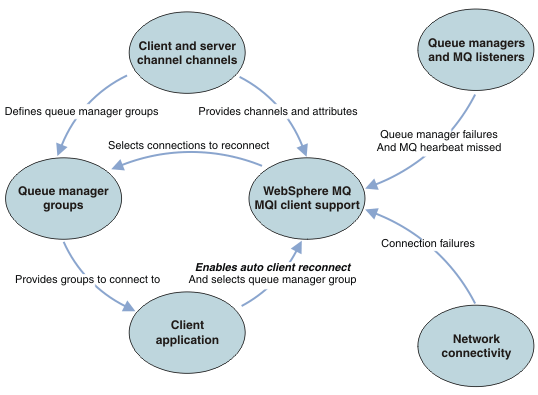
Client application
The client application is a WebSphere MQ MQI client.
- By default clients are not automatically reconnected. Enable the automatic client reconnection by setting the MQCONNX MQCNO Option MQCNO_RECONNECT or MQCNO_RECONNECT_Q_MGR.
- Many applications are written in such a way that they are able to take advantage of auto-reconnection with no additional coding. Enable automatic reconnection for existing programs, without making any coding changes, by setting the DefRecon attribute in the channels stanza of the mqclient.ini configuration file.
- Use one of these three options:
- Modify the program so that the logic is unaffected by reconnection. For example, you might have to issue MQI calls within the sync point, and resubmit backed-out transactions.
- Add an event handler to detect reconnection, and restore the state of the client application when the connection is reestablished.
- Do not enable auto-reconnection: instead, disconnect the client and issue a new MQCONN or MQCONNX MQI call to find another queue manager instance that is running in the same queue manager group.
For further details about these three options, see Application recovery .
- Reconnecting to a queue manager of the same name does not guarantee
that you have reconnected to the same instance of a queue manager.
Use an MQCNO option MQCNO_RECONNECT_Q_MGR , to reconnect to an instance of the same queue manager.
- A client can register an event handler so that it can be informed
the state of reconnection. The MQHCONN passed in the event handler cannot be used. The following reason codes are provided:
- MQRC_RECONNECTING
- The connection failed, and the system is attempting to reconnect. You receive multiple MQRC_RECONNECTING events if multiple reconnect attempts are made.
- MQRC_RECONNECTED
- The reconnection made and all handles successfully reestablished.
- MQRC_RECONNECT_FAILED
- The reconnection was not successful.
- MQRC_RECONNECT_QMID_MISMATCH
- A reconnectable connection specified MQCNO_RECONNECT_Q_MGR and the connection attempted to reconnect to a different queue manager.
- MQRC_RECONNECT_Q_MGR_REQD
- An option, such MQMO_MATCH_MSG_TOKEN in an MQGET call, was specified in the client program that requires reconnection to the same queue manager.
- A reconnectable client is able to reconnect automatically only after connecting.
That is, the MQCONNX call itself is not tried
again if it fails. For example, if you receive the return code 2543
- MQRC_STANDBY_Q_MGR from MQCONNX, reissue
the call after a short delay.
- MQRC_RECONNECT_INCOMPATIBLE
- This reason code is returned when the application tries to use MQPMO_LOGICAL_ORDER (with MQPUT and MQPUT1) or MQGMO_LOGICAL_ORDER (with MQGET) when reconnect options are set. The reason for returning the reason code is to make sure that applications never use reconnect in such cases.
- MQRC_CALL_INTERRUPTED
- This reason code is returned when the connection breaks during the execution of Commit call and the client reconnects. An MQPUT of a persistent message outside the sync point also results in the same reason code being returned to the application.
Multi-instance queue managers
Simplify restarting WebSphere MQ MQI client applications, after a multi-instance queue manager has activated its standby instance, by using automatic client reconnection.
The standby instance of a multi-instance queue manager is typically at a different network address to the active instance. Include the network addresses of both the instances in the client connection definition table (CCDT). Either provide a list of network addresses for the CONNAME parameter, or define multiple rows for the queue manager in the CCDT.
Commonly, WebSphere MQ MQI clients reconnect to any queue manager in a queue manager group. Sometimes you want a WebSphere MQ MQI client to reconnect only to the same queue manager. It might have an affinity to a queue manager. You can prevent a client from reconnecting to a different queue manager. Set the MQCNO option, MQCNO_RECONNECT_Q_MGR. The WebSphere MQ MQI client fails if it reconnects to a different queue manager. If you set the MQCNO option, MQCNO_RECONNECT_Q_MGR, do not include other queue managers in the same queue manager group. The client returns an error if the queue manager it reconnects to is not the same queue manager as the one it connected to.
Queue manager groups
You can select whether the client application always connects and reconnects to a queue manager of the same name, to the same queue manager, or to any of a set of queue managers that are defined with the same QMNAME value in the client connection table.
- The queue manager name attribute, QMNAME , in the client channel definition is the name of a queue manager group.
- In your client application, if you set the value of the MQCONN or MQCONNX QmgrName parameter to a queue manager name, the client connects only to queue managers with that name. If you prefix the queue manager name with an asterisk(*), the client connects to any queue manager in the queue manager group with the same QMNAME value. For a full explanation, see Queue manager groups in the CCDT .
Queue sharing groups
Automatic client reconnection to z/OS queue sharing groups, uses the same mechanisms for reconnection as any other environment. The client will reconnect to the same selection of queue managers as is configured for the original connection. For example, when using the client channel definition table the administrator should ensure that all entries in the table, resolve to the same z/OS queue sharing group.
Client and server channel definitions
Client and server channel definitions define the groups of queue managers a client application can reconnect to. The definitions govern the selection and timing of reconnections, and other factors, such as security; see the related topics. The most relevant channel attributes to consider for reconnection are listed in two groups:
- Client connection attributes
- Connection affinity (AFFINITY)AFFINITY
- Connection affinity.
- Client channel weight (CLNTWGHT)CLNTWGHT
- Client channel weight.
- Connection name (CONNAME)CONNAME
- Connection information.
- Heartbeat interval (HBINT)HBINT
- Heartbeat interval. Set the heartbeat interval on the server connection channel.
- Keepalive Interval (KAINT)KAINT
- Keepalive interval. Set the keepalive interval on the server connection channel.
Note that KAINT applies to z/OS only.
- Queue manager name (QMNAME)QMNAME
- Queue manager name.
- Server connection attributes
- Heartbeat interval (HBINT)HBINT
- Heartbeat interval. Set the heartbeat interval on the client connection channel.
- Keepalive Interval (KAINT)KAINT
- Keepalive interval. Set the keepalive interval on the client connection channel.
Note that KAINT applies to z/OS only.
KAINT is a network layer heartbeat, and HBINT is a WebSphere MQ heartbeat between the client and the queue manager. Setting these heartbeats to a shorter time serves two purposes:
- By simulating activity on the connection, network layer software that is responsible for closing inactive connections is less likely to shut down your connection.
- If the connection is shut down, the delay before the broken connection is detected, is shortened.
The default TCP/IP keepalive interval is two hours. Consider setting the KAINT and HBINT attributes to a shorter time. Do not assume that the normal behavior of a network suits the needs of automatic reconnection. For example, some firewalls can shut down an inactive TCP/IP connection after as little as 10 minutes.
Network connectivity
Only network failures that are passed to the WebSphere MQ MQI client by the network, are handled by the automatic reconnection capability of the client.
- Reconnections performed automatically by the transport are invisible to WebSphere MQ.
- Setting HBINT helps to deal with network failures that are invisible to WebSphere MQ.
Queue managers and WebSphere MQ listeners
Client reconnection is triggered by server failure, queue manager failure, network connectivity failure, and by an administrator switching over to another queue manager instance.
- If you are using a multi-instance queue manager, an additional cause of client reconnection occurs when you switch control from the active queue manager instance to a standby instance.
- Ending a queue manager using the default endmqm command, does not trigger automatic client reconnection. Add the -r option on the endmqm command to request automatic client reconnection, or the -s option to transfer to a standby queue manager instance after shutting down.
WebSphere MQ MQI client automatic reconnection support
If you use the automatic client reconnection support in the WebSphere MQ MQI client, the client application automatically reconnects and continues processing without you issuing an MQCONN or MQCONNX MQI call to reconnect to the queue manager.
- Automatic client reconnection is triggered by one of the following occurrences:
- queue manager failure
- ending a queue manager and specifying the -r, reconnect, option on the endmqm command
- The MQCONNX MQCNO options control whether you have enabled the automatic client reconnection. The options are described in Reconnection options .
- Automatic client reconnection issues MQI calls on behalf of your application to restore the connection handle and the handles to other open objects, so that your program can resume normal processing after it has processed any MQI errors that resulted from the broken connection. See Recovery of an automatically reconnected client .
- If you have written a channel exit program for the connection, the exit receives these additional MQI calls.
- You can register a reconnection event handler, which is triggered when reconnection begins and when it finishes.
Although reconnection takes no more than a minute, reconnection can take longer because a queue manager might have numerous resources to manage. During this time, a client application might be holding locks that do not belong to WebSphere MQ resources. There is a timeout value you can configure to limit the time a client waits for reconnection. The value (in seconds) is set in the mqclient.ini file.
Channels:
MQReconnectTimeout = 1800
No reconnection attempts are made after the timeout has expired. When the system detects that the timeout has expired it returns
a MQRC_RECONNECT_FAILED error.
Console message monitoring
There are a number of information messages issued by the queue manager or channel initiator that should be considered particularly significant. These messages do not in themselves indicate a problem, but may be useful in tracking because they do indicate a potential issue which potentially needs addressing.
The presence of this message can also indicate that a user application is putting a large number of messages to the page set, which may be a symptom of a larger problem:
- A problem with the user application which PUT's messages, such as an uncontrolled loop.
- A user application which GET's the messages from the queue is no longer functioning.
Use WebSphere MQ with high availability configurations
To operate your WebSphere MQ queue managers in a high availability (HA) configuration, you can set up your queue managers to work either with a high availability manager, such as PowerHA for AIX (formerly HACMP™) or the Microsoft Cluster Service (MSCS), or with WebSphere MQ multi-instance queue managers.
You need to be aware of the following configuration definitions:
- Queue manager clusters
- Groups of two or more queue managers on one or more computers, providing automatic interconnection, and allowing queues to be shared among them for load balancing and redundancy.
- HA clusters
- HA clusters are groups of two or more computers and resources such as disks and networks, connected together and configured in such a way that, if one fails, a high availability manager, such as HACMP (UNIX) or MSCS (Windows) performs a failover. The failover transfers the state data of applications from the failing computer to another computer in the cluster and re-initiates their operation there. This provides high availability of services running within the HA cluster. The relationship between WebSphere MQ clusters and HA clusters is described in Relationship of HA clusters to queue manager clusters .
- Multi-instance queue managers
- Instances of the same queue manager configured on two or more computers. By starting multiple instances, one instance becomes the active instance and the other instances become standbys. If the active instance fails, a standby instance running on a different computer automatically takes over. You can use multi-instance queue managers to configure your own highly available messaging systems based on WebSphere MQ, without requiring a cluster technology such as HACMP or MSCS. HA clusters and multi-instance queue managers are alternative ways of making queue managers highly available. Do not combine them by putting a multi-instance queue manager in an HA cluster.
Differences between multi-instance queue managers and HA clusters
Multi-instance queue managers and HA clusters are alternative ways to achieve high availability for your queue managers. Here are some points that highlight the differences between the two approaches.
Multi-instance queue managers include the following features:
- Basic failover support integrated into WebSphere MQ
- Faster failover than HA cluster
- Simple configuration and operation
- Integration with WebSphere MQ Explorer
Limitations of multi-instance queue managers include:
- Highly available, high performance networked storage required
- More complex network configuration because queue manager changes IP address when it fails over
HA clusters include the following features:
- The ability to coordinate multiple resources, such as an application server or database
- More flexible configuration options including clusters comprising more than two nodes
- Can failover multiple times without operator intervention
- Takeover of queue manager's IP address as part of the failover
Limitations of HA clusters include:
- Additional product purchase and skills are required
- Disks which can be switched between the nodes of the cluster are required
- Configuration of HA clusters is relatively complex
- Failover is rather slow historically, but recent HA cluster products are improving this
- Unnecessary failovers can occur if there are shortcomings in the scripts that are used to monitor resources such as queue managers
Relationship of HA clusters to queue manager clusters
Queue manager clusters reduce administration and provide load balancing of messages across instances of queue manager cluster queues. They also offer higher availability than a single queue manager because, following a failure of a queue manager, messaging applications can still access surviving instances of a queue manager cluster queue. However, queue manager clusters alone do not provide automatic detection of queue manager failure and automatic triggering of queue manager restart or failover. HA clusters provide these features. The two types of cluster can be used together to good effect.
Use WebSphere MQ with a high availability cluster on UNIX and Linux
You can use WebSphere MQ with a high availability (HA) cluster on UNIX and Linux platforms: for example, PowerHA for AIX (formerly HACMP™), Veritas Cluster Server, HP Serviceguard, or a Red Hat Enterprise Linux cluster with Red Hat Cluster Suite.
Before WebSphere MQ Version 7.0.1, SupportPac MC91 was provided to assist in configuring HA clusters. WebSphere MQ Version 7.0.1 provided a greater degree of control than previous versions over where queue managers store their data. This makes it easier to configure queue managers in an HA cluster. Most of the scripts provided with SupportPac MC91 are no longer required, and the SupportPac is withdrawn.
This section introduces HA cluster configurations , the relationship of HA clusters to queue manager clusters , WebSphere MQ clients , and WebSphere MQ operating in an HA cluster , and guides you through the steps and provides example scripts that you can adapt to configure queue managers with an HA cluster.
Refer to the HA cluster documentation particular to your environment for assistance with the configuration steps described in this section.
HA cluster configurations
In this section the term node is used to refer to the entity that is running an operating system and the HA software; "computer", "system" or "machine" or "partition" or "blade" might be considered synonyms in this usage. You can use WebSphere MQ to help set up either standby or takeover configurations, including mutual takeover where all cluster nodes are running WebSphere MQ workload.
A standby configuration is the most basic HA cluster configuration in which one node performs work while the other node acts only as standby. The standby node does not perform work and is referred to as idle; this configuration is sometimes called cold standby. Such a configuration requires a high degree of hardware redundancy. To economize on hardware, it is possible to extend this configuration to have multiple worker nodes with a single standby node. The point of this is that the standby node can take over the work of any other worker node. This configuration is still referred to as a standby configuration and sometimes as an "N+1" configuration.
A takeover configuration is a more advanced configuration in which all nodes perform some work and critical work can be taken over in the event of a node failure.
A one-sided takeover configuration is one in which a standby node performs some additional, noncritical and unmovable work. This configuration is similar to a standby configuration but with (noncritical) work being performed by the standby node.
A mutual takeover configuration is one in which all nodes are performing highly available (movable) work. This type of HA cluster configuration is also sometimes referred to as "Active/Active" to indicate that all nodes are actively processing critical workload.
With the extended standby configuration or either of the takeover configurations it is important to consider the peak load that might be placed on a node that can take over the work of other nodes. Such a node must possess sufficient capacity to maintain an acceptable level of performance.
Relationship of HA clusters to queue manager clusters
Queue manager clusters reduce administration and provide load balancing of messages across instances of queue manager cluster queues. They also offer higher availability than a single queue manager because, following a failure of a queue manager, messaging applications can still access surviving instances of a queue manager cluster queue. However, queue manager clusters alone do not provide automatic detection of queue manager failure and automatic triggering of queue manager restart or failover. HA clusters provide these features. The two types of cluster can be used together to good effect.
WebSphere MQ clients
WebSphere MQ clients that are communicating with a queue manager that might be subject to a restart or takeover must be written to tolerate a broken connection and must repeatedly attempt to reconnect. WebSphere MQ Version 7 introduced features in the processing of the Client Channel Definition Table (CCDT) that assist with connection availability and workload balancing; however these are not directly relevant when working with a failover system.
The Extended Transactional Client (ETC), which allows a WebSphere MQ MQI client to participate in two-phase transactions, must always connect to the same queue manager. The ETC cannot use techniques such as an IP load balancer to select from a list of queue managers. When you use an HA product, a queue manager maintains its identity (name and address) whichever node it is running on, so the ETC can be used with queue managers that are under HA control.
WebSphere MQ operating in an HA cluster
All HA clusters have the concept of a unit of failover. This is a set of definitions that contains all the resources that make up the highly available service. The unit of failover includes the service itself and all other resources upon which it depends.
HA solutions use different terms for a unit of failover:
- On PowerHA for AIX the unit of failover is called a resource group.
- On Veritas Cluster Server it is known as a service group.
- On Serviceguard it is called a package.
This topic uses the term resource group to mean a unit of failover.
The smallest unit of failover for WebSphere MQ is a queue manager. Typically, the resource group containing the queue manager also contains shared disks in a volume group or disk group that is reserved exclusively for use by the resource group, and the IP address that is used to connect to the queue manager. It is also possible to include other WebSphere MQ resources, such as a listener or a trigger monitor in the same resource group, either as separate resources, or under the control of the queue manager itself.
A queue manager that is to be used in an HA cluster must have its data and logs on disks that are shared between the nodes in the cluster. The HA cluster ensures that only one node in the cluster at a time can write to the disks. The HA cluster can use a monitor script to monitor the state of the queue manager.
It is possible to use a single shared disk for both the data and logs that are related to the queue manager. However, it is normal practice to use separate shared file systems so that they can be independently sized and tuned.
Figure 1. HA cluster
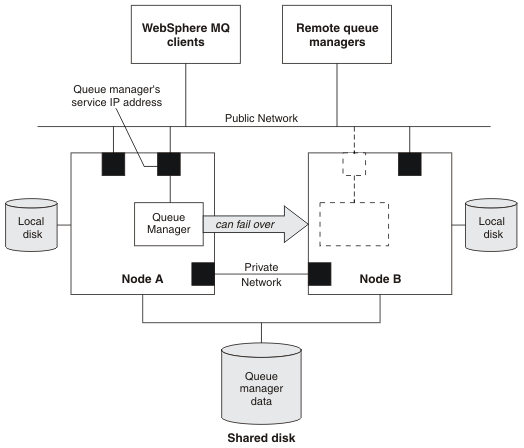 Figure 1 illustrates
a HA cluster with two nodes. The HA cluster is managing the availability
of a queue manager which has been defined in a resource group. This is an active/passive or cold standby configuration, because only one node, node A, is currently running a queue manager. The queue manager was created with its data and log files on a shared disk. The queue manager has a service IP address which is also managed by the HA cluster.
The queue manager depends on the shared disk and its service IP address.
When the HA cluster fails the queue manager over from node A to node
B, it first moves the queue manager's dependent resources onto node
B and then starts the queue manager.
Figure 1 illustrates
a HA cluster with two nodes. The HA cluster is managing the availability
of a queue manager which has been defined in a resource group. This is an active/passive or cold standby configuration, because only one node, node A, is currently running a queue manager. The queue manager was created with its data and log files on a shared disk. The queue manager has a service IP address which is also managed by the HA cluster.
The queue manager depends on the shared disk and its service IP address.
When the HA cluster fails the queue manager over from node A to node
B, it first moves the queue manager's dependent resources onto node
B and then starts the queue manager.
If the HA cluster contains more than one queue manager, your HA cluster configuration might result in two or more queue managers running on the same node after a failover. Each queue manager in the HA cluster must be assigned its own port number, which it uses on whichever cluster node it happens to be active at any particular time.
Generally, the HA cluster runs as the root user. WebSphere MQ runs as the mqm user. Administration of WebSphere MQ is granted to members of the mqm group. Ensure that the mqm user and group both exist on all HA cluster nodes. The user ID and group ID must be consistent across the cluster. Administration of WebSphere MQ by the root user is not allowed; scripts that start, stop, or monitor scripts must switch to the mqm user.
WebSphere MQ must be installed correctly on all nodes; you cannot share the product executable files.
Configure the shared disks
A WebSphere MQ queue manager in an HA cluster requires data files and log files to be in common named remote file systems on a shared disk.
To configure the shared disks, complete the following steps:
- Decide the names of the mount points for the queue manager's file systems. For example, /MQHA/qmgrname/data for the queue manager's data files and /MQHA/qmgrname/log for its log files.
- Create a volume group (or disk group) to contain the queue manager's data and log files. This volume group is managed by the high availability (HA) cluster in the same resource group as the queue manager.
- Create the file systems for the queue manager's data and log files in the volume group.
- For each node in turn, create the mount points for the file systems and make sure that the file systems can be mounted. The mqm user must own the mount points.
Figure 1 shows a possible layout for a queue manager in an HA cluster. The queue manager's data and log directories are both on the shared disk which is mounted at /MQHA/QM1. This disk is switched between the nodes of the HA cluster when failover occurs so that the data is available wherever the queue manager is restarted. The mqs.ini file has a stanza for the QM1 queue manager. The Log stanza in the qm.ini file has a value for LogPath.
Figure 1. Shared named data and log directories
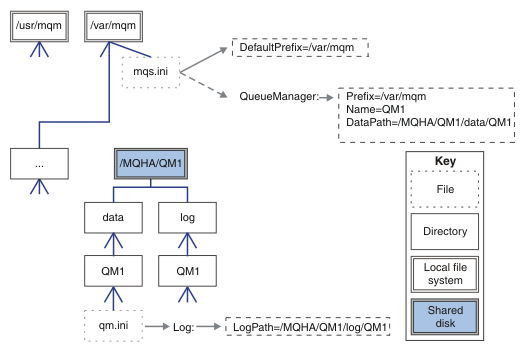
Create a queue manager for use in a high availability (HA) cluster
The first step towards using a queue manager in a high availability cluster is to create the queue manager on one of the nodes.
To create a queue manager for use in an HA cluster, select one of the nodes in the cluster on which to create the queue manager. On this node complete the following steps:
- Mount the queue manager's file systems on the node.
- Create the queue manager by using the crtmqm command.
For example:
crtmqm -md /MQHA/qmgrname/data -ld /MQHA/qmgrname/log qmgrname
- Start the queue manager manually by using the strmqm command.
- Complete any initial configuration of the queue manager, such as creating queues and channels, and setting the queue manager to start a listener automatically when the queue manager starts.
- Stop the queue manager by using the endmqm command.
- Use the dspmqinf command to display the addmqinf command that you can use in a later task, which is documented in Adding queue manager configuration information to other nodes in a high availability (HA) cluster :
dspmqinf -o command qmgrname
where qmgrname is the name of the queue manager.
- The addmqinf command that is displayed will be similar to the following example:
addmqinf -sQueueManager -vName=qmgrname -vDirectory=qmgrname \ -vPrefix=/var/mqm -vDataPath=/MQHA/qmgrname/data/qmgrname
Make a careful note of the displayed command. - Unmount the queue manager's file systems.
You are now ready to complete the steps described in Adding queue manager configuration information to other nodes in a high availability (HA) cluster .
Adding queue manager configuration information to other nodes in a high availability (HA) cluster
You must add the queue manager configuration to the other nodes in the HA cluster.
Before you complete this task, you must have completed the steps in Creating a queue manager for use in a high availability (HA) cluster .
To add the configuration information for the queue manager to each of other nodes in the HA cluster, complete the following steps on each of the other nodes:
- Mount the queue manager file systems.
- Add the queue manager configuration information to the node, either by editing /var/mqm/mqs.ini directly, or by issuing
the addmqinf command that was displayed by the dspmqinf command in steps 6 and 7 in Creating a queue manager for use in a high availability (HA) cluster .
- Start and stop the queue manager to verify the configuration.
The commands used to start and stop the queue manager must be issued from the same WebSphere MQ installation as the addmqinf command. To start and stop the queue manager from a different installation, you must first set the installation associated with the queue manager using the setmqm command. For more information, see setmqm .
- Unmount the queue manager file systems.
Starting a queue manager under control of a high availability (HA) cluster
The queue manager is represented in the HA cluster as a resource. The HA cluster must be able to start and stop the queue manager. In most cases you can use a shell script to start the queue manager. You must make these scripts available at the same location on all nodes in the cluster, either using a network filesystem or by copying them to each of the local disks.
Before you restart a failed queue manager, you must disconnect your applications from that instance of the queue manager. If you do not, the queue manager might not restart correctly.
Examples of suitable shell scripts are given here. You can tailor these to your needs and use them to start the queue manager under the control of your HA cluster.
The following shell script is an example of how to switch from the HA cluster user to the mqm user so that the queue manager can be successfully started:
#!/bin/ksh # A simple wrapper script to switch to the mqm user. su mqm -c name_of_your_script $*
The following shell script is an example of how to start a queue manager without making any assumptions about the current state of the queue manager. Note that it uses an extremely abrupt method of ending any processes that belong to the queue manager:
#!/bin/ksh
#
# This script robustly starts the queue manager.
#
# The script must be run by the mqm user.
# The only argument is the queue manager name. Save it as QM variable
QM=$1
if [ -z "$QM" ]
then
echo "ERROR! No queue manager name supplied"
exit 1
fi
# End any queue manager processes which might be running.
srchstr="( |-m)$QM *.*$"
for process in amqzmuc0 amqzxma0 amqfcxba amqfqpub amqpcsea amqzlaa0 \
amqzlsa0 runmqchi runmqlsr amqcrsta amqrrmfa amqrmppa \
amqzfuma amqzdmaa amqzmuf0 amqzmur0 amqzmgr0
do ps -ef | tr "\t" " " | grep $process | grep -v grep | \
egrep "$srchstr" | awk '{print $2}'| \
xargs kill -9 > /dev/null 2>&1
done
# It is now safe to start the queue manager.
# The strmqm command does not use the -x flag.
strmqm ${QM}
You can modify the script to start other related programs.
Stopping a queue manager under the control of a high availability (HA) cluster
In most cases, you can use a shell script to stop a queue manager. Examples of suitable shell scripts are given here. You can tailor these to your needs and use them to stop the queue manager under control of your HA cluster.
The following script is an example of how to immediately stop without making assumptions about the current state of the queue manager. The script must be run by the mqm user; it might therefore be necessary to wrap this script in a shell script to switch the user from the HA cluster user to mqm (an example shell script is provided in Starting a queue manager under control of a high availability (HA) cluster ):
#!/bin/ksh
#
# The script ends the QM by using two phases, initially trying an immediate
# end with a time-out and escalating to a forced stop of remaining
# processes.
#
# The script must be run by the mqm user.
#
# There are two arguments: the queue manager name and a timeout value.
QM=$1
TIMEOUT=$2
if [ -z "$QM" ]
then
echo "ERROR! No queue manager name supplied"
exit 1
fi
if [ -z "$TIMEOUT" ]
then
echo "ERROR! No timeout specified"
exit 1
fi
for severity in immediate brutal
do
# End the queue manager in the background to avoid
# it blocking indefinitely. Run the TIMEOUT timer
# at the same time to interrupt the attempt, and try a # more forceful version. If the brutal version fails,
# nothing more can be done here.
echo "Attempting ${severity} end of queue manager '${QM}'"
case $severity in
immediate)
# Minimum severity of endmqm is immediate which severs connections.
# HA cluster should not be delayed by clients endmqm -i ${QM} &
;;
brutal)
# This is a forced means of stopping queue manager processes.
srchstr="( |-m)$QM *.*$"
for process in amqzmuc0 amqzxma0 amqfcxba amqfqpub amqpcsea amqzlaa0 \
amqzlsa0 runmqchi runmqlsr amqcrsta amqrrmfa amqrmppa \
amqzfuma amqzdmaa amqzmuf0 amqzmur0 amqzmgr0
do ps -ef | tr "\t" " " | grep $process | grep -v grep | \
egrep "$srchstr" | awk '{print $2}'| \
xargs kill -9 > /dev/null 2>&1
done
esac
TIMED_OUT=yes
SECONDS=0
while (( $SECONDS < ${TIMEOUT} ))
do TIMED_OUT=yes
i=0
while [ $i -lt 5 ]
do # Check for execution controller termination
srchstr="( |-m)$QM *.*$"
cnt=`ps -ef | tr "\t" " " | grep amqzxma0 | grep -v grep | \
egrep "$srchstr" | awk '{print $2}' | wc -l `
i=`expr $i + 1`
sleep 1
if [ $cnt -eq 0 ]
then TIMED_OUT=no
break
fi
done
if [ ${TIMED_OUT} = "no" ]
then break
fi
echo "Waiting for ${severity} end of queue manager '${QM}'"
sleep 1
done # timeout loop
if [ ${TIMED_OUT} = "yes" ]
then continue # to next level of urgency
else
break # queue manager is ended, job is done
fi
done # next phase
Monitoring a queue manager
It is usual to provide a way for the high availability (HA) cluster to monitor the state of the queue manager periodically. In most cases, you can use a shell script for this. Examples of suitable shell scripts are given here. You can tailor these scripts to your needs and use them to make additional monitoring checks specific to your environment.
From WebSphere MQ version 7.1, it is possible to have multiple installations of WebSphere MQ coexisting on a system. For more information about multiple installations, see Multiple installations . If you intend to use the monitoring script across multiple installations, including installations at version 7.1, or higher, you might need to perform some additional steps. If you have a primary installation, or you are using the script with versions earlier than version 7.1, you do not need to specify theMQ_INSTALLATION_PATH to use the script. Otherwise, the following steps ensure that the MQ_INSTALLATION_PATH is identified correctly:
- Use the crtmqenv command from a version 7.1
installation to identify the correct MQ_INSTALLATION_PATH for a queue manager:
crtmqenv -m qmname
This command returns the correct MQ_INSTALLATION_PATH value for the queue manager specified by qmname. - Run the monitoring script with the appropriate qmname and MQ_INSTALLATION_PATH parameters.
PowerHA for AIX does not provide a way of supplying a parameter to the monitoring program for the queue manager. You must create a separate monitoring program for each queue manager, that encapsulates the queue manager name. Here is an example of a script used on AIX to encapsulate the queue manager name:
#!/bin/ksh su mqm -c name_of_monitoring_script qmname MQ_INSTALLATION_PATHwhere MQ_INSTALLATION_PATH is an optional parameter that specifies the path to the installation of WebSphere MQ that the queue manager qmname is associated with.
The following script is not robust to the possibility that runmqsc hangs. Typically, HA clusters treat a hanging monitoring script as a failure and are themselves robust to this possibility.
The script does, however, tolerate the queue manager being in the starting state. This is because it is common for the HA cluster to start monitoring the queue manager as soon as it has started it. Some HA clusters distinguish between a starting phase and a running phase for resources, but it is necessary to configure the duration of the starting phase. Because the time taken to start a queue manager depends on the amount of work that it has to do, it is hard to choose a maximum time that starting a queue manager takes. If you choose a value that is too low, the HA cluster incorrectly assumes that the queue manager failed when it has not completed starting. This could result in an endless sequence of failovers.
This script must be run by the mqm user; it might therefore be necessary to wrap this script in a shell script to switch the user from the HA cluster user to mqm (an example shell script is provided in Starting a queue manager under control of a high availability (HA) cluster ):
#!/bin/ksh
#
# This script tests the operation of the queue manager.
#
# An exit code is generated by the runmqsc command:
# 0 => Either the queue manager is starting or the queue manager is running and responds.
# Either is OK.
# >0 => The queue manager is not responding and not starting.
#
# This script must be run by the mqm user.
QM=$1
MQ_INSTALLATION_PATH=$2
if [ -z "$QM" ]
then
echo "ERROR! No queue manager name supplied"
exit 1
fi
if [ -z "$MQ_INSTALLATION_PATH" ]
then
# No path specified, assume system primary install or MQ level < 7.1.0.0
echo "INFO: Using shell default value for MQ_INSTALLATION_PATH"
else
echo "INFO: Prefixing shell PATH variable with $MQ_INSTALLATION_PATH/bin"
PATH=$MQ_INSTALLATION_PATH/bin:$PATH
fi
# Test the operation of the queue manager. Result is 0 on success, non-zero on error.
echo "ping qmgr" | runmqsc ${QM} > /dev/null 2>&1
pingresult=$?
if [ $pingresult -eq 0 ]
then # ping succeeded
echo "Queue manager '${QM}' is responsive"
result=0
else # ping failed
# Don't condemn the queue manager immediately, it might be starting.
srchstr="( |-m)$QM *.*$"
cnt=`ps -ef | tr "\t" " " | grep strmqm | grep "$srchstr" | grep -v grep \
| awk '{print $2}' | wc -l`
if [ $cnt -gt 0 ]
then # It appears that the queue manager is still starting up, tolerate
echo "Queue manager '${QM}' is starting"
result=0
else
# There is no sign of the queue manager starting echo "Queue manager '${QM}' is not responsive"
result=$pingresult
fi
fi
exit $result
Putting the queue manager under control of the high availability (HA) cluster
You must configure the queue manager, under control of the HA cluster, with the queue manager's IP address and shared disks.
To define a resource group to contain the queue manager and all of its associated resources, complete the following steps:
- Create the resource group containing the queue manager, the queue manager's volume or disk group, and the queue manager's IP address. The IP address is a virtual IP address, not the IP address of the computer.
- Verify that the HA cluster correctly switches the resources between the cluster nodes and is ready to control the queue manager.
Deleting a queue manager from a high availability (HA) cluster node
You might want to remove a queue manager from a node that is no longer required to run the queue manager.
To remove the queue manager from a node in an HA cluster, complete the following steps:
- Remove the node from the HA cluster so that the HA cluster will no longer attempt to activate the queue manager on this node.
- Use the following rmvmqinf command to remove
the queue manager's configuration information:
rmvmqinf qmgrname
To completely delete the queue manager, use the dltmqm command. However, be aware that this completely deletes the queue manager's data and log files. When you have deleted the queue manager, you can use the rmvmqinf command to remove remaining configuration information from the other nodes.
Supporting the Microsoft Cluster Service (MSCS)
Introducing and setting up MSCS to support failover of virtual servers.
This information applies to WebSphere MQ for Windows only.
The Microsoft Cluster Service (MSCS) enables you to connect servers into a cluster, giving higher availability of data and applications, and making it easier to manage the system. MSCS can automatically detect and recover from server or application failures.
MSCS supports failover of virtual servers, which correspond to applications, Web sites, print queues, or file shares (including, for example, their disk spindles, files, and IP addresses).
Failover is the process by which MSCS detects a failure in an application on one computer in the cluster, and shuts down the disrupted application in an orderly manner, transfers its state data to the other computer, and reinitiates the application there.
This section introduces MSCS clusters and describes setting up MSCS support in the following sections:
- Introducing MSCS clusters
- Set up WebSphere MQ for MSCS clustering
Then tells you how to configure WebSphere MQ for MSCS clustering, in the following sections:
- Create a queue manager for use with MSCS
- Moving a queue manager to MSCS storage
- Putting a queue manager under MSCS control
- Removing a queue manager from MSCS control
And then gives some useful hints on using MSCS with WebSphere MQ, and details the WebSphere MQ MSCS support utility programs, in the following sections:
- Hints and tips on using MSCS
- WebSphere MQ MSCS support utility programs
Introducing MSCS clusters
MSCS clusters are groups of two or more computers, connected together and configured in such a way that, if one fails, MSCS performs a failover, transferring the state data of applications from the failing computer to another computer in the cluster and re-initiating their operation there.
Use WebSphere MQ with high availability configurations contains a comparison between MSCS clusters, multi-instance queue managers, and WebSphere MQ clusters.
In this section and its subordinate topics, the term cluster, when used by itself, always means an MSCS cluster. This is distinct from a WebSphere MQ cluster described elsewhere in this guide.
A two-machine cluster comprises two computers (for example, A and B) that are jointly connected to a network for client access using a virtual IP address. They might also be connected to each other by one or more private networks. A and B share at least one disk for the server applications on each to use. There is also another shared disk, which must be a redundant array of independent disks (RAID) Level 1, for the exclusive use of MSCS; this is known as the quorum disk. MSCS monitors both computers to check that the hardware and software are running correctly.
In a simple setup such as this, both computers have all the applications installed on them, but only computer A runs with live applications; computer B is just running and waiting. If computer A encounters any one of a range of problems, MSCS shuts down the disrupted application in an orderly manner, transfers its state data to the other computer, and re-initiates the application there. This is known as a failover. Applications can be made cluster-aware so that they interact fully with MSCS and failover gracefully.
A typical setup for a two-computer cluster is as shown in Figure 1 .
Figure 1. Two-computer MSCS cluster
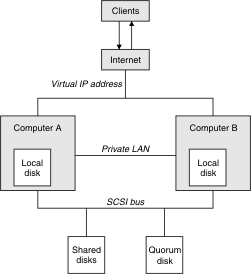 Each computer can access the shared disk, but only one at a time, under the control of MSCS. In the event of a failover, MSCS
switches the access to the other computer. The shared disk itself
is usually a RAID, but need not be.
Each computer can access the shared disk, but only one at a time, under the control of MSCS. In the event of a failover, MSCS
switches the access to the other computer. The shared disk itself
is usually a RAID, but need not be.
Each computer is connected to the external network for client access, and each has an IP address. However an external client, communicating with this cluster, is aware of only one virtual IP address, and MSCS routes the IP traffic within the cluster appropriately.
MSCS also performs its own communications between the two computers, either over one or more private connections or over the public network, for example to monitor their states using the heartbeat, and to synchronize their databases.
Set up WebSphere MQ for MSCS clustering
You configure WebSphere MQ for clustering by making the queue manager the unit of failover to MSCS. You define a queue manager as a resource to MSCS, which can then monitor it, and transfer it to another computer in the cluster if there is a problem.
To set your system up for this, you start by installing WebSphere MQ on each computer in the cluster. See Installing and uninstalling .
The queue managers themselves need to exist only on the computer on which you create them. In the event of a failover, the MSCS initiates the queue managers on the other computer. The queue managers, however, must have their log and data files on a cluster shared disk, and not on a local drive. If you have a queue manager already installed on a local drive, you can migrate it using a tool provided with WebSphere MQ; see Moving a queue manager to MSCS storage . To create new queue managers for use with MSCS, see Creating a queue manager for use with MSCS .
After installation and migration, use the MSCS Cluster Administrator to make MSCS aware of your queue managers; see Putting a queue manager under MSCS control .
If you decide to remove a queue manager from MSCS control, use the procedure described in Removing a queue manager from MSCS control .
Setup symmetry
When an application switches from one node to the other it must behave in the same way, regardless of node. The best way of ensuring this is to make the environments identical.
If you can, set up a cluster with identical hardware, operating system software, product software, and configuration on each computer. In particular, ensure that all the required software installed on the two computers is identical in terms of version, maintenance level, SupportPacs, paths and exits, and that there is a common namespace (security environment) as described in MSCS security .
MSCS security
For successful MSCS security, follow these guidelines.
The guidelines are as follows:
- Make sure you that you have identical software installations on each computer in the cluster.
- Create a common namespace (security environment) across the cluster.
- Make the nodes of the MSCS cluster members of a domain, within which the user account that is the cluster owner is a domain account.
- Make the other user accounts on the cluster also domain accounts,
so that they are available on both nodes. This is automatically the case if you already have a domain, and the accounts relevant to WebSphere MQ are domain accounts. If you do not currently have a domain, consider setting up a mini-domain to cater for the cluster nodes and relevant accounts. Your aim is to make your cluster of two computers look like a single computing resource.
Remember that an account that is local to one computer does not exist on the other one. Even if you create an account with the same name on the other computer, its security identifier (SID) is different, so, when your application is moved to the other node, the permissions do not exist on that node.
During a failover or move, WebSphere MQ MSCS support ensures that all files that contain queue manager objects have equivalent permissions on the destination node. Explicitly, the code checks that the Administrators and mqm groups, and the SYSTEM account, have full control, and that if Everyone had read access on the old node, that permission is added on the destination node.
You can use a domain account to run your WebSphere MQ Service. Make sure that it exists in the local mqm group on each computer in the cluster.
Use multiple queue managers with MSCS
If you are running more than one queue manager on a computer, you can choose one of these setups.
The setups are as follows:
- All the queue managers in a single group. In this configuration, if a problem occurs with any queue manager, all the queue managers in the group failover to the other computer as a group.
- A single queue manager in each group. In this configuration, if a problem occurs with the queue manager, it alone fails over to the other computer without affecting the other queue managers.
- A mixture of the first two setups.
Cluster modes
There are two modes in which you might run a cluster system with WebSphere MQ: Active/Passive or Active/Active.
If you are using MSCS together with the Microsoft Transaction Server (COM+), you cannot use Active/Active mode.
Active/Passive mode
In Active/Passive mode, computer A has the running application on it, and computer B is backup, only being used when MSCS detects a problem.
You can use this mode with only one shared disk, but, if any application causes a failover, all the applications must be transferred as a group (because only one computer can access the shared disk at a time).
You can configure MSCS with A as the preferred computer. Then, when computer A has been repaired or replaced and is working properly again, MSCS detects this and automatically switches the application back to computer A.
If you run more than one queue manager, consider having a separate shared disk for each. Then put each queue manager in a separate group in MSCS. In this way, any queue manager can failover to the other computer without affecting the other queue managers.
Active/Active mode
In Active/Active mode, computers A and B both have running applications, and the groups on each computer are set to use the other computer as backup. If a failure is detected on computer A, MSCS transfers the state data to computer B, and reinitiates the application there. computer B then runs its own application and A's.
For this setup you need at least two shared disks. You can configure MSCS with A as the preferred computer for A's applications, and B as the preferred computer for B's applications. After failover and repair, each application automatically ends up back on its own computer.
For WebSphere MQ this means that you could, for example, run two queue managers, one on each of A and B, with each exploiting the full power of its own computer. After a failure on computer A, both queue managers will run on computer B. This will mean sharing the power of the one computer, with a reduced ability to process large quantities of data at speed. However, your critical applications will still be available while you find and repair the fault on A.
Create a queue manager for use with MSCS
This procedure ensures that a new queue manager is created in such a way that it is suitable for preparing and placing under MSCS control.
You start by creating the queue manager with all its resources on a local drive, and then migrate the log files and data files to a shared disk. (You can reverse this operation.) Do not attempt to create a queue manager with its resources on a shared drive.
You can create a queue manager for use with MSCS in two ways, either from a command prompt, or in the WebSphere MQ Explorer. The advantage of using a command prompt is that the queue manager is created stopped and set to manual startup, which is ready for MSCS. (The WebSphere MQ Explorer automatically starts a new queue manager and sets it to automatic startup after creation. You have to change this.)
Create a queue manager from a command prompt
Follow these steps to create a queue manager from a command prompt, for use with MSCS:
- Ensure that you have the environment variable MQSPREFIX set to refer to a local drive, for example C:\WebSphere MQ. If you change this, reboot the machine so that the System account picks up the change. If you do not set the variable, the queue manager is created in the WebSphere MQ default directory for queue managers.
- Create the queue manager using the crtmqm command. For example, to create a queue manager called mscs_test in the default directory, use:
crtmqm mscs_test
- Proceed to Moving a queue manager to MSCS storage .
Create a queue manager using the WebSphere MQ Explorer
Follow these steps to create a queue manager using the WebSphere MQ Explorer, for use with MSCS:
- Start the WebSphere MQ Explorer from the Start menu.
- In the Navigator View, expand the tree nodes to find the Queue Managers tree node.
- Right-click the Queue Managers tree node, and select New->Queue Manager. The Create Queue Manager panel is displayed.
- Complete the dialog (Step 1), then click Next>.
- Complete the dialog (Step 2), then click Next>.
- Complete the dialog (Step 3), ensuring that Start Queue Manager and Create Server Connection Channel are not selected, then click Next>.
- Complete the dialog (Step 4), then click Finish.
- Proceed to Moving a queue manager to MSCS storage .
Moving a queue manager to MSCS storage
This procedure configures an existing queue manager to make it suitable for putting under MSCS control.
To achieve this, you move the log files and data files to shared disks to make them available to the other computer in the event of a failure. For example, the existing queue manager might have paths such as C:\WebSphere MQ\log\<QMname> and C:\WebSphere MQ\qmgrs\<QMname>. Do not try to move the files by hand; use the utility program supplied as part of WebSphere MQ MSCS Support as described in this topic.
If the queue manager being moved uses SSL connections and the SSL key repository is in the queue manager data directory on the local machine, then the key repository will be moved with the rest of the queue manager to the shared disk. By default, the queue manager attribute that specifies the SSL key repository location, SSLKEYR, is set to MQ_INSTALLATION_PATH\qmgrs\QMGRNAME\ssl\key, which is under the queue manager data directory. MQ_INSTALLATION_PATH represents the high-level directory in which WebSphere MQ is installed. The hamvmqm command does not modify this queue manager attribute. In this situation you must modify the queue manager attribute, SSLKEYR, using the WebSphere MQ Explorer or the MQSC command ALTER QMGR, to point to the new SSL key repository file.
The procedure is as follows:
- Shut down the queue manager, and check that there are no errors.
- If the queue manager's log files or queue files are already stored on a shared disk, skip the rest of this procedure and proceed directly to Putting a queue manager under MSCS control .
- Make a full media backup of the queue files and log files and store the backup in a safe place (see Queue manager log files for why this is important).
- If you already have a suitable shared disk resource proceed to step 6. Otherwise, using the MSCS Cluster Administrator to create a resource of type shared disk with sufficient capacity to store the queue manager log files and data (queue) files.
- Test the shared disk by using the MSCS Cluster Administrator to move it from one cluster node to the other and back again.
- Make sure that the shared disk is online on the cluster node where the queue manager log and data files are stored locally.
- Run the utility program to move the queue manager as follows:
hamvmqm /m qmname /dd "e:\WebSphere MQ" /ld "e:\WebSphere MQ\log"
substituting your queue manager name for qmname, your shared disk drive letter for e, and your chosen directory for WebSphere MQ. The directories are created if they do not already exist. - Test the queue manager to ensure that it works, using the WebSphere MQ Explorer. For example:
- Right-click the queue manager tree node, then select Start. The queue manager starts.
- Right-click the Queues tree node, then select New->Local Queue..., and give the queue a name.
- Click Finish.
- Right-click the queue, then select Put Test Message.... The Put Test Message panel is displayed.
- Type some message text, then click Put Test Message, and close the panel.
- Right-click the queue, then select Browse Messages.... The Message Browser panel is displayed.
- Ensure your message is on the queue, then click Close . The Message Browser panel closes.
- Right-click the queue, then select Clear Messages.... The messages on the queue are cleared.
- Right-click the queue, then select Delete.... A confirmation panel is displayed, click OK. The queue is deleted.
- Right-click the queue manager tree node, then select Stop.... The End Queue Manager panel is displayed.
- Click OK. The queue manager stops.
- As WebSphere MQ Administrator ensure that the startup attribute of the queue manager is set to manual. In the WebSphere MQ Explorer, set the Startup field to manual in the queue manager properties panel.
- Proceed to Putting a queue manager under MSCS control .
Putting a queue manager under MSCS control
The tasks involved in placing a queue manager under MSCS control, including prerequisite tasks.
Before you put a queue manager under MSCS control
Before you put a queue manager under MSCS control, perform the following tasks:
- Ensure that WebSphere MQ and its MSCS Support are installed on both machines in the cluster and that the software on each computer is identical, as described in Setting up WebSphere MQ for MSCS clustering .
- Use the haregtyp utility program to register WebSphere MQ as an MSCS resource type on all the cluster nodes. See WebSphere MQ MSCS support utility programs for additional information.
- If you have not yet created the queue manager, see Creating a queue manager for use with MSCS .
- If you have created the queue manager, or it already exists, ensure that you have carried out the procedure in Moving a queue manager to MSCS storage .
- Stop the queue manager, if it is running, using either a command prompt or the WebSphere MQ Explorer.
- Test MSCS operation of the shared drives before going on to either of the following Windows procedures in this topic.
Windows Server 2008
To place a queue manager under MSCS control on Windows Server 2008, use the following procedure:
- Log in to the cluster node computer hosting the queue manager, or log in to a remote workstation as a user with cluster administration permissions, and connect to the cluster node hosting the queue manager.
- Start the Failover Cluster Management tool.
- Right-click Failover Cluster Management > Manage a Cluster ... to open a connection to the cluster.
- In contrast to the group scheme used in the MSCS Cluster Administrator
on previous versions of Windows,
the Failover Cluster Management tool uses the concept of services
and applications. A configured service or application contains all the resources necessary for one application to be clustered. You can configure a queue manager under MSCS as follows:
- Right-click Services and Applications > Configure a Service or Application ... to start the configuration wizard.
- Select Other Server on the "Select Service or Application" panel.
- Select an appropriate IP address as a client access point.
This address should be an unused IP address to be used by clients and other queue managers to connect to the virtual queue manager. This IP address is not the normal (static) address of either node; it is an additional address that floats between them. Although MSCS handles the routing of this address, it does not verify that the address can be reached.
- Assign a storage device for exclusive use by the queue manager.
This device needs to be created as a resource instance before it can be assigned.
You can use one drive to store both the logs and queue files, or you can split them up across drives. In either case, if each queue manager has its own shared disk, ensure that all drives used by this queue manager are exclusive to this queue manager, that is, that nothing else relies on the drives. Also ensure that you create a resource instance for every drive that the queue manager uses.
The resource type for a drive depends on the SCSI support you are using; refer to your SCSI adapter instructions. There might already be groups and resources for each of the shared drives. If so, you do not need to create the resource instance for each drive. Move it from its current group to the one created for the queue manager.
For each drive resource, set possible owners to both nodes. Set dependent resources to none.
- Select the IBM MQSeries MSCS resource on the "Select Resource Type" panel.
- Complete the remaining steps in the wizard.
- Before bringing the resource online, the IBM MQSeries MSCS
resource needs additional configuration:
- Select the newly defined service which contains a resource called 'New IBM MQSeries MSCS'.
- Right-click Properties on the MQ resource.
- Configure the resource:
- Name; choose a name that makes it easy to identify which queue manager it is for.
- Run in a separate Resource Monitor; for better isolation
- Possible owners; set both nodes
- Dependencies; add the drive and IP address for this queue manager.
Warning: Failure to add these dependencies means that WebSphere MQ attempts to write the queue manager status to the wrong cluster disk during failovers. Because many processes might be attempting to write to this disk simultaneously, some WebSphere MQ processes could be blocked from running.
- Parameters; as follows:
- QueueManagerName (required); the name of the queue manager that this resource is to control. This queue manager must exist on the local computer.
- PostOnlineCommand (optional); you can specify a program to run whenever the queue manager resource changes its state from offline to online. For more details see PostOnlineCommand and PreOfflineCommand .
- PreOfflineCommand (optional); you can specify a program to run whenever the queue manager resource changes its state
from online to offline. For more details see PostOnlineCommand and PreOfflineCommand .
The looksAlive poll interval is set to default value of 5000 ms. The isAlive poll interval is set to default value of 60000 ms. These defaults can only be modified after the resource definition has been completed. For further details see Summary of looksAlive and isAlive polling .
- Optionally, set a preferred node (but note the comments in Using preferred nodes )
- The Failover Policy is set by default to sensible values, but you can tune the thresholds and periods that control Resource Failover and Group Failover to match the loads placed on the queue manager.
- Test the queue manager by bringing it online in the MSCS Cluster
Administrator and subjecting it to a test workload. If you are experimenting
with a test queue manager, use the WebSphere MQ Explorer. For example:
- Right-click the Queues tree node, then select New->Local Queue..., and give the queue a name.
- Click Finish. The queue is created, and displayed in the content view.
- Right-click the queue, then select Put Test Message.... The Put Test Message panel is displayed.
- Type some message text, then click Put Test Message, and close the panel.
- Right-click the queue, then select Browse Messages.... The Message Browser panel is displayed.
- Ensure that your message is on the queue, then click Close . The Message Browser panel closes.
- Right-click the queue, then select Clear Messages.... The messages on the queue are cleared.
- Right-click the queue, then select Delete.... A confirmation panel is displayed, click OK. The queue is deleted.
- Test that the queue manager can be taken offline and back online using the MSCS Cluster Administrator.
- Simulate a failover.
In the MSCS Cluster Administrator, right-click the group containing the queue manager and select Move Group. This can take some minutes to do. (If at other times you want to move a queue manager to another node quickly, follow the procedure in Moving a queue manager to MSCS storage .) You can also right-click and select Initiate Failure; the action (local restart or failover) depends on the current state and the configuration settings.
Windows 2003
To place a queue manager under MSCS control on Windows 2003, use the following procedure:
- Log in to the cluster node computer hosting the queue manager, or log in to a remote workstation as a user with cluster administration permissions, and connect to the cluster node hosting the queue manager.
- Start the MSCS Cluster Administrator.
- Open a connection to the cluster.
- Create an MSCS group to be used to contain the resources for the queue manager. Name the group in such a way that it is obvious which queue manager it relates to. Each group can contain multiple queue managers, as described in Using multiple queue managers with MSCS .
Use the group for all the remaining steps.
- Create a resource instance for each of the SCSI logical drives
that the queue manager uses.
You can use one drive to store both the logs and queue files, or you can split them up across drives. In either case, if each queue manager has its own shared disk, ensure that all drives used by this queue manager are exclusive to this queue manager, that is, that nothing else relies on the drives. Also ensure that you create a resource instance for every drive that the queue manager uses.
The resource type for a drive depends on the SCSI support you are using; refer to your SCSI adapter instructions. There might already be groups and resources for each of the shared drives. If so, you do not need to create the resource instance for each drive. Move it from its current group to the one created for the queue manager.
For each drive resource, set possible owners to both nodes. Set dependent resources to none.
- Create a resource instance for the IP address.
Create an IP address resource (resource type IP address). This address should be an unused IP address to be used by clients and other queue managers to connect to the virtual queue manager. This IP address is not the normal (static) address of either node; it is an additional address that floats between them. Although MSCS handles the routing of this address, it does not verify that the address can be reached.
- Create a resource instance for the queue manager.
Create a resource of type IBM WebSphere MQ MSCS. The wizard prompts you for various items, including the following:
- Name; choose a name that makes it easy to identify which queue manager it is for.
- Add to group; use the group that you created
- Run in a separate Resource Monitor; for better isolation
- Possible owners; set both nodes
- Dependencies; add the drive and IP address for this queue manager.
Warning: Failure to add these dependencies means that WebSphere MQ attempts to write the queue manager status to the wrong cluster disk during failovers. Because many processes might be attempting to write to this disk simultaneously, some WebSphere MQ processes could be blocked from running.
- Parameters; as follows:
- QueueManagerName (required); the name of the queue manager that this resource is to control. This queue manager must exist on the local computer.
- PostOnlineCommand (optional); you can specify a program to run whenever the queue manager resource changes its state from offline to online. For more details see PostOnlineCommand and PreOfflineCommand .
- PreOfflineCommand (optional); you can specify a program to run whenever the queue manager resource changes its state
from online to offline. For more details see PostOnlineCommand and PreOfflineCommand .
The looksAlive poll interval is set to default value of 5000 ms. The isAlive poll interval is set to default value of 30000 ms. These defaults can only be modified after the resource definition has been completed. For further details see Summary of looksAlive and isAlive polling .
- Optionally, set a preferred node (but note the comments in Using preferred nodes )
- The Failover Policy (as defined in the properties for the group) is set by default to sensible values, but you can tune the thresholds and periods that control Resource Failover and Group Failover to match the loads placed on the queue manager.
- Test the queue manager by bringing it online in the MSCS Cluster
Administrator and subjecting it to a test workload. If you are experimenting
with a test queue manager, use the WebSphere MQ Explorer. For example:
- Right-click the Queues tree node, then select New->Local Queue..., and give the queue a name.
- Click Finish. The queue is created, and displayed in the content view.
- Right-click the queue, then select Put Test Message.... The Put Test Message panel is displayed.
- Type some message text, then click Put Test Message, and close the panel.
- Right-click the queue, then select Browse Messages.... The Message Browser panel is displayed.
- Ensure that your message is on the queue, then click Close . The Message Browser panel closes.
- Right-click the queue, then select Clear Messages.... The messages on the queue are cleared.
- Right-click the queue, then select Delete.... A confirmation panel is displayed, click OK. The queue is deleted.
- Test that the queue manager can be taken offline and back online using the MSCS Cluster Administrator.
- Simulate a failover.
In the MSCS Cluster Administrator, right-click the group containing the queue manager and select Move Group. This can take some minutes to do. (If at other times you want to move a queue manager to another node quickly, follow the procedure in Moving a queue manager to MSCS storage .) You can also right-click and select Initiate Failure; the action (local restart or failover) depends on the current state and the configuration settings.
Summary of looksAlive and isAlive polling
looksAlive and isAlive are intervals at which MSCS calls back into the resource types supplied library code and requests that the resource performs checks to determine the working status of itself. This ultimately determines if MSCS attempts to fail over the resource.
On every occasion that the looksAlive interval elapses (default 5000 ms), the queue manager resource is called to perform its own check to determine if its status is satisfactory.
On every occasion that the isAlive interval elapses (default 30000 ms), another call is made to the queue manager resource for it to perform another check to determine if the resource is functioning correctly. This enables two levels of resource type checking.
- A looksAlive status check to establish if the resource appears to be functioning.
- A more significant isAlive check that determines if the queue manager resource is active.
If the queue manager resource is determined not to be active, MSCS, based on other advanced MSCS options, triggers a fail over for the resource and associated dependant resources to another node in the cluster. For further information, see MSCS documentation .
Removing a queue manager from MSCS control
You can remove queue managers from MSCS control, and return them to manual administration.
You do not need to remove queue managers from MSCS control for maintenance operations. You can do that by taking a queue manager offline temporarily, using the MSCS Cluster Administrator. Removing a queue manager from MSCS control is a more permanent change; only do it if you decide that you no longer want MSCS to have any further control of the queue manager.
If the queue manager being removed uses SSL connections you must modify the queue manager attribute, SSLKEYR, using the WebSphere MQ Explorer or the MQSC command ALTER QMGR, to point to the SSL key repository file on the local directory.
The procedure is:
- Take the queue manager resource offline using the MSCS Cluster Administrator, as described in Taking a queue manager offline from MSCS
- Destroy the resource instance. This does not destroy the queue manager.
- Optionally, migrate the queue manager files back from shared drives to local drives. To do this, see Returning a queue manager from MSCS storage .
- Test the queue manager.
Taking a queue manager offline from MSCS
To take a queue manager offline from MSCS, perform the following steps:
- Start the MSCS Cluster Administrator.
- Open a connection to the cluster.
- Select Groups, and open the group containing the queue manager to be moved.
- Select the queue manager resource.
- Right-click it and select Offline.
- Wait for completion.
Returning a queue manager from MSCS storage
This procedure configures the queue manager to be back on its computer's local drive, that is, it becomes a normal WebSphere MQ queue manager. To achieve this, you move the log files and data files from the shared disks. For example, the existing queue manager might have paths such as E:\WebSphere MQ\log\<QMname> and E:\WebSphere MQ\qmgrs\<QMname>. Do not try to move the files by hand; use the hamvmqm utility program supplied as part of WebSphere MQ MSCS Support:
- Shut down the queue manager, and check that there are no errors.
- Make a full media backup of the queue files and log files and store the backup in a safe place (see Queue manager log files for why this is important).
- Decide which local drive to use and ensure that it has sufficient capacity to store the queue manager log files and data (queue) files.
- Make sure that the shared disk on which the files currently reside is online on the cluster node to which to move the queue manager log and data files.
- Run the utility program to move the queue manager as follows:
hamvmqm /m qmname /dd "c:\WebSphere MQ" /ld "c:\WebSphere MQ\log"
substituting your queue manager name for qmname, your local disk drive letter for c, and your chosen directory for WebSphere MQ (the directories are created if they do not already exist). - Test the queue manager to ensure that it works (as described in Moving a queue manager to MSCS storage ).
Hints and tips on using MSCS
This section contains some general information to help you use WebSphere MQ support for MSCS effectively.
This section contains some general information to help you use WebSphere MQ support for MSCS effectively.
How long does it take to fail a queue manager over from one machine to the other? This depends heavily on the amount of workload on the queue manager and on the mix of traffic, for example, how much of it is persistent, within sync point, and how much committed before the failure. IBM tests have given failover and failback times of about a minute. This was on a very lightly loaded queue manager and actual times will vary considerably depending on load.
Verify that MSCS is working
Follow these steps to ensure that you have a running MSCS cluster.
The task descriptions starting with Creating a queue manager for use with MSCS assume that you have a running MSCS cluster within which you can create, migrate, and destroy resources. To make sure that you have such a cluster:
- Use the MSCS Cluster Administrator, create a group.
- Within that group, create an instance of a generic application resource, specifying the system clock (path name C:\winnt\system32\clock.exe and working directory of C:\).
- Make sure that you can bring the resource online, that you can move the group that contains it to the other node, and that you can take the resource offline.
Manual startup
For a queue manager managed by MSCS, you must set the startup attribute to manual. This ensures that the WebSphere MQ MSCS support can restart the IBM MQSeries Service without immediately starting the queue manager.
The WebSphere MQ MSCS support needs to be able to restart the service so that it can perform monitoring and control, but must itself remain in control of which queue managers are running, and on which machines. See Moving a queue manager to MSCS storage for more information.
MSCS and queue managers
Considerations concerning queue managers when using MSCS.
Create a matching queue manager on the other node
For clustering to work with WebSphere MQ, you need an identical queue manager on node B for each one on node A. However, you do not need to explicitly create the second one. You can create or prepare a queue manager on one node, move it to the other node as described in Moving a queue manager to MSCS storage , and it is fully duplicated on that node.
Default queue managers
Do not use a default queue manager under MSCS control. A queue manager does not have a property that makes it the default; WebSphere MQ keeps its own separate record. If you move a queue manager set to be the default to the other computer on failover, it does not become the default there. Make all your applications refer to specific queue managers by name.
Deleting a queue manager
Once a queue manager has moved node, its details exist in the registry on both computers. When you want to delete it, do so as normal on one computer, and then run the utility described in WebSphere MQ MSCS support utility programs to clean up the registry on the other computer.
Support for existing queue managers
You can put an existing queue manager under MSCS control, provided that you can put your queue manager log files and queue files on a disk that is on the shared SCSI bus between the two machines (see Figure 1 ). You need to take the queue manager offline briefly while the MSCS Resource is created.
To create a new queue manager, create it independently of MSCS, test it, then put it under MSCS control. See:
- Create a queue manager for use with MSCS
- Moving a queue manager to MSCS storage
- Putting a queue manager under MSCS control
Telling MSCS which queue managers to manage
You choose which queue managers are placed under MSCS control by using the MSCS Cluster Administrator to create a resource instance for each such queue manager. This process presents you with a list of resources from which to select the queue manager that you want that instance to manage.
Queue manager log files
When you move a queue manager to MSCS storage, you move its log and data files to a shared disk (for an example see Moving a queue manager to MSCS storage ).
It is advisable before you move, to shut the queue manager cleanly and take a full backup of the data files and log files.
Multiple queue managers
WebSphere MQ MSCS support allows you to run multiple queue managers on each machine and to place individual queue managers under MSCS control.
Always use MSCS to manage clusters
Do not try to perform start and stop operations directly on any queue manager under the control of MSCS, using either the control commands or the WebSphere MQ Explorer. Instead, use MSCS Cluster Administrator to bring the queue manager online or take it offline.
Use the MSCS Cluster Administrator is partly to prevent possible confusion caused by MSCS reporting that the queue manager is offline, when in fact you have started it outside the control of MSCS. More seriously, stopping a queue manager without using MSCS is detected by MSCS as a failure, initiating failover to the other node.
Working in Active/Active mode
Both computers in the MSCS cluster can run queue managers in Active/Active mode. You do not need to have a completely idle machine acting as standby (but you can, if you want, in Active/Passive Mode).
If you plan to use both machines to run workload, provide each with sufficient capacity (processor, memory, secondary storage) to run the entire cluster workload at a satisfactory level of performance.
If you are using MSCS together with Microsoft Transaction Server (COM+), you cannot Use Active/Active mode. This is because, to use WebSphere MQ with MSCS and COM+:
- Application components that use WebSphere MQ's COM+ support must run on the same computer as the Distributed Transaction Coordinator (DTC), a part of COM+.
- The queue manager must also run on the same computer.
- The DTC must be configured as an MSCS resource, and can therefore run on only one of the computers in the cluster at any time.
PostOnlineCommand and PreOfflineCommand
Use these commands to integrate WebSphere MQ MSCS support with other systems. You can use them to issue WebSphere MQ commands, wih some restrictions.
Specify these commands in the Parameters to a resource of type IBM WebSphere MQ MSCS. You can use them to integrate WebSphere MQ MSCS support with other systems or procedures. For example, you could specify the name of a program that sends a mail message, activates a pager, or generates some other form of alert to be captured by another monitoring system.
PostOnlineCommand is invoked when the resource changes from offline to online; PreOfflineCommand is invoked for a change from online to offline. When invoked these commands are run, by default, from the Windows system directory. Because WebSphere MQ uses a 32-bit resource monitor process, on Windows 64-bit systems, this is the \Windows\SysWOW64 directory rather than \Windows\system32. For more information, see the Microsoft documentation about file redirection in a Windows x64 environment. Both commands run under the user account used to run the MSCS Cluster Service; and are invoked asynchronously; WebSphere MQ MSCS support does not wait for them to complete before continuing. This eliminates any risk that they might block or delay further cluster operations.
You can also use these commands to issue WebSphere MQ commands, for example to restart Requester channels. However, the commands are run at the point in time when the queue manager's state changes so they are not intended to perform long-running functions and must not make assumptions about the current state of the queue manager; it is quite possible that, immediately after the queue manager was brought online, an administrator issued an offline command.
To run programs that depend on the state of the queue manager, consider creating instances of the MSCS Generic Application resource type, placing them in the same MSCS group as the queue manager resource, and making them dependent on the queue manager resource.
Use preferred nodes
It can be useful when using Active/Active mode to configure a preferred node for each queue manager. However, in general it is better not to set a preferred node but to rely on a manual failback.
Unlike some other relatively stateless resources, a queue manager can take a while to fail over (or back) from one node to the other. To avoid unnecessary outages, test the recovered node before failing a queue manager back to it. This precludes use of the immediate failback setting. You can configure failback to occur between certain times of day.
Probably the safest route is to move the queue manager back manually to the required node, when you are certain that the node is fully recovered. This precludes use of the preferred node option.
If COM+ errors occur in the Application Event log
When you install WebSphere MQ on a newly-installed MSCS cluster, you might find an error with Source COM+ and Event ID 4691 reported in the Application Event log.
This means that you are trying to run WebSphere MQ on a Microsoft Cluster Server (MSCS) environment when the Microsoft Distributed Transaction Coordinator (MSDTC) has not been configured to run in such an environment. For information on configuring MSDTC in a clustered environment, refer to Microsoft documentation.
WebSphere MQ MSCS support utility programs
A list of the WebSphere MQ support for MSCS utility programs that you can run at a command prompt.
WebSphere MQ support for MSCS includes the following utility programs:
- Register/unregister the resource type
- haregtyp.exe
After you unregister the WebSphere MQ MSCS resource type you can no longer create any resources of that type. MSCS does not let you unregister a resource type if you still have instances of that type within the cluster:
- Use the MSCS Cluster Administrator, stop any queue managers that are running under MSCS control, by taking them offline as described in Taking a queue manager offline from MSCS .
- Use the MSCS Cluster Administrator, delete the resource instances.
- At a command prompt, unregister the resource type by entering the following command:
haregtyp /u
To register the type (or re-register it at a later time), enter the following command at a command prompt:
haregtyp /r
After successfully registering the MSCS libraries, you must reboot the system if you have not done so since installing WebSphere MQ. - Move a queue manager to MSCS storage
- hamvmqm.exe
See Moving a queue manager to MSCS storage .
- Delete a queue manager from a node
- hadltmqm.exe
Consider the case where you have had a queue manager in your cluster, it has been moved from one node to another, and now you want to destroy it. Use the WebSphere MQ Explorer to delete it on the node where it currently is. The registry entries for it still exist on the other computer. To delete these, enter the following command at a prompt on that computer:
hadltmqm /m qmname
where qmname is the name of the queue manager to remove. - Check and save setup details
- amqmsysn.exe
This utility presents a dialog showing full details of your WebSphere MQ MSCS Support setup, such as might be requested if you call IBM support. There is an option to save the details to a file.
Multi-instance queue managers
A multi-instance queue manager restarts automatically on a standby server.
Figure 1 shows a multi-instance configuration for QM1. WebSphere MQ is installed on two servers, one of which is a spare. One queue manager, QM1, has been created. One instance of QM1 is active, and is running on one server. The other instance of QM1 is running in standby on the other server, doing no active processing, but ready to take over from the active instance of QM1, if the active instance fails.
Figure 1. Multi-instance queue manager
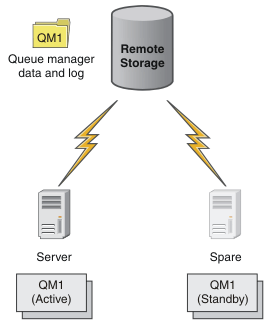
When you intend to use a queue manager as a multi-instance queue manager, create a single queue manager on one of the servers using the crtmqm command, placing its queue manager data and logs in shared network storage. On the other server, rather than create the queue manager again, use the addmqinf command to create a reference to the queue manager data and logs on the network storage.
You can now run the queue manager from either of the servers. Each of the servers references the same queue manager data and logs; there is only one queue manager, and it is active on only one server at a time.
The queue manager can run either as a single instance queue manager, or as a multi-instance queue manager. In both cases only one instance of the queue manager is running, processing requests. The difference is that when running as a multi-instance queue manager, the server that is not running the active instance of the queue manager runs as a standby instance, ready to take over from the active instance automatically if the active server fails.
The only control you have over which instance becomes active first is the order in which you start the queue manager on the two servers. The first instance to acquire read/write locks to the queue manager data becomes the active instance.
You can swap the active instance to the other server, once it has started, by stopping the active instance using the switchover option to transfer control to the standby.
The active instance of QM1 has exclusive access to the shared queue manager data and logs folders when it is running. The standby instance of QM1 detects when the active instance has failed, and becomes the active instance. It takes over the QM1 data and logs in the state they were left by the active instance, and accepts reconnections from clients and channels.
The active instance might fail for various reasons that result in the standby taking over:
- Failure of the server hosting the active queue manager instance.
- Failure of connectivity between the server hosting the active queue manager instance and the file system.
- Unresponsiveness of queue manager processes, detected by WebSphere MQ, which then shuts down the queue manager.
You can add the queue manager configuration information to multiple servers, and choose any two servers to run as the active/standby pair.
A multi-instance queue manager is one part of a high availability solution. You need some additional components to build a useful high availability solution.
- Client and channel reconnection to transfer WebSphere MQ connections to the computer that takes over running the active queue manager instance.
- A high performance shared network file system that manages locks correctly and provides protection against media and file server failure.
- Resilient networks and power supplies to eliminate single points of failure in the basic infrastructure.
- Applications that tolerate failover. In particular you need to pay close attention to the behavior of transactional applications, and to applications that browse WebSphere MQ queues.
- Monitoring and management of the active and standby instances to ensure that they are running, and to restart active instances that have failed. Although multi-instance queue managers restart automatically, you need to be sure that your standby instances are running, ready to take over, and that failed instances are brought back online as new standby instances.
WebSphere MQ MQI clients and channels reconnect automatically to the standby queue manager when it becomes active. More information about reconnection, and the other components in a high availability solution can be found in related topics. Automatic client reconnect is not supported by WebSphere MQ classes for Java.
Supported platforms
You can create a multi-instance queue manager on any of the non-z/OS platforms from release v7.0.1.
Automatic client reconnection is supported for MQI clients from release v7.0.1 onwards.
Create a multi-instance queue manager
Create a multi-instance queue manager, creating the queue manager on one server, and configuring WebSphere MQ on another server. Multi-instance queue managers shared queue manager data and logs.
Most of the effort involved in creating a multi-instance queue manager is the task of setting up the shared queue manager data and log files. You must create shared directories on network storage, and make the directories available to other servers using network shares. These tasks need to be performed by someone with administrative authority, such as root on UNIX and Linux systems. The steps are as follows:
- Create the shares for the data and log files.
- Create the queue manager on one server.
- Run the command dspmqinf on the first server to collect the queue manager configuration data and copy it into the clipboard.
- Run the command addmqinf with the copied data to create the queue manager configuration on the second server.
You do not run crtmqm to create the queue manager again on the second server.
File access control
You need to take care that the user and group mqm on all other servers have permission to access the shares.
On UNIX and Linux, you need to make the uid and gid of mqm the same on all the systems. You might need to edit /etc/passwd on each system to set a common uid and gid for mqm, and then reboot your system.
On Microsoft Windows, the user ID that is running the queue manager processes must have full control permission to the directories containing the queue manager data and log files. You can configure the permission in two ways:
- Create a queue manager with a global group as the alternative security principal. Authorize the global group to have full control access to the directories containing queue manager data and log files; see Secure shared queue manager data and log directories and files on Windows . Make the user ID that is running the queue manager a member of the global group. You cannot make a local user a member of a global group, so the queue manager processes must run under a domain user ID. The domain user ID must be a member of the local group mqm. The task, Create a multi-instance queue manager on domain workstations or servers , demonstrates how to set up a multi-instance queue manager using files secured in this way.
- Create a queue manager on the domain controller, so that the local mqm group has domain scope,
domain local
. Secure the file share with the domain local mqm, and run queue manager processes on all instances of a queue manager under the same domain local mqm group. The task, Create a multi-instance queue manager on domain controllers , demonstrates how to set up a multi-instance queue manager using files secured in this way.
Configuration information
Configure as many queue manager instances as you need by modifying the WebSphere MQ queue manager configuration information about each server. Each server must have the same version of WebSphere MQ installed at a compatible fix level. The commands, dspmqinf and addmqinf assist you to configure the additional queue manager instances. Alternatively, you can edit the mqs.ini and qm.ini files directly. The topics, Create a multi-instance queue manager on Linux , Create a multi-instance queue manager on domain workstations or servers , and Create a multi-instance queue manager on domain controllers are examples showing how to configure a multi-instance queue manager.
On Windows, UNIX and Linux systems, you can share a single mqs.ini file by placing it on the network share and setting the AMQ_MQS_INI_LOCATION environment variable to point to it.
Restrictions
- Configure multiple instances of the same queue manager only on servers having the same operating system, architecture and endianness. For example, both machines must be either 32-bit or 64-bit.
- All WebSphere MQ installations must be at release level 7.0.1 or higher.
- Typically, active and standby installations are maintained at the same maintenance level. Consult the maintenance instructions for each upgrade to check whether you must upgrade all installations together.
Note that the maintenance levels for the active and passive queue managers must be identical.
- Share queue manager data and logs only between queue managers that are configured with the same WebSphere MQ user, group, and access control mechanism.
- On UNIX and Linux systems, configure the shared file system on networked storage with a hard, interruptible, mount rather than a soft mount. A hard interruptible mount forces the queue manager to hang until it is interrupted by a system call. Soft mounts do not guarantee data consistency after a server failure.
- The shared log and data directories cannot be stored on a FAT, or an NFSv3 file system. For multi-instance queue managers on Windows, the networked storage must be accessed by the Common Internet File System (CIFS) protocol used by Windows networks.
Windows domains and multi-instance queue managers
A multi-instance queue manager on Windows requires its data and logs to be shared. The share must be accessible to all instances of the queue manager running on different servers or workstations. Configure the queue managers and share as part of a Windows domain. The queue manager can run on a domain workstation or server, or on the domain controller.
Before configuring a multi-instance queue manager, read Secure unshared queue manager data and log directories and files on Windows and Secure shared queue manager data and log directories and files on Windows to review how to control access to queue manager data and log files. The topics are educational; if you want to go directly to setting up shared directories for a multi-instance queue manager in a Windows domain; see Create a multi-instance queue manager on domain workstations or servers .
Run a multi-instance queue manager on domain workstations or servers
From version 7.1, multi-instance queue managers run on a workstation or server that is a member of a domain. Before version 7.1, multi-instance queue managers ran only on domain controllers; see Run a multi-instance queue manager on domain controllers . To run a multi-instance queue manager on Windows, you require a domain controller, a file server, and two workstations or servers running the same queue manager connected to the same domain.
The change that makes it possible to run a multi-instance queue manager on any server or workstation in a domain, is that you can now create a queue manager with an additional security group. The additional security group is passed in the crtmqm command, in the -a parameter. You secure the directories that contain the queue manager data and logs with the group. The user ID that runs queue manager processes must be a member of this group. When the queue manager accesses the directories, Windows checks the permissions the user ID has to access the directories. By giving both the group and the user ID domain scope, the user ID running the queue manager processes has credentials from the global group. When the queue manager is running on a different server, the user ID running the queue manager processes can have the same credentials. The user ID does not have to be the same. It has to be a member of the alternative security group, as well as a member of the local mqm group.
The task of creating a multi-instance queue manager is the same as in version 7.0.1 with one change. You must add the additional security group name to the parameters of the crtmqm command. The task is described in Create a multi-instance queue manager on domain workstations or servers .
Multiple steps are required to configure the domain, and the domain servers and workstations. You must understand how Windows authorizes access by a queue manager to its data and log directories. If you are not sure how queue manager processes are authorized to access their log and data files read the topic Secure unshared queue manager data and log directories and files on Windows . The topic includes two tasks to help you understand the steps the required. The tasks are Reading and writing data and log files authorized by the local mqm group and Reading and writing data and log files authorized by an alternative local security group . Another topic, Secure shared queue manager data and log directories and files on Windows , explains how to secure shared directories containing queue manager data and log files with the alternative security group. The topic includes four tasks, to set up a Windows domain, create a file share, install WebSphere MQ for Windows, and configure a queue manager to use the share. The tasks are as follows:
- Create an Active Directory and DNS domain for WebSphere MQ .
- Install WebSphere MQ on a server or workstation in a Windows domain .
- Create a shared directory for queue manager data and log files .
- Reading and writing shared data and log files authorized by an alternative global security group .
You can then do the task, Create a multi-instance queue manager on domain workstations or servers , using the domain. Do these tasks to explore setting up a multi-instance queue manager before transferring your knowledge to a production domain.
Run a multi-instance queue manager on domain controllers
In version 7.0.1, multi-instance queue managers ran only on domain controllers. Queue manager data could be secured with the domain mqm group. As the topic Secure shared queue manager data and log directories and files on Windows explains, you cannot share directories secured with the local mqm group on workstations or servers. However on domain controllers all group and principals have domain scope. If you install WebSphere MQ for Windows on a domain controller, the queue manager data and log files are secured with the domain mqm group, which can be shared. Follow the steps in the task, Create a multi-instance queue manager on domain controllers to configure a multi-instance queue manager on domain controllers.
Create a multi-instance queue manager on domain workstations or servers
An example shows how to set up a multi-instance queue manager on Windows on a workstation or a server that is part of a Windows domain. The server does not have to be a domain controller. The setup demonstrates the concepts involved, rather than being production scale. The example is based on Windows Server 2008. The steps might differ on other versions of Windows Server.
In a production scale configuration, you might have to tailor the configuration to an existing domain. For example, you might define different domain groups to authorize different shares, and to group the user IDs that run queue managers.
The example configuration consists of three servers:
- sun
- A Windows Server 2008 domain controller. It owns the wmq.example.com domain that contains Sun, mars, and venus. For the purposes of illustration, it is also used as the file server.
- mars
- A Windows Server 2008 used as the first WebSphere MQ server. It contains one instance of the multi-instance queue manager called QMGR.
- venus
- A Windows Server 2008 used as the second WebSphere MQ server. It contains the second instance of the multi-instance queue manager called QMGR.
Replace the italicized names in the example, with names of your choosing.
On Windows, you do not need to verify the file system that you plan to store queue manager data and log files on. The checking procedure, Verifying shared file system behavior , is applicable to UNIX and Linux. On Windows, the checks are always successful.
Do the steps in the following tasks. The tasks create the domain controller and domain, install WebSphere MQ for Windows on one server, and create the file share for data and log files. If you are configuring an existing domain controller, you might find it useful to try out the steps on a new Windows Server 2008. You can adapt the steps to your domain.
- Create an Active Directory and DNS domain for WebSphere MQ .
- Install WebSphere MQ on a server or workstation in a Windows domain .
- Create a shared directory for queue manager data and log files .
- Reading and writing shared data and log files authorized by an alternative global security group .
This task is one of a sequence of tasks to configure a domain controller and two servers in the domain to run instances of a queue manager. In this task you configure a second server, venus, to run another instance of the queue manager QMGR. Follow the steps in this task to create the second instance of the queue manager, QMGR, and test that it works.
This task is separate from the four tasks in the preceding section. It contains the steps that convert a single instance queue manager into a multi-instance queue manager. All the other steps are common to single or multi-instance queue managers.
Procedure
- Configure a second server to run WebSphere MQ for Windows.
- Do the steps in the task Installing WebSphere MQ on a server or workstation in a Windows domain to create a second domain server. In this sequence of tasks the second
server is called venus.
Create the second installation using the same installation defaults for WebSphere MQ on each of the two servers. If the defaults differ, you might have to tailor the Prefix and the InstallationName variables in the QMGR QueueManager stanza in the WebSphere MQ configuration file mqs.ini. The variables refer to paths that can differ for each installation and queue manager on each server. If the paths remain the same on every server, it is simpler to configure a multi-instance queue manager.
- Do the steps in the task Installing WebSphere MQ on a server or workstation in a Windows domain to create a second domain server. In this sequence of tasks the second
server is called venus.
- Create a second instance of QMGR on venus.
- If QMGR on mars does not exist, do the task Reading and writing shared data and log files authorized by an alternative global security group , to create it
- Check the values of the Prefix and InstallationName parameters
are correct for venus.
On mars, run the dspmqinf command:
dspmqinf QMGR
The system response:QueueManager:
Name=QMGR
Directory=QMGR
Prefix=C:\Program Files\IBM\WebSphere MQ
DataPath=\\sun\wmq\data\QMGR
InstallationName=Installation1 - Copy the machine-readable form of the QueueManager stanza
to the clipboard.
On mars run the dspmqinf command again, with the -o command parameter.
dspmqinf -o command QMGR
The system response:addmqinf -s QueueManager -v Name=QMGR
-v Directory=QMGR -v Prefix="C:\Program Files\IBM\WebSphere MQ"
-v DataPath=\\sun\wmq\data\QMGR - On venus run the addmqinf command from the clipboard to create
an instance of the queue manager on venus.
Adjust the command, if necessary, to accommodate differences in the Prefix or InstallationName parameters.
addmqinf -s QueueManager -v Name=QMGR -v Directory=QMGR -v Prefix="C:\Program Files\IBM\WebSphere MQ" -v DataPath=\\sun\wmq\data\QMGR
WebSphere MQ configuration information added.
- Start the queue manager QMGR on venus,
permitting standby instances.
- Check QMGR on mars is stopped.
On mars, run the dspmq command:
dspmq -m QMGR
The system response depends on how the queue manager was stopped; for example:C:\Users\Administrator>dspmq -m QMGR
QMNAME(QMGR) STATUS(Ended immediately) - On venus run the strmqm command to start QMGR permitting
standbys:
strmqm -x QMGR
The system response:WebSphere MQ queue manager 'QMGR' starting.
The queue manager is associated with installation 'Installation1'.
5 log records accessed on queue manager 'QMGR' during the log
replay phase.
Log replay for queue manager 'QMGR' complete.
Transaction manager state recovered for queue manager 'QMGR'.
WebSphere MQ queue manager 'QMGR' started using V7.1.0.0.
- Check QMGR on mars is stopped.
To test the multi-instance queue manager switches over, do the following steps:
- On mars, run the strmqm command to start QMGR permitting standbys:
strmqm -x QMGR
The system response:WebSphere MQ queue manager 'QMGR' starting.
The queue manager is associated with installation 'Installation1'.
A standby instance of queue manager 'QMGR' has been started.
The active instance is running elsewhere. - On venus run the endmqm command:
endmqm -r -s -i QMGR
The system response on venus:WebSphere MQ queue manager 'QMGR' ending.
WebSphere MQ queue manager 'QMGR' ending.
WebSphere MQ queue manager 'QMGR' ending.
WebSphere MQ queue manager 'QMGR' ending.
WebSphere MQ queue manager 'QMGR' ending.
WebSphere MQ queue manager 'QMGR' ending.
WebSphere MQ queue manager 'QMGR' ended, permitting switchover to
a standby instance. And on mars:dspmq
QMNAME(QMGR) STATUS(Running as standby)
C:\Users\wmquser2>dspmq
QMNAME(QMGR) STATUS(Running as standby)
C:\Users\wmquser2>dspmq
QMNAME(QMGR) STATUS(Running)
What to do next
To verify a multi-instance queue manager using sample programs; see Verify the multi-instance queue manager on Windows .Create an Active Directory and DNS domain for WebSphere MQ
This task creates the domain wmq.example.com on a Windows 2008 domain controller called sun. It configures the Domain mqm global group in the domain, with the correct rights, and with one user.
In a production scale configuration, you might have to tailor the configuration to an existing domain. For example, you might define different domain groups to authorize different shares, and to group the user IDs that run queue managers.
The example configuration consists of three servers:
- sun
- A Windows Server 2008 domain controller. It owns the wmq.example.com domain that contains Sun, mars, and venus. For the purposes of illustration, it is also used as the file server.
- mars
- A Windows Server 2008 used as the first WebSphere MQ server. It contains one instance of the multi-instance queue manager called QMGR.
- venus
- A Windows Server 2008 used as the second WebSphere MQ server. It contains the second instance of the multi-instance queue manager called QMGR.
Replace the italicized names in the example, with names of your choosing.
- The task steps are consistent with a Windows Server 2008 that is installed but not configured with any roles. If you are configuring an existing domain controller, you might find it useful to try out the steps on a new Windows Server 2008. You can adapt the steps to your domain.
In this task, you create an Active Directory and DNS domain on a new domain controller. You then configure it ready to install WebSphere MQ on other servers and workstations that join the domain. Follow the task if you are unfamiliar with installing and configuring Active Directory to create a Windows domain. You must create a Windows domain in order to create a multi-instance queue manager configuration. The task is not intended to guide you in the best way to configure a Windows domain. To deploy multi-instance queue managers in a production environment, you must consult Windows documentation.
During the task you do the following steps:
- Install Active Directory.
- Add a domain.
- Add the domain to DNS.
- Create the global group Domain mqm and give it the correct rights.
- Add a user and make it a member of the global group Domain mqm.
This task is one of a set of related tasks that illustrate accessing queue manager data and log files. The tasks show how to create a queue manager authorized to read and write data and log files that are stored in a directory of your choosing. They accompany the task, Windows domains and multi-instance queue managers .
For the purposes of the task the domain controller hostname is sun, and the two WebSphere MQ servers are called mars and venus. The domain is called wmq.example.com. You can replace all the italicized names in the task with names of your own choosing.
Procedure
- Log on to the domain controller, sun, as the local or Workgroup administrator.
If the server is already configured as a domain controller, you must log on as a domain administrator.
- Run the Active Directory Domain Services wizard.
- Click Start > Run... Type dcpromo and click OK.
If the Active Directory binary files are not already installed, Windows installs the files automatically.
- In the first window of the wizard, leave the Use advanced mode installation check box clear. Click Next > Next and click Create a new domain in a new forest > Next.
- Type wmq.example.com into the FQDN of the forest root domain field.
Click Next.
- In the Set Forest Functional Level window, select Windows Server 2003, or later, from the list of Forest functional levels > Next.
The oldest level of Windows Server that is supported by WebSphere MQ is Windows Server 2003.
- Optional: In the Set Domain Functional Level
window, select Windows Server 2003, or later, from the list of Domain functional levels > Next.
This step is only required if you set the Forest Functional Level to Windows Server 2003.
- The Additional Domain Controller Options window opens,
with DNS server selected as an additional option.
Click Next and Yes to clear the warning window.
If a DNS server is already installed this option is not presented to you. To follow this task precisely, remove all the roles from this domain controller and start again.
- Leave the Database, Log Files, and SYSVOL directories unchanged; click Next.
- Type a password into the Password and Confirm password fields in the Directory Services Restore Mode Administrator Password window. Click Next > Next. Select Reboot on completion in the final
wizard window.
- When the domain controller reboots, log on as wmq\Adminstrator.
The server manager starts automatically.
- Open the wmq.example.com\Users folder
- Open Server Manager > Roles > Active Directory Domain Services > wmq.example.com > Users.
- Right-click Users > New > Group.
- Type a group name into the Group
name field.
The preferred group name is Domain mqm. Type it exactly as shown.
- Calling the group Domain mqm modifies the behavior
of the
Prepare WebSphere MQ
wizard on a domain workstation or server. It causes thePrepare WebSphere MQ
wizard automatically to add the group Domain mqm to the local mqm group on each new installation of WebSphere MQ in the domain. - You can install workstations or servers in a domain with no Domain mqm global group. If you do so, you must define a group with the same properties as Domain mqm group. You must make that group, or the users that are members of it, members of the local mqm group where ever WebSphere MQ is installed in a domain. You can place domain users into multiple groups. Create multiple domain groups, each group corresponding to a set of installations that you want to manage separately. Split domain users, according to the installations they manage, into different domain groups. Add each domain group or groups to the local mqm group of different WebSphere MQ installations. Only domain users in the domain groups that are members of a specific local mqm group can create, administer, and run queue managers for that installation.
- The domain user that you nominate when installing WebSphere MQ on a workstation or server in a domain must be a member of the Domain mqm group, or of an alternative group you defined with same properties as the Domain mqm group.
- Calling the group Domain mqm modifies the behavior
of the
- Leave Global clicked as the Group scope, or change it to Universal. Leave Security clicked as the Group type. Click OK.
- Type a group name into the Group
name field.
- Add the rights, Allow Read group membership and Allow Read groupMembershipSAM to the rights of the Domain mqm global group.
- In the Server Manager action bar, click View > Advanced features
- In the Server Manager navigation tree, click Users
- In the Users window, right-click Domain mqm > Properties
- Click Security > Advanced > Add.... Type Domain mqm and click Check names > OK.
The Name field is prefilled with the string, Domain mqm (domain name\Domain mqm).
- Click Properties. In the Apply to list, select Descendant User Objects from the bottom of the list.
- From the Permissions list, select the Read group membership and Read groupMembershipSAM Allow check boxes; click OK > Apply > OK > OK.
- Add two or more users to the Domain mqm global group.
- One user, wmquser1 in the example, runs the IBM WebSphere MQ service, and the other user, wmquser2, is used interactively.
- A domain user is required to create a queue manager that uses the alternative security group in a domain configuration. It is not sufficient for the user ID to be an administrator, although an administrator has authority to run the crtmqm command. The domain user, who could be an administrator, must be a member of the local mqm group as well as of the alternative security group.
- In the example, you make wmquser1 and wmquser2 members
of the Domain mqm global group. The
Prepare WebSphere MQ
wizard automatically configures Domain mqm as a member of the local mqm group where ever the wizard is run. - You must provide a different user to run the IBM WebSphere MQ service for each installation of WebSphere MQ on a single computer. You can reuse the same users on different computers.
- In the Server Manager navigation tree, click Users > New > User
- In the New Object - User window, type wmquser1 into the User logon name field. Type WebSphere into the First name field, and MQ1 into the Last name field. Click Next.
- Type a password into the Password and Confirm password fields, and clear the User must change password at next logon check box. Click Next > Finish.
- In the Users window, right-click WebSphere MQ > Add to a group.... Type Domain mqm and click Check Names > OK > OK.
- Repeat steps a to d to add WebSphere MQ2 as wmquser2.
- Running WebSphere MQ as a service. If you need to run WebSphere MQ as a service,
and then give the domain user (that you obtained from your domain
administrator) the right to run as a service, carry out the following procedure:
- Click Start > Run.... Type the command secpol.msc and click OK.
- Open Security Settings > Local Policies > User Rights Assignments. In the list of policies, right-click Log on as a service > Properties.
- Click Add User or Group... Type the name of the user you obtained from your domain administrator, and click Check Names
- If prompted by a Windows Security window, type the user name and password of an account user or administrator with sufficient authority, and click OK > Apply > OK. Close the Local Security Policy window.
On Windows Vista and Windows Server 2008 the User Account Control (UAC) is enabled by default.
The UAC feature restricts the actions users can perform on certain operating system facilities, even if they are members of the Administrators group. You must take appropriate steps to overcome this restriction.
What to do next
Proceed to the next task, Installing WebSphere MQ on a server or workstation in a Windows domain .
Install WebSphere MQ on a server or workstation in a Windows domain
In this task, you install and configure WebSphere MQ on a server or workstation in the wmq.example.com Windows domain.
In a production scale configuration, you might have to tailor the configuration to an existing domain. For example, you might define different domain groups to authorize different shares, and to group the user IDs that run queue managers.
The example configuration consists of three servers:
- sun
- A Windows Server 2008 domain controller. It owns the wmq.example.com domain that contains Sun, mars, and venus. For the purposes of illustration, it is also used as the file server.
- mars
- A Windows Server 2008 used as the first WebSphere MQ server. It contains one instance of the multi-instance queue manager called QMGR.
- venus
- A Windows Server 2008 used as the second WebSphere MQ server. It contains the second instance of the multi-instance queue manager called QMGR.
Replace the italicized names in the example, with names of your choosing.
- Do the steps in Creating an Active Directory and DNS domain for WebSphere MQ to create a domain controller, sun, for the domain wmq.example.com. Change the italicized names to suit your configuration.
- See Hardware and software requirements on Windows systems for other Windows versions you can run WebSphere MQ on.
In this task you configure a Windows Server 2008, called mars, as a member of the wmq.example.com domain. You install WebSphere MQ, and configure the installation to run as a member of the wmq.example.com domain.
This task is one of a set of related tasks that illustrate accessing queue manager data and log files. The tasks show how to create a queue manager authorized to read and write data and log files that are stored in a directory of your choosing. They accompany the task, Windows domains and multi-instance queue managers .
For the purposes of the task the domain controller hostname is sun, and the two WebSphere MQ servers are called mars and venus. The domain is called wmq.example.com. You can replace all the italicized names in the task with names of your own choosing.
Procedure
- Add the domain controller, sun.wmq.example.com to mars as a DNS server.
- On mars, log on as mars\Administrator and click Start.
- Right-click Network > Properties > Manage network connections.
- Right-click the network adapter, click Properties.
The system responds with the Local Area Connection Properties window listing items the connection uses.
- Select the Internet Protocol Version 4 or Internet Protocol Version 6 from the list of items in the Local Area Connection Properties window. Click Properties > Advanced... and click the DNS tab.
- Under the DNS server addresses, click Add....
- Type the IP address of the domain controller, which is also the DNS server, and click Add.
- Click Append these DNS suffixes > Add....
- Type wmq.example.com and click Add.
- Type wmq.example.com in the DNS suffix for this connection field.
- Select Register this connection's address in DNS and Use this connection's suffix in DNS registration. Click OK > OK > Close
- Open a command window, and type the command ipconfig /all to review the TCP/IP settings.
- On mars, add the computer to the wmq.example.com domain.
- Click Start
- Right-click Computer > Properties. In the Computer name, domain and workgroup settings division, click Change settings.
- In the System Properties windows, click Change....
- Click Domain, type wmq.example.com, and click OK.
- Type the User name and Password of the domain controller administrator, who has the authority to permit the computer to join the domain, and click OK.
- Click OK > OK > Close > Restart Now in response to the
Welcome to the wmq.example.com domain
message.
- Check that the computer is a member of the wmq.example.com domain
- On sun, log on to the domain controller as wmq\Administrator.
- Open Server Manager > Active Directory Domain Services > wmq.example.com > Computers and check mars is listed correctly in the Computers window.
- Install WebSphere MQ for Windows on mars.
For further information about running the WebSphere MQ for Windows installation wizard; see Installing WebSphere MQ server on Windows .
- On mars, log
on as the local administrator, mars\Administrator.
- Run the Setup command on the WebSphere MQ for Windows installation media.
The WebSphere MQ Launchpad application starts.
- Click Software Requirements to check that the prerequisite software is installed.
- Click Network Configuration > Yes to configure a domain user ID.
The task, Creating an Active Directory and DNS domain for WebSphere MQ , configures a domain user ID for this set of tasks.
- Click WebSphere MQ Installation,
select an installation language and click Launch IBM WebSphere MQ Installer.
- Confirm the license agreement and click Next > Next > Install to accept the default configuration. Wait for the installation to complete, and click Finish.
You might want to change the name of the installation, install different components, configure a different directory for queue manager data and logs, or install into a different directory. If so, click Custom rather than Typical. WebSphere MQ is installed, and the installer starts the
Prepare WebSphere MQ
wizard.Do not run the wizard yet.
- On mars, log
on as the local administrator, mars\Administrator.
- Configure the user that is going to run the IBM WebSphere MQ service with the Run as a service right.
Choose whether to configure the local mqm group, the Domain mqm group, or the user that is going to run the IBM WebSphere MQ service with the right. In the example, you give the user the right.
- Click Start > Run..., type the command secpol.msc and click OK.
- Open Security Settings > Local Policies > User Rights Assignments. In the list of policies, right-click Log on as a service > Properties.
- Click Add User or Group... and type wmquser1 and click Check Names
- Type the user name and password of a domain administrator, wmq\Administrator, and click OK > Apply > OK. Close the Local Security Policy window.
- Run the
Prepare WebSphere MQ
wizard.For further information about running the
Prepare WebSphere MQ
wizard; see Configuring WebSphere MQ with the Prepare WebSphere MQ wizard .- The IBM WebSphere MQ Installer runs the
Prepare WebSphere MQ
automatically.To start the wizard manually, find the shortcut to the
Prepare WebSphere MQ
in the Start > All programs > IBM WebSphere MQ folder. Select the shortcut that corresponds to the installation of WebSphere MQ in a multi-installation configuration. - Click Next and leave Yes clicked
in response to the question
Identify if there is a Windows 2000 or later domain controller in the network
. - Click Yes > Next in the first Configuring WebSphere MQ for Windows for Windows domain users window.
- In the second Configuring WebSphere MQ for Windows for Windows domain users window, type wmq in the Domain field. Type wmquser1 in the User name field, and the password, if you set one, in the Password field. Click Next.
The wizard configures and starts the IBM WebSphere MQ with wmquser1.
- In the final page of the wizard, select or clear the check boxes as you require and click Finish.
- The IBM WebSphere MQ Installer runs the
What to do next
- Do the task, Reading and writing data and log files authorized by the local mqm group , to verify that the installation and configuration are working correctly.
- Do the task, Creating a shared directory for queue manager data and log files , to configure a file share to store the data and log files of a multi-instance queue manager.
Create a shared directory for queue manager data and log files
This task is one of a set of related tasks that illustrate accessing queue manager data and log files. The tasks show how to create a queue manager authorized to read and write data and log files that are stored in a directory of your choosing.
In a production scale configuration, you might have to tailor the configuration to an existing domain. For example, you might define different domain groups to authorize different shares, and to group the user IDs that run queue managers.
The example configuration consists of three servers:
- sun
- A Windows Server 2008 domain controller. It owns the wmq.example.com domain that contains Sun, mars, and venus. For the purposes of illustration, it is also used as the file server.
- mars
- A Windows Server 2008 used as the first WebSphere MQ server. It contains one instance of the multi-instance queue manager called QMGR.
- venus
- A Windows Server 2008 used as the second WebSphere MQ server. It contains the second instance of the multi-instance queue manager called QMGR.
Replace the italicized names in the example, with names of your choosing.
- To do this task exactly as documented, do the steps in the task, Creating an Active Directory and DNS domain for WebSphere MQ , to create the domain sun.wmq.example.com on the domain controller sun. Change the italicized names to suit your configuration.
This task is one of a set of related tasks that illustrate accessing queue manager data and log files. The tasks show how to create a queue manager authorized to read and write data and log files that are stored in a directory of your choosing. They accompany the task, Windows domains and multi-instance queue managers .
In the task, you create a share containing a data and log directory, and a global group to authorize access to the share. You pass the name of the global group that authorizes the share to the crtmqm command in its -a parameter. The global group gives you the flexibility of separating the users of this share from users of other shares. If you do not need this flexibility, authorize the share with the Domain mqm group rather than create a new global group.
The global group used for sharing in this task is called wmqha, and the share is called wmq. They are defined on the domain controller sun in the Windows domain wmq.example.com. The share has full control permissions for the global group wmqha. Replace the italicized names in the task with names of your choosing.
For the purposes of this task the domain controller is the same server as the file server. In practical applications, split the directory and file services between different servers for performance and availability.
You must configure the user ID that the queue manager is running under to be a member of two groups. It must be a member of the local mqm group on a WebSphere MQ server, and of the wmqha global group.
In this set of tasks, when the queue manager is running as a service, it runs under the user ID wmquser1, so wmquser1 must be a member of wmqha. When the queue manager is running interactively, it runs under the user ID wmquser2, so wmquser2 must be a member of wmqha. Both wmquser1 and wmquser2 are members of the global group Domain mqm. Domain mqm is a member of the local mqm group on the mars and venus WebSphere MQ servers. Hence, wmquser1 and wmquser2 are members of the local mqm group on bothWebSphere MQ servers.
Procedure
- Log on to the domain controller, sun.wmq.example.com as the domain administrator.
- Create the global group wmqha.
- Open Server Manager > Roles > Active Directory Domain Services > wmq.example.com > Users.
- Open the wmq.example.com\Users folder
- Right-click Users > New > Group.
- Type wmqha into the Group name field.
- Leave Global clicked as the Group scope and Security as the Group type. Click OK.
- Add the domain users wmquser1 and wmquser2 to the global group, wmqha.
- In the Server Manager navigation tree, click Users and right-click wmqha > Properties in the list of users.
- Click the Members tab in the wmqha Properties window.
- Click Add...; type wmquser1; wmquser2 and click Check Names > OK > Apply > OK.
- Create the directory tree to contain queue manager data and log files.
- Open a command prompt.
- Type the command:
md c:\wmq\data , c:\wmq\logs
- Open a command prompt.
- Authorize the global group wmqha to have full control permission to the c:\wmq directories and share.
- In Windows Explorer, right-click c:\wmq > Properties.
- Click the Security tab and click Advanced > Edit....
- Clear the check box for Include inheritable permissions from this object's owner. Click Copy in the Windows Security window.
- Select the lines for Users in the list of Permission entries and click Remove. Leave the lines for SYSTEM, Administrators, and CREATOR OWNER in the list of Permission entries.
- Click Add..., and type the name of the global group wmqha. Click Check Names > OK.
- In the Permission Entry for wmq window, select Full Control in the list of Permissions.
- Click OK > Apply > OK > OK > OK
- In Windows Explorer, right-click c:\wmq > Share....
- Click Advanced Sharing... and select the Share this folder check box. Leave the share name as wmq.
- Click Permissions > Add..., and type the name of the global group wmqha. Click Check Names > OK.
- Select wmqha in the list of Group or user names. Select the Full Control check box in the list of Permissions for wmqha; click Apply.
- Select Administrators in the list of Group or user names. Select the Full Control check box in the list of Permissions for Administrators; click Apply > OK > OK > Close.
What to do next
Check that you can read and write files to the shared directories from each of the WebSphere MQ servers. Check the IBM WebSphere MQ service user ID, wmquser1 and the interactive user ID, wmquser2.
- If you are using remote desktop, you must add wmq\wmquser1 and wmquser2 to the local group Remote Desktop Users on mars.
- Log on to mars as wmq\Administrator
- Run the lusrmgr.msc command to open the Local Users and Groups window.
- Click Groups. Right-click Remote Desktop Users > Properties > Add.... Type wmquser1; wmquser2 and click Check Names.
- Type in the user name and password of the domain administrator, wmq\Administrator, and click OK > Apply > OK.
- Close the Local Users and Groups window.
- Log on to mars as wmq\wmquser1.
- Open a Windows Explorer window,
and type in \\sun\wmq.
The system responds by opening the wmq share on sun.wmq.example.com, and lists the data and logs directories.
- Check the permissions of wmquser1 by creating a file in data subdirectory, adding some content, reading it, and then deleting it.
- Open a Windows Explorer window,
and type in \\sun\wmq.
- Log on to mars as wmq\wmquser2, and repeat the checks.
- Do the next task, to create a queue manager to use the shared data and log directories; see Reading and writing shared data and log files authorized by an alternative global security group .
Reading and writing shared data and log files authorized by an alternative global security group
This task shows how to use the -a flag on the crtmqm command. The -a flag gives the queue manager access to its log and data files on a remote file share using the alternative security group.
In a production scale configuration, you might have to tailor the configuration to an existing domain. For example, you might define different domain groups to authorize different shares, and to group the user IDs that run queue managers.
The example configuration consists of three servers:
- sun
- A Windows Server 2008 domain controller. It owns the wmq.example.com domain that contains Sun, mars, and venus. For the purposes of illustration, it is also used as the file server.
- mars
- A Windows Server 2008 used as the first WebSphere MQ server. It contains one instance of the multi-instance queue manager called QMGR.
- venus
- A Windows Server 2008 used as the second WebSphere MQ server. It contains the second instance of the multi-instance queue manager called QMGR.
Replace the italicized names in the example, with names of your choosing.
Do the steps in the following tasks. The tasks create the domain controller and domain, install WebSphere MQ for Windows on one server, and create the file share for data and log files. If you are configuring an existing domain controller, you might find it useful to try out the steps on a new Windows Server 2008. You can adapt the steps to your domain.
- Create an Active Directory and DNS domain for WebSphere MQ .
- Install WebSphere MQ on a server or workstation in a Windows domain .
- Create a shared directory for queue manager data and log files .
This task is one of a set of related tasks that illustrate accessing queue manager data and log files. The tasks show how to create a queue manager authorized to read and write data and log files that are stored in a directory of your choosing. They accompany the task, Windows domains and multi-instance queue managers .
In this task, you create a queue manager that stores its data and logs in a remote directory on a file server. For the purposes of this example, the file server is the same server as the domain controller. The directory containing the data and log folders is shared with full control permission given to the global group wmqha.
Procedure
- Log on to the domain server, mars,
as the local administrator, mars\Administrator.
- Open a command window.
- Restart the IBM WebSphere MQ service.
You must restart the service so that the user ID it runs under acquires the additional security credentials you configured for it.
Type the commands:
endmqsvc strmqsvc
The system responses:
5724-H72 (C) Copyright IBM Corp. 1994, 2011. ALL RIGHTS RESERVED.
The MQ service for installation 'Installation1' ended successfully.
And:
5724-H72 (C) Copyright IBM Corp. 1994, 2011. ALL RIGHTS RESERVED.
The MQ service for installation 'Installation1' started successfully. - Create the queue manager.
crtmqm -a wmq\wmqha -sax -u SYSTEM.DEAD.LETTER.QUEUE -md \\sun\wmq\data -ld \\sun\wmq\logs QMGR
You must specify the domain, wmq, of the alternative security group wmqha by specifying full domain name of the global group "wmq\wmqha".
You must spell out the Universal Naming Convention (UNC) name of the share \\sun\wmq, and not use a mapped drive reference.
The system response:
WebSphere MQ queue manager created.
Directory '\\sun\wmq\data\QMGR' created.
The queue manager is associated with installation '1'
Creating or replacing default objects for queue manager 'QMGR'
Default objects statistics : 74 created. 0 replaced.
Completing setup.
Setup completed.
What to do next
Test the queue manager by putting and getting a message to a queue.
- Start the queue manager.
strmqm QMGR
The system response:WebSphere MQ queue manager 'QMGR' starting.
The queue manager is associated with installation '1'.
5 log records accessed on queue manager 'QMGR' during the log
replay phase.
Log replay for queue manager 'QMGR' complete.
Transaction manager state recovered for queue manager 'QMGR'.
WebSphere MQ queue manager 'QMGR' started using V7.1.0.0. - Create a test queue.
echo define qlocal(QTEST) | runmqsc QMGR
The system response:5724-H72 (C) Copyright IBM Corp. 1994, 2011. ALL RIGHTS RESERVED.
Starting MQSC for queue manager QMGR.
1 : define qlocal(QTEST)
AMQ8006: WebSphere MQ queue created.
One MQSC command read.
No commands have a syntax error.
All valid MQSC commands were processed. - Put a test message using the sample program amqsput.
echo 'A test message' | amqsput QTEST QMGR
The system response:Sample AMQSPUT0 start
target queue is QTEST
Sample AMQSPUT0 end - Get the test message using the sample program amqsget.
amqsget QTEST QMGR
The system response:Sample AMQSGET0 start
message <A test message>
Wait 15 seconds ...
no more messages
Sample AMQSGET0 end - Stop the queue manager.
endmqm -i QMGR
The system response:WebSphere MQ queue manager 'QMGR' ending.
WebSphere MQ queue manager 'QMGR' ended. - Delete the queue manager.
dltmqm QMGR
The system response:WebSphere MQ queue manager 'QMGR' deleted.
- Delete the directories you created.
Add the /Q option to the commands to prevent the command prompting to delete each file or directory.
del /F /S C:\wmq\*.* rmdir /S C:\wmq
Create a multi-instance queue manager on domain controllers
An example shows how to set up a multi-instance queue manager on Windows on domain controllers. The setup demonstrates the concepts involved, rather than being production scale. The example is based on Windows Server 2008. The steps might differ on other versions of Windows Server.
The configuration uses the concept of a mini-domain, or domainlet
;
see Windows
2000, Windows Server 2003, and Windows Server 2008 cluster nodes as domain controllers . To add multi-instance queue managers to an existing domain, see Create a multi-instance queue manager on domain workstations or servers .
The example configuration consists of three servers:
- sun
- A Windows Server 2008 server used as the first domain controller. It defines the wmq.example.com domain that contains sun, earth, and mars. It contains one instance of the multi-instance queue manager called QMGR.
- earth
- A Windows Server 2008 used as the second domain controller WebSphere MQ server. It contains the second instance of the multi-instance queue manager called QMGR.
- mars
- A Windows Server 2008 used as the file server.
Replace the italicized names in the example, with names of your choosing.
- On Windows, you do not need to verify the file system that you plan to store queue manager data and log files on. The checking procedure, Verifying shared file system behavior , is applicable to UNIX and Linux. On Windows, the checks are always successful.
- Do the steps in Creating an Active Directory and DNS domain for WebSphere MQ to create the first domain controller.
- Do the steps in Adding a second domain controller to the wmq.example.com domain to add a second domain controller, install WebSphere MQ for Windows on both domain controllers, and verify the installations.
- Do the steps in Installing WebSphere MQ on domain controllers in the wmq.example.com domain to install WebSphere MQ on the two domain controllers.
On a file server in the same domain create a share for the queue manager log and data directories. Next, create the first instance of a multi-instance queue manager that uses the file share on one of the domain controllers. Create the other instance on the other domain controller and finally verify the configuration. You can create the file share on a domain controller.
In the sample, sun is the first domain controller, earth the second, and mars is the file server.
Procedure
- Create the directories that are to contain the queue manager data and log files.
- On mars, type
the command:
md c:\wmq\data , c:\wmq\logs
- On mars, type
the command:
- Share the directories that are to contain the queue manager data and log files.
You must permit full control access to the domain local group mqm, and the user ID you use to create the queue manager. In the example, user IDs that are members of Domain Administrators have the authority to create queue managers.
The file share must be on a server that is in the same domain as the domain controllers. In the example, the server mars is in the same domain as the domain controllers.
- In Windows Explorer, right-click c:\wmq > Properties.
- Click the Security tab and click Advanced > Edit....
- Clear the check box for Include inheritable permissions from this object's owner. Click Copy in the Windows Security window.
- Select the lines for Users in the list of Permission entries and click Remove. Leave the lines for SYSTEM, Administrators, and CREATOR OWNER in the list of Permission entries.
- Click Add..., and type the name of the domain local group mqm. Click Check Names
- In response to a Windows Security window, Type the name and password of the Domain Administrator and click OK > OK.
- In the Permission Entry for wmq window, select Full Control in the list of Permissions.
- Click OK > Apply > OK > OK > OK
- Repeat steps e to h to add Domain Administrators.
- In Windows Explorer, right-click c:\wmq > Share....
- Click Advanced Sharing... and select the Share this folder check box. Leave the share name as wmq.
- Click Permissions > Add..., and type the name of the domain local group mqm; Domain Administrators. Click Check Names.
- In response to a Windows Security window, Type the name and password of the Domain Administrator and click OK > OK.
- Create the queue manager QMGR on the first domain controller, sun.
crtmqm -sax -u SYSTEM.DEAD.LETTER.QUEUE -md \\mars\wmq\data -ld \\mars\wmq\logs QMGR
The system response:
WebSphere MQ queue manager created.
Directory '\\mars\wmq\data\QMGR' created.
The queue manager is associated with installation 'Installation1'.
Creating or replacing default objects for queue manager 'QMGR'.
Default objects statistics : 74 created. 0 replaced. 0 failed.
Completing setup.
Setup completed. - Start the queue manager on sun,
permitting a standby instance.
strmqm -x QMGR
The system response:
WebSphere MQ queue manager 'QMGR' starting.
The queue manager is associated with installation 'Installation1'.
5 log records accessed on queue manager 'QMGR' during the log
replay phase.
Log replay for queue manager 'QMGR' complete.
Transaction manager state recovered for queue manager 'QMGR'.
WebSphere MQ queue manager 'QMGR' started using V7.1.0.0. - Create a second instance of QMGR on earth.
- Check the values of the Prefix and InstallationName parameters
are correct for earth.
On sun, run the dspmqinf command:
dspmqinf QMGR
The system response:
QueueManager:
Name=QMGR
Directory=QMGR
Prefix=C:\Program Files\IBM\WebSphere MQ
DataPath=\\mars\wmq\data\QMGR
InstallationName=Installation1 - Copy the machine-readable form of the QueueManager stanza
to the clipboard.
On sun run the dspmqinf command again, with the -o command parameter.
dspmqinf -o command QMGR
The system response:
addmqinf -s QueueManager -v Name=QMGR
-v Directory=QMGR -v Prefix="C:\Program Files\IBM\WebSphere MQ"
-v DataPath=\\mars\wmq\data\QMGR - On earth run the addmqinf command from the clipboard to create
an instance of the queue manager on earth.
Adjust the command, if necessary, to accommodate differences in the Prefix or InstallationName parameters.
addmqinf -s QueueManager -v Name=QMGR -v Directory=QMGR -v Prefix="C:\Program Files\IBM\WebSphere MQ" -v DataPath=\\mars\wmq\data\QMGR
WebSphere MQ configuration information added.
- Check the values of the Prefix and InstallationName parameters
are correct for earth.
- Start the standby instance of the queue manager on earth.
strmqm -x QMGR
The system response:
WebSphere MQ queue manager 'QMGR' starting.
The queue manager is associated with installation 'Installation1'.
A standby instance of queue manager 'QMGR' has been started. The active
instance is running elsewhere.
Verify that the queue manager switches over from sun to earth:
- On sun, run the command:
endmqm -i -r -s QMGR
The system response on sun:WebSphere MQ queue manager 'QMGR' ending.
WebSphere MQ queue manager 'QMGR' ending.
WebSphere MQ queue manager 'QMGR' ending.
WebSphere MQ queue manager 'QMGR' ending.
WebSphere MQ queue manager 'QMGR' ending.
WebSphere MQ queue manager 'QMGR' ending.
WebSphere MQ queue manager 'QMGR' ended, permitting switchover to
a standby instance. - On earth repeatedly type
the command:
dspmq
The system responses:QMNAME(QMGR) STATUS(Running as standby)
QMNAME(QMGR) STATUS(Running as standby)
QMNAME(QMGR) STATUS(Running)
What to do next
To verify a multi-instance queue manager using sample programs; see Verify the multi-instance queue manager on Windows .Adding a second domain controller to the wmq.example.com domain
Add a second domain controller to the wmq.example.com domain to construct a Windows domain in which to run multi-instance queue managers on domain controllers and file servers.
The example configuration consists of three servers:
- sun
- A Windows Server 2008 server used as the first domain controller. It defines the wmq.example.com domain that contains sun, earth, and mars. It contains one instance of the multi-instance queue manager called QMGR.
- earth
- A Windows Server 2008 used as the second domain controller WebSphere MQ server. It contains the second instance of the multi-instance queue manager called QMGR.
- mars
- A Windows Server 2008 used as the file server.
Replace the italicized names in the example, with names of your choosing.
- Do the steps in Creating an Active Directory and DNS domain for WebSphere MQ to create a domain controller, sun, for the domain wmq.example.com. Change the italicized names to suit your configuration.
- Install Windows Server 2008 on a server in the default workgroup, WORKGROUP. For the example, the server is named earth.
In this task you configure a Windows Server 2008, called earth, as a second domain controller in the wmq.example.com domain.
This task is one of a set of related tasks that illustrate accessing queue manager data and log files. The tasks show how to create a queue manager authorized to read and write data and log files that are stored in a directory of your choosing. They accompany the task, Windows domains and multi-instance queue managers .
Procedure
- Add the domain controller, sun.wmq.example.com to earth as a DNS server.
- On earth, log
on as earth\Administrator and click Start.
- Right-click Network > Properties > Manage network connections.
- Right-click the network adapter, click Properties.
The system responds with the Local Area Connection Properties window listing items the connection uses.
- Select the Internet Protocol Version
4 or Internet Protocol Version 6 from the list of items in the Local Area Connection Properties window.
Click Properties > Advanced... and click the DNS tab.
- Under the DNS server addresses, click Add....
- Type the IP address of the domain controller,
which is also the DNS server, and click Add.
- Click Append these DNS
suffixes > Add....
- Type wmq.example.com and click Add.
- Type wmq.example.com in the DNS suffix for this connection field.
- Select Register this connection's
address in DNS and Use this connection's suffix
in DNS registration. Click OK > OK > Close
- Open a command window, and type the command ipconfig /all to review the TCP/IP settings.
- On earth, log
on as earth\Administrator and click Start.
- Log on to the domain controller, sun, as the local or Workgroup administrator.
If the server is already configured as a domain controller, you must log on as a domain administrator.
- Run the Active Directory Domain Services wizard.
- Click Start > Run... Type dcpromo and click OK.
If the Active Directory binary files are not already installed, Windows installs the files automatically.
- Configure earth as the second domain controller in the wmq.example.com domain.
- In the first window of the wizard, leave the Use advanced mode installation check box clear. Click Next > Next and click Create Add a domain controller to an existing domain > Next.
- Type wmq into the Type the name of any domain in this forest ... field. The Alternate credentials radio button is clicked, click Set.... Type in the name and password of the domain administrator and click OK > Next > Next > Next.
- In the Additional Domain Controller Options window accept the DNS server and Global catalog options, which are selected; click Next > Next.
- On the Directory Services Restore Mode Administrator Password, type in a Password and Confirm password and click Next > Next.
- When prompted for Network Credentials, type in the password of the domain administrator. Select Reboot on completion in the final wizard window.
- After a while, a window might open with a DCPromo error concerning DNS delegation; click OK. The server reboots.
When earth has rebooted, log on as Domain Administrator. Check that the wmq.example.com domain has been replicated to earth.
What to do next
Continue with installing WebSphere MQ; see Installing WebSphere MQ on domain controllers in the wmq.example.com domain .
Install WebSphere MQ on domain controllers in the wmq.example.com domain
Install and configure installations of WebSphere MQ on both domain controllers in the wmq.example.com domain.
Put your short description here; used for first paragraph and abstract.
The example configuration consists of three servers:
- sun
- A Windows Server 2008 server used as the first domain controller. It defines the wmq.example.com domain that contains sun, earth, and mars. It contains one instance of the multi-instance queue manager called QMGR.
- earth
- A Windows Server 2008 used as the second domain controller WebSphere MQ server. It contains the second instance of the multi-instance queue manager called QMGR.
- mars
- A Windows Server 2008 used as the file server.
Replace the italicized names in the example, with names of your choosing.
- Do the steps in Creating an Active Directory and DNS domain for WebSphere MQ to create a domain controller, sun, for the domain wmq.example.com. Change the italicized names to suit your configuration.
- Do the steps in Adding a second domain controller to the wmq.example.com domain to create a second domain controller, earth, for the domain wmq.example.com. Change the italicized names to suit your configuration.
- See Hardware and software requirements on Windows systems for other Windows versions you can run WebSphere MQ on.
Install and configure installations of WebSphere MQ on both domain controllers in the wmq.example.com domain.
Procedure
- Install WebSphere MQ for Windows Version 7.1 on sun and earth.
For further information about running the WebSphere MQ for Windows Version 7.1 installation wizard; see Installing WebSphere MQ server on Windows .
- On both sun and earth,
log on as the domain administrator, wmq\Administrator.
- Run the Setup command on the WebSphere MQ for Windows installation media.
The WebSphere MQ Launchpad application starts.
- Click Software Requirements to check that the prerequisite software is installed.
- Click Network Configuration > No.
You can configure either a domain user ID or not for this installation. The user ID that is created is a domain local user ID.
- Click WebSphere MQ Installation,
select an installation language and click Launch IBM WebSphere MQ Installer.
- Confirm the license agreement and click Next > Next > Install to accept the default configuration. Wait for the installation to complete, and click Finish.
To change the name of the installation, install different components, configure a different directory for queue manager data and logs, or install into a different directory, click Custom rather than Typical. WebSphere MQ is installed, and the installer starts the
Prepare WebSphere MQ
wizard.
The WebSphere MQ for Windows installation configures a domain local group mqm, and a domain group Domain mqm. It makes Domain mqm a member of mqm. Subsequent domain controllers in the same domain share the mqm and Domain mqm groups.
- On both sun and earth,
log on as the domain administrator, wmq\Administrator.
- On both earth and sun,
run the
Prepare WebSphere MQ
wizard.For further information about running the
Prepare WebSphere MQ
wizard, see Configuring WebSphere MQ with the Prepare WebSphere MQ wizard .- The WebSphere MQ installer
runs the
Prepare WebSphere MQ
automatically.To start the wizard manually, find the shortcut to the
Prepare WebSphere MQ
in the Start > All programs > IBM WebSphere MQ folder. Select the shortcut that corresponds to the installation of WebSphere MQ in a multi-installation configuration. - Click Next and leave No clicked
in response to the question
Identify if there is a Windows 2000 or later domain controller in the network
1 . - In the final page of the wizard, select or clear the check boxes as you require and click Finish.
The
Prepare WebSphere MQ
wizard creates a domain local user MUSR_MQADMIN on the first domain controller, and another domain local user MUSR_MQADMIN1 on the second domain controller. The wizard creates the IBM WebSphere MQ service on each controller, with MUSR_MQADMIN or MUSR_MQADMIN1 as the user that logs on the service. - The WebSphere MQ installer
runs the
- Define a user that has permission to create a queue manager.
The user must have the right to log on locally, and be a member of the domain local mqm group. On domain controllers, domain users do not have the right to log on locally, but administrators do. By default, no user has both these attributes. In this task, add domain administrators to the domain local mqm group.
- Open Server Manager > Roles > Active Directory Domain Services > wmq.example.com > Users.
- Right-click Domain Admins > Add to a group... and type mqm; click Check names > OK > OK
- Check that the
Prepare WebSphere MQ
created the domain user, MUSR_MQADMIN:- Open Server Manager > Roles > Active Directory Domain Services > wmq.example.com > Users.
- Right-click MUSR_MQADMIN > Properties... > Member Of, and see that it is a member of Domain users and mqm.
- Check that MUSR_MQADMIN has the right to run as a service:
- Click Click Start > Run..., type the command secpol.msc and click OK.
- Open Security Settings > Local Policies > User Rights Assignments. In the list of policies, right-click Log on as a service > Properties, and see MUSR_MQADMIN is listed as having the right to log on as a service. Click OK.
What to do next
- Do the task, Reading and writing data and log files authorized by the local mqm group , to verify that the installation and configuration are working correctly.
- Go back to the task, Create a multi-instance queue manager on domain controllers , to complete the task of configuring a multi-instance queue manager on domain controllers.
Verify the multi-instance queue manager on Windows
Use the sample programs amqsghac, amqsphac and amqsmhac to verify a multi-instance queue manager configuration. This topic provides an example configuration to verify a multi-instance queue manager configuration on Windows Server 2003.
The high availability sample programs use automatic client reconnection. When the connected queue manager fails, the client attempts to reconnect to a queue manager in the same queue manager group. The description of the samples, High availability sample programs , demonstrates client reconnection using a single instance queue manager for simplicity. You can use the same samples with multi-instance queue managers to verify a multi-instance queue manager configuration.
This example uses the multi-instance configuration described in Create a multi-instance queue manager on domain controllers . Use the configuration to verify that the multi-instance queue manager switches over to the standby instance. Stop the queue manager with the endmqm command and use the -s, switchover, option. The client programs reconnect to the new queue manager instance and continue to work with the new instance after a slight delay.
The client is installed in a 400 MB VMware image that is running Windows XP Service Pack 2. For security reasons, it is connected on the same VMware host-only network as the domain servers that are running the multi-instance queue manager. It is sharing the /MQHA folder, which contains the client connection table, to simplify configuration.
Verify failover using WebSphere MQ Explorer
Before using the sample applications to verify failover, run the WebSphere MQ Explorer on each server. Add both queue manager instances to each explorer using the Add Remote Queue Manager > Connect directly to a multi-instance queue manager wizard. Ensure that both instances are running, permitting standby. Close the window running the VMware image with the active instance, virtually powering off the server, or stop the active instance, allowing switchover to standby instance and reconnectable clients to reconnect.
If you power off the server, make sure that it is not the one hosting the MQHA folder!
The Allow switchover to a standby instance option might not be available on the Stop Queue Manager dialog. The option is missing because the queue manager is running as a single instance queue manager. You must have started it without the Permit a standby instance option. If your request to stop the queue manager is rejected, look at the Details window, possibly there is no standby instance running.
Verify failover using the sample programs
- Choose a server to run the active instance
- You might have chosen one of the servers to host the MQHA directory or file system. If you plan to test failover by closing the VMware window running the active server, make sure that it is not the one hosting MQHA!
- On the server running the active queue manager instance
-
- Modify ipaddr1 and ipaddr2 and save the following commands in N:\hasample.tst.
DEFINE QLOCAL(SOURCE) REPLACE DEFINE QLOCAL(TARGET) REPLACE DEFINE CHANNEL(CHANNEL1) CHLTYPE(SVRCONN) TRPTYPE(TCP) + MCAUSER(' ') REPLACE DEFINE CHANNEL(CHANNEL1) CHLTYPE(CLNTCONN) TRPTYPE(TCP) + CONNAME('ipaddr1(1414),ipaddr2(1414)') QMNAME(QM1) REPLACE START CHANNEL(CHANNEL1) DEFINE LISTENER(LISTENER.TCP) TRPTYPE(TCP) CONTROL(QMGR) DISPLAY LISTENER(LISTENER.TCP) CONTROL DISPLAY LSSTATUS(LISTENER.TCP) STATUS
By leaving the MCAUSER parameter blank, the client user ID is sent to the server. The client user ID must have the correct permissions on the servers. An alternative is to set the MCAUSER parameter in the SVRCONN channel to the user ID you have configured on the server.
- Open a command prompt with the path N:\ and run the command:
runmqsc -m QM1 < hasample.tst
- Verify that the listener is running and has queue manager control,
either by inspecting the output of the runmqsc command.
LISTENER(LISTENER.TCP)CONTROL(QMGR) LISTENER(LISTENER.TCP)STATUS(RUNNING)
Or, using the WebSphere MQ Explorer that the TCPIP listener is running and has Control = Queue Manager.
- Modify ipaddr1 and ipaddr2 and save the following commands in N:\hasample.tst.
- On the client
-
- Map the shared directory C:\MQHA on the server to N:\ on the client.
- Open a command prompt with the path N:\ .
Set the environment variable MQCHLLIB to point to the client channel definition table (CCDT) on the server:
SET MQCHLLIB=N:\data\QM1\@ipcc
- At the command prompt type the commands:
start amqsghac TARGET QM1 start amqsmhac -s SOURCE -t TARGET -m QM1 start amqsphac SOURCE QM1
If you have problems, start the applications at a command prompt so that the reason code is printed out on the console, or look at the AMQERR01.LOG file in the N:\data\QM1\errors folder.
- On the server running the active queue manager instance
-
- Either:
- Close the window running the VMware image with the active server instance.
- Use the WebSphere MQ Explorer, stop the active queue manager instance, allowing switchover to the standby instance and instructing reconnectable clients to reconnect.
- The three clients eventually detect the connection is broken, and then reconnect. In this configuration, if you close the server window, it is taking about seven minutes for all three connections to be re-established. Some connections are reestablished well before others.
- Either:
N:\>amqsphac SOURCE QM1 Sample AMQSPHAC start target queue is SOURCE message <Message 1> message <Message 2> message <Message 3> message <Message 4> message <Message 5> 17:05:25 : EVENT : Connection Reconnecting (Delay: 0ms) 17:05:47 : EVENT : Connection Reconnecting (Delay: 0ms) 17:05:52 : EVENT : Connection Reconnected message <Message 6> message <Message 7> message <Message 8> message <Message 9>
N:\>amqsmhac -s SOURCE -t TARGET -m QM1 Sample AMQSMHA0 start 17:05:25 : EVENT : Connection Reconnecting (Delay: 97ms) 17:05:48 : EVENT : Connection Reconnecting (Delay: 0ms) 17:05:53 : EVENT : Connection Reconnected
N:\>amqsghac TARGET QM1 Sample AMQSGHAC start message <Message 1> message <Message 2> message <Message 3> message <Message 4> message <Message 5> 17:05:25 : EVENT : Connection Reconnecting (Delay: 156ms) 17:05:47 : EVENT : Connection Reconnecting (Delay: 0ms) 17:05:52 : EVENT : Connection Reconnected message <Message 6> message <Message 7> message <Message 8> message <Message 9>
Secure shared queue manager data and log directories and files on Windows
This topic describes how you can secure a shared location for queue manager data and log files using a global alternative security group. You can share the location between different instances of a queue manager running on different servers.
Typically you do not set up a shared location for queue manager data and log files. When you install WebSphere MQ for Windows, the installation program creates a home directory of your choosing for any queue managers that are created on that server. It secures the directories with the local mqm group, and configures a user ID for the IBM WebSphere MQ service to access the directories.
When you secure a shared folder with a security group, a user that is permitted to access the folder must have the credentials of the group. Suppose that a folder on a remote file server is secured with the local mqm group on a server called mars. Make the user that runs queue manager processes a member of the local mqm group on mars. The user has the credentials that match the credentials of the folder on the remote file server. Using those credentials, the queue manager is able to access its data and logs files in the folder. The user that runs queue manager processes on a different server is a member of a different local mqm group which does not have matching credentials. When the queue manager runs on a different server to mars, it cannot access the data and log files it created when it ran on mars . Even if you make the user a domain user, it has different credentials, because it must acquire the credentials from the local mqm group on mars, and it cannot do that from a different server.
Providing the queue manager with a global alternative security group solves the problem; see Figure 1 . Secure a remote folder with a global group. Pass the name of the global group to the queue manager when you create it on mars. Pass the global group name as the alternative security group using the -a[r] parameter on the crtmqm command. If you transfer the queue manager to run on a different server, the name of the security group is transferred with it. The name is transferred in the AccessMode stanza in the qm.ini file as a SecurityGroup; for example:
AccessMode: SecurityGroup=wmq\wmq
The AccessMode stanza in the qm.ini also includes the RemoveMQMAccess; for example:
AccessMode: RemoveMQMAccess=<true\false>If this attribute is specified with value true, and an access group has also been given, the local mqm group is not granted access to the queue manager data files.
Figure 1. Securing queue manager data and logs using an alternative global security group (1)
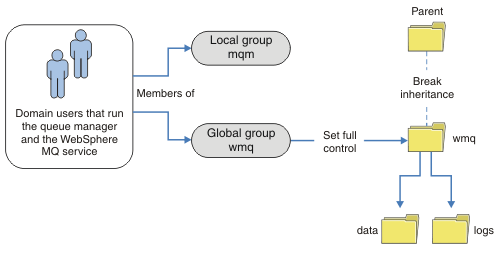
For the user ID that queue manager processes are to run with to have the matching credentials of the global security group, the user ID must also have global scope. You cannot make a local group or principal a member of a global group. In Figure 1 , the users that run the queue manager processes are shown as domain users.
If you are deploying many WebSphere MQ servers, the grouping of users in Figure 1 is not convenient. You would need to repeat the process of adding users to local groups for every WebSphere MQ server. Instead, create a Domain mqm global
group on the domain controller, and make the users that run WebSphere MQ members of the Domain
mqm group; see Figure 2
. When you install WebSphere MQ as a domain installation, the Prepare WebSphere MQ
wizard automatically makes the Domain mqm
group a member of the local mqm group. The same users are in both the global groups Domain mqm
and wmq.
The same users can run WebSphere MQ on different servers, but on an individual server you must have different users to run WebSphere MQ as a service, and run interactively. You must also have different users for every installation on a server. Typically, therefore Domain mqm contains a number of users.
Figure 2. Securing queue manager data and logs using an alternative global security group (2)
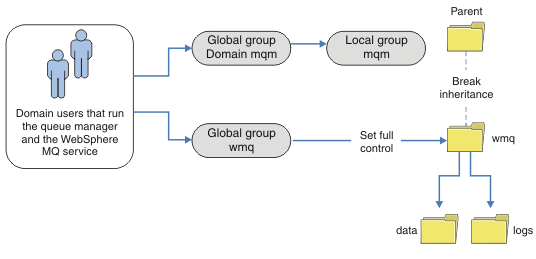
The organization in Figure 2 is unnecessarily complicated as it stands. The arrangement has two global groups with identical members. You might simplify the organization, and define only one global group; see Figure 3 .
Figure 3. Securing queue manager data and logs using an alternative global security group (3)
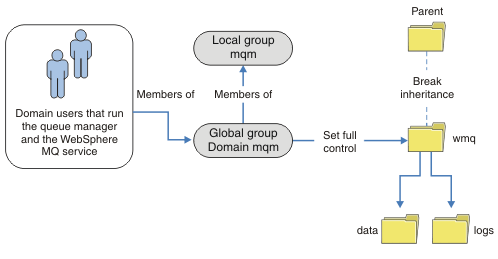
Alternatively, you might need a finer degree of access control, with different queue managers restricted to being able to access different folders; see Figure 4 . In Figure 4 , two groups of domain users are defined, in separate global groups to secure different queue manager log and data files. Two different local mqm groups are shown, which must be on different WebSphere MQ servers. In this example, the queue managers are partitioned into two sets, with different users allocated to the two sets. The two sets might be test and production queue managers. The alternate security groups are called wmq1 and wmq2 . You must manually add the global groups wmq1 and wmq2 to the correct queue managers according to whether they are in the test or production department. The configuration cannot take advantage that the installation of WebSphere MQ propagates Domain mqm to the local mqm group as in Figure 3 , because there are two groups of users.
Figure 4. Securing queue manager data and logs using an alternative global security principal (4)
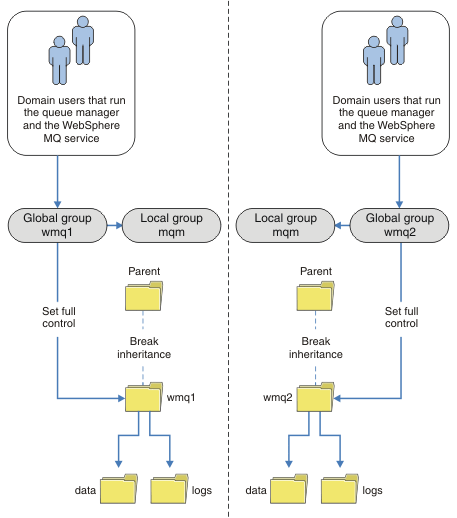
An alternative way to partition two departments would be to place them in two windows domains. In that case, you could return to using the simpler model shown in Figure 3 .
Secure unshared queue manager data and log directories and files on Windows
This topic describes how you can secure an alternative location for queue manager data and log files, both by using the local mqm group and an alternative security group.
Typically you do not set up an alternative location for queue manager data and log files. When you install WebSphere MQ for Windows, the installation program creates a home directory of your choosing for any queue managers that are created. It secures the directories with the local mqm group, and configures a user ID for the IBM WebSphere MQ service to access the directories.
Two examples demonstrate how to configure access control for WebSphere MQ. The examples show how to create a queue manager with its data and logs in directories that are not on the data and log paths created by the installation. In the first example, Reading and writing data and log files authorized by the local mqm group , you permit access to the queue and log directories by authorizing by the local mqm group. The second example, Reading and writing data and log files authorized by an alternative local security group , differs in that access to the directories is authorized by an alternative security group. When the directories are accessed by a queue manager running on only one server, securing the data and log files with the alternative security group gives you the choice of securing different queue managers with different local groups or principals. When the directories are accessed by a queue manager running on different servers, such as with a multi-instance queue manager, securing the data and log files with the alternate security group is the only choice; see Secure shared queue manager data and log directories and files on Windows .
Configure the security permissions of queue manager data and log files is not a common task on Windows. When you install WebSphere MQ for Windows, you either specify directories for queue manager data and logs, or accept the default directories. The installation program automatically secures these directories with the local mqm group, giving it full control permission. The installation process makes sure the user ID that runs queue managers is a member of the local mqm group. You can modify the other access permissions on the directories to meet your access requirements.
If you move the data and log files directory to new locations, you must configure the security of the new locations. You might change the location of the directories if you back up a queue manager and restore it onto a different computer, or if you change the queue manager to be a multi-instance queue manager. You have a choice of two ways of securing the queue manager data and log directories in their new location. You can secure the directories by restricting access to the local mqm group, or you can restrict access to any security group of your choosing.
It takes the least number of steps to secure the directories using the local mqm group. Set the permissions on the data and log directories to allow the local mqm group full control. A typical approach is to copy the existing set of permissions, removing inheritance from the parent. You can then remove or restrict the permissions of other principals.
If you run the queue manager under a different user ID to the service set up by the Prepare WebSphere MQ wizard, that user ID must be a member of the local mqm group. The task, Reading and writing data and log files authorized by the local mqm group , takes you through the steps.
You can also secure queue manager data and log files using an alternative security group. The process of securing the queue manager data and log files with the alternative security group has a number of steps that refer to Figure 1 . The local group, wmq, is an example of an alternative security group.
Figure 1. Securing queue manager data and logs using an alternative local security group, wmq
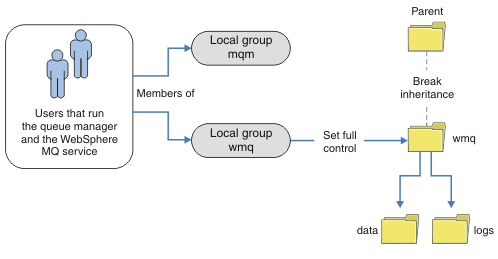
- Either create separate directories for the queue manager data and logs, a common directory, or a common parent directory.
- Copy the existing set of inherited permissions for the directories, or parent directory, and modify them according to your needs.
- Secure the directories that are to contain the queue manager and logs by giving the alternative group, wmq, full control permission to the directories.
- Give all user IDs that run queue manager processes the credentials
of the alternative security group or principal:
- If you define a user as the alternative security principal, the user must be same user as the queue manager is going to run under. The user must be a member of the local mqm group.
- If you define a local group as the alternative security group, add the user that the queue manager is going to run under to the alternative group. The user must also be a member of the local mqm group.
- If you define an global group as the alternative security group, then see Secure shared queue manager data and log directories and files on Windows .
- Create the queue manager specifying the alternative security group or principal on the crtmqm command, with the -a parameter.
Reading and writing data and log files authorized by the local mqm group
The task illustrates how to create a queue manager with its data and logs files stored in any directory of your choosing. Access to the files is secured by the local mqm group. The directory is not shared.
- Install WebSphere MQ for Windows as the primary installation.
- Run the
Prepare WebSphere MQ
wizard. For this task, configure the installation either to run with a local user ID, or a domain user ID. Eventually, to complete all the tasks in Windows domains and multi-instance queue managers , the installation must be configured for a domain. - Log on with Administrator authority to perform the first part of the task.
This task is one of a set of related tasks that illustrate accessing queue manager data and log files. The tasks show how to create a queue manager authorized to read and write data and log files that are stored in a directory of your choosing. They accompany the task, Windows domains and multi-instance queue managers .
On Windows, you can create the default data and log paths for a WebSphere MQ for Windows in any directories of your choosing. The installation and configuration wizard automatically gives the local mqm group, and the user ID that is running the queue manager processes, access to the directories. If you create a queue manager specifying different directories for queue manager data and log files, you must configure full control permission to the directories.
In this example, you give the queue manager full control over its data and log files by giving the local mqm group permission to the directory c:\wmq.
The crtmqm command creates a queue manager that starts automatically when the workstation starts using the IBM WebSphere MQ service.
The task is illustrative; it uses specific values that you can change. The values you can change are in italics. At the end of the task, follow the instructions to remove all the changes you made.
Procedure
- Open a command prompt.
- Type the command:
md c:\wmq\data , c:\wmq\logs
- Set the permissions on the directories to allow the local mqm group
read and write access.
cacls c:\wmq /T /E /G mqm:F
The system response:
processed dir: c:\wmq
processed dir: c:\wmq\data
processed dir: c:\wmq\logs - Optional: Switch to a user ID that is a member of the local mqm group.
- You can continue as Administrator, but for a realistic production configuration, continue with a user ID with more restricted rights. The user ID must at least be a member of the local mqm group.
- If the WebSphere MQ installation is configured as part of a domain, make the user ID a member of the Domain
mqm group. The
Prepare WebSphere MQ
wizard makes the Domain mqm global group a member of the local mqm group, so you do not have to make the user ID directly a member of the local mqm group.
- Create the queue manager.
crtmqm -sax -u SYSTEM.DEAD.LETTER.QUEUE -md c:\wmq\data -ld c:\wmq\logs QMGR
The system response:
WebSphere MQ queue manager created.
Directory 'c:\wmq\data\QMGR' created.
The queue manager is associated with installation '1'
Creating or replacing default objects for queue manager 'QMGR'
Default objects statistics : 74 created. 0 replaced.
Completing setup.
Setup completed. - Check that the directories created by the queue manager are in the c:\wmq directory.
dir c:\wmq /D /B /S
- Check that the files have read and write, or full control permission for the local mqm group.
cacls c:\wmq\*.*
What to do next
Test the queue manager by putting and getting a message to a queue.
- Start the queue manager.
strmqm QMGR
The system response:WebSphere MQ queue manager 'QMGR' starting.
The queue manager is associated with installation '1'.
5 log records accessed on queue manager 'QMGR' during the log
replay phase.
Log replay for queue manager 'QMGR' complete.
Transaction manager state recovered for queue manager 'QMGR'.
WebSphere MQ queue manager 'QMGR' started using V7.1.0.0. - Create a test queue.
echo define qlocal(QTEST) | runmqsc QMGR
The system response:5724-H72 (C) Copyright IBM Corp. 1994, 2011. ALL RIGHTS RESERVED.
Starting MQSC for queue manager QMGR.
1 : define qlocal(QTEST)
AMQ8006: WebSphere MQ queue created.
One MQSC command read.
No commands have a syntax error.
All valid MQSC commands were processed. - Put a test message using the sample program amqsput.
echo 'A test message' | amqsput QTEST QMGR
The system response:Sample AMQSPUT0 start
target queue is QTEST
Sample AMQSPUT0 end - Get the test message using the sample program amqsget.
amqsget QTEST QMGR
The system response:Sample AMQSGET0 start
message <A test message>
Wait 15 seconds ...
no more messages
Sample AMQSGET0 end - Stop the queue manager.
endmqm -i QMGR
The system response:WebSphere MQ queue manager 'QMGR' ending.
WebSphere MQ queue manager 'QMGR' ended. - Delete the queue manager.
dltmqm QMGR
The system response:WebSphere MQ queue manager 'QMGR' deleted.
- Delete the directories you created.
Add the /Q option to the commands to prevent the command prompting to delete each file or directory.
del /F /S C:\wmq\*.* rmdir /S C:\wmq
Reading and writing data and log files authorized by an alternative local security group
This task shows how to use the -a flag on the crtmqm command. The flag provides the queue manager with an alternative local security group to give it access to its log and data files.
- Install WebSphere MQ for Windows as the primary installation.
- Run the
Prepare WebSphere MQ
wizard. For this task, configure the installation either to run with a local user ID, or a domain user ID. Eventually, to complete all the tasks in Windows domains and multi-instance queue managers , the installation must be configured for a domain. - Log on with Administrator authority to perform the first part of the task.
This task is one of a set of related tasks that illustrate accessing queue manager data and log files. The tasks show how to create a queue manager authorized to read and write data and log files that are stored in a directory of your choosing. They accompany the task, Windows domains and multi-instance queue managers .
On Windows, you can create the default data and log paths for a WebSphere MQ for Windows in any directories of your choosing. The installation and configuration wizard automatically gives the local mqm group, and the user ID that is running the queue manager processes, access to the directories. If you create a queue manager specifying different directories for queue manager data and log files, you must configure full control permission to the directories.
In this example, you provide the queue manager with an alternative security local group that has full control authorization to the directories. The alternative security group gives the queue manager permission to manage files in the directory. The primary purpose of the alternate security group is to authorize an alternate security global group. Use an alternate security global group to set up a multi-instance queue manager. In this example, you configure a local group to familiarize yourself with the use of an alternate security group without installing WebSphere MQ in a domain. It is unusual to configure a local group as an alternative security group.
The crtmqm command creates a queue manager that starts automatically when the workstation starts using the IBM WebSphere MQ service.
The task is illustrative; it uses specific values that you can change. The values you can change are in italics. At the end of the task, follow the instructions to remove all the changes you made.
Procedure
- Set up an alternative security group.
The alternative security group is typically a domain group. In the example, you create a queue manager that uses a local alternate security group. With a local alternate security group, you can do the task with a WebSphere MQ installation that is not part of a domain.
- Run the lusrmgr.msc command to open
the Local Users and Groups window.
- Right-click Groups > New Group...
- In the Group name field, type altmqm and click Create > Close.
- Identify the user ID that runs the IBM WebSphere MQ service.
- Click Start > Run..., type services.msc and click OK.
- Click the IBM WebSphere MQ service in the list of services, and click the Log On tab.
- Remember the user ID and close the Services Explorer.
- Add the user ID that runs the IBM WebSphere MQ service to the altmqm group. Also
add the user ID that you log on with to create a queue manager, and run it interactively.
- Windows checks the authority of the queue manager to access the data and logs directories by checking the authority of the user ID that is running queue manager processes. The user ID must be a member, directly or indirectly through a global group, of the altmqm group that authorized the directories.
- If you installed WebSphere MQ as part of a domain, and are going to do the tasks in Create a multi-instance queue manager on domain workstations or servers , the domain user IDs created in Creating an Active Directory and DNS domain for WebSphere MQ are wmquser1 and wmquser2.
- If you did not install the queue manager as part of a domain, the default local user ID that runs the IBM WebSphere MQ service is MUSR_MQADMIN. If you intend to do the tasks without Administrator authority, create a user that is a member of the local mqm group.
- Follow these steps to add wmquser1 and wmquser2 to altmqm. If your configuration is different, substitute your names for the user IDs and group.
- In the list of groups right-click altmqm > Properties > Add....
- In the Select Users, Computers, or Groups window type wmquser1; wmquser2 and click Check Names.
- Type the name and password of a domain administrator in the Windows Security window, then click OK > OK > Apply > OK.
- Run the lusrmgr.msc command to open
the Local Users and Groups window.
- Open a command prompt.
- Restart the IBM WebSphere MQ service.
You must restart the service so that the user ID it runs under acquires the additional security credentials you configured for it.
Type the commands:
endmqsvc strmqsvc
The system responses:
5724-H72 (C) Copyright IBM Corp. 1994, 2011. ALL RIGHTS RESERVED.
The MQ service for installation 'Installation1' ended successfully.
And:
5724-H72 (C) Copyright IBM Corp. 1994, 2011. ALL RIGHTS RESERVED.
The MQ service for installation 'Installation1' started successfully. - Type the command:
md c:\wmq\data , c:\wmq\logs
- Set the permissions on the directories to allow the local
user user read and write access.
cacls c:\wmq /T /E /G altmqm:F
The system response:
processed dir: c:\wmq
processed dir: c:\wmq\data
processed dir: c:\wmq\logs - Optional: Switch to a user ID that is a member of the local mqm group.
- You can continue as Administrator, but for a realistic production configuration, continue with a user ID with more restricted rights. The user ID must at least be a member of the local mqm group.
- If the WebSphere MQ installation is configured as part of a domain, make the user ID a member of the Domain
mqm group. The
Prepare WebSphere MQ
wizard makes the Domain mqm global group a member of the local mqm group, so you do not have to make the user ID directly a member of the local mqm group.
- Create the queue manager.
crtmqm -a altmqm -sax -u SYSTEM.DEAD.LETTER.QUEUE -md c:\wmq\data -ld c:\wmq\logs QMGR
The system response:
WebSphere MQ queue manager created.
Directory 'c:\wmq1\data\QMGR' created.
The queue manager is associated with installation '1'
Creating or replacing default objects for queue manager 'QMGR'
Default objects statistics : 74 created. 0 replaced.
Completing setup.
Setup completed. - Check that the directories created by the queue manager are in the c:\wmq directory.
dir c:\wmq /D /B /S
- Check that the files have read and write, or full control permission for the local mqm group.
cacls c:\wmq\*.*
What to do next
Test the queue manager by putting and getting a message to a queue.
- Start the queue manager.
strmqm QMGR
The system response:WebSphere MQ queue manager 'QMGR' starting.
The queue manager is associated with installation '1'.
5 log records accessed on queue manager 'QMGR' during the log
replay phase.
Log replay for queue manager 'QMGR' complete.
Transaction manager state recovered for queue manager 'QMGR'.
WebSphere MQ queue manager 'QMGR' started using V7.1.0.0. - Create a test queue.
echo define qlocal(QTEST) | runmqsc QMGR
The system response:5724-H72 (C) Copyright IBM Corp. 1994, 2011. ALL RIGHTS RESERVED.
Starting MQSC for queue manager QMGR.
1 : define qlocal(QTEST)
AMQ8006: WebSphere MQ queue created.
One MQSC command read.
No commands have a syntax error.
All valid MQSC commands were processed. - Put a test message using the sample program amqsput.
echo 'A test message' | amqsput QTEST QMGR
The system response:Sample AMQSPUT0 start
target queue is QTEST
Sample AMQSPUT0 end - Get the test message using the sample program amqsget.
amqsget QTEST QMGR
The system response:Sample AMQSGET0 start
message <A test message>
Wait 15 seconds ...
no more messages
Sample AMQSGET0 end - Stop the queue manager.
endmqm -i QMGR
The system response:WebSphere MQ queue manager 'QMGR' ending.
WebSphere MQ queue manager 'QMGR' ended. - Delete the queue manager.
dltmqm QMGR
The system response:WebSphere MQ queue manager 'QMGR' deleted.
- Delete the directories you created.
Add the /Q option to the commands to prevent the command prompting to delete each file or directory.
del /F /S C:\wmq\*.* rmdir /S C:\wmq
Create a multi-instance queue manager on Linux
An example shows how to set up a multi-instance queue manager on Linux. The setup is small to illustrate the concepts involved. The example is based on Linux Red Hat Enterprise 5. The steps differ on other UNIX platforms.
The example is set up on a 2 GHz notebook computer with 3 GB RAM running Windows XP Service Pack 2. Two VMware virtual machines, Server1 and Server2, run Linux Red Hat Enterprise 5 in 640 MB images. Server1 hosts the network file system (NFS), the queue manager logs and an HA instance. It is not usual practice for the NFS server also to host one of the queue manager instances; this is to simplify the example. Server2 mounts Server1's queue manager logs with a standby instance. A WebSphere MQ MQI client is installed on an additional 400 MB VMware image that runs Windows XP Service Pack 2 and runs the sample high availability applications. All the virtual machines are configured as part of a VMware host-only network for security reasons.
Example
| Server1 | Server2 |
|---|---|
| Log in as root | |
| Follow
the instructions in Installing WebSphere MQ to install WebSphere MQ, create the mqm user and group if these do not exist, and define /var/mqm.
Check what uid and gid in /etc/passwd on the first machine displays for mqm; for example, mqm:x:501:100:MQ User:/var/mqm:/bin/bash Match the uid and gid for mqm in /etc/passwd on the second machine to ensure that these values are identical. Reboot this machine if you have to change the values. | |
| Complete the task Verifying shared file system behavior to check that the file system supports multi-instance queue managers. | |
| Create log and data directories in a common folder, /MQHA, that is to be shared.
For example:
| Create the folder, /MQHA, to mount the shared file system. Keep the path the same as on Server1;
for example:
|
| Ensure that the MQHA directories are owned by user and group mqm, and the access permissions are set to rwx for user and group; for example ls -al displays,
drwxrwxr-x mqm mqm 4096 Nov 27 14:38 MQDATA
| |
| Create the queue manager:
crtmqm -ld /MQHA/logs -md /MQHA/qmgrs QM1 | |
| Add 1 /MQHA *(rw,sync,no_wdelay,fsto /etc/exports | |
| Start the NFS daemon: /etc/init.d/nfs start | Mount the exported file system /MQHA:
mount -t nfs4 -o hard,intr Server1:/ /MQHA |
| Copy the queue manager configuration details
from Server1:
dspmqinf -o command QM1and copy the result to the clipboard:
addmqinf -s QueueManager -v Name=QM1 -v Directory=QM1 -v Prefix=/var/mqm -v DataPath=/MQHA/qmgrs/QM1 | Paste the queue manager configuration command into Server2:
|
| Start
the queue manager instances, in either order, with the -x parameter: strmqm -x QM1
The command used to start the queue manager instances must be issued from the same WebSphere MQ installation as the addmqinf command. To start and stop the queue manager from a different installation, you must first set the installation associated with the queue manager using the setmqm command. For more information, see setmqm . | |
Verify the multi-instance queue manager on Linux
Use the sample programs amqsghac, amqsphac and amqsmhac to verify a multi-instance queue manager configuration. This topic provides an example configuration to verify a multi-instance queue manager configuration on Linux Red Hat Enterprise 5.
The high availability sample programs use automatic client reconnection. When the connected queue manager fails, the client attempts to reconnect to a queue manager in the same queue manager group. The description of the samples, High availability sample programs , demonstrates client reconnection using a single instance queue manager for simplicity. You can use the same samples with multi-instance queue managers to verify a multi-instance queue manager configuration.
The example uses the multi-instance configuration described in Create a multi-instance queue manager on Linux . Use the configuration to verify that the multi-instance queue manager switches over to the standby instance. Stop the queue manager with the endmqm command and use the -s, switchover, option. The client programs reconnect to the new queue manager instance and continue to work with the new instance after a slight delay.
In the example, the client is running on a Windows XP Service Pack 2 system. The system is hosting two VMware Linux servers that are running the multi-instance queue manager.
Verify failover using WebSphere MQ Explorer
Before using the sample applications to verify failover, run the WebSphere MQ Explorer on each server. Add both queue manager instances to each explorer using the Add Remote Queue Manager > Connect directly to a multi-instance queue manager wizard. Ensure that both instances are running, permitting standby. Close the window running the VMware image with the active instance, virtually powering off the server, or stop the active instance, allowing switchover to standby instance.
If you power off the server, make sure that it is not the one hosting /MQHA!
The Allow switchover to a standby instance option might not be available on the Stop Queue Manager dialog. The option is missing because the queue manager is running as a single instance queue manager. You must have started it without the Permit a standby instance option. If your request to stop the queue manager is rejected, look at the Details window, it is possibly because there is no standby instance running.
Verify failover using the sample programs
- Choose a server to be to run the active instance
- You might have chosen one of the servers to host the MQHA directory or file system. If you plan to test failover by closing the VMware window running the active server, make sure that it is not the one hosting MQHA!
- On the server running the active queue manager instance
-
Running the SVRCONN channel with the MCAUSER set to mqm, is a convenience to reduce the number of configuration steps in the example. If another user ID is chosen, and your system is set up differently to the one used in the example, you might experience access permission problems. Do not use mqm as a MCAUSER on an exposed system; it is likely to compromise security greatly.
- Modify ipaddr1 and ipaddr2
and save the following commands in /MQHA/hasamples.tst.
DEFINE QLOCAL(SOURCE) REPLACE DEFINE QLOCAL(TARGET) REPLACE DEFINE CHANNEL(CHANNEL1) CHLTYPE(SVRCONN) TRPTYPE(TCP) + MCAUSER('mqm') REPLACE DEFINE CHANNEL(CHANNEL1) CHLTYPE(CLNTCONN) TRPTYPE(TCP) + CONNAME('ipaddr1(1414),ipaddr2 (1414)') QMNAME(QM1) REPLACE START CHANNEL(CHANNEL1) DEFINE LISTENER(LISTENER.TCP) TRPTYPE(TCP) CONTROL(QMGR) DISPLAY LISTENER(LISTENER.TCP) CONTROL START LISTENER(LISTENER.TCP) DISPLAY LSSTATUS(LISTENER.TCP) STATUS
- Open a terminal window with the path /MQHA
and run the command:
runmqsc -m QM1 < hasamples.tst
- Verify that the listener is running and has queue manager control,
either by inspecting the output of the runmqsc command.
LISTENER(LISTENER.TCP)CONTROL(QMGR) LISTENER(LISTENER.TCP)STATUS(RUNNING)
Or, using the WebSphere MQ Explorer that the TCPIP listener is running and has Control = Queue Manager.
- Modify ipaddr1 and ipaddr2
and save the following commands in /MQHA/hasamples.tst.
- On the client
-
- Copy the client connection table AMQCLCHL.TAB from /MQHA/qmgrs/QM1.000/@ipcc on the server to C:\ on the client.
- Open a command prompt with the path C:\ and set the environment variable MQCHLLIB to point to the client channel definition table (CCDT)
SET MQCHLLIB=C:\
- At the command prompt type the commands:
start amqsghac TARGET QM1 start amqsmhac -s SOURCE -t TARGET -m QM1 start amqsphac SOURCE QM1
- On the server running the active queue manager instance
-
- Either:
- Close the window running the VMware image with the active server instance.
- Use the WebSphere MQ Explorer, stop the active queue manager instance, allowing switchover to the standby instance and instructing reconnectable clients to reconnect.
- The three clients eventually detect the connection is broken, and then reconnect. In this configuration, if you close the server window, it is taking about seven minutes for all three connections to be re-established. Some connections are reestablished well before others.
- Either:
N:\>amqsphac SOURCE QM1 Sample AMQSPHAC start target queue is SOURCE message <Message 1> message <Message 2> message <Message 3> message <Message 4> message <Message 5> 17:05:25 : EVENT : Connection Reconnecting (Delay: 0ms) 17:05:47 : EVENT : Connection Reconnecting (Delay: 0ms) 17:05:52 : EVENT : Connection Reconnected message <Message 6> message <Message 7> message <Message 8> message <Message 9>
N:\>amqsmhac -s SOURCE -t TARGET -m QM1 Sample AMQSMHA0 start 17:05:25 : EVENT : Connection Reconnecting (Delay: 97ms) 17:05:48 : EVENT : Connection Reconnecting (Delay: 0ms) 17:05:53 : EVENT : Connection Reconnected
N:\>amqsghac TARGET QM1 Sample AMQSGHAC start message <Message 1> message <Message 2> message <Message 3> message <Message 4> message <Message 5> 17:05:25 : EVENT : Connection Reconnecting (Delay: 156ms) 17:05:47 : EVENT : Connection Reconnecting (Delay: 0ms) 17:05:52 : EVENT : Connection Reconnected message <Message 6> message <Message 7> message <Message 8> message <Message 9>
Deleting a multi-instance queue manager
To delete a multi-instance queue manager completely, you need to use the dltmqm command to delete the queue manager, and then remove instances from other servers using either the rmvmqinf or dltmqm commands.
Run the dltmqm command to delete a queue manager that has instances defined on other servers, on any server where that queue manager is defined. You do not need to run the dltmqm command on the same server that you created it on. Then run the rmvmqinf or dltmqm command on all the other servers which have a definition of the queue manager.
You can only delete a queue manager when it is stopped. At the time you delete it no instances are running, and the queue manager, strictly speaking, is neither a single or a multi-instance queue manager; it is simply a queue manager that has its queue manager data and logs on a remote share. When you delete a queue manager, its queue manager data and logs are deleted, and the queue manager stanza is removed from the mqs.ini file on the server on which you issued the dltmqm command. You need to have access to the network share containing the queue manager data and logs when you delete the queue manager.
On other servers where you have previously created instances of the queue manager there are also entries in the mqs.ini files on those servers. You need to visit each server in turn, and remove the queue manager stanza by running the command rmvmqinf Queue manager stanza name.
On UNIX and Linux systems, if you have placed a common mqs.ini file in network storage and referenced it from all the servers by setting the AMQ_MQS_INI_LOCATION environment variable on each server, then you need to delete the queue manager from only one of its servers as there is only one mqs.ini file to update.
Example
- First server
- dltmqm QM1
- Other servers where instances are defined
- rmvmqinf QM1, or
- dltmqm QM1
Starting and stopping a multi-instance queue manager
Starting and stopping a queue manager configured either as a single instance or a multi-instance queue manager.
When you have defined a multi-instance queue manager on a pair of servers, you can run the queue manager on either server, either as a single instance queue manager, or as a multi-instance queue manager.
To run a multi-instance queue manager, start the queue manager on one of the servers using the strmqm -x QM1 command; the -x option permits the instance to failover. It becomes the active instance. Start the standby instance on the other server using the same strmqm -x QM1 command; the -x option permits the instance to start as a standby.
The queue manager is now running with one active instance that is processing all requests, and a standby instance that is ready to take over if the active instance fails. The active instance is granted exclusive access to the queue manager data and logs. The standby waits to be granted exclusive access to the queue manager data and logs. When the standby is granted exclusive access, it becomes the active instance.
You can also manually switch control to the standby instance by issuing the endmqm -s command on the active instance. The endmqm -s command shuts down the active instance without shutting down the standby. The exclusive access lock on the queue manager data and logs is released, and the standby takes over.
You can also start and stop a queue manager configured with multiple instances on different servers as a single instance queue manager. If you start the queue manager without using the -x option on the strmqm command, the instances of the queue manager configured on other machines are prevented from starting as standby instances. If you attempt to start another instance you receive the response that the queue manager instance is not permitted to run as a standby.
If you stop the active instance of a multi-instance queue manager using the endmqm command without the -s option, then the active and standby instances both stop. If you stop the standby instance using the endmqm command with the -x option, then it stops being a standby, and the active instance continues running. You cannot issue endmqm without the -x option on the standby.
Only two queue manager instances can run at the same time; one is the active instance, and the other is a standby instance. If you start two instances at the same time, WebSphere MQ has no control over which instance becomes the active instance; it is determined by the network file system. The first instance to acquire exclusive access to the queue manager data becomes the active instance.
Before you restart a failed queue manager, you must disconnect your applications from that instance of the queue manager. If you do not, the queue manager might not restart correctly.
Shared file system
A multi-instance queue manager uses a networked file system to manage queue manager instances.
A multi-instance queue manager automates failover using a combination of file system locks and shared queue manager data and logs. Only one instance of a queue manager can have exclusive access to the shared queue manager data and logs. When it gets access it becomes the active instance. The other instance that does not succeed in getting exclusive access waits as a standby instance until the queue manager data and logs become available.
The networked file system is responsible for releasing the locks it holds for the active queue manager instance. If the active instance fails in some way, the networked file system releases the locks it is holding for the active instance. As soon as the exclusive lock is released, a standby queue manager waiting for the lock attempts to acquire it. If it succeeds, it becomes the active instance and has exclusive access to the queue manager data and logs on the shared file system. It then continues to start.
The related topic, Planning file system support describes how to set up and check that your file system supports multi-instance queue managers.
A multi-instance queue manager does not protect you against a failure in the file system. There are a number of ways to protect your data.
- Invest in reliable storage, such as redundant disk arrays (RAID), and include them in a networked file system that has network resilience.
- Back up WebSphere MQ linear logs to alternative media, and if your primary log media fails, recover using the logs on the alternative media. You can use a backup queue manager to administer this process.
Multiple queue manager instances
A multi-instance queue manager is resilient because it uses a standby queue manager instance to restore queue manager availability after failure.
Replicating queue manager instances is a very effective way to improve the availability of queue manager processes. Using a simple availability model, purely for illustration: if the reliability of one instance of a queue manager is 99% (over one year, cumulative downtime is 3.65 days) then adding another instance of the queue manager increases the availability to 99.99% (over one year, cumulative downtime of about an hour).
This is too simple a model to give you practical numeric estimates of availability. To model availability realistically, you need to collect statistics for the mean time between failures (MTBF) and the mean time to repair (MTTR), and the probability distribution of time between failures and of repair times.
The term, multi-instance queue manager, refers to the combination of active and standby instances of the queue manager that share the queue manager data and logs. Multi-instance queue managers protect you against the failure of queue manager processes by having one instance of the queue manager active on one server, and another instance of the queue manager on standby on another server, ready to take over automatically should the active instance fail.
Failover or switchover
A standby queue manager instance takes over from the active instance either on request (switchover), or when the active instance fails (failover).
- Switchover takes place when a standby instance starts in response to the endmqm -s command being issued to the active queue manager instance. You can specify the endmqm parameters -c, -i or -p to control how abruptly the queue manager is stopped.
Switchover only takes place if a standby queue manager instance is already started. The endmqm -s command releases the active queue manager lock and permits switchover: it does not start a standby queue manager instance.
- Failover occurs when the lock on queue manager data held by the active instance is released because the instance appeared to stop unexpectedly (that is, without an endmqm command being issued).
- ll
When the standby instance takes over as the active instance, it writes a message to the queue manager error log.
Reconnectable clients are automatically reconnected when a queue manager fails or switches over. You do not need to include the -r flag on the endmqm command to request client reconnection. Automatic client reconnect is not supported by WebSphere MQ classes for Java.
If you find that you cannot restart a failed instance, even though failover has occurred and the standby instance has become active, check that applications connected locally to the failed instance have not disconnected from the failed instance. Locally connected applications end or disconnect from a failed queue manager instance to ensure that the failed instance can be restarted. Any locally connected applications using shared bindings (which is the default setting) which hold on to a connection to a failed instance act to prevent the instance from being restarted. If it is not possible to end the locally connected applications, or ensure that they disconnect when the local queue manager instance fails, consider using isolated bindings. Locally connected applications using isolated bindings do not prevent the local queue manager instance from being restarted, even if they do not disconnect.
Channel and client reconnection
Channel and client reconnection is an essential part of restoring message processing after a standby queue manager instance has become active.
Multi-instance queue manager instances are installed on servers with different network addresses. You need to configure WebSphere MQ channels and clients with connection information for all queue manager instances. When a standby takes over, clients and channels are automatically reconnected to the newly active queue manager instance at the new network address. Automatic client reconnect is not supported by WebSphere MQ classes for Java.
The design is different from the way high availability environments such as HA-CMP work. HA-CMP provides a virtual IP address for the cluster and transfer the address to the active server. WebSphere MQ reconnection does not change or reroute IP addresses. It works by reconnecting using the network addresses you have defined in channel definitions and client connections. As an administrator, you need to define the network addresses in channel definitions and client connections to all instances of any multi-instance queue manager. The best way to configure network addresses to a multi-instance queue manager depends on the connection:
- Queue manager channels
- The CONNAME attribute of channels is a comma-separated list of connection names; for example, CONNAME('127.0.0.1(1234), 192.0.2.0(4321)'). The connections are tried in the order specified in the connection list until a connection is successfully established. If no connection is successful, the channel attempts to reconnect.
- Cluster channels
-
Typically, no additional configuration is required to make multi-instance queue managers work in a cluster.
If a queue manager connects to a repository queue manager, the repository discovers the network address of the queue manager. It refers to the CONNAME of the CLUSRCVR channel at the queue manager. On TCPIP, the queue manager automatically sets the CONNAME if you omit it, or configure it to blanks. When a standby instance takes over, its IP address replaces the IP address of the previous active instance as the CONNAME.
If it is necessary, you can manually configure CONNAME with the list of network addresses of the queue manager instances.
- Client connections
- Client connections can use connection lists, or queue manager groups to select alternative connections. For more information about client reconnection to a multi-instance queue manager see Automatic client reconnection . Clients need to be compiled to run with WebSphere MQ Version 7.0.1 client libraries or better. They must be connected to at least a Version 7.0.1 queue manager.
When failover occurs, reconnection takes some time. The standby queue manager has to complete its startup. The clients that were connected to the failed queue manager have to detect the connection failure, and start a new client connection. If a new client connection selects the standby queue manager that has become newly active, then the client is reconnected to the same queue manager.
If the client is in the middle of an MQI call during the reconnection, it must tolerate an extended wait before the call completes.
If the failure takes place during a batch transfer on a message channel, the batch is rolled back and restarted.
Switching over is faster than failing over, and takes only as long as stopping one instance of the queue manager and starting another. For a queue manager with only few log records to replay, at best switchover might take of the order of a few seconds. To estimate how long failover takes, you need to add the time that it takes for the failure to be detected. At best the detection takes of the order of 10 seconds, and might be several minutes, depending on the network and the file system.
Application recovery
Application recovery is the automated continuation of application processing after failover. Application recovery following failover requires careful design. Some applications need to be aware failover has taken place.
The objective of application recovery is for the application to continue processing with only a short delay. Before continuing with new processing, the application must back out and resubmit the unit of work that it was processing during the failure.
A problem for application recovery is loosing the context that is shared between the WebSphere MQ MQI client and the queue manager, and stored in the queue manager. The WebSphere MQ MQI client restores most of the context, but there are some parts of the context that cannot be reliably restored. The following sections describe some properties of application recovery and how they affect the recovery of applications connected to a multi-instance queue manager.
Transactional messaging
From the perspective of delivering messages, failover does not change the persistent properties of WebSphere MQ messaging. If messages are persistent, and correctly managed within units of work, then messages are not lost during a failover.
From the perspective of transaction processing, transactions are either backed out or committed after failover.
Uncommitted transactions are rolled back. After failover, a reconnectable application receives a MQRC_BACKED_OUT reason code to indicate that the transaction has failed, and it needs to roll back the transaction by issuing MQBACK. It then needs to restart the transaction again.
Committed transactions are transactions that have reached the second phase of a two-phase commit, or single phase (message only) transactions that have begun MQCMIT .
If the queue manager is the transaction coordinator and MQCMIT has begun the second phase of its two-phase commit before the failure, the transaction successfully completes. The completion is under the control of the queue manager and continues when the queue manager is running again. In a reconnectable application, the MQCMIT call completes normally.
In a single phase commit, which involves only messages, a transaction that has started commit processing completes normally under the control of the queue manager once it is running again. In a reconnectable application, the MQCMIT completes normally.
Reconnectable clients can use single phase transactions under the control of the queue manager as the transaction coordinator. The extended transactional client does not support reconnection. If reconnection is requested when the transactional client connects, the connection succeeds, but without the ability to be reconnected. The connection behaves as if it is not reconnectable.
Application restart or resume
Failover interrupts an application. After a failure an application can restart from the beginning, or it can resume processing following the interruption. The latter is called automatic client reconnection. Automatic client reconnect is not supported by WebSphere MQ classes for Java™.
With a WebSphere MQ MQI client application, you can set a connection option to reconnect the client automatically. The options are MQCNO_RECONNECT or MQCNO_RECONNECT_Q_MGR . If no option is set, the client does not try to reconnect automatically and the queue manager failure returns MQRC_CONNECTION_BROKEN to the client. You might design the client to try and start a new connection by issuing a new MQCONN or MQCONNX call.
Server programs have to be restarted; they cannot be automatically reconnected by the queue manager at the point they were processing when the queue manager or server failed. WebSphere MQ server programs are typically not restarted on the standby queue manager instance when a multi-instance queue manager instance fails.
You can automate a WebSphere MQ server program to restart on the standby server in two ways:
- Package your server application as a queue manager service. It is restarted when the standby queue manager restarts.
- Write your own failover logic, triggered for example, by the failover log message written by a standby queue manager instance when it starts. The application instance then needs to call MQCONN or MQCONNX after it starts, to create a connection to the queue manager.
Detecting failover
Some applications do need to be aware of failover, others do not. Consider these two examples.
- A messaging application that gets or receives messages over a messaging channel does not normally require the queue manager at the other end of the channel to be running: it is unlikely to be affected if the queue manager at the other end of the channel restarts on a standby instance.
- A WebSphere MQ MQI client application processes persistent message input from one queue and puts persistent message responses onto another queue as part of a single unit of work: if it handles an MQRC_BACKED_OUT reason code from MQPUT, MQGET or MQCMIT within sync point by issuing MQBACK and restarting the unit of work, then no messages are lost. Additionally the application does not need to do any special processing to deal with a connection failure.
Suppose however, in the second example, that the application is browsing the queue to select the message to process by using the MQGET option, MQGMO_MSG_UNDER_CURSOR. Reconnection resets the browse cursor, and the MQGET call does not return the correct message. In this example, the application has to be aware failover has occurred. Additionally, before issuing another MQGET for the message under the cursor, the application must restore the browse cursor.
Losing the browse cursor is one example of how the application context changes following reconnection. Other cases are documented in Recovery of an automatically reconnected client .
You have three alternative design patterns for WebSphere MQ MQI client applications following failover. Only one of them does not need to detect the failover.
- No reconnection
-
In this pattern, the application stops all processing on the current connection when the connection is broken. For the application to continue processing, it must establish a new connection with the queue manager. The application is entirely responsible for transferring any state information it requires to continue processing on the new connection. Existing client applications that reconnect with a queue manager after losing their connection are written in this way.
The client receives a reason code, such as MQRC_CONNECTION_BROKEN , or MQRC_Q_MGR_NOT_AVAILABLE from the next MQI call after the connection is lost. The application must discard all its WebSphere MQ state information, such as queue handles, and issue a new MQCONN or MQCONNX call to establish a new connection, and then reopen the WebSphere MQ objects it needs to process.
The default MQI behavior is for the queue manager connection handle to become unusable after a connection with the queue manager is lost. The default is equivalent to setting the MQCNO_RECONNECT_DISABLED option on MQCONNX to prevent application reconnection after failover.
- Failover tolerant
- Write the application so it is unaffected by failover. Sometimes careful error handling is sufficient to deal with failover.
- Reconnection aware
- Register an MQCBT_EVENT_HANDLER event handler with the queue manager. The event handler is posted with MQRC_RECONNECTING when the client starts to try to reconnect to the server, and MQRC_RECONNECTED after a successful reconnection. You can then run a routine to reestablish a predictable state so that the client application is able to continue processing.
Recovery of an automatically reconnected client
Failover is an unexpected event, and for an automatically reconnected client to work as designed the consequences of reconnection must be predictable.
A major element of turning an unexpected failure into a predictable and reliable recovery is the use of transactions.
In the previous section, an example, 2 , was given of an WebSphere MQ MQI client using a local transaction to coordinate MQGET and MQPUT. The client issues an MQCMIT or MQBACK call in response to a MQRC_BACKED_OUT error and then resubmits the backed out transaction. The queue manager failure causes the transaction to be backed out, and the behavior of the client application ensures no transactions, and no messages, are lost.
Not all program state is managed as part of a transaction, and therefore the consequences of reconnection become harder to understand. You need to know how reconnection changes the state of a WebSphere MQ MQI client in order to design your client application to survive queue manager failover.
You might decide to design your application without any special failover code, handling reconnection errors with the same logic as other errors. Alternatively, you might choose to recognize that reconnection requires special error processing, and register an event handler with WebSphere MQ to run a routine to handle failover. The routine might handle the reconnection processing itself, or set a flag to indicate to the main program thread that when it resumes processing it needs to perform recovery processing.
The WebSphere MQ MQI client environment is aware of failover itself, and restores as much context as it can, following reconnection, by storing some state information in the client, and issuing additional MQI calls on behalf of the client application to restore its WebSphere MQ state. For example, handles to objects that were open at the point of failure are restored, and temporary dynamic queues are opened with the same name. But there are changes that are unavoidable and you need your design to deal with these changes. The changes can be categorized into five kinds:
- New, or previously undiagnosed errors, are returned from MQI calls
until a consistent new context state is restored by the application program.
An example of receiving a new error is the return code MQRC_CONTEXT_NOT_AVAILABLE when trying to pass context after saving context before the reconnection. The context cannot be restored after reconnection because the security context is not passed to an unauthorized client program. To do so would let a malicious application program obtain the security context.
Typically, applications handle common and predictable errors in a carefully designed way, and relegate uncommon errors to a generic error handler. The error handler might disconnect from WebSphere MQ and reconnect again, or even stop the program altogether. To improve continuity might need to deal with some errors in a different way.
- Non-persistent messages might be lost.
- Transactions are rolled back.
- MQGET or MQPUT calls used outside a sync point might be interrupted with the possible loss of a message.
- Timing induced errors, due to a prolonged wait in an MQI call.
Some details about lost context are listed in the following section.
- Non-persistent messages are discarded, unless put to a queue with the NPMCLASS(HIGH) option, and the queue manager failure did not interrupt the option of storing non-persistent messages on shutdown.
- A non-durable subscription is lost when a connection is broken. On reconnection, it is re-established. Consider using a durable subscription.
- The get-wait interval is recomputed; if its limit is exceeded it returns MQRC_NO_MSG_AVAILABLE. Similarly, subscription expiry is recomputed to give the same overall expiry time.
- The position of the browse cursor in a queue is lost; it is typically
reestablished before the first message.
- MQGET calls that specify MQGMO_BROWSE_MSG_UNDER_CURSOR or MQGMO_MSG_UNDER_CURSOR, fail with reason code MQRC_NO_MSG_AVAILABLE.
- Messages locked for browsing are unlocked.
- Browse marked messages with handle scope are unmarked and can be browsed again.
- Cooperatively browse marked messages are unmarked in most cases.
- Security context is lost. Attempts to use saved message context, such as putting a message with MQPMO_PASS_ALL_CONTEXT fail with MQRC_CONTEXT_NOT_AVAILABLE.
- Message tokens are lost. MQGET using a message token returns the reason code MQRC_NO_MSG_AVAILABLE
.
MsgId and CorrelId, as they are part of the message, are preserved with the message during failover, and so MQGET using MsgId or CorrelId work as expected.
- Messages put on a queue under sync point in an uncommitted transaction are no longer available.
- Processing messages in a logical order, or in a message group, results in a return code of MQRC_RECONNECT_INCOMPATIBLE after reconnection.
- An MQI call might return MQRC_RECONNECT_FAILED rather than the more general MQRC_CONNECTION_BROKEN that clients typically receive today.
- Reconnection during an MQPUT call outside sync point returns MQRC_CALL_INTERRUPTED if the WebSphere MQ MQI client does not know if the message was delivered to the queue manager successfully. Reconnection during MQCMIT behaves similarly.
- MQRC_CALL_INTERRUPTED is returned
- after a successful reconnect - if the WebSphere MQ MQI client has received no response
from the queue manager to indicate the success or failure of
- the delivery of a persistent message using an MQPUT call outside sync point.
- the delivery of a persistent message or a message with default persistence using an MQPUT1 call outside sync point.
- the commit of a transaction using an MQCMIT call. The response is only ever returned after a successful reconnect.
- Channels are restarted as new instances (they might also be different channels), and so no channel exit state is retained.
- Temporary dynamic queues are restored as part of the process of recovering reconnectable clients that had temporary dynamic queues
open. No messages on a temporary dynamic queue are restored, but applications that had the queue open, or had remembered the name of the queue, are able to continue processing.
There is the possibility that if the queue is being used by an application other than the one that created it, that it might not be restored quickly enough to be present when it is next referenced. For example, if a client creates a temporary dynamic queue as a reply-to queue, and a reply message is to be placed on the queue by a channel, the queue might not be recovered in time. In this case, the channel would typically place the reply-to message on the dead letter queue.
If a reconnectable client application opens a temporary dynamic queue by name (because another application has already created it), then when reconnection occurs, the WebSphere MQ MQI client is unable to recreate the temporary dynamic queue because it does not have the model to create it from. In the MQI, only one application can open the temporary dynamic queue by model. Other applications that wish to use the temporary dynamic queue must use MQPUT1, or server bindings, or be able to try the reconnection again if it fails.
Only non-persistent messages might be put to a temporary dynamic queue, and these messages are lost during failover; this loss is true for messages being put to a temporary dynamic queue using MQPUT1 during reconnection. If failover occurs during the MQPUT1, the message might not be put, although the MQPUT1 succeeds. One workaround to this problem is to use permanent dynamic queues. Any server bindings application can open the temporary dynamic queue by name because it is not reconnectable.
Data recovery and high availability
High availability solutions using multi-instance queue managers must include a mechanism to recover data after a storage failure.
A multi-instance queue manager increases the availability of queue manager processes, but not the availability of other components, such as the file system, that the queue manager uses to store messages, and other information.
One way to make data highly available is to use networked resilient data storage. You can either build your own solution using a networked file system and resilient data storage, or you can buy an integrated solution. To combine resilience with disaster recovery, then asynchronous disk replication, which permits disk replication over tens, or hundreds of kilometers, is available.
You can configure the way different WebSphere MQ directories are mapped to storage media, to make the best use of the media. For multi-instance queue managers there is an important distinction between two types of WebSphere MQ directories and files.
- Directories that must be shared between the instances of a queue manager.
- The information that must be shared between different instances of a queue manager is in two directories: the qmgrs and logs directories. The directories must be on a shared networked file system. You are advised to use a storage media that provides continuous high availability and excellent performance because the data is constantly changing as messages are created and deleted.
- Directories and files that do not have to be shared between instances of a queue manager.
- Some other directories do not have to be shared between different instances of a queue manager, and are quickly restored by means other than using a mirrored file system.
- WebSphere MQ executable files and the tools directory. Replace by reinstalling or by backing up and restoring from a backed up file archive.
- Configuration information that is modified for the installation as a whole. The configuration information is either managed by WebSphere MQ, such as the mqs.ini file on Windows, UNIX and Linux systems, or part of your own configuration management such as MQSC configuration scripts. Back up and restore using a file archive.
- Installation-wide output such as traces, error logs and FFDC files. The files are stored in the errors and trace subdirectories in the default data directory. The default data directory on UNIX and Linux systems is /var/mqm . On Windows the default data directory is the WebSphere MQ installation directory.
Combining WebSphere MQ Availability solutions
Applications are using other WebSphere MQ capabilities to improve availability. Multi-instance queue managers complement other high availability capabilities.
WebSphere MQ Clusters increase queue availability
You can increase queue availability by creating multiple definitions of a cluster queue; up to one of every queue on each manager in the cluster.Suppose a member of the cluster fails and then a new message is sent to a cluster queue. Unless the message has to go to the queue manager that has failed, the message is sent to another running queue manager in the cluster that has a definition of the queue.
Although clusters greatly increase availability, there are two related failure scenarios that result in messages getting delayed. Building a cluster with multi-instance queue managers reduces the chance of a message being delayed.
- Marooned messages
- If a queue manager in the cluster fails, no more messages that can be routed to other queue managers in the cluster are routed to the failed queue manager. Messages that have already been sent are marooned until the failed queue manager is restarted.
- Affinities
-
Affinity is the term used to describe information shared between two otherwise separate computations. For example, an affinity exists between an application sending a request message to a server and the same application expecting to process the reply. Another example would be a sequence of messages, the processing of each message depending on the previous messages.
If you send messages to clustered queues you need to consider affinities. Do you need to send successive messages to the same queue manager, or can each message go to any member of the cluster?
If you do need to send messages to the same queue manager in the cluster and it fails, the messages wait in the transmission queue of the sender until the failed cluster queue manager is running again.
A possible way to configure a cluster to overcome messages being delayed by a failed queue manager, is to deploy two different queue managers to each server in the cluster, and arrange for one to be the active and one to be the standby instance of the different queue managers. This is an active-standby configuration, and it increases the availability of the cluster.
As well as having the benefits of reduced administration and increased scalability, clusters continue to provide additional elements of availability to complement multi-instance queue managers. Clusters protect against other types of failure that affect both the active and standby instances of a queue manager.
- Uninterrupted service
- A cluster provides an uninterrupted service. New messages received by the cluster are sent to active queue managers to be processed. Do not rely on a multi-instance queue manager to provide an uninterrupted service because it takes time for the standby queue manager to detect the failure and complete its startup, for its channels to be reconnected, and for failed batches of messages to be resubmitted.
- Localized outage
- There are practical limitations to how far apart the active, standby, and file system servers can be, as they need to interact at millisecond speeds to deliver acceptable performance.
- Clustered queue managers require interaction speeds of the order of many seconds, and can be geographically dispersed anywhere in the world.
- Operational error
- By using two different mechanisms to increase availability you reduce the chances that an operational error, such as a human error, compromises your availability efforts.
Queue sharing groups increase message processing availability
Queue sharing groups, provided only on z/OS, allow a group of queue managers to share servicing a queue. If one queue manager fails, the other queue managers continue to process all the messages on the queue. Multi-instance queue managers are not supported on z/OS and complement queue sharing groups only as part of a wider messaging architecture.
WebSphere MQ Clients increase application availability
WebSphere MQ MQI client programs can connect to different queue managers in a queue manager group based on queue manager availability, connection weightings, and affinities. By running an application on a different machine from the one on which the queue manager is running, you can to improve the overall availability of a solution as long as there is a way to reconnect the application if the queue manager instance it is connected to fails.
Queue manager groups are used to increase client availability by uncoupling a client from a queue manager that is stopped, and load balancing client connections across a group of queue managers, rather like an IP sprayer. The client application must have no affinities with the failed queue manager, such as a dependency on a particular queue, or it cannot resume processing.
Automatic client reconnection and multi-instance queue managers increase client availability by resolving some affinity problems. Automatic client reconnect is not supported by WebSphere MQ classes for Java.
You can set the MQCNO option MQCNO_RECONNECT_Q_MGR, to force a client to reconnect to the same queue manager:
- If the previously connected single instance queue manager is not running the connection is tried again until the queue manager is running again.
- If the queue manager is configured as a multi-instance queue manager, then the client reconnects to whichever instance is active.
By automatically reconnecting to the same queue manager, much of the state information the queue manager was holding on behalf of the client, such as the queues it had open and the topic it was subscribed to, are restored. If the client had opened a dynamic reply-to queue to receive a reply to a request, the connection to the reply-to queue is restored too.
Making sure that messages are not lost (logging)
WebSphere MQ logs all the information you need to recover from a queue manager failure.
WebSphere MQ records all significant changes to the data controlled by the queue manager in a recovery log.
This includes creating and deleting objects, persistent message updates, transaction states, changes to object attributes, and channel activities. The log contains the information you need to recover all updates to message queues by:
- Keeping records of queue manager changes
- Keeping records of queue updates for use by the restart process
- Enabling you to restore data after a hardware or software failure
However, WebSphere MQ also relies on the disk system hosting its files. If the disk system is itself unreliable, information, including log information, can still be lost.
What logs look like
Logs consist of primary and secondary files, and a control file. You define the number and size of log files and where they are stored in the file system.
A WebSphere MQ log consists of two components:
- One or more files of log data.
- A log control file
A file of log data is also known as a log extent.
There are a number of log files that contain the data being recorded. You can define the number and size (as explained in Changing WebSphere MQ and queue manager configuration information ), or take the system default of three files.
In WebSphere MQ for Windows, each of the three files defaults to 1 MB. In WebSphere MQ for UNIX and Linux systems, each of the three files defaults to 4 MB.
When you create a queue manager, the number of log files you define is the number of primary log files allocated. If you do not specify a number, the default value is used.
In WebSphere MQ for Windows, if you have not changed the log path, log files are created under the directory:
C:\Program Files\IBM\WebSphere MQ\log\<QMgrName>
In WebSphere MQ for UNIX and Linux systems, if you have not changed the log path, log files are created under the directory:
/var/mqm/log/<QMgrName>
WebSphere MQ starts with these primary log files, but if the primary log space is not sufficient, it allocates secondary log files. It does this dynamically and removes them when the demand for log space reduces. By default, up to two secondary log files can be allocated. You can change this default allocation, as described in Changing WebSphere MQ and queue manager configuration information .
The log control file
The log control file contains the information needed to control the use of log files, such as their size and location and the name of the next available file.
Ensure that the logs created when you start a queue manager are large enough to accommodate the size and volume of messages that your applications will handle. You will probably need to change the default log numbers and sizes to meet your requirements. For more information, see Calculating the size of the log .
Types of logging
In WebSphere MQ, the number of files that are required for logging depends on the file size, the number of messages you have received, and the length of the messages. There are two ways of maintaining records of queue manager activities: circular logging and linear logging.
Circular logging
Use circular logging if all you want is restart recovery, using the log to roll back transactions that were in progress when the system stopped.
Circular logging keeps all restart data in a ring of log files. Logging fills the first file in the ring, then moves on to the next, and so on, until all the files are full. It then goes back to the first file in the ring and starts again. This continues as long as the product is in use, and has the advantage that you never run out of log files.
WebSphere MQ keeps the log entries required to restart the queue manager without loss of data until they are no longer required to ensure queue manager data recovery. The mechanism for releasing log files for reuse is described in Using checkpointing to ensure complete recovery .
Linear logging
Use linear logging if you want both restart recovery and media recovery (re-creating lost or damaged data by replaying the contents of the log). Linear logging keeps the log data in a continuous sequence of files. Space is not reused, so you can always retrieve any record logged in any log extent that has not been deleted.
As disk space is finite, you might have to think about some form of archiving. It is an administrative task to manage your disk space for the log, reusing or extending the existing space as necessary.
The number of log files used with linear logging can be very large, depending on your message flow and the age of your queue manager. However, there are a number of files that are said to be active. Active files contain the log entries required to restart the queue manager. Collectively, active log files are known as the active log. The number of active log files is usually less than the number of primary log files as defined in the configuration files. (See Calculating the size of the log for information about defining the number.)
The key event that controls whether a log file is termed active or not is a checkpoint. A WebSphere MQ checkpoint is a point of consistency between the recovery log and object files. A checkpoint determines the set of log files needed to perform restart recovery. Log files that are not active are not required for restart recovery, and are termed inactive. In some cases inactive log files are required for media recovery. (See Using checkpointing to ensure complete recovery for further information about checkpointing.)
Inactive log files can be archived because they are not required for restart recovery. Inactive log files that are not required for media recovery can be considered as superfluous log files. You can delete superfluous log files if they are no longer of interest to your operation. Refer to Managing logs for further information about the disposition of log files.
If a new checkpoint is recorded in the second, or later, primary log file, the first file can become inactive and a new primary file is formatted and added to the end of the primary pool, restoring the number of primary files available for logging. In this way the primary log file pool can be seen to be a current set of files in an ever-extending list of log files. Again, it is an administrative task to manage the inactive files according to the requirements of your operation.
Although secondary log files are defined for linear logging, they are not used in normal operation. If a situation arises when, probably due to long-lived transactions, it is not possible to free a file from the active pool because it might still be required for a restart, secondary files are formatted and added to the active log file pool.
If the number of secondary files available is used up, requests for most further operations requiring log activity will be refused with an MQRC_RESOURCE_PROBLEM return code being returned to the application.
Both types of logging can cope with unexpected loss of power, assuming that there is no hardware failure.
Use checkpointing to ensure complete recovery
Checkpoints synchronize queue manager data and log files, and mark a point of consistency from which log records can be discarded. Frequent checkpointing makes recovery quicker.
Persistent updates to message queues happen in two stages. First, the records representing the update are written to the log, then the queue file is updated. The log files can thus become more up to date than the queue files. To ensure that restart processing begins from a consistent point, WebSphere MQ uses checkpoints. A checkpoint is a point in time when the record described in the log is the same as the record in the queue. The checkpoint itself consists of the series of log records needed to restart the queue manager; for example, the state of all transactions (units of work) active at the time of the checkpoint.
WebSphere MQ generates checkpoints automatically. They are taken when the queue manager starts, at shutdown, when logging space is running low, and after every 10 000 operations logged.
As the queues handle further messages, the checkpoint record becomes inconsistent with the current state of the queues.
When WebSphere MQ restarts, it finds the latest checkpoint record in the log. This information is held in the checkpoint file that is updated at the end of every checkpoint. The checkpoint record represents the most recent point of consistency between the log and the data. All the operations that have taken place since the checkpoint are replayed forward. This is known as the replay phase. The replay phase brings the queues back to the logical state they were in before the system failure or shutdown. During the replay phase a list is created of the transactions that were in-flight when the system failure or shutdown occurred. Messages AMQ7229 and AMQ7230 are issued to indicate the progression of the replay phase.
In order to know which operations to back out or commit, WebSphere MQ accesses each active log record associated with an in-flight transaction. This is known as the recovery phase. Messages AMQ7231, AMQ7232 and AMQ7234 are issued to indicate the progression of the recovery phase.
Once all the necessary log records have been accessed during the recovery phase, each active transaction is in turn resolved and each operation associated with the transaction will be either backed out or committed. This is known as the resolution phase. Message AMQ7233 is issued to indicate the progression of the resolution phase.
WebSphere MQ maintains internal pointers to the head and tail of the log. It moves the head pointer to the most recent checkpoint consistent with recovering message data.
Checkpoints are used to make recovery more efficient, and to control the reuse of primary and secondary log files.
In Figure 1 , all records before the latest checkpoint, Checkpoint 2, are no longer needed by WebSphere MQ. The queues can be recovered from the checkpoint information and any later log entries. For circular logging, any freed files before the checkpoint can be reused. For a linear log, the freed log files no longer need to be accessed for normal operation and become inactive. In the example, the queue head pointer is moved to point at the latest checkpoint, Checkpoint 2, which then becomes the new queue head, Head 2. Log File 1 can now be reused.
Figure 1. Checkpointing. For simplicity, only the ends of the log files are shown.
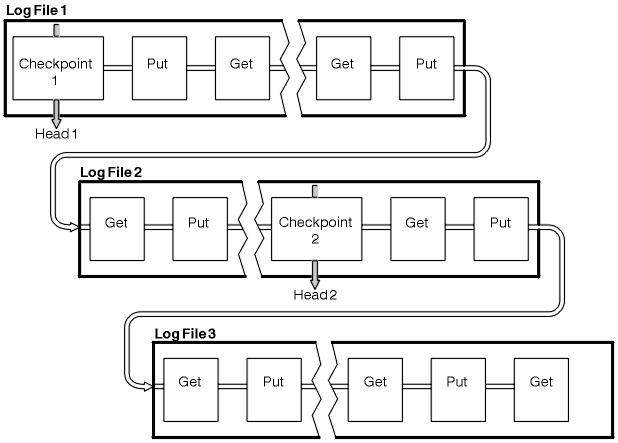
Checkpointing with long-running transactions
How a long-running transaction affects reuse of log files.
Figure 1 shows how a long-running transaction affects reuse of log files. In the example, a long-running transaction has made an entry to the log, shown as LR 1, after the first checkpoint shown. The transaction does not complete (at point LR 2) until after the third checkpoint. All the log information from LR 1 onwards is retained to allow recovery of that transaction, if necessary, until it has completed.
After the long-running transaction has completed, at LR 2, the head of the log is moved to Checkpoint 3, the latest logged checkpoint. The files containing log records before Checkpoint 3, Head 2, are no longer needed. If you are using circular logging, the space can be reused.
If the primary log files are completely full before the long-running transaction completes, secondary log files are used to avoid the logs getting full.
When the log head is moved and you are using circular logging, the primary log files might become eligible for reuse and the logger, after filling the current file, reuses the first primary file available to it. If you are using linear logging, the log head is still moved down the active pool and the first file becomes inactive. A new primary file is formatted and added to the bottom of the pool in readiness for future logging activities.
Figure 1. Checkpointing with a long-running transaction. For simplicity, only the ends of the log files are shown.
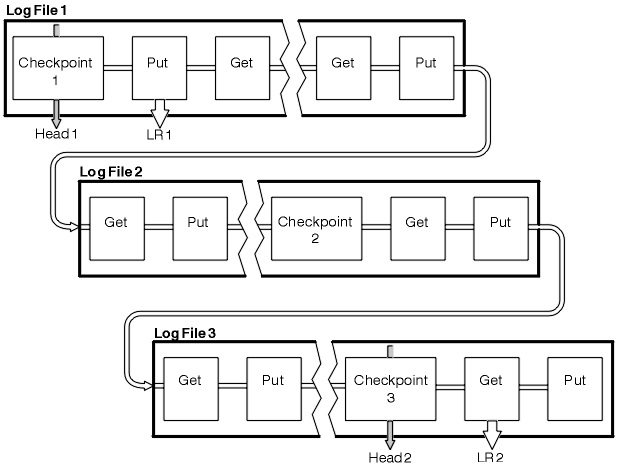
Calculating the size of the log
Estimating the size of log a queue manager needs.
After deciding whether the queue manager uses circular or linear logging, you need to estimate the size of the log that the queue manager needs. The size of the log is determined by the following log configuration parameters:
- LogFilePages
- The size of each primary and secondary log file in units of 4K pages
- LogPrimaryFiles
- The number of preallocated primary log files
- LogSecondaryFiles
- The number of secondary log files that can be created for use when the primary log files are full
Table 1 shows the amount of data the queue manager logs for various operations. Most queue manager operations need a minimal amount of log space. However, when a persistent message is put to a queue, all the message data must be written to the log to make it possible to recover the message. The size of the log depends, typically, on the number and size of the persistent messages the queue manager needs to handle.
| Operation | Size |
|---|---|
| Put persistent message | 750 bytes + message length
If the message is large, it is divided into segments of 15700 bytes, each segment adding an extra 300 bytes. |
| Get message | 260 bytes |
| Sync point, commit | 750 bytes |
| Sync point, rollback | 1000 bytes + 12 bytes for each get or put to be rolled back |
| Create object | 1500 bytes |
| Delete object | 300 bytes |
| Alter attributes | 1024 bytes |
| Record media image | 800 bytes + image
The image is divided into segments of 260 000 bytes, each segment adding an extra 300 bytes. |
| Checkpoint | 750 bytes + 200 bytes for each active unit of work + 380 bytes for each cluster-sender channel, if you are using multiple cluster transmission queues per queue manager.
Additional data might be logged for any uncommitted puts or gets that are buffered for performance reasons. If you have cluster-sender channels, then at each checkpoint an extra 380 bytes is written to the log per cluster-sender channel. |
- You can change the number of primary and secondary log files each time the queue manager starts.
- You cannot change the log file size; you must determine it before creating the queue manager.
- The number of primary log files and the log file size determine the amount of log space that is preallocated when the queue manager is created.
- The total number of primary and secondary log files cannot exceed 511 on UNIX and Linux systems, or 255 on Windows, which in the presence of long-running transactions, limits the maximum amount of log space available to the queue manager for restart recovery. The amount of log space the queue manager might need for media recovery does not share this limit.
- When circular logging is being used, the queue manager reuses primary log space. This means that the queue manager's log can be smaller than the amount of data you estimated that the queue manager needs to log. The queue manager will, up to a limit, allocate a secondary log file when a log file becomes full, and the next primary log file in the sequence is not available.
- Primary log files are made available for reuse during a checkpoint.
The queue manager takes both the primary and secondary log space in to consideration before taking a checkpoint because the amount of log space is running low.
If you do not define more primary log files than secondary log files, the queue manager might allocate secondary log files before a checkpoint is taken. This makes the primary log files available for reuse.
Managing logs
Logs are nearly self-managing, but sometimes need managing to resolve space problems.
Over time, some of the log records written become unnecessary for restarting the queue manager. If you are using circular logging, the queue manager reclaims freed space in the log files. This activity is not apparent to the user and you do not usually see the amount of disk space used reduce because the space allocated is quickly reused.
Of the log records, only those written since the start of the last complete checkpoint, and those written by any active transactions, are needed to restart the queue manager. Thus, the log might fill if a checkpoint has not been taken for a long time, or if a long-running transaction wrote a log record a long time ago. The queue manager tries to take checkpoints often enough to avoid the first problem.
When a long-running transaction fills the log, attempts to write log records fail and some MQI calls return MQRC_RESOURCE_PROBLEM. (Space is reserved to commit or roll back all in-flight transactions, so MQCMIT or MQBACK should not fail.)
The queue manager rolls back transactions that consume too much log space. An application that has a transaction is rolled back in this way cannot perform subsequent MQPUT or MQGET operations specifying sync point under the same transaction. An attempt to put or get a message under sync point in this state returns MQRC_BACKED_OUT. The application can then issue MQCMIT, which returns MQRC_BACKED_OUT, or MQBACK and start a new transaction. When the transaction consuming too much log space has been rolled back, its log space is released and the queue manager continues to operate normally.
If the log fills, message AMQ7463 is issued. In addition, if the log fills because a long-running transaction has prevented the space being released, message AMQ7465 is issued.
Finally, if records are being written to the log faster than the log can process them, message AMQ7466 is issued. If you see this message, increase the number of log files or reduce the amount of data being processed by the queue manager.
What happens when a disk gets full
The queue manager logging component can cope with a full disk, and with full log files. If the disk containing the log fills, the queue manager issues message AMQ6708 and an error record is taken.
The log files are created at their maximum size, rather than being extended as log records are written to them. This means that WebSphere MQ can run out of disk space only when it is creating a new file; it cannot run out of space when it is writing a record to the log. WebSphere MQ always knows how much space is available in the existing log files, and manages the space within the files accordingly.
If you fill the drive containing the log files, you might be able to free some disk space. If you are using a linear log, there might be some inactive log files in the log directory, and you can copy these files to another drive or device. If you still run out of space, check that the configuration of the log in the queue manager configuration file is correct. You might be able to reduce the number of primary or secondary log files so that the log does not outgrow the available space. You cannot alter the size of the log files for an existing queue manager. The queue manager assumes that all log files are the same size.
Managing log files
Allocate sufficient space for your log files. For linear logging, you can delete old log files when they are no longer required.
If you are using circular logging, ensure that there is sufficient space to hold the log files when you configure your system (see Log defaults for WebSphere MQ and Queue manager logs ). The amount of disk space used by the log does not increase beyond the configured size, including space for secondary files to be created when required.
If you are using a linear log, the log files are added continually as data is logged, and the amount of disk space used increases with time. If the rate of data being logged is high, disk space is used rapidly by new log files.
Over time, the older log files for a linear log are no longer required to restart the queue manager or to perform media recovery of any damaged objects. The following are methods for determining which log files are still required:
- Logger event messages
- When enabled, logger event messages are generated when queue managers starts writing log records to a new log file. The contents of logger event messages specify the log files that are still required for queue manager restart, and media recovery. For more information about logger event messages, see Logger events
- Queue manager status
- Running the MQSC command, DISPLAY QMSTATUS, or the PCF command, Inquire Queue Manager Status, returns queue manager information, including details of the required log files. For more information about MQSC commands, see Script (MQSC) Commands , and for information about PCF commands, see Automating administration tasks .
- Queue manager messages
- Periodically, the queue manager issues a pair of messages to indicate
which of the log files are needed:
- Message AMQ7467 gives the name of the oldest log file required to restart the queue manager. This log file and all newer log files must be available during queue manager restart.
- Message AMQ7468 gives the name of the oldest log file needed for media recovery.
Only log files required for queue manager restart, active log files, are required to be online. Inactive log files can be copied to an archive medium such as tape for disaster recovery, and removed from the log directory. Inactive log files that are not required for media recovery can be considered as superfluous log files. You can delete superfluous log files if they are no longer of interest to your operation.
To determine "older" and "newer" log files, use the log file number rather than the modification times applied by the file system.
If any log file that is needed cannot be found, operator message AMQ6767 is issued. Make the log file, and all subsequent log files, available to the queue manager and try the operation again.
When performing media recovery, all the required log files must be available in the log file directory at the same time. Make sure that you take regular media images of any objects you might want to recover to avoid running out of disk space to hold all the required log files. To take a media image of all your objects in your queue manager, run the rcdmqimg command as shown in the following examples:
- On Windows
-
rcdmqimg -m QMNAME -t all *
- On UNIX and Linux
-
rcdmqimg -m QMNAME -t all "*"
Messages AMQ7467 and AMQ7468 can also be issued at the time of running the rcdmqimg command.
Determining superfluous log files
When managing linear log files, it is important to be sure which files can be deleted or archived. This information will assist you in making this decision.
Do not use the file system's modification times to determine "older" log files. Use only the log file number. The queue manager's use of log files follows complex rules, including pre-allocation and formatting of log files before they are needed. You might see log files with modification times that would be misleading if you try to use these times to determine relative age.
To determine the oldest log file needed to restart the queue manager, issue the command DISPLAY QMSTATUS RECLOG.
To determine the oldest log file needed to perform media recovery, issue the command DISPLAY QMSTATUS MEDIALOG.
In general a lower log file number implies an older log. Unless you have a very high log file turnover, of the order of 3000 log files per day for 10 years, then you do not need to cater for the number wrapping at 9 999 999. In this case, you can archive any log file with a number less than the RECLOG value, and you can delete any log file with a number less than both the RECLOG and MEDIALOG values.
If however you have a very high turnover of log files, or otherwise want to be confident of coping with the general case, then the following algorithm can typically be used:
Let S == restart log file number
(from DISPLAY QMSTATUS RECLOG).
Let M == media recovery log file number
(from DISPLAY QMSTATUS MEDIALOG).
Let L == a log file number with eligibility for deletion or archiving
that needs to be determined.
function minlog (a, b) {
if (abs (a - b) < 5000000)
return min (a, b); # Not wrapped.
else
return max (a, b); # Wrapped. }
A log file L can be deleted if
(L != S && L != M && minlog (L, minlog (S, M)) == L).
A log file L can be archived if
(L != S && minlog (L, S) == L).
Log file location
When choosing a location for your log files, remember that operation is severely affected if WebSphere MQ fails to format a new log because of lack of disk space.
If you are using a circular log, ensure that there is sufficient space on the drive for at least the configured primary log files. Also leave space for at least one secondary log file, which is needed if the log has to grow.
If you are using a linear log, allow considerably more space; the space consumed by the log increases continuously as data is logged.
Ideally, place the log files on a separate disk drive from the queue manager data. This has benefits in terms of performance. It might also be possible to place the log files on multiple disk drives in a mirrored arrangement. This protects against failure of the drive containing the log. Without mirroring, you could be forced to go back to the last backup of your WebSphere MQ system.
Use the log for recovery
Using logs to recover from failures.
There are several ways that your data can be damaged. WebSphere MQ helps you to recover from:
- A damaged data object
- A power loss in the system
- A communications failure
This section looks at how the logs are used to recover from these problems.
Recovering from power loss or communications failures
WebSphere MQ can recover from both communications failures and loss of power. In addition, it can sometimes recover from other types of problem, such as inadvertent deletion of a file.
In the case of a communications failure, messages remain on queues until they are removed by a receiving application. If the message is being transmitted, it remains on the transmission queue until it can be successfully transmitted. To recover from a communications failure, you can usually restart the channels using the link that failed.
If you lose power, when the queue manager is restarted WebSphere MQ restores the queues to their committed state at the time of the failure. This ensures that no persistent messages are lost. Nonpersistent messages are discarded; they do not survive when WebSphere MQ stops abruptly.
Recovering damaged objects
There are ways in which a WebSphere MQ object can become unusable, for example because of inadvertent damage. You must then recover either your complete system or some part of it. The action required depends on when the damage is detected, whether the log method selected supports media recovery, and which objects are damaged.
Media recovery
Media recovery re-creates objects from information recorded in a linear log. For example, if an object file is inadvertently deleted, or becomes unusable for some other reason, media recovery can re-create it. The information in the log required for media recovery of an object is called a media image.
A media image is a sequence of log records containing an image of an object from which the object itself can be re-created.
The first log record required to re-create an object is known as its media recovery record; it is the start of the latest media image for the object. The media recovery record of each object is one of the pieces of information recorded during a checkpoint.
When an object is re-created from its media image, it is also necessary to replay any log records describing updates performed on the object since the last image was taken.
Consider, for example, a local queue that has an image of the queue object taken before a persistent message is put onto the queue. In order to re-create the latest image of the object, it is necessary to replay the log entries recording the putting of the message to the queue, in addition to replaying the image itself.
When an object is created, the log records written contain enough information to completely re-create the object. These records make up the first media image of the object. Then, at each shutdown, the queue manager records media images automatically as follows:
- Images of all process objects and queues that are not local
- Images of empty local queues
Media images can also be recorded manually using the rcdmqimg command, described in rcdmqimg . This command writes a media image of the WebSphere MQ object. When a media image has been written, only the logs that hold the media image, and all the logs created after this time, are required to re-create damaged objects. The benefit of creating media images depends on such factors as the amount of free storage available, and the speed at which log files are created.
Recovering from media images
WebSphere MQ automatically recovers some objects from their media image if it finds that they are corrupted or damaged. In particular, recovery applies to objects found to be damaged during the normal queue manager startup. If any transaction was incomplete when the queue manager last shut down, any queue affected is also recovered automatically in order to complete the startup operation.
You must recover other objects manually, using the rcrmqobj command, which replays the records in the log to re-create the WebSphere MQ object. The object is re-created from its latest image found in the log, together with all applicable log events between the time the image was saved and the time the re-create command was issued. If a WebSphere MQ object becomes damaged, the only valid actions that can be performed are either to delete it or to re-create it by this method. Nonpersistent messages cannot be recovered in this way.
See rcrmqobj for further details of the rcrmqobj command.
The log file containing the media recovery record, and all subsequent log files, must be available in the log file directory when attempting media recovery of an object. If a required file cannot be found, operator message AMQ6767 is issued and the media recovery operation fails. If you do not take regular media images of the objects that you want to re-create, you might have insufficient disk space to hold all the log files required to re-create an object.
Recovering damaged objects during startup
If the queue manager discovers a damaged object during startup, the action it takes depends on the type of object and whether the queue manager is configured to support media recovery.
If the queue manager object is damaged, the queue manager cannot start unless it can recover the object. If the queue manager is configured with a linear log, and thus supports media recovery, WebSphere MQ automatically tries to re-create the queue manager object from its media images. If the log method selected does not support media recovery, you can either restore a backup of the queue manager or delete the queue manager.
If any transactions were active when the queue manager stopped, the local queues containing the persistent, uncommitted messages put or got inside these transactions are also required to start the queue manager successfully. If any of these local queues is found to be damaged, and the queue manager supports media recovery, it automatically tries to re-create them from their media images. If any of the queues cannot be recovered, WebSphere MQ cannot start.
If any damaged local queues containing uncommitted messages are discovered during startup processing on a queue manager that does not support media recovery, the queues are marked as damaged objects and the uncommitted messages on them are ignored. This situation is because it is not possible to perform media recovery of damaged objects on such a queue manager and the only action left is to delete them. Message AMQ7472 is issued to report any damage.
Recovering damaged objects at other times
Media recovery of objects is automatic only during startup. At other times, when object damage is detected, operator message AMQ7472 is issued and most operations using the object fail. If the queue manager object is damaged at any time after the queue manager has started, the queue manager performs a pre-emptive shutdown. When an object has been damaged you can delete it or, if the queue manager is using a linear log, attempt to recover it from its media image using the rcrmqobj command (see rcrmqobj for further details).
Protecting WebSphere MQ log files
Do not touch the log files when a queue manager is running, recovery might be impossible. Use super user or mqm authority to protect log files against inadvertent modification.
Do not remove the active log files manually when a WebSphere MQ queue manager is running. If a user inadvertently deletes the log files that a queue manager needs to restart, WebSphere MQ does not issue any errors and continues to process data including persistent messages. The queue manager shuts down normally, but can fail to restart. Recovery of messages then becomes impossible.
Users with the authority to remove logs that are being used by an active queue manager also have authority to delete other important queue manager resources (such as queue files, the object catalog, and WebSphere MQ executable files). They can therefore damage, perhaps through inexperience, a running or dormant queue manager in a way against which WebSphere MQ cannot protect itself.
Exercise caution when conferring super user or mqm authority.
Dumping the contents of the log using the dmpmqlog command
How to use the dmpmqlog command to dump the contents of the queue manager log.
Use the dmpmqlog command to dump the contents of the queue manager log. By default all active log records are dumped, that is, the command starts dumping from the head of the log (usually the start of the last completed checkpoint).
The log can usually be dumped only when the queue manager is not running. Because the queue manager takes a checkpoint during shutdown, the active portion of the log usually contains a small number of log records. However, you can use the dmpmqlog command to dump more log records using one of the following options to change the start position of the dump:
- Start dumping from the base of the log. The base of the log is the first log record in the log file that contains the head of the log. The amount of additional data dumped in this case depends on where the head of the log is positioned in the log file. If it is near the start of the log file, only a small amount of additional data is dumped. If the head is near the end of the log file, significantly more data is dumped.
- Specify the start position of the dump as an individual log record.
Each log record is identified by a unique log sequence number (LSN). In the case of circular logging, this starting log record cannot be before the base of the log; this restriction does not apply to linear logs. You might need to reinstate inactive log files before
running the command. You must specify a valid LSN, taken from previous dmpmqlog output, as the start position.
For example, with linear logging you can specify the nextlsn from your last dmpmqlog output. The nextlsn appears in Log File Header and indicates the LSN of the next log record to be written. Use this as a start position to format all log records written since the last time the log was dumped.
- For linear logs only , you can instruct dmpmqlog to start formatting log records from any given log file extent. In this case, dmpmqlog expects to find this log file, and each successive one, in the same directory as the active log files. This option does not apply to circular logs, where dmpmqlog cannot access log records prior to the base of the log.
The output from the dmpmqlog command is the Log File Header and a series of formatted log records. The queue manager uses several log records to record changes to its data.
Some of the information that is formatted is only of use internally. The following list includes the most useful log records:
- Log File Header
- Each log has a single log file header, which is always the first
thing formatted by the dmpmqlog command.
It contains the following fields:
logactive The number of primary log extents. loginactive The number of secondary log extents. logsize The number of 4 KB pages per extent. baselsn The first LSN in the log extent containing the head of the log. nextlsn The LSN of the next log record to be written. headlsn The LSN of the log record at the head of the log. tailsn The LSN identifying the tail position of the log. hflag1 Whether the log is CIRCULAR or LOG RETAIN (linear). HeadExtentID The log extent containing the head of the log. - Log Record Header
- Each log record within the log has a fixed header containing the following information:
LSN The log sequence number. LogRecdType The type of the log record. XTranid The transaction identifier associated with this log record (if any). A TranType of MQI indicates a WebSphere MQ-only transaction. A TranType of XA is involved with other resource managers. Updates involved within the same unit of work have the same XTranid.
QueueName The queue associated with this log record (if any). Qid The unique internal identifier for the queue. PrevLSN The LSN of the previous log record within the same transaction (if any). - Start Queue Manager
- This logs that the queue manager has started.
StartDate The date that the queue manager started. StartTime The time that the queue manager started. - Stop Queue Manager
- This logs that the queue manager has stopped.
StopDate The date that the queue manager stopped. StopTime The time that the queue manager stopped. ForceFlag The type of shutdown used. - Start Checkpoint
- This denotes the start of a queue manager checkpoint.
- End Checkpoint
- This denotes the end of a queue manager checkpoint.
ChkPtLSN The LSN of the log record that started this checkpoint. - Put Message
- This logs a persistent message put to a queue. If the message was put under sync point, the log record header contains a non-null XTranid. The remainder of the record contains:
MapIndex An identifier for the message on the queue. It can be used to match the corresponding MQGET that was used to get this message from the queue. In this case a subsequent Get Message log record can be found containing the same QueueName and MapIndex. At this point the MapIndex identifier can be reused for a subsequent put message to that queue. Data Contained in the hex dump for this log record is various internal data followed by the Message Descriptor (eyecatcher MD) and the message data itself. - Put Part
- Persistent messages that are too large for a single log record
are logged as a single Put Message record followed by multiple Put Part log records.
Data Continues the message data where the previous log record left off. - Get Message
- Only gets of persistent messages are logged. If the message was
got under sync point, the log record header contains a non-null XTranid. The remainder of the record contains:
MapIndex Identifies the message that was retrieved from the queue. The most recent Put Message log record containing the same QueueName and MapIndex identifies the message that was retrieved. QPriority The priority of the message retrieved from the queue. - Start Transaction
- Indicates the start of a new transaction. A TranType of MQI indicates a WebSphere MQ-only transaction. A TranType of XA indicates one that involves other resource managers. All updates made by this transaction will have the same XTranid.
- Prepare Transaction
- Indicates that the queue manager is prepared to commit the updates associated with the specified XTranid. This log record is written as part of a two-phase commit involving other resource managers.
- Commit Transaction
- Indicates that the queue manager has committed all updates made by a transaction.
- Rollback Transaction
- This denotes the queue manager's intention to roll back a transaction.
- End Transaction
- This denotes the end of a rolled-back transaction.
- Transaction Table
- This record is written during sync point. It records the state
of each transaction that has made persistent updates. For each transaction
the following information is recorded:
XTranid The transaction identifier. FirstLSN The LSN of the first log record associated with the transaction. LastLSN The LSN of the last log record associated with the transaction. - Transaction Participants
- This log record is written by the XA Transaction Manager component of the queue manager. It records the external resource managers that are participating in transactions. For each participant the following is recorded:
RMName The name of the resource manager. RMID The resource manager identifier. This is also logged in subsequent Transaction Prepared log records that record global transactions in which the resource manager is participating. SwitchFile The switch load file for this resource manager. XAOpenString The XA open string for this resource manager. XACloseString The XA close string for this resource manager. - Transaction Prepared
- This log record is written by the XA Transaction Manager component of the queue manager. It indicates that the specified global transaction has been successfully prepared. Each of the participating resource managers will be instructed to commit. The RMID of each prepared resource manager is recorded in the log record. If the queue manager itself is participating in the transaction a Participant Entry with an RMID of zero will be present.
- Transaction Forget
- This log record is written by the XA Transaction Manager component of the queue manager. It follows the Transaction Prepared log record when the commit decision has been delivered to each participant.
- Purge Queue
- This logs the fact that all messages on a queue have been purged, for example, using the MQSC command CLEAR QUEUE.
- Queue Attributes
- This logs the initialization or change of the attributes of a queue.
- Create Object
- This logs the creation of a WebSphere MQ object.
ObjName The name of the object that was created. UserId The user ID performing the creation. - Delete Object
- This logs the deletion of a WebSphere MQ object.
ObjName The name of the object that was deleted.
Backing up and restoring WebSphere MQ queue manager data
Backing up queue managers and queue manager data.
Periodically, you can take measures to protect queue managers against possible corruption caused by hardware failures. There are three ways of protecting a queue manager:
- Back up the queue manager data
- If the hardware fails, a queue manager might be forced to stop.
If any queue manager log data is lost due to the hardware failure,
the queue manager might be unable to restart. If you back up queue manager data you might be able to recover some, or all, of the lost
queue manager data.
In general, the more frequently you back up queue manager data, the less data you lose in the event of hardware failure that results in loss of integrity of the recovery log.
To back up queue manager data, the queue manager must not be running.
To back up and restore queue manager data see:
- Backing up queue manager data .
- Restoring queue manager data .
- Use a backup queue manager
- If the hardware failure is severe, a queue manager might be unrecoverable.
In this situation, if the unrecoverable queue manager has a dedicated
backup queue manager, the backup queue manager can be activated in place of the unrecoverable queue manager. If it was updated regularly,
the backup queue manager log can contain log data that includes the last complete log from the unrecoverable queue manager.
A backup queue manager can be updated while the existing queue manager is still running.
To create and activate a backup queue manager see:
- Create a backup queue manager .
- Starting a backup queue manager .
- Back up the queue manager configuration only
- If the hardware fails, a queue manager might be forced to stop.
If both the queue manager configuration and log data is lost due to the hardware failure, the queue manager will be unable to restart
or to be recovered from the log. If you back up the queue manager configuration you would be able to recreate the queue manager and all of its objects from saved definitions.
To back up queue manager configuration, the queue manager must be running.
To back up and restore the queue manager configuration see:
- Backing up queue manager configuration
- Restoring queue manager configuration
Backing up queue manager data
Backing up queue manager data can help you to guard against possible loss of data caused by hardware errors.
Ensure that the queue manager is not running. If you try to take a backup of a running queue manager, the backup might not be consistent because of updates in progress when the files were copied. If possible, stop your queue manager by running the endmqm -w command (a wait shutdown), only if that fails, use the endmqm -i command (an immediate shutdown).
To take a backup copy of a queue manager's data, complete the following tasks:
- Search for the directories under which the queue manager places
its data and its log files, by using the information in the configuration files. For more information, see Changing WebSphere MQ and queue manager configuration information .
You might have some difficulty in understanding the names that appear in the directory. The names are transformed to ensure that they are compatible with the platform on which you are using WebSphere MQ. For more information about name transformations, see Understanding WebSphere MQ file names .
- Take copies of all the queue manager's data and log file directories,
including all subdirectories.
Make sure that you do not miss any files, especially the log control file, as described in What logs look like , and the configuration files as described in Initialization and configuration files . Some of the directories might be empty, but you need them all to restore the backup at a later date.
- Preserve the ownerships of the files. For WebSphere MQ for UNIX and Linux systems, you can do this with the tar command. (If
you have queues larger than 2 GB, you cannot use the tar command.
For more information, see Enabling large
queues .
When you upgrade to WebSphere MQ Version 7.5 and later, ensure to take a backup of the .ini file and the registry entries. The queue manager information is stored in the .ini file and can be used to revert to a previous version of WebSphere MQ.
Restoring queue manager data
Follow these steps to restore a backup of a queue manager's data. Ensure that the queue manager is not running.
To restore a backup of a queue manager's data:
- Find the directories under which the queue manager places its data and its log files, by using the information in the configuration files.
- Empty the directories into which you are going to place the backed-up data.
- Copy the backed-up queue manager data and log files into the correct places.
- Update the configuration information files.
Check the resulting directory structure to ensure that you have all the required directories.
For more information about WebSphere MQ directories and subdirectories, see Directory structure on Windows systems and Directory content on UNIX and Linux systems .
Make sure that you have a log control file as well as the log files. Also check that the WebSphere MQ and queue manager configuration files are consistent so that WebSphere MQ can look for the restored data in the correct places.
For circular logging, back up the queue manager data and log file directories at the same time so that you can restore a consistent set of queue manager data and logs.
For linear logging, back up the queue manager data and log file directories at the same time. It is possible to restore only the queue manager data files if a corresponding complete sequence of log files is available.
When you upgrade to WebSphere MQ Version 7.5 and later, ensure to take a backup of the .ini file and the registry entries. The queue manager information is stored in the .ini file and can be used to revert to a previous version of WebSphere MQ.
If the data was backed up and restored correctly, the queue manager will now start.
Use a backup queue manager
An existing queue manager can have a dedicated backup queue manager.
A backup queue manager is an inactive copy of the existing queue manager. If the existing queue manager becomes unrecoverable due to severe hardware failure, the backup queue manager can be brought online to replace the unrecoverable queue manager.
The existing queue manager log files must regularly be copied to the backup queue manager to ensure that the backup queue manager remains an effective method for disaster recovery. The existing queue manager does not need to be stopped for log files to be copied, however you should only copy a log file if the queue manager has finished writing to it. Because the existing queue manager log is continually updated, there is always a slight discrepancy between the existing queue manager log and the log data copied to the backup queue manager log. Regular updates to the backup queue manager minimizes the discrepancy between the two logs.
If a backup queue manager is required to be brought online it must be activated, and then started. The requirement to activate a backup queue manager before it is started is a preventive measure to protect against a backup queue manager being started accidentally. Once a backup queue manager is activated it can no longer be updated.
For information on how to create, update, and start a backup queue manager, see the following topics:
- Create a backup queue manager
- Updating a backup queue manager
- Starting a backup queue manager
Create a backup queue manager
You can only use a backup queue manager when using linear logging.
To create a backup queue manager for an existing queue manager, do the following:
- Create a backup queue manager for the existing queue manager using the control command crtmqm.
The backup queue manager requires the following:
- To have the same attributes as the existing queue manager, for example the queue manager name, the logging type, and the log file size.
- To be on the same platform as the existing queue manager.
- To be at an equal, or higher, code level than the existing queue manager.
- Take copies of all the existing queue manager's data and log file directories, including all subdirectories, as described in Backing up queue manager data .
- Overwrite the backup queue manager's data and log file directories, including all subdirectories, with the copies taken from the existing queue manager.
- Execute the following control command on the backup
queue manager:
strmqm -r BackupQMName
This flags the queue manager as a backup queue manager within WebSphere MQ, and replays all the copied log extents to bring the backup queue manager in step with the existing queue manager.
Updating a backup queue manager
To ensure that a backup queue manager remains an effective method for disaster recovery it must be updated regularly.
Regular updating lessens the discrepancy between the backup queue manager log, and the current queue manager log. There is no need to stop the queue manager to be backed up.
To update a backup queue manager, do the following:
- Issue the following Script (MQSC) command on the queue manager to be backed up:
RESET QMGR TYPE(ADVANCELOG)
This stops any writing to the current log, and then advances the queue manager logging to the next log extent. This ensures you back up all information logged up to the current time. - Obtain the (new) current active log extent number by issuing the following Script (MQSC) command on the queue manager to be backed
up:
DIS QMSTATUS CURRLOG
- Copy the updated log extent files from the current queue manager log directory to the backup queue manager log directory - copy all the log extents since the last update, and up to (but not including) the current extent noted in step 2. Copy only log extent files, the ones beginning with "S...".
- Issue the following control command on the backup queue manager:
strmqm -r BackupQMName
This replays all the copied log extents and brings the backup queue manager into step with the queue manager. When the replay finishes you receive a message that identifies all the log extents required for restart recovery, and all the log extents required for media recovery.Warning: If you copy a non-contiguous set of logs to the backup queue manager log directory, only the logs up to the point where the first missing log is found will be replayed.
Starting a backup queue manager
You can substitute a backup queue manager for an unrecoverable queue manager.
To do this, perform the following steps:
- Execute the following control command to activate the backup
queue manager:
strmqm -a BackupQMName
The backup queue manager is activated. Now active, the backup queue manager can no longer be updated. - Execute the following control command to start the backup queue manager:
strmqm BackupQMName
WebSphere MQ regards this as restart recovery, and utilizes the log from the backup queue manager. During the last update to the backup queue manager replay will have occurred, therefore only the active transactions from the last recorded checkpoint are rolled back.When an unrecoverable queue manager is substituted for a backup queue manager some of the queue manager data from the unrecoverable queue manager can be lost. The amount of lost data is dependent on how recently the backup queue manager was last updated. The more recently the last update, the less queue manager data loss.
- Restart all channels.
Check the resulting directory structure to ensure that you have all the required directories.
See Planning file system support for more information about WebSphere MQ directories and subdirectories.
Make sure that you have a log control file as well as the log files. Also check that the WebSphere MQ and queue manager configuration files are consistent so that WebSphere MQ can look in the correct places for the restored data.
If the data was backed up and restored correctly, the queue manager will now start.
Even though the queue manager data and log files are held in different directories, back up and restore the directories at the same time. If the queue manager data and log files have different ages, the queue manager is not in a valid state and will probably not start. If it does start, your data is likely to be corrupt.
Backing up queue manager configuration
Backing up queue manager configuration can help you to rebuild a queue manager from its definitions.
To take a backup copy of a queue manager's configuration:
- Ensure that the queue manager is running.
-
- On AIX, HP-UX, Linux, Solaris, or Windows: Execute the Dump MQ Configuration
command (dmpmqcfg) using the default formatting option of (-f mqsc)
MQSC and all attributes (-a), use standard output redirection to store
the definitions into a file, for example:
dmpmqcfg -m MYQMGR -a > /mq/backups/MYQMGR.mqsc
- On AIX, HP-UX, Linux, Solaris, or Windows: Execute the Dump MQ Configuration
command (dmpmqcfg) using the default formatting option of (-f mqsc)
MQSC and all attributes (-a), use standard output redirection to store
the definitions into a file, for example:
Restoring queue manager configuration
Follow these steps to restore a backup of a queue manager's configuration.
To restore a backup of a queue manager's configuration:
- Ensure that the queue manager is running. Note that the queue manager may have been recreated if damage to the data and logs is unrecoverable by other means.
-
- On AIX, HP-UX, Linux, Solaris, or Windows: Execute runmqsc against the queue manager, use standard input redirection to restore the definitions from a script file generated by the Dump MQ Configuration (dmpmqcfg)
command, for example:
runmqsc MYQMGR < /mq/backups/MYQMGR.mqsc
- On AIX, HP-UX, Linux, Solaris, or Windows: Execute runmqsc against the queue manager, use standard input redirection to restore the definitions from a script file generated by the Dump MQ Configuration (dmpmqcfg)
command, for example:
Changing WebSphere MQ and queue manager configuration information
Change the behavior of WebSphere MQ or an individual queue manager to suit the needs of your installation.
You can change WebSphere MQ configuration information by changing the values specified on a set of configuration attributes (or parameters) that govern WebSphere MQ.
Change attribute information by editing the WebSphere MQ configuration files. On WebSphere MQ for Windows and Linux (x86 and x86-64 platforms), the WebSphere MQ configuration files can be edited using the WebSphere MQ Explorer.
On Windows systems you can also use amqmdain to change configuration information, as described in amqmdain
To find out more about configuring WebSphere MQ and queue managers for your platform, see the following subtopics:
Changing configuration information on Windows, UNIX and Linux systems
Configuration attributes are held in configuration files, at the level of the node and of the queue manager.
On Windows, UNIX and Linux platforms, you can change WebSphere MQ configuration attributes within:
- A WebSphere MQ configuration file ( mqs.ini ) to effect changes for WebSphere MQ on the node as a whole. There is one mqs.ini file for each node.
- A queue manager configuration file ( qm.ini ) to effect changes for specific queue managers. There is one qm.ini file for each queue manager on the node.
Client configuration options are held separately, in the client configuration file.
A configuration file (or stanza file) contains one or more stanzas, which are groups of lines in the .ini file that together have a common function or define part of a system, such as log functions, channel functions, and installable services.
Because the WebSphere MQ configuration file is used to locate the data associated with queue managers, a nonexistent or incorrect configuration file can cause some or all MQSC commands to fail. Also, applications cannot connect to a queue manager that is not defined in the WebSphere MQ configuration file.
Any changes you make to a configuration file usually do not take effect until the next time the queue manager is started.
On Windows and Linux (x86 and x86-64 platforms) systems, you can edit configuration information from the WebSphere MQ Explorer.
On Windows systems you can also use the the amqmdain command to edit the configuration files.
For more information about the configuration options on Windows, UNIX and Linux systems, see the following subtopics:
Editing configuration files
Edit configuration files using commands or a standard text editor.
Before editing a configuration file, back it up so that you have a copy you can revert to if the need arises.
You can edit configuration files either:
- Automatically, using commands that change the configuration of queue managers on the node
- Manually, using a standard text editor
You can edit the default values in the WebSphere MQ configuration files after installation.
If you set an incorrect value on a configuration file attribute, the value is ignored and an operator message is issued to indicate the problem. (The effect is the same as missing out the attribute entirely.)
When you create a new queue manager:
- Back up the WebSphere MQ configuration file
- Back up the new queue manager configuration file
Comments can be included in configuration files by adding
a ;
or a #
character before the comment text. To use a ;
or a #
character without it representing
a comment, you can prefix the character with a \
character
and it will be used as part of the configuration data.
When do you need to edit a configuration file?
Edit a configuration file to recover from backup, move a queue manager, change the default queue manager or to assist IBM support.You might need to edit a configuration file if, for example:
- You lose a configuration file. (Recover from backup if you can.)
- You need to move one or more queue managers to a new directory.
- You need to change your default queue manager; this could happen if you accidentally delete the existing queue manager.
- You are advised to do so by your IBM Support Center.
Configuration file priorities
The value of an attribute is defined in multiple places. Attributes set in commands take precedence over attributes in configuration files.The attribute values of a configuration file are set according to the following priorities:
- Parameters entered on the command line take precedence over values defined in the configuration files
- Values defined in the qm.ini files take precedence over values defined in the mqs.ini file
The WebSphere MQ configuration file, mqs.ini
The WebSphere MQ configuration file, mqs.ini, contains information relevant to all the queue managers on the node. It is created automatically during installation.
The mqs.ini file for WebSphere MQ for UNIX and Linux systems can be found in the /var/mqm directory. The mqs.ini file for Windows systems is given by the WorkPath specified in the HKLM\SOFTWARE\IBM\WepSphere MQ key. It contains:
- The names of the queue managers
- The name of the default queue manager
- The location of the files associated with each of them
The supplied LogDefaults stanza for a new WebSphere MQ installation does not contain any explicit values for the attributes. The lack of an attribute means that the default for this value is used upon creation of a new queue manager. The default values are shown for the LogDefaults stanza in Figure 1 . A value of zero for the LogBufferPages attribute means 512.
If you require a non-default value, you must explicitly specify that value in the LogDefaults stanza.
Figure 1. Example of a WebSphere MQ configuration file for UNIX systems
#***********************************************************************# #* Module Name: mqs.ini *# #* Type : WebSphere MQ Machine-wide Configuration File *# #* Function : Define WebSphere MQ resources for an entire machine *# #***********************************************************************# #* Notes : *# #* 1) This is the installation time default configuration *# #* *# #***********************************************************************# AllQueueManagers: #***********************************************************************# #* The path to the qmgrs directory, below which queue manager data *# #* is stored *# #***********************************************************************# DefaultPrefix=/var/mqm LogDefaults: LogPrimaryFiles=3 LogSecondaryFiles=2 LogFilePages=4096 LogType=CIRCULAR LogBufferPages=0 LogDefaultPath=/var/mqm/log QueueManager: Name=saturn.queue.manager Prefix=/var/mqm Directory=saturn!queue!manager InstallationName=Installation1 QueueManager: Name=pluto.queue.manager Prefix=/var/mqm Directory=pluto!queue!manager InstallationName=Installation2 DefaultQueueManager: Name=saturn.queue.manager ApiExitTemplate: Name=OurPayrollQueueAuditor Sequence=2 Function=EntryPoint Module=/usr/ABC/auditor Data=123 ApiExitCommon: Name=MQPoliceman Sequence=1 Function=EntryPoint Module=/usr/MQPolice/tmqp Data=CheckEverything
Queue manager configuration files, qm.ini
A queue manager configuration file, qm.ini, contains information relevant to a specific queue manager.
There is one queue manager configuration file for each queue manager. The qm.ini file is automatically created when the queue manager with which it is associated is created.
On UNIX and Linux systems a qm.ini file is held in the root of the directory tree occupied by the queue manager. For example, the path and the name for a configuration file for a queue manager called QMNAME is:
/var/mqm/qmgrs/QMNAME/qm.ini
On Windows systems the location of the qm.ini file is given by the WorkPath specified in the HKLM\SOFTWARE\IBM\WebSphere MQ key. For example, the path and the name for a configuration file for a queue manager called QMNAME is:
C:\Program Files\IBM\WebSphere MQ\qmgrs\QMNAME\qm.ini
The queue manager name can be up to 48 characters in length. However, this does not guarantee that the name is valid or unique. Therefore, a directory name is generated based on the queue manager name. This process is known as name transformation. For a description, see Understanding WebSphere MQ file names .
Figure 1 shows how groups of attributes might be arranged in a queue manager configuration file in WebSphere MQ for UNIX and Linux systems.
Figure 1. Example queue manager configuration file for WebSphere MQ for UNIX and Linux systems
#* Module Name: qm.ini *# #* Type : WebSphere MQ queue manager configuration file *# # Function : Define the configuration of a single queue manager *# #* *# #*******************************************************************# #* Notes : *# #* 1) This file defines the configuration of the queue manager *# #* *# #*******************************************************************# ExitPath: ExitsDefaultPath=/var/mqm/exits ExitsDefaultPath64=/var/mqm/exits64 Service: Name=AuthorizationService EntryPoints=13 ServiceComponent: Service=AuthorizationService Name=MQSeries.UNIX.auth.service Module=opt/mqm/bin/amqzfu ComponentDataSize=0 Log: LogPrimaryFiles=3 LogSecondaryFiles=2 LogFilePages=4096 LogType=CIRCULAR LogBufferPages=0 1 LogPath=/var/mqm/log/saturn!queue!manager/ AccessMode: SecurityGroup=wmq\wmq XAResourceManager: Name=DB2 Resource Manager Bank SwitchFile=/usr/bin/db2swit XAOpenString=MQBankDB XACloseString= ThreadOfControl=THREAD Channels: 2 MaxChannels=200 MaxActiveChannels=100 MQIBindType=STANDARD AccessMode: SecurityGroup=wmq\wmq TCP: KeepAlive = Yes SvrSndBuffSize=32768 SvrRcvBuffSize=32768 Connect_Timeout=0 QMErrorLog: ErrorLogSize=262144 ExcludeMessage=7234 SuppressMessage=9001,9002,9202 SuppressInterval=30 ApiExitLocal: Name=ClientApplicationAPIchecker Sequence=3 Function=EntryPoint Module=/usr/Dev/ClientAppChecker Data=9.20.176.20
Notes for Figure 1 :
- The value of zero for LogBufferPages gives a value of 512.
- For more information on the Channel stanza, see Initialization and configuration files .
Installation configuration file, mqinst.ini
UNIX and Linux systems
The installation configuration file, mqinst.ini, contains information about all the WebSphere MQ installations on a UNIX or Linux system.
The mqinst.ini file is in the /etc/opt/mqm directory on UNIX and Linux systems. It contains information about which installation, if any, is the primary installation as well as the following information for each installation:
- The installation name
- The installation description
- The installation identifier
- The installation path
This file must not be edited or referenced directly since its format is not fixed, and could change. Instead, use the following commands to create, delete, query, and modify, the values in the mqinst.ini file:
- crtmqinst to create entries.
- dltmqinst to delete entries.
- dspmqinst to display entries.
- setmqinst to set entries.
The installation identifier, for internal use only, is set automatically and must not be changed.
Windows systems
Installation configuration information is held in the following key on Windows systems:
- HKLM\SOFTWARE\IBM\WebSphere MQ\Installation\<InstallationName>
This key must not be edited or referenced directly since its format is not fixed, and could change. Instead, use the following commands to query, and modify, the values in the registry:
On Windows, the crtmqinst and dltmqinst commands are not available. The installation and uninstallation processes handle the creation and deletion of the required registry entries.
Attributes for changing WebSphere MQ configuration information
On WebSphere MQ for Windows systems and on WebSphere MQ for Linux (x86 and x86-64 platforms) systems, modify configuration information using the WebSphere MQ Explorer. On other systems, modify the information by editing the mqs.ini configuration file.
All queue managers
Use the General and Extended WebSphere MQ properties page from the WebSphere MQ Explorer, or the AllQueueManagers stanza in the mqs.ini file to specify the following information about all queue managers.
- DefaultPrefix=directory_name
- This attribute specifies the path to the qmgrs directory, within which the queue manager data is kept.
If you change the default prefix for the queue manager, replicate the directory structure that was created at installation time.
In particular, you must create the qmgrs structure. Stop WebSphere MQ before changing the default prefix, and restart WebSphere MQ only after you have moved the structures to the new location and changed the default prefix.
Do not delete the /var/mqm/errors directory on UNIX and Linux systems, or the \errors directory on Windows systems.
As an alternative to changing the default prefix, you can use the environment variable MQSPREFIX to override the DefaultPrefix for the crtmqm command.
Because of operating system restrictions, keep the supplied path sufficiently short so that the sum of the path length and any queue manager name is a maximum of 70 characters long.
- ConvEBCDICNewline=NL_TO_LF|TABLE|ISO
- EBCDIC code pages contain a newline (NL) character that is not supported by ASCII code pages (although some ISO variants of ASCII
contain an equivalent).
Use the ConvEBCDICNewline attribute to specify how WebSphere MQ is to convert the EBCDIC NL character into ASCII format.
- NL_TO_LF
- Convert the EBCDIC NL character (X'15') to the ASCII
line feed character, LF (X'0A'), for all EBCDIC to ASCII
conversions.
NL_TO_LF is the default.
- TABLE
- Convert the EBCDIC NL character according to the conversion tables
used on your platform for all EBCDIC to ASCII conversions.
The effect of this type of conversion might vary from platform to platform and from language to language; even on the same platform, the behavior might vary if you use different CCSIDs.
- ISO
- Convert:
- ISO CCSIDs using the TABLE method
- All other CCSIDs using the NL_TO_CF method
Possible ISO CCSIDs are shown in Table 1 .
CCSID Code Set 819 ISO8859-1 912 ISO8859-2 915 ISO8859-5 1089 ISO8859-6 813 ISO8859-7 916 ISO8859-8 920 ISO8859-9 1051 roman8 If the ASCII CCSID is not an ISO subset, ConvEBCDICNewline defaults to NL_TO_LF.
Default queue manager
Use the General WebSphere MQ properties page from the WebSphere MQ Explorer, or the DefaultQueueManager stanza in the mqs.ini file to specify the default queue manager.
- Name=default_queue_manager
- The default queue manager processes any commands for which a queue manager name is not explicitly specified. The DefaultQueueManager attribute is automatically updated if you create a new default queue manager. If you inadvertently create a new default queue manager and then want to revert to the original, alter the DefaultQueueManager attribute manually.
Exit properties
Use the Extended WebSphere MQ properties page from the WebSphere MQ Explorer, or the ExitProperties stanza in the mqs.ini file to specify configuration options used by queue manager exit programs.
- CLWLMode=SAFE|FAST
- The cluster workload (CLWL) exit allows you to specify which cluster queue in the cluster to open in response to an MQI call (for example, MQOPEN, MQPUT).
The CLWL exit runs either in FAST mode or SAFE mode depending on the value you specify on the CLWLMode attribute. If you omit the CLWLMode
attribute, the cluster workload exit runs in SAFE mode.
- SAFE
- Run the CLWL exit in a separate process from the queue manager.
This is the default.
If a problem arises with the user-written CLWL exit when running in SAFE mode, the following happens:
- The CLWL server process (amqzlwa0) fails.
- The queue manager restarts the CLWL server process.
- The error is reported to you in the error log. If an MQI call is in progress, you receive notification in the form of a return code.
The integrity of the queue manager is preserved.
Running the CLWL exit in a separate process can affect performance.
- FAST
- Run the cluster exit inline in the queue manager process.
Specifying this option improves performance by avoiding the process switching costs associated with running in SAFE mode, but does so at the expense of queue manager integrity. You should only run the CLWL exit in FAST mode if you are convinced that there are no problems with your CLWL exit, and you are particularly concerned about performance.
If a problem arises when the CLWL exit is running in FAST mode, the queue manager will fail and you run the risk of the integrity of the queue manager being compromised.
Log defaults for WebSphere MQ
Use the Default log settings WebSphere MQ properties page from the WebSphere MQ Explorer, or the LogDefaults stanza in the mqs.ini file to specify information about log defaults for all queue managers.
If the stanza does not exist then the MQ defaults will be used. The log attributes are used as default values when you create a queue manager, but can be overridden if you specify the log attributes on the crtmqm command. See crtmqm for details of this command.
Once a queue manager has been created, the log attributes for that queue manager are taken from the settings described in Queue manager logs .
The default prefix (specified in All queue managers ) and log path specified for the particular queue manager (specified in Queue manager logs ) allow the queue manager and its log to be on different physical drives. This is the recommended method, although by default they are on the same drive.
For information about calculating log sizes, see Calculating the size of the log .
The limits given in the following parameter list are limits set by WebSphere MQ. Operating system limits might reduce the maximum possible log size.
- LogPrimaryFiles=3|2-254 (Windows)|2-510 (UNIX and Linux systems)
- The log files allocated when the queue manager is created.
The minimum number of primary log files you can have is 2 and the maximum is 254 on Windows, or 510 on UNIX and Linux systems. The default is 3.
The total number of primary and secondary log files must not exceed 255 on Windows, or 511 on UNIX and Linux systems, and must not be less than 3.
The value is examined when the queue manager is created or started. You can change it after the queue manager has been created. However, a change in the value is not effective until the queue manager is restarted, and the effect might not be immediate.
- LogSecondaryFiles=2|1-253 (Windows)|1-509 (UNIX and Linux systems)
- The log files allocated when the primary files are exhausted.
The minimum number of secondary log files is 1 and the maximum is 253 on Windows, or 509 on UNIX and Linux systems. The default number is 2.
The total number of primary and secondary log files must not exceed 255 on Windows, or 511 on UNIX and Linux systems, and must not be less than 3.
The value is examined when the queue manager is started. You can change this value, but changes do not become effective until the queue manager is restarted, and even then the effect might not be immediate.
- LogFilePages=number
- The log data is held in a series of files called log files. The log file size is specified in units of 4 KB pages.
The default number of log file pages is 4096, giving a log file size of 16 MB.
On UNIX and Linux systems the minimum number of log file pages is 64, and on Windows the minimum number of log file pages is 32; in both cases the maximum number is 65 535.
The size of the log files specified during queue manager creation cannot be changed for a queue manager.
- LogType=CIRCULAR|LINEAR
- The type of log to be used. The default is CIRCULAR.
- CIRCULAR
- Start restart recovery using the log to roll back transactions
that were in progress when the system stopped.
See Types of logging for a fuller explanation of circular logging.
- LINEAR
- For both restart recovery and media or forward recovery (creating
lost or damaged data by replaying the contents of the log).
See Types of logging for a fuller explanation of linear logging.
To change the default, you can either edit the LogType attribute, or specify linear logging using the crtmqm command. You cannot change the logging method after a queue manager has been created.
- LogBufferPages=0|0-4096
- The amount of memory allocated to buffer records for writing,
specifying the size of the buffers in units of 4 KB pages.
The minimum number of buffer pages is 18 and the maximum is 4096. Larger buffers lead to higher throughput, especially for larger messages.
If you specify 0 (the default), the queue manager selects the size. In WebSphere MQ Version 7.0 this is 512 (2048 KB).
If you specify a number in the range 1 through 17, the queue manager defaults to 18 (72 KB). If you specify a number in the range 18 and through 4096, the queue manager uses the number specified to set the memory allocated.
- LogDefaultPath=directory_name
- The directory in which the log files for a queue manager reside.
The directory resides on a local device to which the queue manager can write and, preferably, on a different drive from the message queues.
Specifying a different drive gives added protection in case of system failure.
The default is:
- <DefaultPrefix>\log for WebSphere MQ for Windows where <DefaultPrefix> is the value specified on the DefaultPrefix attribute on the All Queue Managers WebSphere MQ properties page. This value is set at install time.
- /var/mqm/log for WebSphere MQ for UNIX and Linux systems
Alternatively, you can specify the name of a directory on the crtmqm command using the -ld flag. When a queue manager is created, a directory is also created under the queue manager directory, and this is used to hold the log files. The name of this directory is based on the queue manager name. This ensures that the log file path is unique, and also that it conforms to any limitations on directory name lengths.
If you do not specify -ld on the crtmqm command, the value of the LogDefaultPath attribute in the mqs.ini file is used.
The queue manager name is appended to the directory name to ensure that multiple queue managers use different log directories.
When the queue manager is created, a LogPath value is created in the log attributes in the configuration information, giving the complete directory name for the queue manager's log. This value is used to locate the log when the queue manager is started or deleted.
- LogWriteIntegrity=SingleWrite|DoubleWrite|TripleWrite
- The method the logger uses to reliably write log records.
- SingleWrite
- Some hardware guarantees that, if a write operation writes a page
and fails for any reason, a subsequent read of the same page into
a buffer results in each byte in the buffer being either:
- The same as before the write, or
- The byte that should have been written in the write operation
On this type of hardware (for example, ssa write cache enabled), it is safe for the logger to write log records in a single write as the hardware assures full write integrity. This method provides the highest level of performance.
- DoubleWrite
- The DoubleWrite method was the default method used in WebSphere MQ V5.2 and is available for back-compatibility purposes only.
- TripleWrite
- This is the default method. Where hardware that assures write integrity is not available, write log records using the TripleWrite method because it provides full write integrity.
Advanced Configuration and Power Interface (ACPI)
Use the ACPI WebSphere MQ properties page from the WebSphere MQ Explorer, to specify how WebSphere MQ is to behave when the system receives a suspend request.
Windows supports the Advanced Configuration and Power Interface (ACPI) standard. This enables Windows users with ACPI enabled hardware to stop and restart channels when the system enters and resumes from suspend mode.
Note that the settings specified in the ACPI WebSphere MQ properties page are applied only when the Alert Monitor is running. The Alert Monitor icon is present on the taskbar if the Alert Monitor is running.
- DoDialog= Y | N
- Displays the dialog at the time of a suspend request.
- DenySuspend=Y | N
- Denies the suspend request. This is used if DoDialog=N, or if DoDialog=Y and a dialog cannot be displayed, for example, because your notebook lid is closed.
- CheckChannelsRunning=Y | N
- Checks whether any channels are running. The outcome can determine the outcome of the other settings.
The following table outlines the effect of each combination of these parameters:
| DoDialog | DenySuspend | CheckChannels Running | Action |
| N | N | N | Accept the suspend request. |
| N | N | Y | Accept the suspend request. |
| N | Y | N | Deny the suspend request. |
| N | Y | Y | If any channels are running deny the suspend request; if not accept the request. |
| Y | N | N | Display the dialog (see Note ; accept the suspend request). This is the default. |
| Y | N | Y | If no channels are running accept the suspend request; if they are display the dialog (see Note ; accept the request). |
| Y | Y | N | Display the dialog ( Note ; deny the suspend request). |
| Y | Y | Y | If no channels are running accept the suspend request; if they are display the dialog ( Note ; deny the request). |
In cases where the action is to display the dialog, if the dialog cannot be displayed (for example because your notebook lid is closed), the DenySuspend option is used to determine whether the suspend request is accepted or denied.
API exits
Use the WebSphere MQ Explorer or the amqmdain command to change the entries for API exits.
Use the Exits WebSphere MQ properties page from the WebSphere MQ Explorer, or the ApiExitTemplate and ApiExitCommon stanza in the mqs.ini file to identify API exit routines for all queue managers. On Windows systems, you can also use the amqmdain command to change the entries for API exits. (To identify API exit routines for individual queue managers, you use the ApiExitLocal stanza, as described in API exits .)
Queue managers
There is one QueueManager stanza for every queue manager. Use the stanza to specify the location of the queue manager directory.
On Windows, UNIX and Linux systems, there is one QueueManager stanza for every queue manager. These attributes specify the queue manager name, and the name of the directory containing the files associated with that queue manager. The name of the directory is based on the queue manager name, but is transformed if the queue manager name is not a valid file name. See, Understanding WebSphere MQ file names for more information about name transformation.
- Name=queue_manager_name
- The name of the queue manager.
- Prefix=prefix
- Where the queue manager files are stored. By default, this value is the same as the value specified on the DefaultPrefix attribute of the All Queue Managers information.
- Directory=name
- The name of the subdirectory under the <prefix>\QMGRS directory where the queue manager files are stored. This name is based on the queue manager name, but can be transformed if there is a duplicate name or if the queue manager name is not a valid file name.
- DataPath=path
- An explicit data path provided when the queue manager was created, this overrides Prefix and Directory as the path to the queue manager data.
- InstallationName=name
- The name of the WebSphere MQ installation associated with this queue manager. Commands from this installation must be used when interacting with this queue manager. If no InstallationName value is present, the queue manager is associated with an installation of WebSphere MQ earlier than version 7.1.
Security
Use the Security stanza in the qm.ini file to specify options for the Object Authority Manager (OAM).
- ClusterQueueAccessControl=RQMName|Xmitq
- Set this attribute to check the access control of cluster queues or fully qualified queues hosted on cluster queue managers.
- RQMName
- The profiles checked for access control of remotely hosted queues are named queues or named queue manager profiles.
- Xmitq
- The profiles checked for access control of remotely hosted queues are resolved to the SYSTEM.CLUSTER.TRANSMIT.QUEUE.
Xmitq is the default value.
- GroupModel=GlobalGroups
- This attribute determines whether the OAM checks global groups
when determining the group membership of a user on Windows.
The default is not to check global groups.
- GlobalGroups
- The OAM checks global groups.
With GlobalGroups set, the authorization commands, setmqaut, dspmqaut, and dmpmqaut accept global groups names; see the setmqaut -g parameter.
Setting the ClusterQueueAcessControl=RQMName and having a custom implementation of the Authorization Service at less than MQZAS_VERSION_6 results in the queue manager not starting. In this instance, either set ClusterQueueAcessControl=Xmitq or upgrade the custom Authorization Service to MQZAS_VERSION_6 or greater.
Changing queue manager configuration information
The attributes described here modify the configuration of an individual queue manager. They override any settings for WebSphere MQ. On WebSphere MQ for Windows systems and on WebSphere MQ for Linux (x86 and x86-64 platforms) systems, modify configuration information using the WebSphere MQ Explorer. On other systems, modify the information by editing the qm.ini configuration file.
When you are defining a stanza in qm.ini, you do not need to start each item on a new line. You can use either a semicolon (;) or a hash character (#) to indicate a comment.
For more details on changing queue manager configuration information, see the following subtopics:
Access Mode
Access Mode applies to Windows servers only. The AccessMode stanza is set by the -a [r] option on the crtmqm command. Do not change the AccessMode stanza after the queue manager has been created.
Use the access group (-a [r] ) option of the crtmqm command to specify a Windows security group, members of which will be granted full access to all queue manager data files. The group can either be a local or global group, depending upon the syntax used. Valid syntax for the group name is as follows:
- LocalGroup
- Domain name \ GlobalGroup name
- GlobalGroup name@Domain name
You must define the additional access group before running the crtmqm command with the -a [r] option.
If you specify the group using -ar instead of -a, the local mqm group is not granted access to the queue manager data files. Use this option, if the file system hosting the queue manager data files does not support access control entries for locally defined groups.
The group is typically a global security group, which is used to provide multi-instance queue managers with access to a shared queue manager data and logs folder. Use the additional security access group to set read and write permissions on the folder or to share containing queue manager data and log files.
The additional security access group is an alternative to using the local group named mqm to set permissions on the folder containing queue manager data and logs. Unlike the local group mqm, you can make the additional security access group a local or a global group. It must be a global group to set permissions on the shared folders that contain the data and log files used by multi-instance queue managers.
The Windows operating system checks the access permissions to read and write queue manager data and log files. It checks the permissions of the user ID that is running queue manager processes. The user ID that is checked depends on whether you started the queue manager as a service or you started it interactively. If you started the queue manager as a service, the user ID checked by the Windows system is the user ID you configured with the Prepare WebSphere MQ wizard. If you started the queue manager interactively, the user ID checked by the Windows system is the user ID that ran the strmqm command.
The user ID must be a member of the local mqm group to start the queue manager. If the user ID is a member of the additional security access group, the queue manager can read and write files that are given permissions by using the group.
Restriction: You can specify an additional security access group only on Windows operating system. If you specify an additional security access group on other operating systems, the crtmqm command returns an error.
Installable services
There are significant implications to changing installable services and their components. For this reason, the installable services are read-only in the WebSphere MQ Explorer. To change installable services in on Windows systems, use regedit or on UNIX and Linux systems use the Service stanza in the qm.ini file.
For each component within a service, you must also specify the name and path of the module containing the code for that component. On UNIX and Linux systems, use the ServiceComponent stanza for this.
- Name=AuthorizationService|NameService
- The name of the required service.
- AuthorizationService
- For WebSphere MQ, the Authorization Service
component is known as the object authority manager, or OAM.
The AuthorizationService stanza and its associated ServiceComponent stanza are added automatically when the queue manager is created. Add other ServiceComponent stanzas manually.
- NameService
- No name service is provided by default. If you require a name service, you must add the NameService stanza manually.
- EntryPoints=number-of-entries
- The number of entry points defined for the service. This includes the initialization and termination entry points.
- SecurityPolicy=Default|NTSIDsRequired (WebSphere MQ for Windows only)
- The SecurityPolicy
attribute applies only if the service specified is the default authorization
service, that is, the OAM. The SecurityPolicy attribute allows you to specify the security policy for each queue manager. The possible
values are:
- Default
- Use the default security policy to take effect. If a Windows security identifier (NT SID) is not passed to the OAM for a particular user ID, an attempt is made to obtain the appropriate SID by searching the relevant security databases.
- NTSIDsRequired
- Pass an NT SID to the OAM when performing security checks.
See Windows security identifiers (SIDs) for more information.
- SharedBindingsUserId=user-type
- The SharedBindingsUserId attribute applies only if the service specified is the default authorization service, that is, the OAM.
The SharedBindingsUserId attribute is used with relation to shared
bindings only. This value allows you to specify whether the UserIdentifier field
in the IdentityContext structure, from the MQZ_AUTHENTICATE_USER function, is the effective user Id or the real
user Id. For information on the MQZ_AUTHENTICATE_USER function, see MQZ_AUTHENTICATE_USER - Authenticate user . The possible values are:
- Default
- The value of the UserIdentifier field is set as the real user Id.
- Real
- The value of the UserIdentifier field is set as the real user Id.
- Effective
- The value of the UserIdentifier field is set as the effective user Id.
- FastpathBindingsUserId=user-type
- The FastpathBindingsUserId attribute applies only if the service specified is the default authorization service, that is, the OAM.
The FastpathBindingsUserId attribute is used with relation to fastpath
bindings only. This value allows you to specify whether the UserIdentifier field
in the IdentityContext structure, from the MQZ_AUTHENTICATE_USER function, is the effective user Id or the real
user Id. For information on the MQZ_AUTHENTICATE_USER function, see MQZ_AUTHENTICATE_USER - Authenticate user . The possible values are:
- Default
- The value of the UserIdentifier field is set as the real user Id.
- Real
- The value of the UserIdentifier field is set as the real user Id.
- Effective
- The value of the UserIdentifier field is set as the effective user Id.
- IsolatedBindingsUserId =user-type
- The IsolatedBindingsUserId attribute applies only if the service specified is the default authorization service, that is, the OAM.
The IsolatedBindingsUserId attribute is used with relation to isolated
bindings only. This value allows you to specify whether the UserIdentifier field
in the IdentityContext structure, from the MQZ_AUTHENTICATE_USER function, is the effective user Id or the real
user Id. For information on the MQZ_AUTHENTICATE_USER function, see MQZ_AUTHENTICATE_USER - Authenticate user . The possible values are:
- Default
- The value of the UserIdentifier field is set as the effective user Id.
- Real
- The value of the UserIdentifier field is set as the real user Id.
- Effective
- The value of the UserIdentifier field is set as the effective user Id.
For more information about installable services and components, see Installable services and components for UNIX, Linux and Windows .
For more information about security services in general, see Setting up security on Windows, UNIX and Linux systems .
Service components
You must specify service component information when you add a new installable service. On Windows systems use regedit, and on UNIX and Linux systems use the ServiceComponent stanza in the qm.ini file. The authorization service stanza is present by default, and the associated component, the OAM, is active.
Specify the service components as follows:
- Service=service_name
- The name of the required service. This must match the value specified on the Name attribute of the Service configuration information.
- Name=component_name
- The descriptive name of the service component. This must be unique and contain only characters that are valid for the names of WebSphere MQ objects (for example, queue names). This name occurs in operator messages generated by the service. We recommend that this name begins with a company trademark or similar distinguishing string.
- Module=module_name
- The name of the module to contain the code for this component. This must be a full path name.
- ComponentDataSize=size
- The size, in bytes, of the component data area passed to the component on each call. Specify zero if no component data is required.
For more information about installable services and components, see Installable services and components for UNIX, Linux and Windows .
Queue manager logs
Use the Log queue manager properties page from the WebSphere MQ Explorer, or the Log stanza in the qm.ini file, to specify information about logging on a queue manager.
By default, these settings are inherited from the settings specified for the default log settings for the queue manager (described in Log defaults for WebSphere MQ ). Change these settings only if you want to configure this queue manager in a different way.
For information about calculating log sizes, see Calculating the size of the log .
The limits given in the following parameter list are set by WebSphere MQ. Operating system limits might reduce the maximum possible log size.
- LogPrimaryFiles=3 |2-254 (Windows )|2-510 (UNIX and Linux systems)
- The log files allocated when the queue manager is created.
The minimum number of primary log files you can have is 2 and the maximum is 254 on Windows, or 510 on UNIX and Linux systems. The default is 3.
The total number of primary and secondary log files must not exceed 255 on Windows, or 511 on UNIX and Linux systems, and must not be less than 3.
The value is examined when the queue manager is created or started. You can change it after the queue manager has been created. However, a change in the value is not effective until the queue manager is restarted, and the effect might not be immediate.
- LogSecondaryFiles=2 |1-253 (Windows )|1-509 (UNIX and Linux systems)
- The log files allocated when the primary files are exhausted.
The minimum number of secondary log files is 1 and the maximum is 253 on Windows, or 509 on UNIX and Linux systems. The default number is 2.
The total number of primary and secondary log files must not exceed 255 on Windows, or 511 on UNIX and Linux systems, and must not be less than 3.
The value is examined when the queue manager is started. You can change this value, but changes do not become effective until the queue manager is restarted, and even then the effect might not be immediate.
- LogFilePages=number
- The log data is held in a series of files called log files. The log file size is specified in units of 4 KB pages.
The default number of log file pages is 4096, giving a log file size of 16 MB.
On UNIX and Linux systems the minimum number of log file pages is 64, and on Windows the minimum number of log file pages is 32; in both cases the maximum number is 65 535.
The size of the log files specified during queue manager creation cannot be changed for a queue manager.
- LogType=CIRCULAR |LINEAR
- The type of logging to be used by the queue manager.
You cannot change the type of logging to be used once the queue manager has been created. Refer to the description of the LogType attribute
in Log defaults for WebSphere MQ for information about creating
a queue manager with the type of logging you require.
- CIRCULAR
- Start restart recovery using the log to roll back transactions
that were in progress when the system stopped.
See Types of logging for a fuller explanation of circular logging.
- LINEAR
- For both restart recovery and media or forward recovery (creating
lost or damaged data by replaying the contents of the log).
See Types of logging for a fuller explanation of linear logging.
- LogBufferPages=0 |0-4096
- The amount of memory allocated to buffer records for writing,
specifying the size of the buffers in units of 4 KB pages.
The minimum number of buffer pages is 18 and the maximum is 4096. Larger buffers lead to higher throughput, especially for larger messages.
If you specify 0 (the default), the queue manager selects the size. In WebSphere MQ Version 7.0 this is 512 (2048 KB).
If you specify a number in the range 1 through 17, the queue manager defaults to 18 (72 KB). If you specify a number in the range 18 through 4096, the queue manager uses the number specified to set the memory allocated.
The value is examined when the queue manager is started. The value can be increased or decreased within the limits stated. However, a change in the value is not effective until the next time the queue manager is started.
- LogPath=directory_name
- The directory in which the log files for a queue manager reside.
This must exist on a local device to which the queue manager can write
and, preferably, on a different drive from the message queues. Specifying a different drive gives added protection in case of system failure.
The default is:
- C:\Program Files\IBM\WebSphere MQ\log in WebSphere MQ for Windows .
- /var/mqm/log in WebSphere MQ for UNIX and Linux systems.
You can specify the name of a directory on the crtmqm command using the -ld flag. When a queue manager is created, a directory is also created under the queue manager directory, and this is used to hold the log files. The name of this directory is based on the queue manager name. This ensures that the log file path is unique, and also that it conforms to any limitations on directory name lengths.
If you do not specify -ld on the crtmqm command, the value of the LogDefaultPath attribute is used.
In WebSphere MQ for UNIX and Linux systems, user ID mqm and group mqm must have full authorities to the log files. If you change the locations of these files, you must give these authorities yourself. This is not required if the log files are in the default locations supplied with the product.
- LogWriteIntegrity=SingleWrite|DoubleWrite|TripleWrite
- The method the logger uses to reliably write log records.
- SingleWrite
- Some hardware guarantees that, if a write operation writes a page
and fails for any reason, a subsequent read of the same page into
a buffer results in each byte in the buffer being either:
- The same as before the write, or
- The byte that should have been written in the write operation
On this type of hardware (for example; SAN or SSA write cache enabled), it is safe for the logger to write log records in a single write as the hardware assures full write integrity. This method provides the highest level of performance.
- DoubleWrite
- The DoubleWrite method was the default method used in WebSphere MQ V5.2 and is available for back-compatibility purposes only.
- TripleWrite
- This is the default method. Where hardware that assures write integrity is not available, write log records using the TripleWrite method because it provides full write integrity.
Restricted mode
This option applies to UNIX and Linux systems only. The RestrictedMode stanza is set by the -g option on the crtmqm command. Do not change this stanza after the queue manager has been created. If you do not use the -g option, the stanza is not created in the qm.ini file.
There are some directories under which WebSphere MQ applications create files while they are connected to the queue manager within the queue manager data directory. In order for applications to create files in these directories, they are granted world write access:
- /var/mqm/sockets/QMgrName/@ipcc/ssem/hostname/
- /var/mqm/sockets/QMgrName/@app/ssem/hostname/
- /var/mqm/sockets/QMgrName/zsocketapp/hostname/
where <QMGRNAME> is the name of the queue manager, and <hostname> is the host name.
On some systems, it is unacceptable to grant all users write access to these directories. For example, those users who do not need access the queue manager. Restricted mode modifies the permissions of the directories that store queue manager data. The directories can then only be accessed by members of the specified application group. The permissions on the System V IPC shared memory used to communicate with the queue manager are also modified in the same way.
The application group is the name of the group with members that have permission to do the following things:
- run MQI applications
- update all IPCC resources
- change the contents of some queue manager directories
To use restricted mode for a queue manager:
- The creator of the queue manager must be in the mqm group and in the application group.
- The mqm user ID must be in the application group.
- All users who want to administer the queue manager must be in the mqm group and in the application group.
- all users who want to run WebSphere MQ applications must be in the application group.
Any MQCONN or MQCONNX call issued by a user who is not in the application group failed with reason code MQRC_Q_MGR_NOT_AVAILABLE.
Restricted mode operates with the WebSphere MQ authorization service. Therefore you must also grant users the authority to connect to WebSphere MQ and access the resources they require using the WebSphere MQ authorization service.


 Further information about configuring the WebSphere MQ
authorization service can be found in Setting up
security on Windows, UNIX and Linux systems .
Further information about configuring the WebSphere MQ
authorization service can be found in Setting up
security on Windows, UNIX and Linux systems .
Only useWebSphere MQ restricted mode when the control provided by the authorization service does not provide sufficient isolation of queue manager resources.
XA resource managers
Use the XA resource manager queue manager properties page from the WebSphere MQ Explorer, or the XAResourceManager stanza in the qm.ini file, to specify the following information about the resource managers involved in global units of work coordinated by the queue manager.
Add XA resource manager configuration information manually for each instance of a resource manager participating in global units of work; no default values are supplied.
See Database coordination for more information about resource manager attributes.
- Name=name (mandatory)
- This attribute identifies the resource manager instance.
The Name value can be up to 31 characters in length. You can use the name of the resource manager as defined in its XA-switch structure. However, if you are using more than one instance of the same resource manager, you must construct a unique name for each instance. You can ensure uniqueness by including the name of the database in the Name string, for example.
WebSphere MQ uses the Name value in messages and in output from the dspmqtrn command.
Do not change the name of a resource manager instance, or delete its entry from the configuration information, once the associated queue manager has started and the resource manager name is in effect.
- SwitchFile=name (mandatory)
- The fully-qualified name of the load file containing
the resource manager's XA switch structure.
If you are using a 64-bit queue manager with 32-bit applications, the name value should contain only the base name of the load file containing the resource manager's XA switch structure.
The 32-bit file will be loaded into the application from the path specified by ExitsDefaultPath.
The 64-bit file will be loaded into the queue manager from the path specified by ExitsDefaultPath64.
- XAOpenString=string (optional)
- The string of data to be passed to the resource manager's xa_open entry point. The contents of the string depend
on the resource manager itself. For example, the string could identify
the database that this instance of the resource manager is to access.
For more information about defining this attribute, see:
- Adding resource manager configuration information for DB2
- Adding resource manager configuration information for Oracle
- Adding resource manager configuration information for Sybase
- Adding resource manager configuration information for Informix
and consult your resource manager documentation for the appropriate string.
- XACloseString=string (optional)
- The string of data to be passed to the resource manager's xa_close entry point. The contents of the string depend
on the resource manager itself. For more information about defining
this attribute, see:
- Adding resource manager configuration information for DB2
- Adding resource manager configuration information for Oracle
- Adding resource manager configuration information for Sybase
- Adding resource manager configuration information for Informix
and consult your database documentation for the appropriate string.
- ThreadOfControl=THREAD|PROCESS
- This attribute is mandatory for WebSphere MQ for Windows. The queue manager uses this value
for serialization when it needs to call the resource manager from one of its own multithreaded processes.
- THREAD
- The resource manager is fully thread aware. In a multithreaded WebSphere MQ process, XA function calls can be made to the external resource manager from multiple threads at the same time.
- PROCESS
- The resource manager is not thread safe. In a multithreaded WebSphere MQ process, only one XA function call at a time can be made to the resource manager.
The ThreadOfControl entry does not apply to XA function calls issued by the queue manager in a multithreaded application process. In general, an application that has concurrent units of work on different threads requires this mode of operation to be supported by each of the resource managers.
Attributes of channels
These attributes determine the configuration of a channel.
This information is not applicable to WebSphere MQ for the z/OS platform.
Use the Channels queue manager properties page from the WebSphere MQ Explorer, or the CHANNELS stanza in the qm.ini file, to specify information about channels.
- MaxChannels=100 |number
- The maximum number of current channels allowed.
- The value must be in the range 1 - 65535. The default is 100.
- MaxActiveChannels=MaxChannels_value
- The maximum number of channels allowed to be active at any time. The default is the value specified for the MaxChannels attribute.
- MaxInitiators=3 |number
- The maximum number of initiators. The default and maximum value is 3.
- MQIBindType=FASTPATH|STANDARD
- The binding for applications:
- FASTPATH
- Channels connect using MQCONNX FASTPATH; there is no agent process.
- STANDARD
- Channels connect using STANDARD.
- PipeLineLength=1 |number
- The maximum number of concurrent threads a channel will use. The default is 1. Any value greater than 1 is treated as 2.
When you use pipelining, configure the queue managers at both ends of the channel to have a PipeLineLength greater than 1.
Pipelining is only effective for TCP/IP channels.
- AdoptNewMCA=NO|SVR|SDR|RCVR|CLUSRCVR|ALL|FASTPATH
- If WebSphere MQ receives a request to start a channel, but finds that an instance of the channel is already running, in some cases the existing channel instance must be stopped before the new one can start. The AdoptNewMCA attribute allows you to control
which types of channels can be ended in this way.
If you specify the AdoptNewMCA attribute for a particular channel type, but the new channel fails to start because a matching channel instance is already running:
- The new channel tries to stop the previous one by requesting it to end.
- If the previous channel server does not respond to this request by the time the AdoptNewMCATimeout wait interval expires, the thread or process for the previous channel server is ended.
- If the previous channel server has not ended after step 2, and after the AdoptNewMCATimeout wait interval expires for a second time, WebSphere MQ ends the channel with a CHANNEL IN USE error.
The AdoptNewMCA functionality applies to server, sender, receiver, and cluster-receiver channels. In the case of a sender or server channel, only one instance of a channel with a particular name can be running in the receiving queue manager. In the case of a receiver or cluster-receiver channel, multiple instances of a channel with a particular name might be running in the receiving queue manager, but only one instance can run at any one time from a particular remote queue manager.
AdoptNewMCA is not supported on requester or server-connection channels.
Specify one or more values, separated by commas or blanks, from the following list:
- NO
- The AdoptNewMCA feature is not required. This is the default.
- SVR
- Adopt server channels.
- SDR
- Adopt sender channels.
- RCVR
- Adopt receiver channels.
- CLUSRCVR
- Adopt cluster receiver channels.
- ALL
- Adopt all channel types except FASTPATH channels.
- FASTPATH
- Adopt the channel if it is a FASTPATH channel. This happens only
if the appropriate channel type is also specified, for example: AdoptNewMCA=RCVR,SVR,FASTPATH.
Attention!: The AdoptNewMCA attribute might behave in an unpredictable fashion with FASTPATH channels. Exercise great caution when enabling the AdoptNewMCA attribute for FASTPATH channels.
- AdoptNewMCATimeout=60 |1 - 3600
- The amount of time, in seconds, that the new channel instance waits for the old channel instance to end. Specify a value in the range 1 - 3600. The default value is 60.
- AdoptNewMCACheck=QM|ADDRESS|NAME|ALL
- The type of checking required when enabling the AdoptNewMCA
attribute. If possible, perform full checking to protect your channels from being shut down, inadvertently or maliciously. At the very least,
check that the channel names match.
Specify one or more of the following values, separated by commas or blanks:
- QM
- Check that the queue manager names match.
- ADDRESS
- Check the communications address. For example, the TCP/IP address.
- NAME
- Check that the channel names match.
- ALL
- Check for matching queue manager names, the communications address, and for matching channel names.
The default is AdoptNewMCACheck=NAME,ADDRESS,QM .
TCP, LU62, NETBIOS, and SPX
Use these queue manager properties pages, or stanzas in the qm.ini file, to specify network protocol configuration parameters. They override the default attributes for channels.
- TCP
- Use the TCP queue manager properties page
from the WebSphere MQ Explorer, or the TCP stanza
in the qm.ini file, to specify Transmission Control Protocol/Internet
Protocol (TCP/IP) configuration parameters.
- Port=1414|port_number
- The default port number, in decimal notation, for TCP/IP sessions. The well known port number for WebSphere MQ is 1414.
- Library1=DLLName1 (WebSphere MQ for Windows only)
- The name of the TCP/IP sockets DLL.
The default is WSOCK32.
- KeepAlive=NO|YES
- Switch the KeepAlive function on or off. KeepAlive=YES causes TCP/IP to check periodically that the other end of the connection is still available. If it is not, the channel is closed.
- ListenerBacklog=number
- Override the default number of outstanding requests for the TCP/IP
listener.
When receiving on TCP/IP, a maximum number of outstanding connection requests is set. This can be considered to be a backlog of requests waiting on the TCP/IP port for the listener to accept the request. The default listener backlog values are shown in Table 1 .
Platform Default ListenerBacklog value Windows Server 100 Windows Workstation 5 Linux 100 Solaris 100 HP-UX 20 AIX V4.2 or later 100 AIX V4.1 or earlier 10 Some operating systems support a larger value than the default shown. Use this to avoid reaching the connection limit.
Conversely, some operating systems might limit the size of the TCP backlog, so the effective TCP backlog could be smaller than requested here.
If the backlog reaches the values shown in Table 1 , the TCP/IP connection is rejected and the channel cannot start. For message channels, this results in the channel going into a RETRY state and retrying the connection at a later time. For client connections, the client receives an MQRC_Q_MGR_NOT_AVAILABLE reason code from MQCONN and retries the connection at a later time.
- SvrSndBuffSize=32768|number
- The size in bytes of the TCP/IP send buffer used by the server end of a client-connection server-connection channel.
- SvrRcvBuffSize=32768|number
- The size in bytes of the TCP/IP receive buffer used by the server end of a client-connection server-connection channel.
- Connect_Timeout=0|number
- The number of seconds before an attempt to connect the socket times out. The default value of zero specifies that there is no connect timeout.
- LU62 (WebSphere MQ for Windows only)
- Use the LU6.2 queue manager properties page
from the WebSphere MQ Explorer, or the LU62 stanza
in the qm.ini file, to specify SNA LU 6.2 protocol configuration parameters.
- TPName
- The TP name to start on the remote site.
- Library1=DLLName 1
- The name of the APPC DLL.
The default value is WCPIC32.
- Library2=DLLName2
- The same as Library1, used if the code is stored in two separate
libraries.
The default value is WCPIC32.
- NETBIOS (WebSphere MQ for Windows only)
- Use the Netbios queue manager properties page from the WebSphere MQ Explorer, or the NETBIOS stanza
in the qm.ini file, to specify NetBIOS protocol configuration parameters.
- LocalName=name
- The name by which this machine is known on the LAN.
- AdapterNum=0|adapter_number
- The number of the LAN adapter. The default is adapter 0.
- NumSess=1|number_of_sessions
- The number of sessions to allocate. The default is 1.
- NumCmds=1|number_of_commands
- The number of commands to allocate. The default is 1.
- NumNames=1|number_of_names
- The number of names to allocate. The default is 1.
- Library1=DLLName1
- The name of the NetBIOS DLL.
The default value is NETAPI32.
- SPX (WebSphere MQ for Windows only)
- Use the SPX queue manager properties page from the WebSphere MQ Explorer, or the SPX stanza in the qm.ini file, to specify SPX protocol configuration parameters.
- Socket=5E86|socket_number
- The SPX socket number in hexadecimal notation. The default is X'5E86'.
- BoardNum=0|adapter_number
- The LAN adapter number. The default is adapter 0.
- KeepAlive=NO|YES
- Switch the KeepAlive function on or off.
KeepAlive=YES causes SPX to check periodically that the other end of the connection is still available. If it is not, the channel is closed.
- Library1=DLLName1
- The name of the SPX DLL. The default is WSOCK32.DLL.
- Library2=DLLName2
- The same as LibraryName1, used if the code is stored in two separate libraries. The default is WSOCK32.DLL.
- ListenerBacklog=number
- Override the default number of outstanding requests for the SPX listener. When receiving on SPX, a maximum number of outstanding connection requests is set. This can be considered to be a backlog of requests waiting on the SPX socket for the listener to accept the request.
Platform Default ListenerBacklog value Windows Server 100 Windows Workstation 5 Some operating systems support a larger value than the default shown. Use this to avoid reaching the connection limit.
Conversely, some operating systems might limit the size of the SPX backlog, so the effective SPX backlog could be smaller than requested here.
If the backlog reaches the values shown in Table 2 , the SPX connection is rejected and the channel cannot start. For message channels, this results in the channel going into a RETRY state and retrying the connection at a later time. For client connections, the client receives an MQRC_Q_MGR_NOT_AVAILABLE reason code from MQCONN and should retry the connection at a later time.
Exit path
Use the Exits queue manager properties page from the WebSphere MQ Explorer, or the ExitPath stanza in the qm.ini file to specify the path for user exit programs on the queue manager system.
- ExitsDefaultPath=string
- The ExitsDefaultPath attribute specifies the location of:
- 32-bit channel exits for clients
- 32-bit channel exits and data conversion exits for servers
- Unqualified XA switch load files
- ExitsDefaultPath64=string
- The ExitsDefaultPath64 attribute specifies the location of:
- 64-bit channel exits for clients
- 64-bit channel exits and data conversion exits for servers
- Unqualified XA switch load files
API exits
For a server, use the Exits queue manager properties page from the WebSphere MQ Explorer, or the ApiExitLocal stanza in the qm.ini file to identify API exit routines for a queue manager. For a client modify the ApiExitLocal stanza in the mqclient.ini file to identify API exit routines for a queue manager.
On Windows systems, you can also use the amqmdain command to change the entries for API exits. (To identify API exit routines for all queue managers, you use the ApiExitCommon and ApiExitTemplate stanzas, as described in API exits .)
Note, that for the API exit to work correctly, the message from the server must be sent to the client unconverted. After the API exit has processed the message, the message must then be converted on the client. This, therefore, requires that you have installed all conversion exits on the client.
For a complete description of the attributes for these stanzas, see Configuring API exits .
Queue manager error logs
Use the Extended queue manager properties page from the WebSphere MQ Explorer, or the QMErrorLog stanza in the qm.ini file to tailor the operation and contents of queue manager error logs.
- ErrorLogSize=maxsize
- Specifies the size of the queue manager error log at which it is copied to the backup. maxsize must be in the range 32768 through 2147483648 bytes. If ErrorLogSize is not specified, the default value of 2097152 bytes (2 MB) is used.
- ExcludeMessage=msgIds
- Specifies messages that are not to be written to the queue manager error log. If your WebSphere MQ system is heavily used, with many channels stopping and starting, a large number of information messages are sent to the z/OS console and hardcopy log. The WebSphere MQ-IMS bridge and buffer manager might also produce a large number of information messages, so excluding
messages prevents you from receiving a large number of messages if you require it. msqIds contain a comma-separated
list of message id's from the following:
- 5973 - Distributed publish/subscribe subscription inhibited
- 5974 - Distributed publish/subscribe publication inhibited
- 6254 - The system could not dynamically load shared library
- 7234 - Number of messages loaded
- 9001 - Channel program ended normally
- 9002 - Channel program started
- 9202 - Remote host not available
- 9208 - Error on receive from host
- 9209 - Connection closed
- 9228 - Cannot start channel responder
- 9508 - Cannot connect to queue manager
- 9524 - Remote queue manager unavailable
- 9528 - User requested closure of channel
- 9558 - Remote Channel is not available
- 9776 - Channel was blocked by user ID
- 9777 - Channel was blocked by NOACCESS map
- 9782 - Connection was blocked by address
- 9999 - Channel program ended abnormally
- SuppressMessage=msgIds
- Specifies messages that are written to the queue manager error
log once only in a specified time interval. If your WebSphere MQ system is heavily used, with many channels stopping and starting, a large number of information messages are sent to the z/OS console
and hardcopy log. The WebSphere MQ-IMS
bridge and buffer manager might also produce a large number of information messages, so suppressing messages prevents you from receiving a number
of repeating messages if you require it. The time interval is specified by SuppressInterval. msqIds contain a comma-separated list of message id's from the following:
- 5973 - Distributed publish/subscribe subscription inhibited
- 5974 - Distributed publish/subscribe publication inhibited
- 7234 - Number of messages loaded
- 9001 - Channel program ended normally
- 9002 - Channel program started
- 9202 - Remote host not available
- 9208 - Error on receive from host
- 9209 - Connection closed
- 9228 - Cannot start channel responder
- 9508 - Cannot connect to queue manager
- 9524 - Remote queue manager unavailable
- 9528 - User requested closure of channel
- 9558 - Remote Channel is not available
- 9776 - Channel was blocked by user ID
- 9777 - Channel was blocked by NOACCESS map
- 9782 - Connection was blocked by address
- 9999 - Channel program ended abnormally
If the same message id is specified in both SuppressMessage and ExcludeMessage, the message is excluded.
- SuppressInterval=length
- Specifies the time interval, in seconds, in which messages specified in SuppressMessage are written to the queue manager error log once only. length must be in the range 1 through 86400 seconds. If SuppressInterval is not specified, the default value of 30 seconds is used.
Queue manager default bind type
Use the Extended queue manager properties page from the WebSphere MQ Explorer, or the Connection stanza in the qm.ini file to specify the default bind type.
- DefaultBindType=SHARED|ISOLATED
- If DefaultBindType is set to ISOLATED, applications and the queue manager run in separate processes, and no resources are shared between them.
If DefaultBindType is set to SHARED, applications and the queue manager run in separate processes, but some resources are shared between them.
The default is SHARED.
SSL and TLS stanza of the queue manager configuration file
Use the SSL stanza of the queue manager configuration file to configure SSL or TLS channels on your queue manager.
Online Certificate Status Protocol (OCSP)
A certificate can contain an AuthorityInfoAccess extension. This extension specifies a server to be contacted through Online Certificate Status Protocol (OCSP). To allow SSL or TLS channels on your queue manager to use AuthorityInfoAccess extensions, ensure that the OCSP server named in them is available, is correctly configured, and is accessible over the network. For more information, see Working with revoked certificates .
CrlDistributionPoint (CDP)
A certificate can contain a CrlDistributionPoint extension. This extension contains a URL which identifies both the protocol used to download a certificate revocation list (CRL) and also the server to be contacted.
To allow SSL or TLS channels on your queue manager to use CrlDistributionPoint extensions, ensure that the CDP server named in them is available, correctly configured, and accessible over the network.
The SSL Stanza
Use the SSL stanza in the qm.ini file to configure how SSL or TLS channels on your queue manager attempts to use the following facilities, and how they react if problems occur when using them.
In each of the following cases, if the value supplied is not one of the valid values listed, then the default value is taken. No error messages are written mentioning that an invalid value is specified.
- CDPCheckExtensions=YES|NO
-
CDPCheckExtensions specifies whether SSL or TLS channels on this queue manager try to check CDP servers that are named in CrlDistributionPoint certificate extensions.
- YES: SSL or TLS channels try to check CDP servers to determine whether a digital certificate is revoked. This value is the default.
- NO: SSL or TLS channels do not try to check CDP servers.
- OCSPAuthentication=REQUIRED|WARN|OPTIONAL
-
OCSPAuthentication specifies the action to be taken when a revocation status cannot be determined from an OCSP server.
If OCSP checking is enabled, an SSL or TLS channel program attempts to contact an OCSP server.
If the channel program is unable to contact any OCSP servers, or if no server can provide the revocation status of the certificate, then the value of the OCSPAuthentication parameter is used.
- REQUIRED: Failure to determine the revocation status causes the connection to be closed with an error. This value is the default.
- WARN: Failure to determine the revocation status causes a warning message to be written in the queue manager error log, but the connection is allowed to proceed.
- OPTIONAL: Failure to determine the revocation status allows the connection to proceed silently. No warnings or errors are given.
- OCSPCheckExtensions=YES|NO
-
OCSPCheckExtensions specifies whether SSL and TLS channels on this queue manager try to check OCSP servers that are named in AuthorityInfoAccess certificate extensions.
- YES: SSL and TLS channels try to check OCSP servers to determine whether a digital certificate is revoked. This value is the default.
- NO: SSL and TLS channels do not try to check OCSP servers.
- SSLHTTPProxyName=string
- The string is either the host name or network address of the HTTP
Proxy server that is to be used by GSKit for OCSP checks. This address
can be followed by an optional port number, enclosed in parentheses.
If you do not specify the port number, the default HTTP port, 80,
is used. On the HP-UX PA-RISC and Sun Solaris SPARC platforms, and for 32-bit clients on AIX, the network address can only be an IPv4
address; on other platforms it can be an IPv4 or IPv6 address.
This attribute might be necessary if, for example, a firewall prevents access to the URL of the OCSP responder.
Exit properties
Use the Cluster queue manager properties page from the WebSphere MQ Explorer, or the ExitPropertiesLocal stanza in the qm.ini file, to specify information about exit properties on a queue manager. Alternatively, you can set it using the amqmdain command.
By default, this setting is inherited from the CLWLMode attribute in the ExitProperties stanza of the machine-wide configuration (described in Exit properties ). Change this setting only if you want to configure this queue manager in a different way. This value can be overridden for individual queue managers using the cluster workload mode attribute on the Cluster queue manager properties page.
- CLWLMode=SAFE|FAST
- The cluster workload (CLWL) exit allows you to specify which cluster queue in the cluster to open in response to an MQI call (for example, MQOPEN, MQPUT).
The CLWL exit runs either in FAST mode or SAFE mode depending on the value you specify on the CLWLMode attribute. If you omit the CLWLMode
attribute, the cluster workload exit runs in SAFE mode.
- SAFE
- Run the CLWL exit in a separate process from the queue manager.
This is the default.
If a problem arises with the user-written CLWL exit when running in SAFE mode, the following happens:
- The CLWL server process (amqzlwa0) fails.
- The queue manager restarts the CLWL server process.
- The error is reported to you in the error log. If an MQI call is in progress, you receive notification in the form of a return code.
The integrity of the queue manager is preserved.
Running the CLWL exit in a separate process can affect performance.
- FAST
- Run the cluster exit inline in the queue manager process.
Specifying this option improves performance by avoiding the process switching costs associated with running in SAFE mode, but does so at the expense of queue manager integrity. You should only run the CLWL exit in FAST mode if you are convinced that there are no problems with your CLWL exit, and you are particularly concerned about performance.
If a problem arises when the CLWL exit is running in FAST mode, the queue manager will fail and you run the risk of the integrity of the queue manager being compromised.
Subpool
This stanza is created by WebSphere MQ. Do not change it.
The stanza Subpool, and attribute ShortSubpoolName within that stanza, are written automatically by WebSphere MQ when you create a queue manager. WebSphere MQ chooses a value for ShortSubpoolName. Do not alter this value.
The name corresponds to a directory and symbolic link created inside the /var/mqm/sockets directory, which WebSphere MQ uses for internal communications between its running processes.
Configure HP Integrity NonStop Server
Use this information to help you to configure your WebSphere MQ client for HP Integrity NonStop Server installation.
For details about configuring a client by using a configuration file, see Configuring a client using a configuration file .
For details about configuring a client by using environment variables, see Using WebSphere MQ environment variables .
If you are performing WebSphere MQ client for HP Integrity NonStop Server operations under TMF/Gateway, see the subtopics for information about how to configure the TMF/Gateway. Included are an overview of the Gateway process, configuring the Gateway to run under Pathway, and configuring the client initialization file to enable your WebSphere MQ client for HP Integrity NonStop Server to reach the TMF Gateway.
This section also contains WebSphere MQ client for HP Integrity NonStop Server specific information about granting permissions to channels.
Gateway process overview
The HP NonStop Transaction Management Facility (TMF) provides services to enable a gateway process to register as a resource manager. The WebSphere MQ provided TMF/Gateway process runs under Pathway.
WebSphere MQ registers a single gateway process for each queue manager that is coordinated by TMF, therefore you must configure a separate TMF/Gateway for each queue manager that is to participate in TMF coordinated units of work. This registration is so that each queue manager is an independent resource manager, and for administrative purposes, registering each queue manager once with HP NonStop TMF results in an easy to understand mapping.
For multiple installations of WebSphere MQ, you must nominate a single gateway process from one of these installations for each queue manager to be coordinated by TMF.
The interface to the gateway process supports any client at the same version or earlier.
For more information about administering the gateway process, see Administering HP Integrity NonStop Server .
Configure Gateway to run under Pathway
TMF/Gateway is the interface between the HP NonStop Transaction Management Facility (TMF) and WebSphere MQ that enables TMF to be the transaction coordinator for WebSphere MQ transactions.
The WebSphere MQ provided TMF/Gateway converts transactions from TMF coordination into eXtended Architecture (XA) transaction coordination to communicate with the remote queue manager.
You must have one TMF/Gateway per queue manager that requires coordination, and client configuration is required so that the client can connect to the correct Gateway.
The TMF/Gateway can use all the mechanisms available to the client to communicate with a queue manager. Configure the TMF/Gateway in the way you would for your other applications.
The TMF/Gateway is not a HP Integrity NonStop Server process pair and is designed to run in a Pathway environment. The TMF/Gateway creates permanent resources within TMF, which it reuses on subsequent runs, therefore the TMF/Gateway must always be run under the same user authority.
Defining the serverclass
TMF/Gateway is hosted as a serverclass within a Pathway environment. To define the serverclass, you must set the following server attributes:
- Specifies the type of servers in the serverclass. The Gateway process is a multi-threaded OSS program. This attribute is mandatory, and must be set to OSS.
- Specifies the maximum number of server processes in this serverclass that can run at the same time. There can be only a single Gateway process for any queue manager. This attribute is mandatory and must be set to 1.
- Specifies the maximum number of static servers within this serverclass. The Gateway process must be run as a static server. This attribute is mandatory and must be set to 1.
- Specifies whether servers in this serverclass can lock and update data files that are audited by the TMF subsystem. The Gateway process participates in the TMF transactions of WebSphere MQ client applications therefore this attribute must be set to ON.
- For WebSphere MQ client for WebSphere MQ, this attribute must be runmqtmf. This attribute must be the absolute OSS path name. Case is significant.
- These attributes provide parameters to the Gateway process, where:
- QMgrName is the name of the queue manager for this Gateway process. If you are using a queue sharing group (or other port distribution technology), this parameter must be targeted to a specific queue manager. This parameter is mandatory.
- channel name is the name of the server channel on the queue manager to be used by the Gateway process. This parameter is optional.
- port is the TCP/IP port for the queue manager. This parameter is optional.
- host name is the host name for the queue manager. This parameter is optional.
- max threads is the maximum number of worker threads that are created by the Gateway process. This parameter can be a value of 10 or greater. The lowest value that is used is 10 even if a value lower than 10 is specified. If no value is provided, the Gateway process creates up to a maximum of 50 threads.
Use the -c, -p, and -h attributes as an alternative method of providing connection information to the Gateway, in addition to that described in Configuring the TMF/Gateway using environment variables . If you specify one or more, but not all of the -c, -p, and -h attributes, then those attributes that you do not specify default to the following values:
- channel name defaults to SYSTEM.DEF.SVRCONN
- host name defaults to localhost
- port defaults to 1414
If any of the parameters you supply are invalid, the TMF/Gateway issues diagnostic message AMQ5379 to the error log and terminates.
- The user ID under which the Gateway runs and that must be granted connect authority to the queue manager.
- Specifies the users, in relation to the Owner attribute, who can access the Gateway from a WebSphere MQ client application.
LINKDEPTH and MAXLINKS must be configured with values appropriate for the expected number of WebSphere MQ client applications that might want to concurrently communicate with the Gateway. If these values are set too low, you might see occurrences of the error message AMQ5399 issued from client applications.
For more information about these server attributes, see the HP NonStop TS/MP 2.5 System Management Manual .
Configure the TMF/Gateway using environment variables
One of the most commonly used methods to define the TMF/Gateway is to set the MQSERVER environment variable, for example:
ENV MQSERVER=<channel name>/<transport>/<host name>(<listener port>)
ENV at the beginning of the command is Pathway notation.
Configure the client initialization file
If you are using the HP NonStop Transaction Management Facility (TMF), you must have an WebSphere MQ client initialization file to enable your WebSphere MQ client for the HP Integrity NonStop Server to reach the TMF Gateway.
An WebSphere MQ client initialization file for HP Integrity NonStop Server can be held in a number of locations, for more information, see Location of the client configuration file .
For details of the contents of the configuration file, together with an example, see Configuring a client using a configuration file . Use the TMF stanza to specify the TMF queue manager and server details, for more information, see TMF and TMF/Gateway stanzas .
An example of the entries for a WebSphere MQ client for HP Integrity NonStop Server is:
TMF: PathMon=$PSD1P TmfGateway: QManager=MQ5B Server=MQ-MQ5B TmfGateway: QManager=MQ5C Server=MQ-MQ5C
Granting permissions to channels
Granting permissions to channels on WebSphere MQ client for HP Integrity NonStop Server is identical to other operating systems, however you must know the identification of the owner that the gateway is running under.
You can then use the identification of the owner of the gateway to grant appropriate permissions. The important difference is that granting permissions to queue manager channels is not under the authority of any application.
Use the setmqaut command to both to grant an authorization, that is, give a WebSphere MQ principal or user group permission to perform an operation, and to revoke an authorization, that is, remove the permission to perform an operation.