Enable maintenance mode in Admin Center
We can use the Explore tool to enable maintenance mode for a server or host. Enable maintenance mode before performing diagnostic tests, maintenance, or tuning on a server joined to a collective or on a host registered to a collective. Maintenance mode can prevent the disruption of client requests by routing client traffic targeted for a server that is in maintenance mode to another server. Enable maintenance mode is a persistent change; a server or host remains in maintenance mode until the mode is disabled.
The following steps describe how to enable or disable maintenance mode:
For more information about maintenance mode, see Entering maintenance mode for Liberty collectives.
- Enable maintenance mode for a server or host.
- Open the Explore tool on Servers or Hosts.
- From the Toolbox, select Explore
 .
.
- From the Dashboard, select the Servers or Hosts panel.
- From the Toolbox, select Explore
- When viewing Servers or Hosts, select Actions
 for a resource and then select Enable Maintenance
Mode from the popup dialog.
for a resource and then select Enable Maintenance
Mode from the popup dialog.
Or, select Actions
 > one_or_more_servers_or_hosts > Enable Maintenance Mode. For example, to enable maintenance
mode on two hosts:
> one_or_more_servers_or_hosts > Enable Maintenance Mode. For example, to enable maintenance
mode on two hosts:
- When viewing Hosts, select Actions
 .
.
- Select two registered hosts that are not in maintenance mode.
- Select the More button.
- Select the Enable Maintenance Mode button.
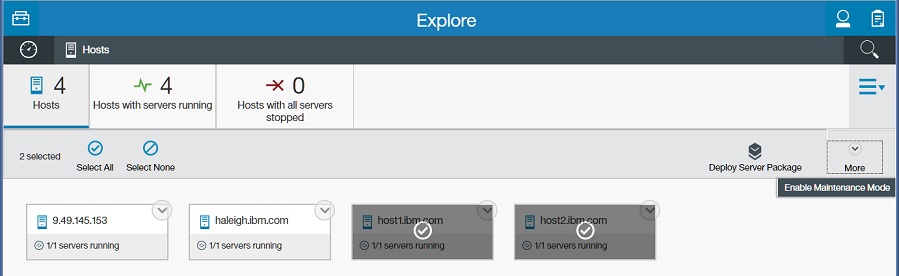
Enable maintenance mode on a server might require additional selections:
- If an Enable maintenance mode prompt is displayed, select whether to break affinity with active sessions and then select Enable. By default, a web server continues to send requests with affinity to a server in maintenance mode. Selecting the Break affinity with active sessions toggle causes requests with affinity to a server to be routed to other servers.
- If a server has an enabled scaling policy
 and a Maintenance mode cannot be enabled prompt is displayed, select
Force or Cancel. When a scaling member is placed into
maintenance mode, the scaling controller starts another server to replace the scaling member that is in maintenance mode if another server is needed to meet the scaling policy minimum or to meet
current workload demand. If the scaling controller cannot find a server to replace the scaling member, the Maintenance mode cannot be enabled prompt is displayed. Selecting
Force enables maintenance mode for the scaling member without starting
alternate servers, which can break auto scaling policies. Selecting Cancel
does not enable maintenance mode for the scaling member.
and a Maintenance mode cannot be enabled prompt is displayed, select
Force or Cancel. When a scaling member is placed into
maintenance mode, the scaling controller starts another server to replace the scaling member that is in maintenance mode if another server is needed to meet the scaling policy minimum or to meet
current workload demand. If the scaling controller cannot find a server to replace the scaling member, the Maintenance mode cannot be enabled prompt is displayed. Selecting
Force enables maintenance mode for the scaling member without starting
alternate servers, which can break auto scaling policies. Selecting Cancel
does not enable maintenance mode for the scaling member.
When the maintenance mode is enabled on a scaling member, the scaling policy is disabled automatically:

When maintenance mode is enabled on a host, the product attempts to place all servers on the host into maintenance mode, with the host entering maintenance mode regardless of whether its servers do. After a host is in maintenance mode, a scaling controller cannot provision new servers on the host.
- When viewing Hosts, select Actions
- Open the Explore tool on Servers or Hosts.
- Disable maintenance mode for a server or host.
When viewing Servers or Hosts in the Explore tool, select Actions
 for a resource in maintenance mode and then select
Disable Maintenance Mode from the popup dialog.
for a resource in maintenance mode and then select
Disable Maintenance Mode from the popup dialog.
Or, select Actions
 > one_or_more_servers_or_hosts > Disable Maintenance Mode.
> one_or_more_servers_or_hosts > Disable Maintenance Mode.